Navigate to the "Customers" section in the Operations Portal.
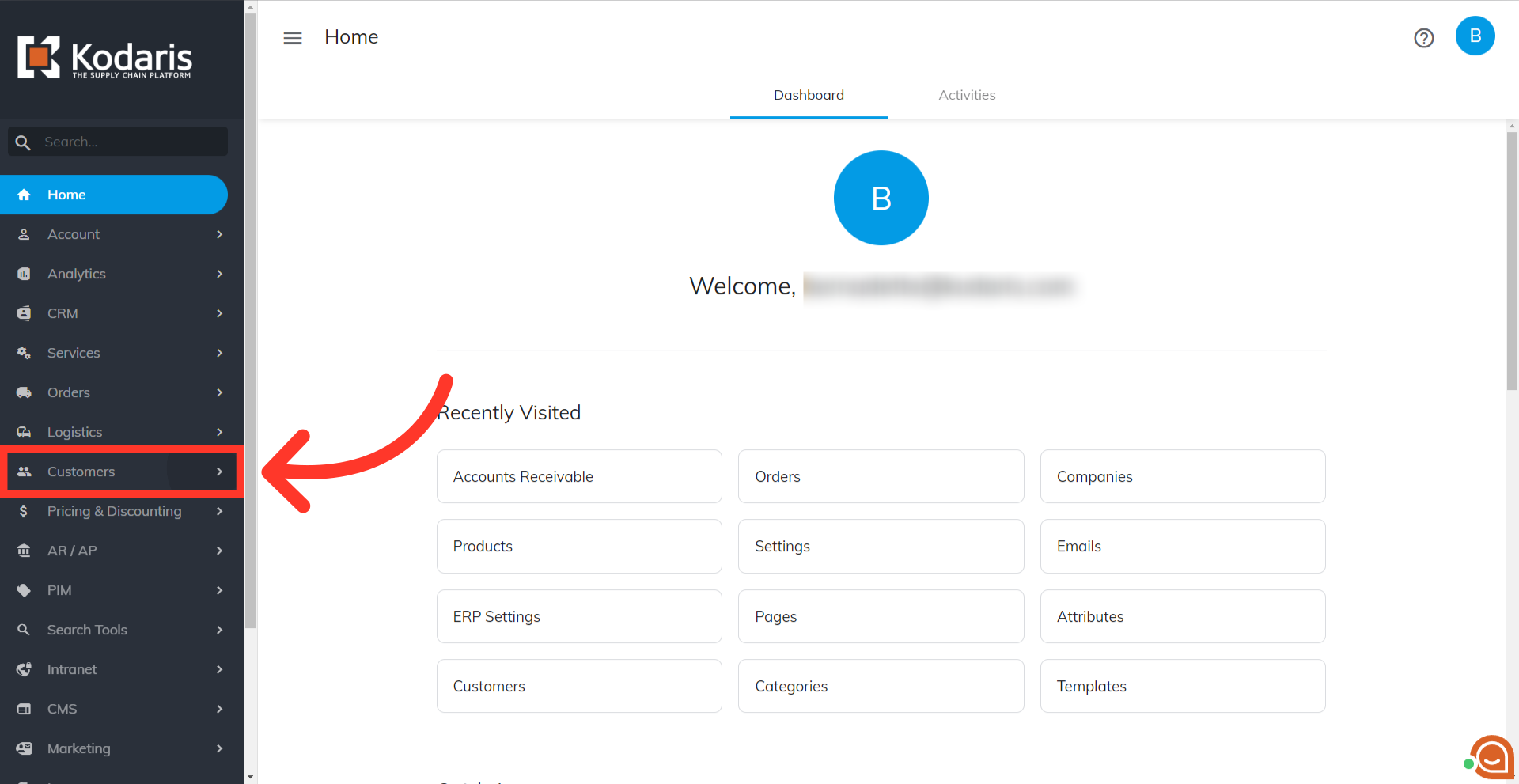
Then, click "Companies". In order to access "Companies" you will need to be set up either as an "administrator" or a "superuser", or have the appropriate permissions: "companyView and companyEdit", or "crmCompanyView and crmCompanyEdit". Just a reminder, "crmCompanyView and crmCompanyEdit" access only allows employees to view companies that are assigned to them.

To find the company you want to pull the invoice for, you can simply browse the list or search for the company by entering the company name or a keyword in the "Search..." field.
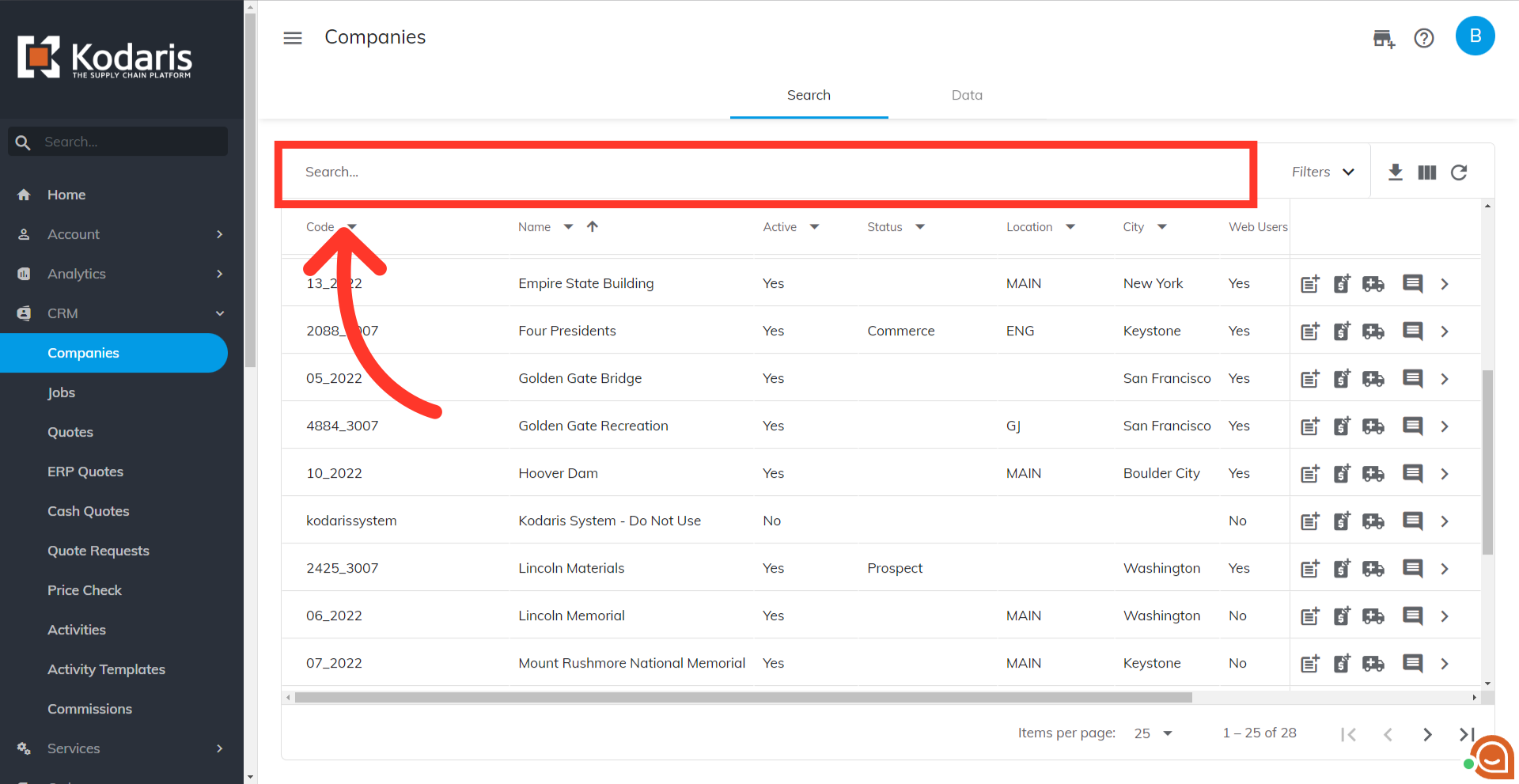
Once you locate the company you want to pull the invoice for, go to its details screen by clicking on the more details icon.

Click the "Orders" tab.

You can use the "Search ...." field to find the order. Or you can use filters - in this example we are going to filter by web number to easily locate the order that you want to pull the invoice for. Other column filters such as ERP number and Status can also be used to narrow down the list. Click on the column's dropdown icon to use the filter.

Enter the web number in the filter field.

Since the filter is defaulted to "Equal to" it will give you the exact result. Now, click on the order's more details icon.

You can find invoices that have been generated in the Customer and Internal File tabs. If an invoice was generated for your customer, go to the "Customer Files" tab. If it was generated for internal use, go to the "Internal Files" tab.

Generated invoices can be previewed by clicking on the "view" icon.

A preview will appear showing the invoice.
