To help protect against potential fraud, there is a setting that will trigger a hold when there have been multiple failed payments attempts on the customer account. To remove the hold placed on the customers account, click on "Companies" under the CRM section.
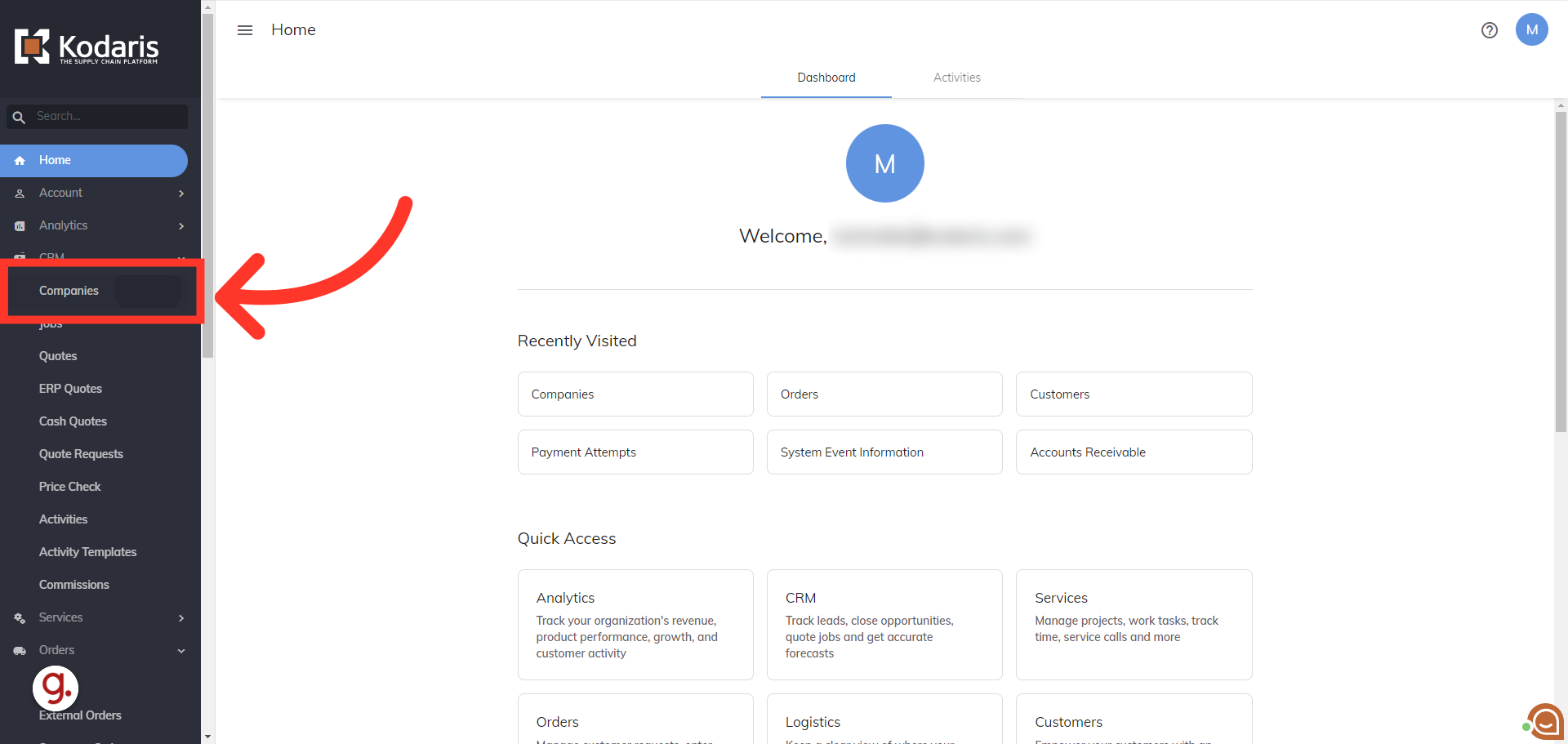
Search for the company.

Go to the company's details screen.
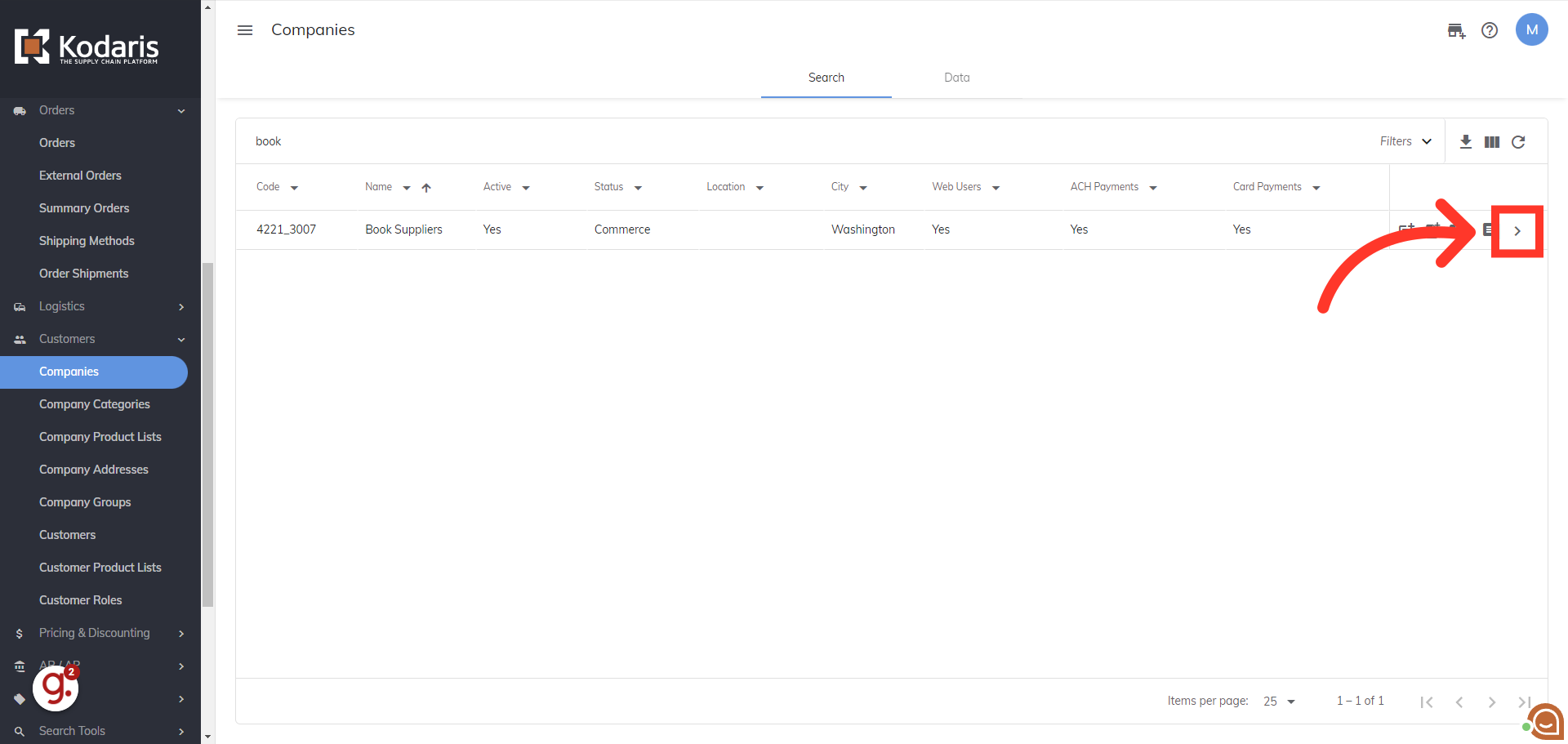
Click the arrow until the tab "Custom Fields" is in view.

Click on the "Custom Fields" tab.
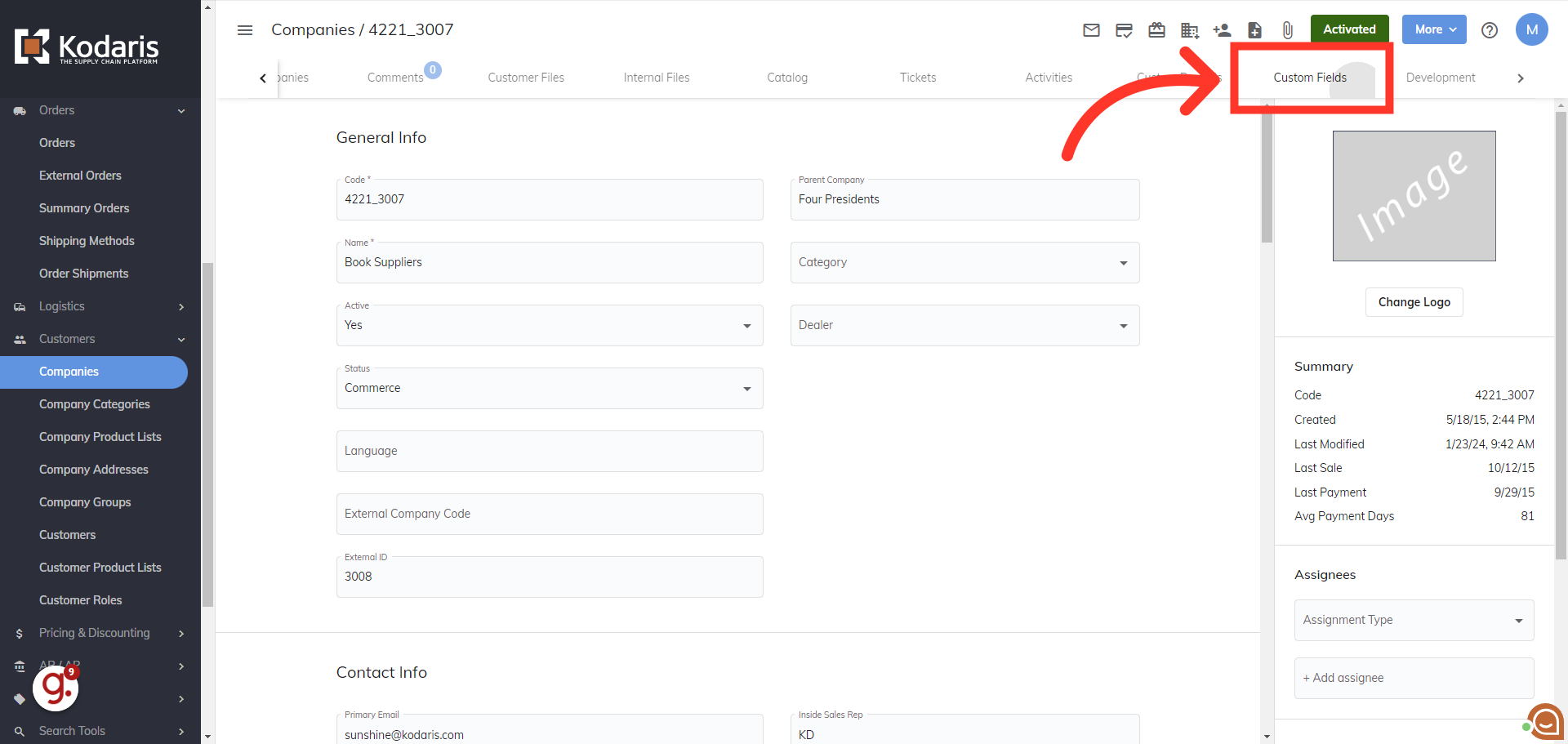
In the code column, filter on "declinedAttempts" then press the "Enter" key.
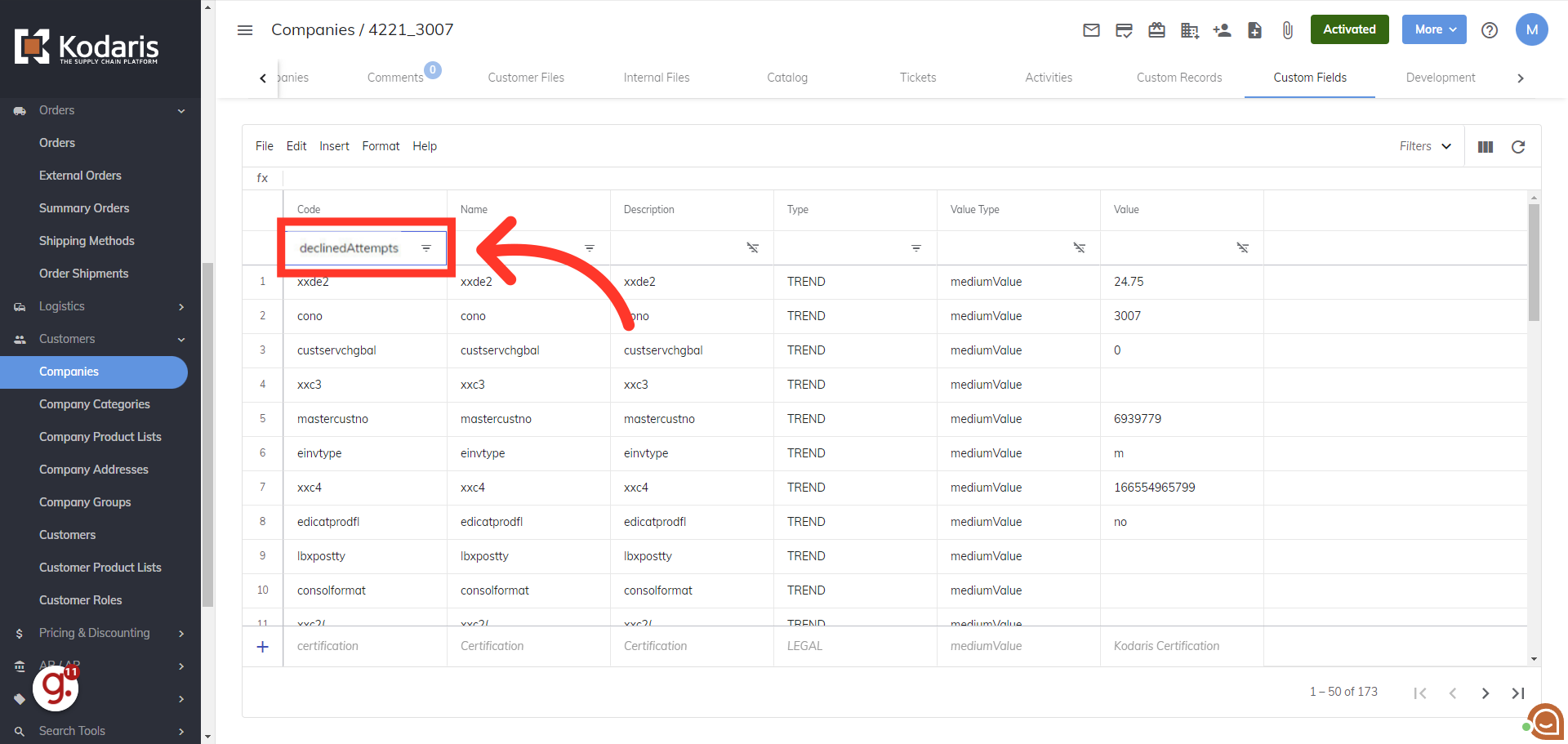
The declinedAttempts setting will appear with a value of 2 if a hold is in place. To remove the hold, double click into the cell and change the "2" to "0", then press the "Enter" key.

The setting has been reset, allowing the customer to make another payment attempt.
