There are a couple of settings you need to update in order to enable ACH payment globally for customers. To start, navigate to "System" in the Operations portal.
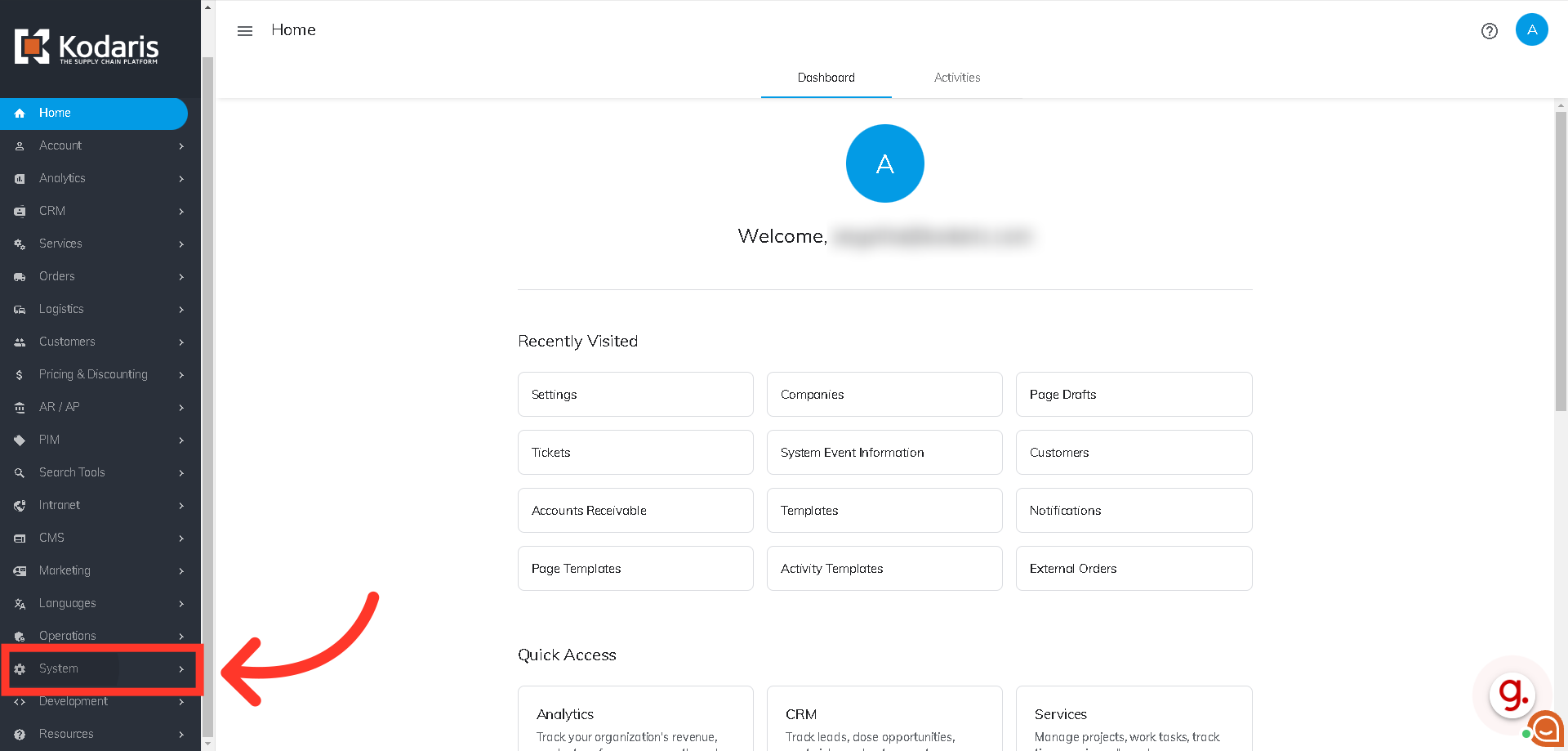
Then, click "Settings". To access and edit settings, you will need to be set up either as an “administrator” or a “superuser”, or have the following roles: “settingEdit” and “settingView”.
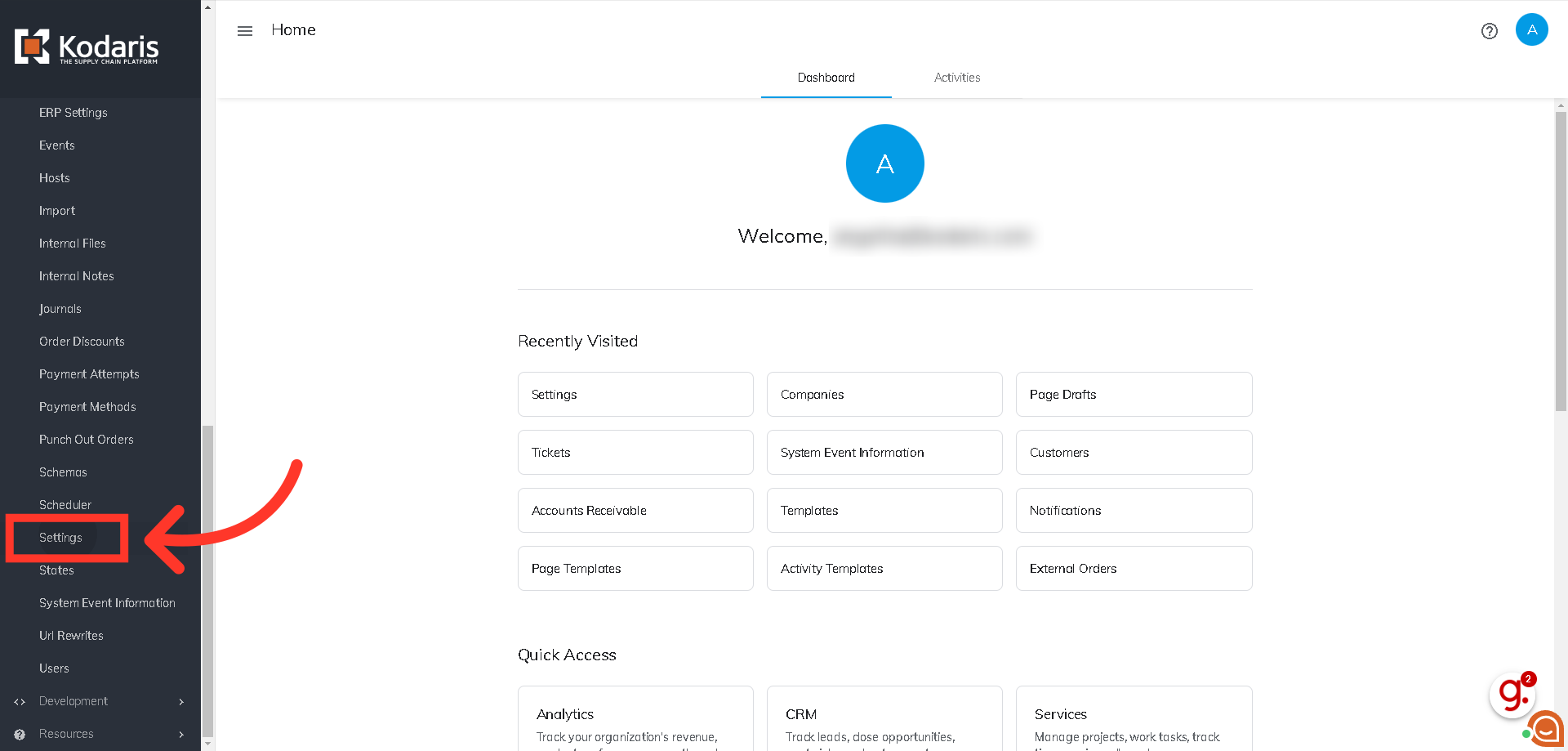
To help narrow down the setting choices, enter the term "global" in the search field.

The first setting we need to update is the "enableGlobalSettingsForPaymentProcessing" setting. To do that, click on the more details icon.
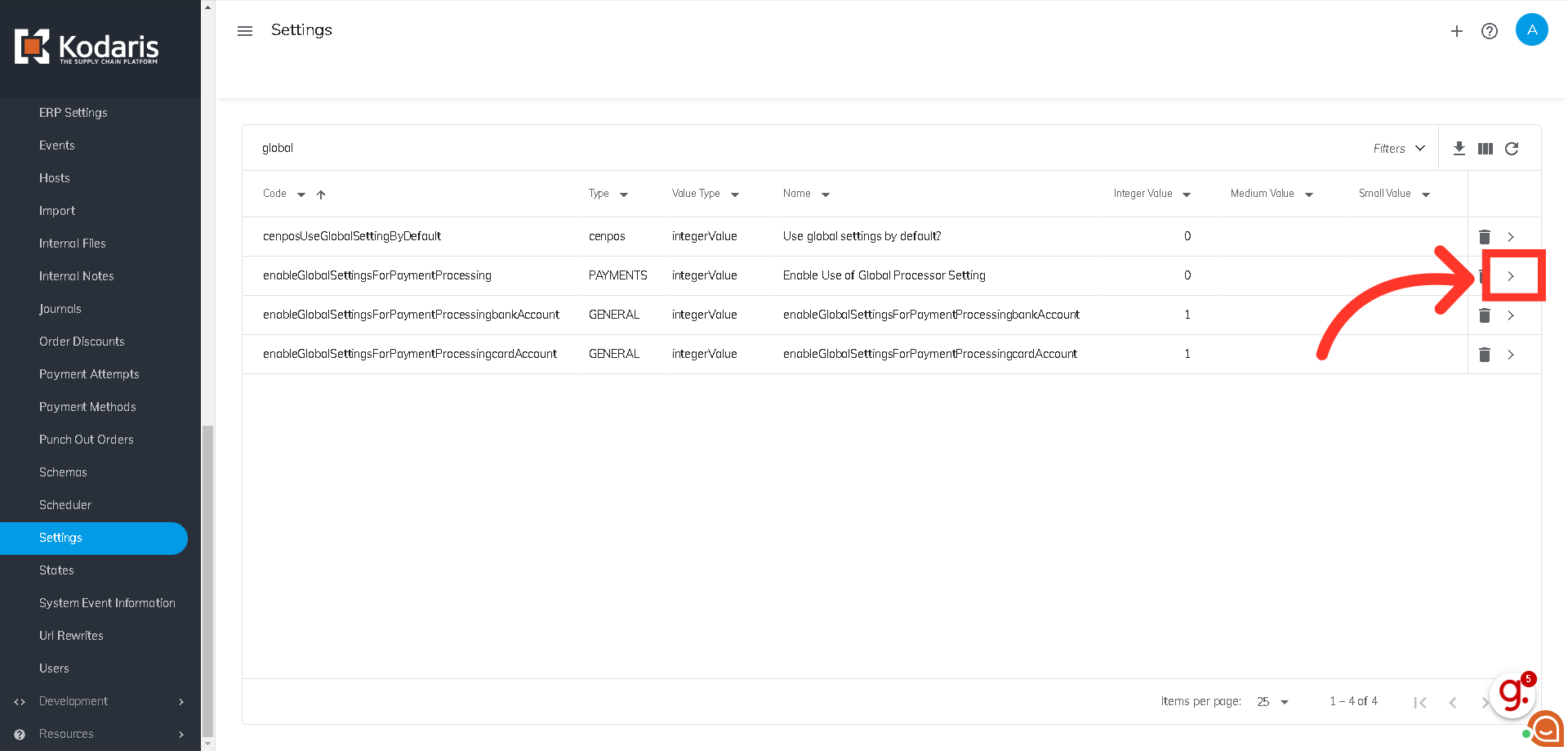
Enter "1" in the "Value" field to enable global payment processing for both ACH and card payments on account.

Click the "Save" button to apply the update.

If you want customers to only have ACH available and not card account payments globally, click the more details icon of the setting "enableGlobalSettingForpaymentProcessingCardAccount",
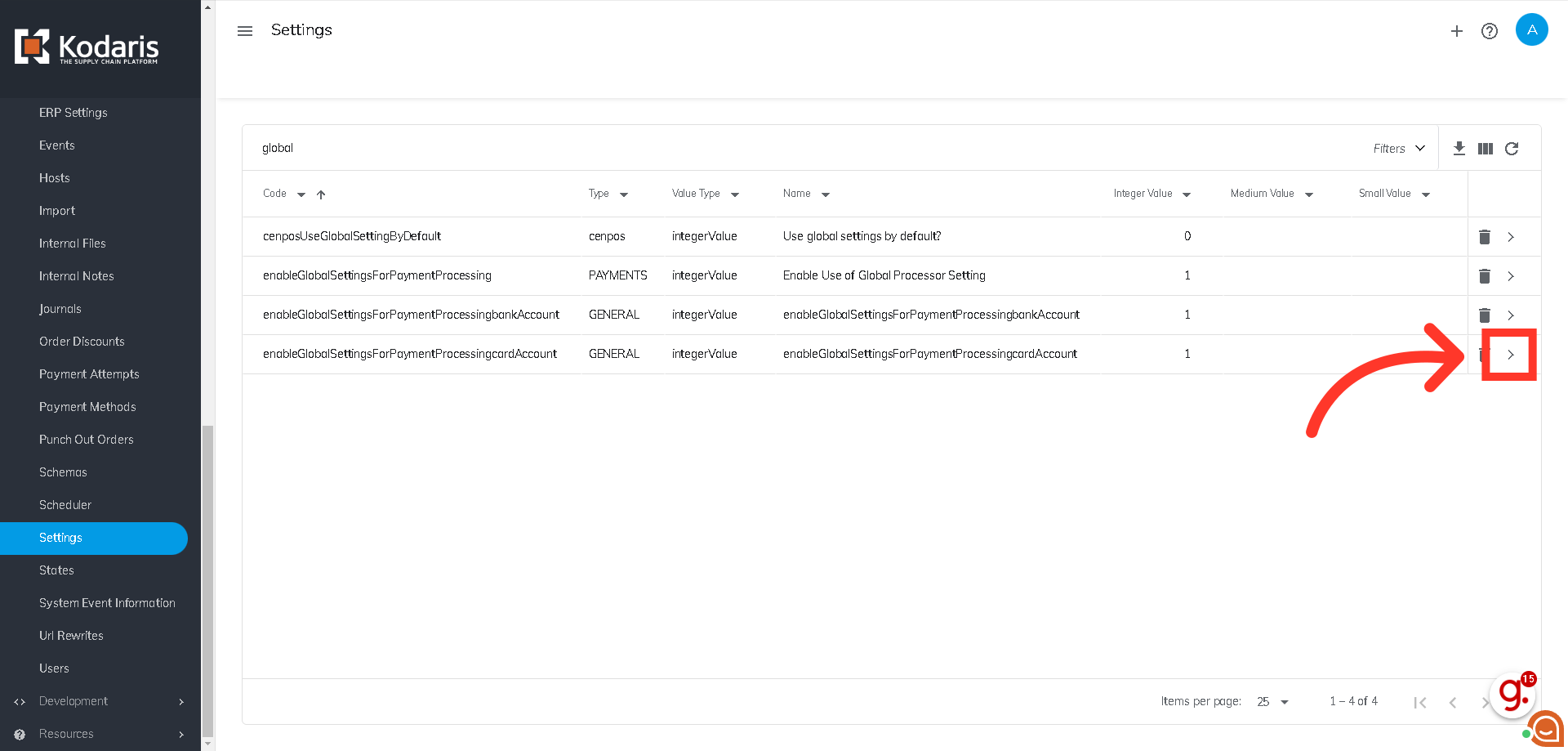
Enter "0" in the "Value" field to turn off global card payments on account.

Click "Save" to apply the update.

The second setting you want to check is which payment provider you have set for the bank account. In the Settings screen, search for "paymentsystem".

Click on the more details icon of the "PaymentSystemBankAccount" setting.

If you are using ACH.com, enter ACH in the "Value" field.

Then, click "Save" to update the changes. You have now enabled all customers to make ACH payments in the customer portal. In order for customers to access payment methods, they will need to be assigned the Accounts Payable role.
