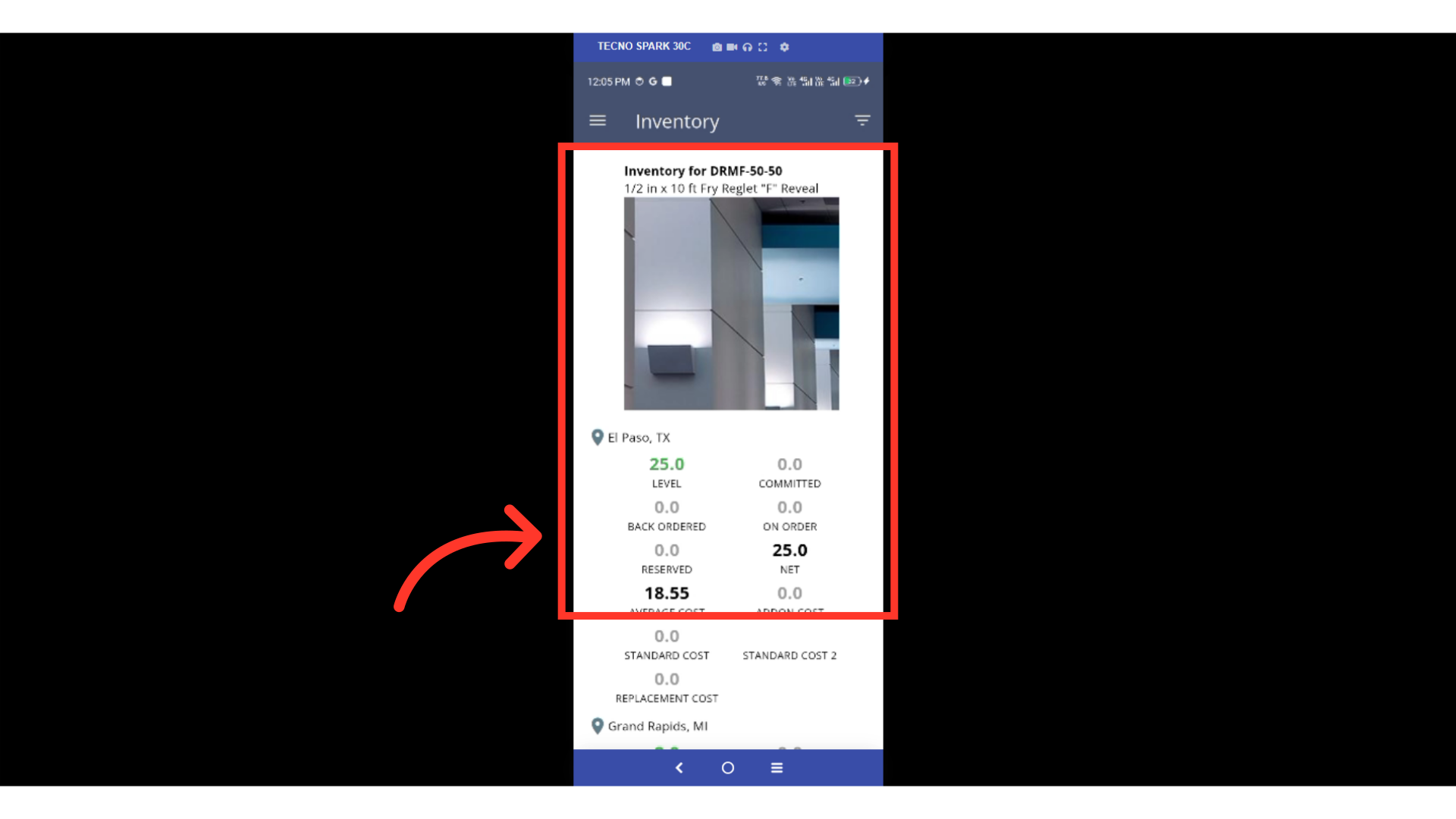When using the inventory screen in the Employee Mobile App, you can apply filters using the icon found in the top right corner. The filter options include a “Warehouse” section where you can select or deselect warehouses to apply to your search. To do this, tap on the "Menu".
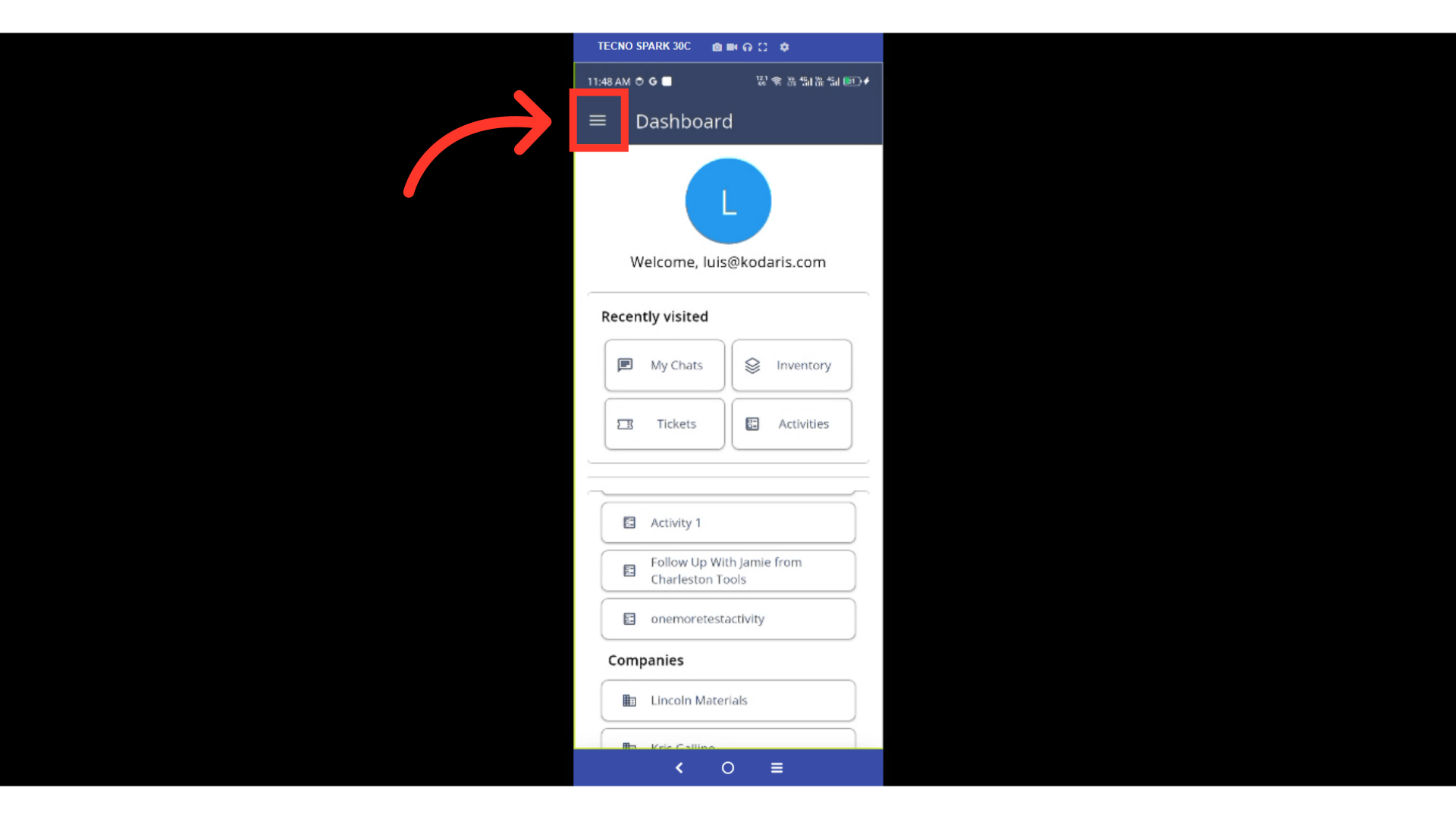
Then, go to the "Inventory".

On the "Inventory" screen, tap on the filter icon to open the filter options.

In the pop-up, tap on "Warehouse" to see all available warehouses.
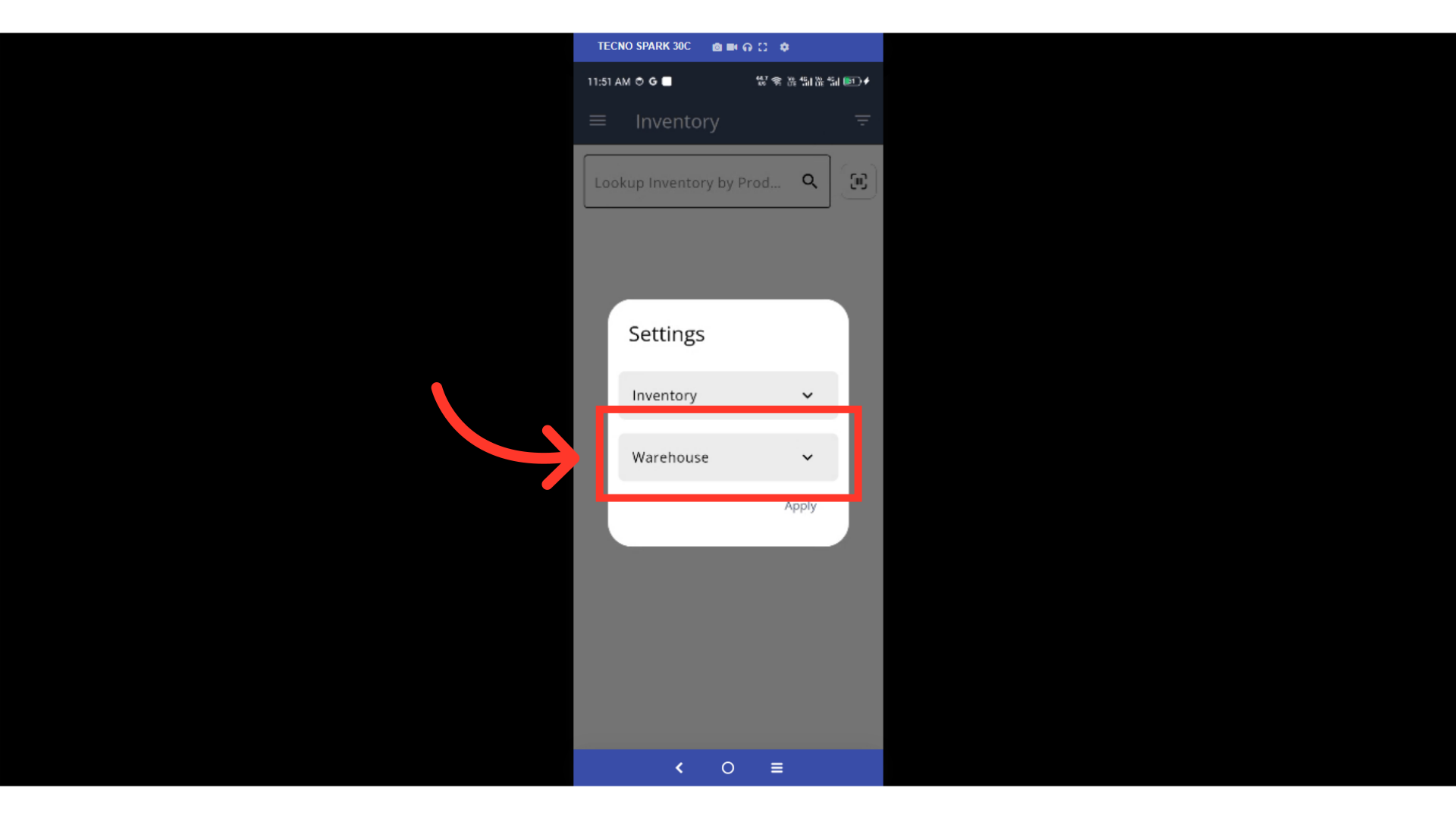
Choose the warehouses you want to search within. Uncheck any warehouses you want to leave out. A blue eye icon indicates a selected warehouse, and a gray icon means it's deselected.
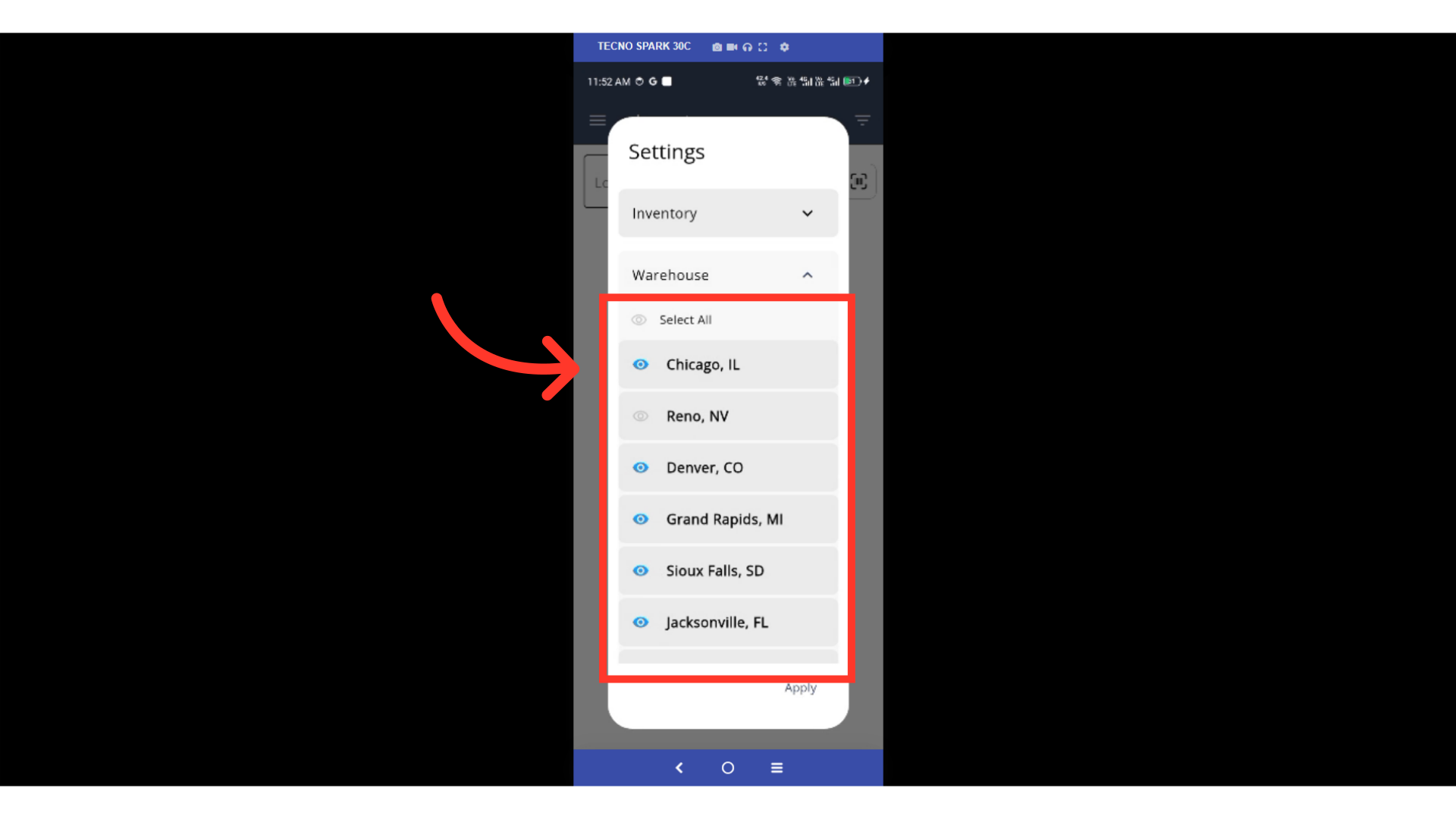
Tap on "Apply" to confirm the filter settings you have setup.

Search for products or scroll through the list. You'll only see items located in the warehouses you selected.