To attach a customer's file to a ticket in the Operations Portal, start by navigating to the "Services" section

Next, click "Tickets" to access the Tickets screen. To view and update tickets, users require "administrator" or "superuser" status, or the "ticketView," "ticketEdit," "importEdit," and "importView" roles. These last two roles are only needed when importing tickets.

Use the search function or column filters to find the ticket to which you would like to attach the customers file.

Click the more details icon to open the detailed view.

In the upper right corner of the screen, click the "Actions" button.

Then, select "Attach Customer File" from the dropdown.

Select the file that you would like to attach and click "Open" to upload. The operations portal supports attaching image files using JPG, PNG and GIF. PDF, DOC, DOCX, XLS, and XLSX documents are also supported. Text files such as TXT and CSV, including videos files with MP4 and MOV files, and compressed ZIP files can also be attached to tickets. If a file is not supported, an error message will pop up when attaching the file.
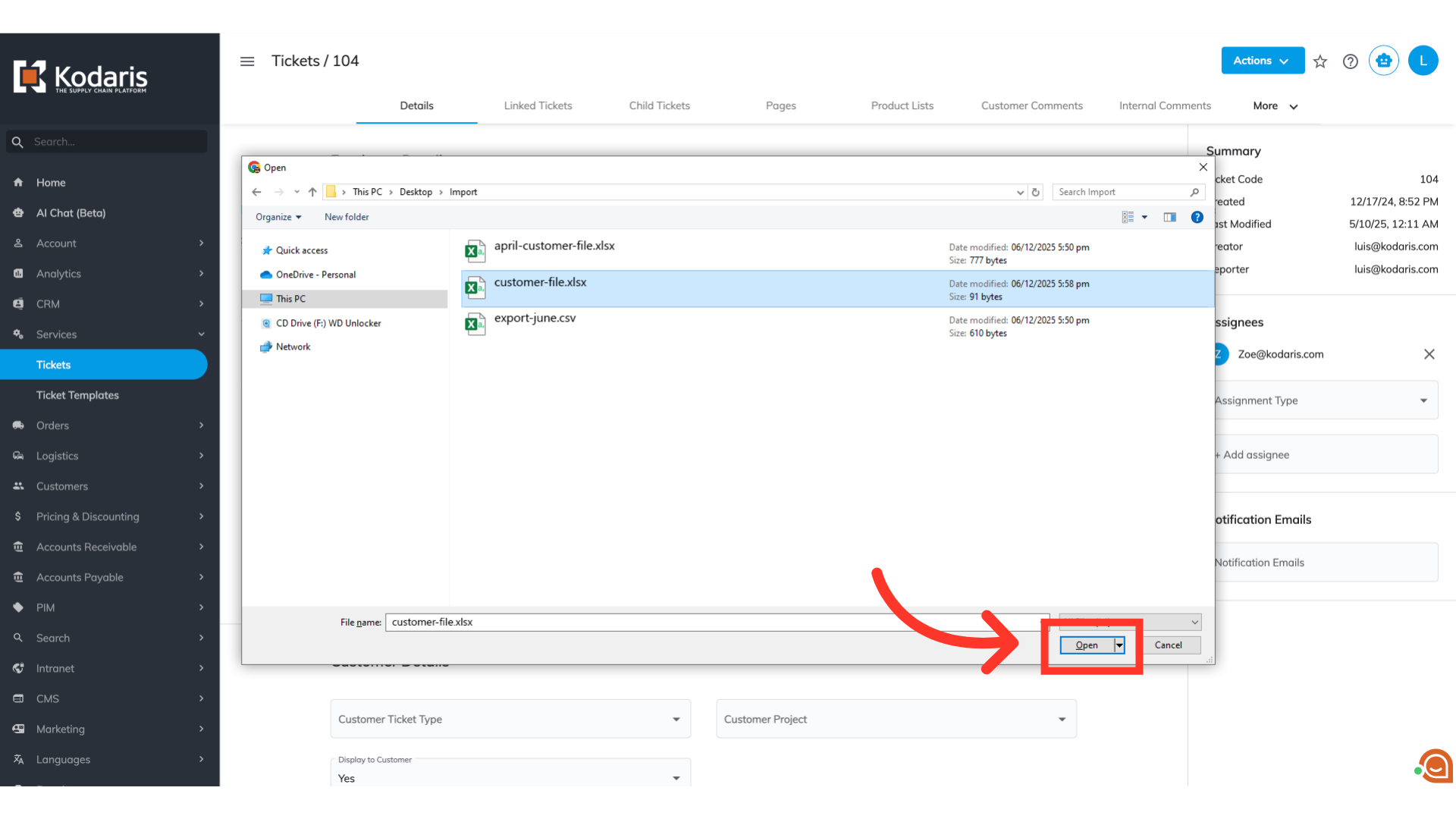
You'll see the upload progress at the top of the screen. Once it disappears, the upload is complete, and the new file will appear in the list below.

Click the "eye icon to manage and preview your files.
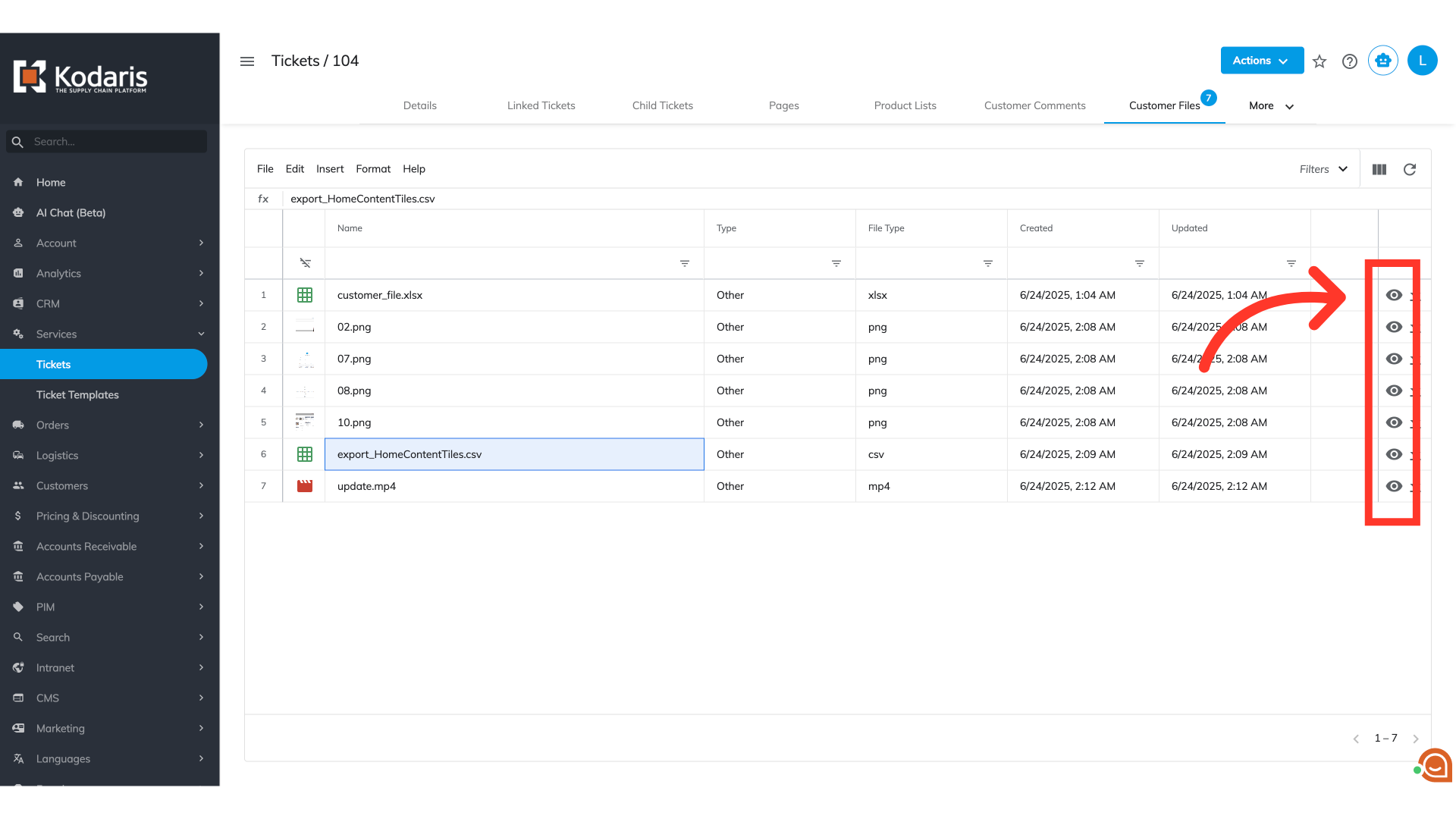
To preview videos, you'll have full playback controls directly in the portal, including mute/unmute, full-screen, adjustable speed, and picture-in-picture without the need to download the file.

All attached files, including compressed (ZIP) formats, are also available for download by clicking these icons
