Navigate to the "Accounts Receivable" option in the menu.

Click on the "Issue Credit" icon.
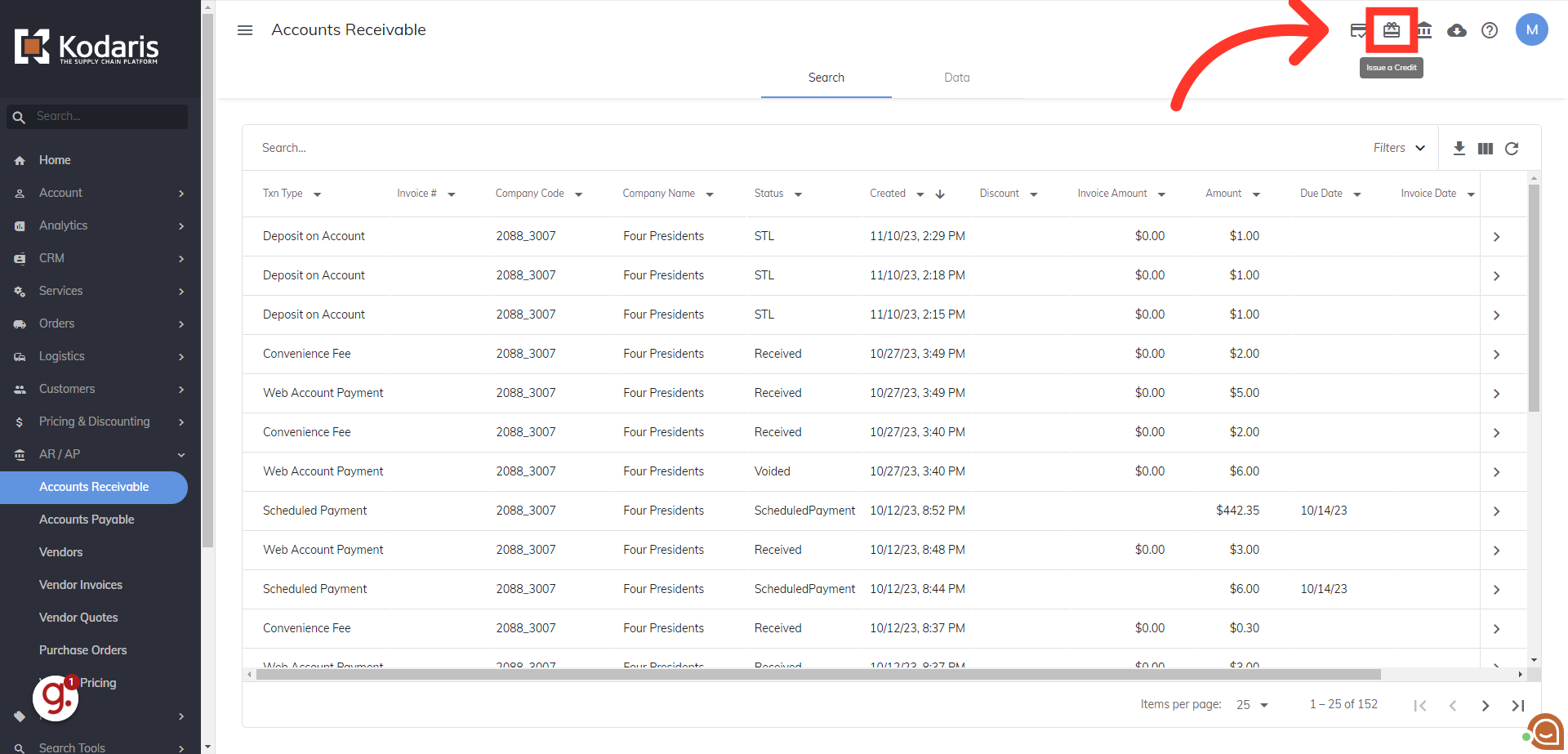
Click into the "Amount" field and enter the credit amount that you want to issue.
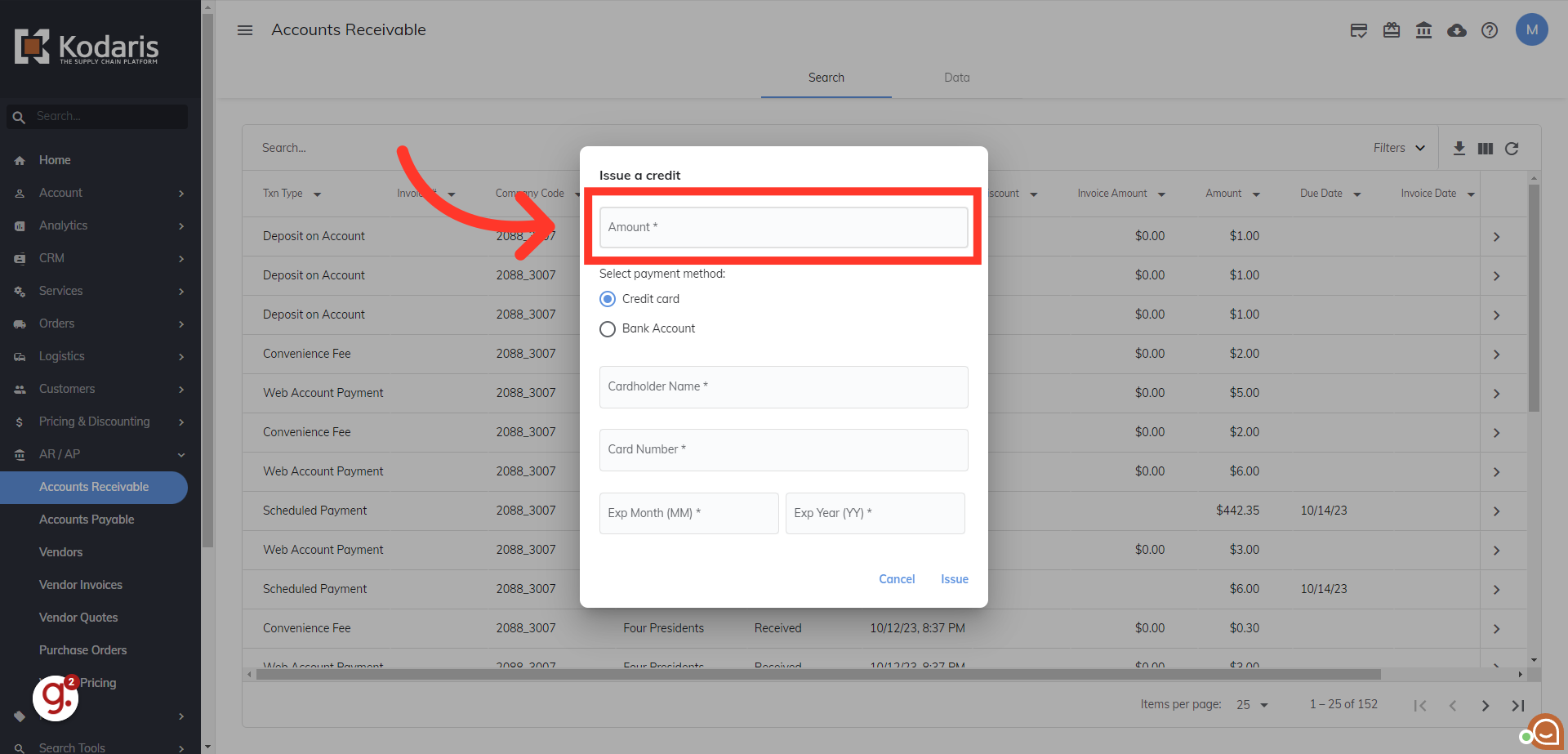
To issue a credit to a credit card, follow these steps.

Click the radial button by credit card to issue the credit to a credit card.

Click into the "Cardholder Name" field and enter the cardholder name.

Enter the card number into the "Card Number" field.

Enter the expiration month in M M format into the "Exp Month" field.

Enter the expiration year in YY format.

Click on the "Issue" button to apply this credit.

If the customer would prefer the credit to be applied to a bank account, then follow these steps.

Select the radial button next to Bank Account.

Click into the Account Name field and enter the account name.

Select if the account is a checking or savings type.

Click into the Routing Number field and enter the routing number.

Click and enter the account number.

Click on the "Issue" button to apply the credit.
