In order to export Cash Quotes, navigation to "CRM" in the operations portal.
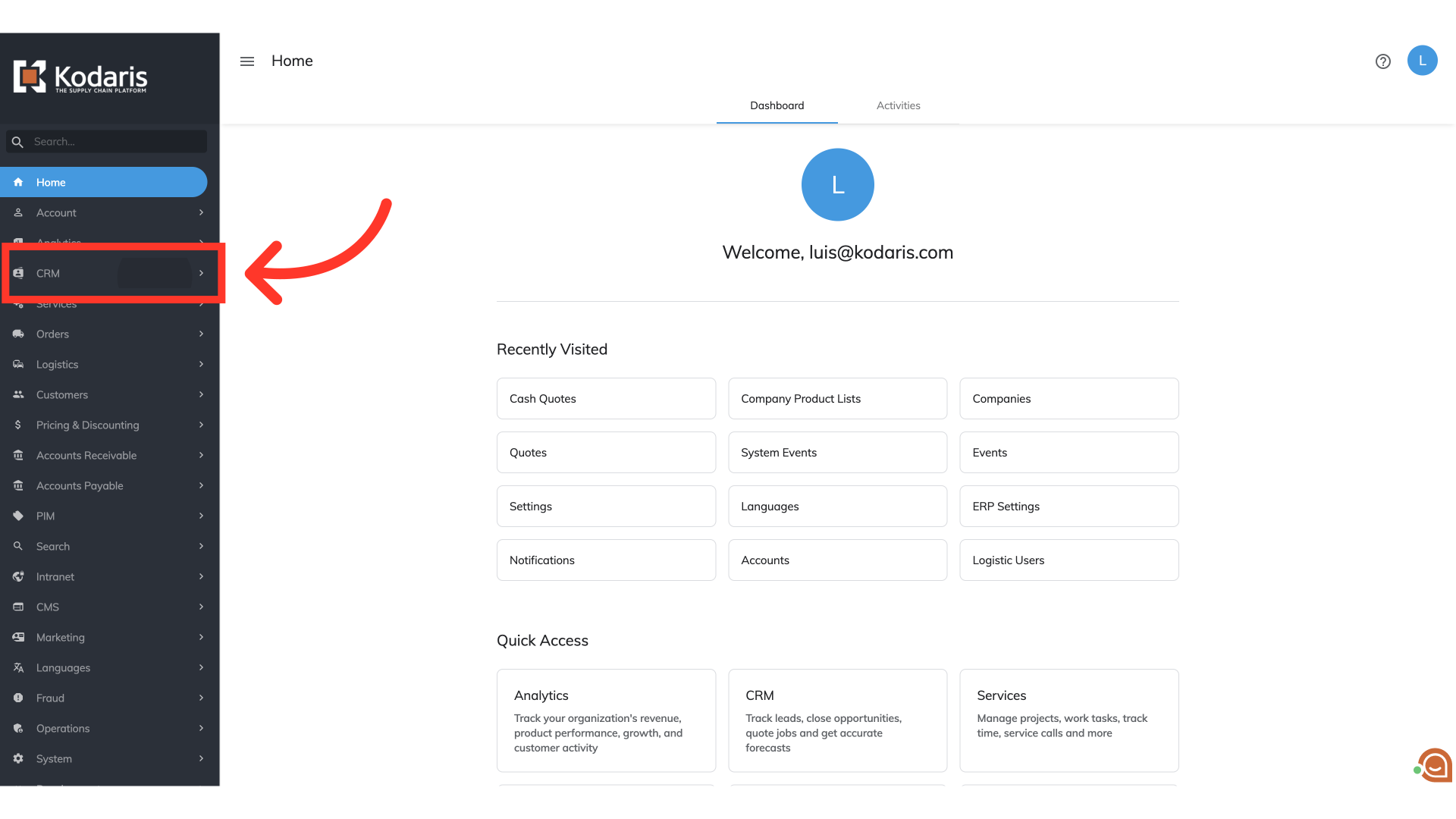
Then, go to the "Cash Quote" screen. In order to access and update Cash Quotes you will need to be set up either as an "administrator" or a "superuser", or have the following roles: "orderView", "orderEdit" and "dispatch".
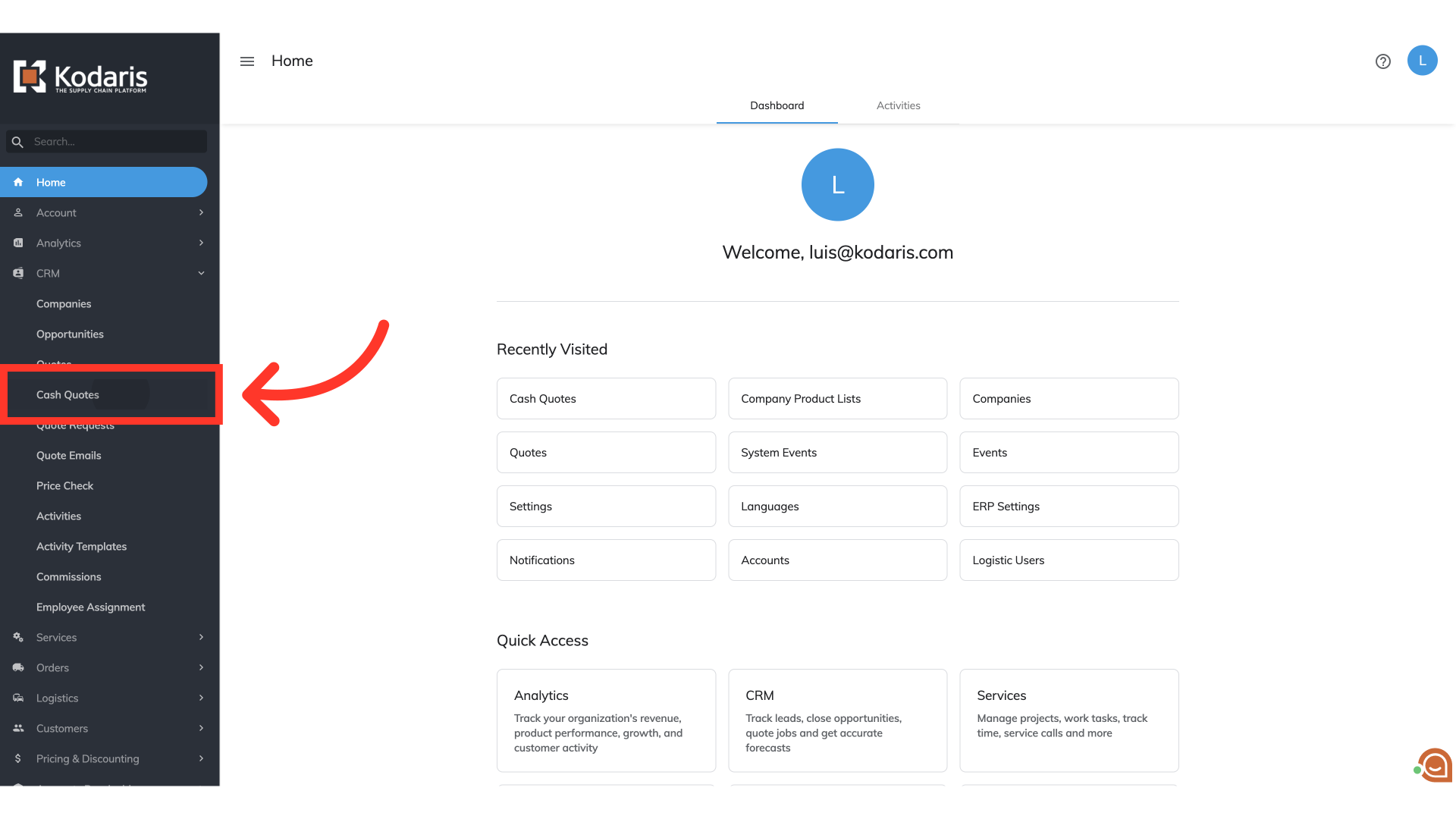
Click on the "Data" tab where you will see a data grid with all existing cash quotes.

Click the "Show/Hide Columns" icon to select the columns of data you would like to include in your export.
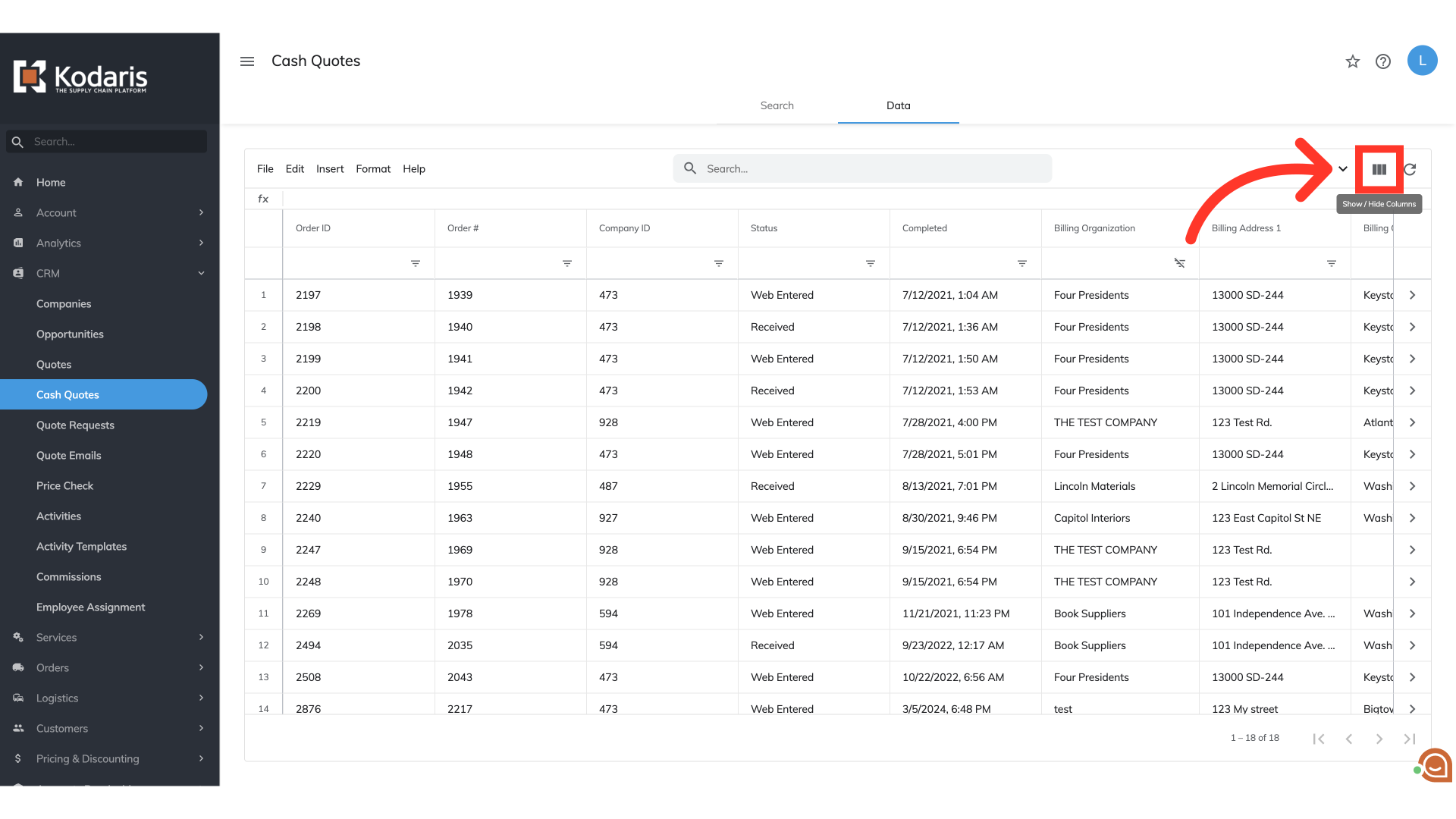
Select needed columns for your export.
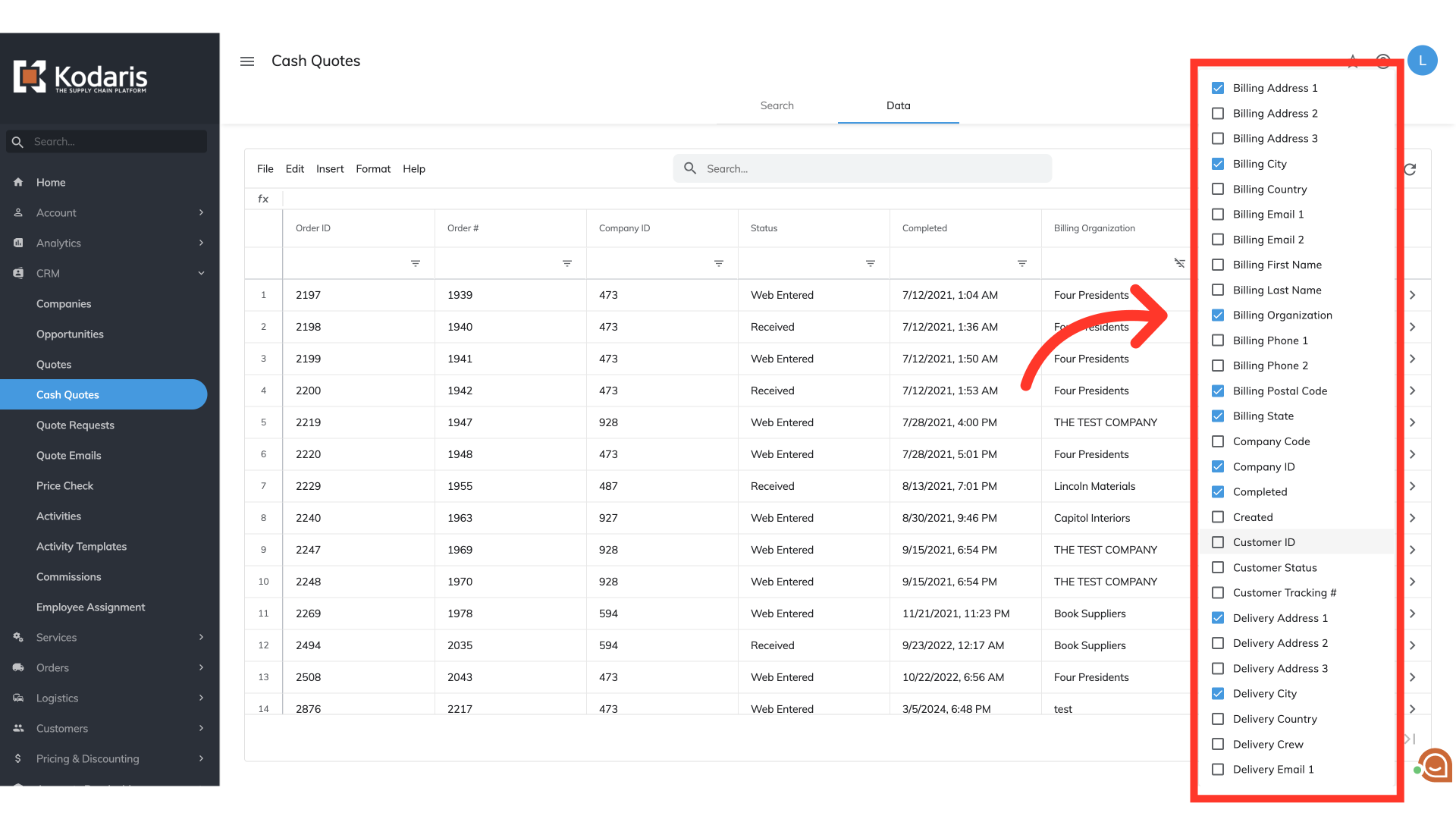
Now, click the "File" menu.

Select the "Export" option.

Update the filename and export range for your export.

Then, click on "Save". The file will be downloaded to your computer. The exported file includes the row header, which is necessary for importing in the future.
