To easily jump to the top of a file while previewing file contents, navigate to the "System" section of the Operations Portal.

Go to "Internal Files" screen. In order to access "Internal Files" you will need to be set up either as an "administrator" or a "superuser", or have the appropriate roles: "internalFileView," and "internalFileEdit."
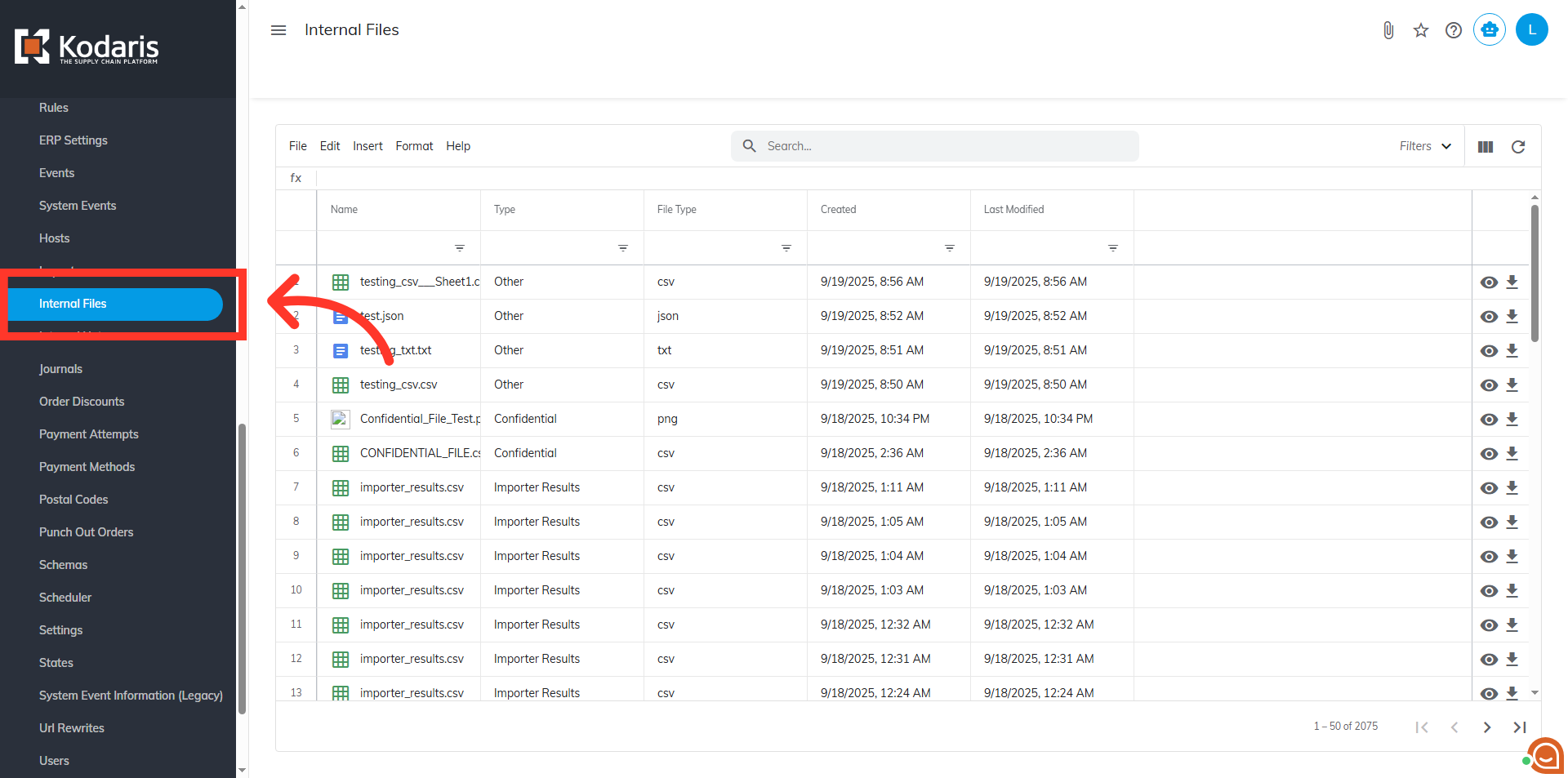
Use the search bar to find the file.

Click the "Preview" icon to view your file.

Scroll through the document until you’re a good distance from the top.

Click the "Scroll to the Top" icon to instantly return to the beginning of the file.
