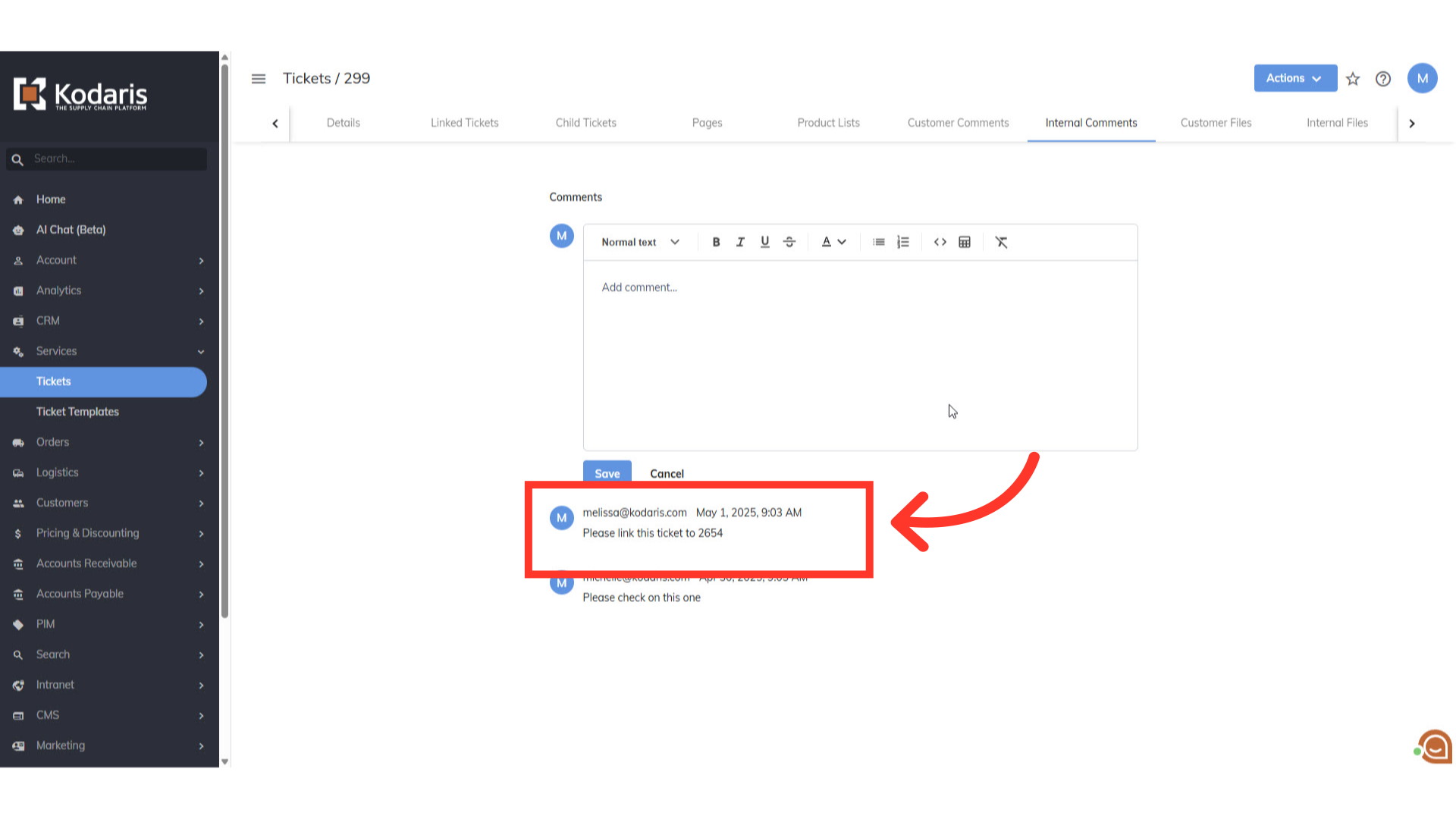To add internal comments to tickets, navigate to the "Services" section in the Operations Portal.

Then, click Tickets. In order to access and update “Tickets” you will need to be set up either as an “administrator” or a “superuser”, or have the roles of: “ticketView” and “ticketEdit”.

Search for a ticket in the "Search" field.

Click the more details icon to go to the ticket's details page.

Now, go to the "Internal Comments" tab.

Enter the comment you would like to add to the ticket.
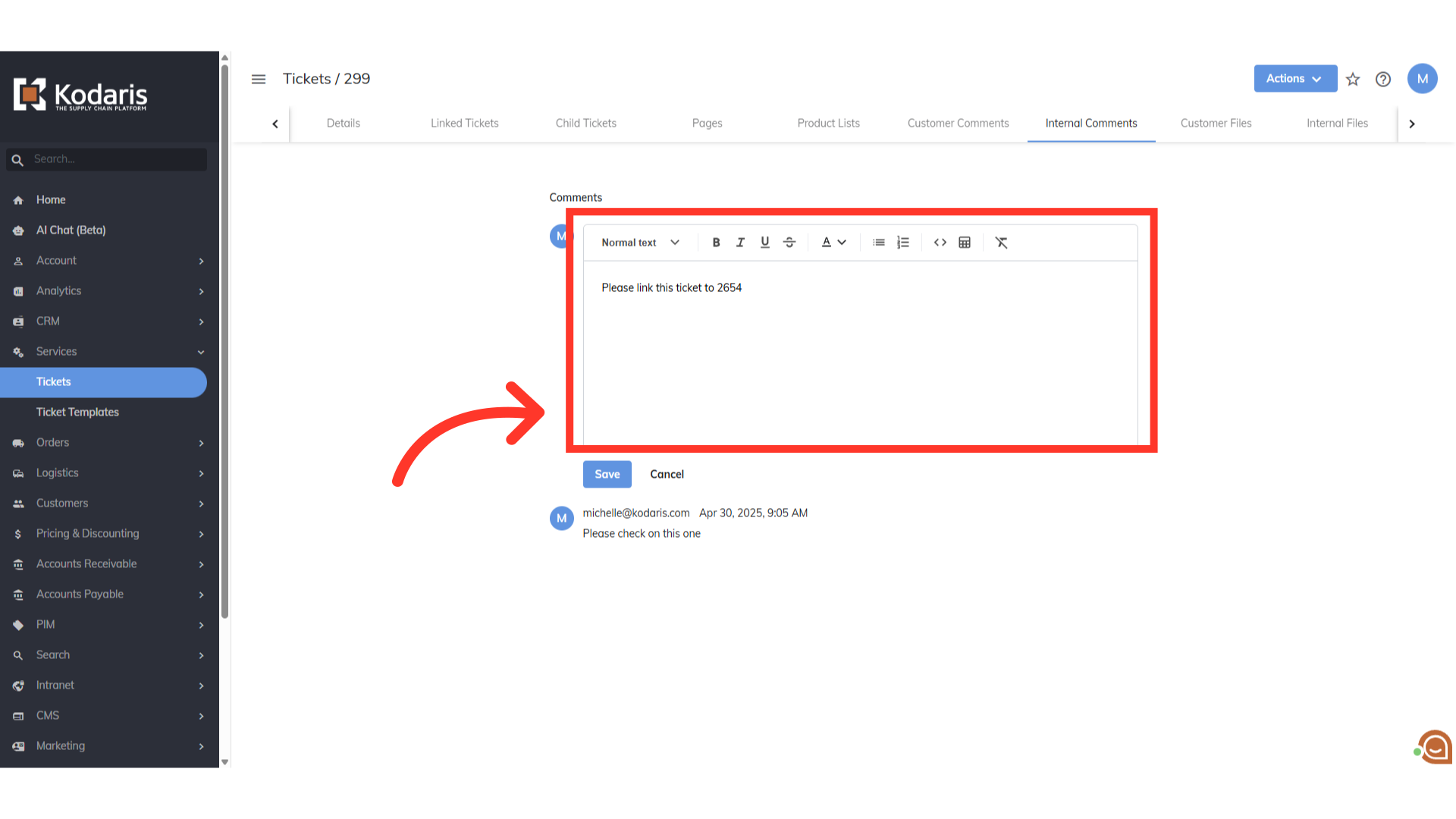
Then, click the "Save" button to add the internal comment.

Your saved comment will appear under the comment box. Internal comments are only visible to operation portal users.