Active and display product fields can be viewed in the data grid or on individual products on the product detail screen.
For products to be visible to your customers on the commerce site, active and display fields need to be set to "Yes."

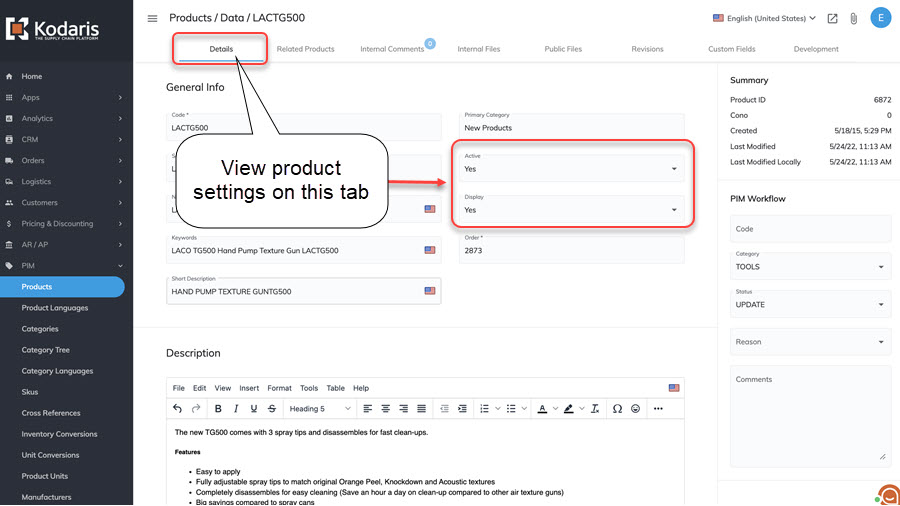
You can also choose to view more details on a product and view these fields on the product detail screen.
Active – your ERP controls this field. If the product is active in your ERP, this setting will be updated as "Yes." If the product is inactive in your ERP, this will be set as "No" in the portal. If you would like products to be active in the PIM portal, they will need to be marked as active in your ERP – this update will sync to the Kodaris portal, and the Active setting will then be updated to "Yes."
Display – this field is controlled by Kodaris. If you want the product to be displayed, this field should be "Yes." If you do not want the product displayed, update the display field to "No."
To update the display field, click into the cell on the data grid screen and choose the correct value, or select the desired dropdown value on the product detail screen.
Note: If you are only using the Kodaris portal and do not use an ERP – both fields will be controlled in the Kodaris portal and need to be set to "Yes" to display the product to customers.