Navigate to "PIM" in the operations portal.

Click "Categories".

Click on the "Data" tab.
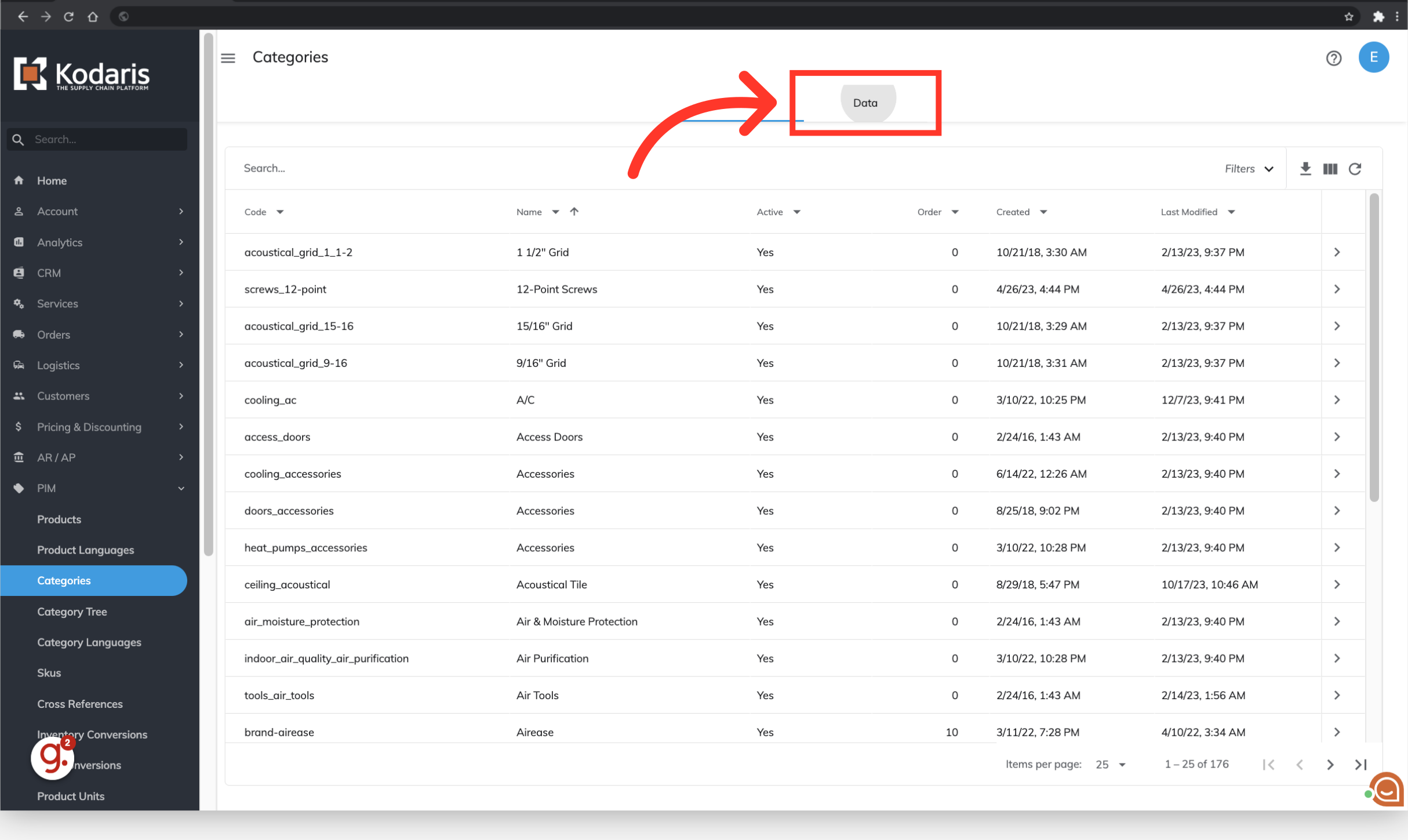
Browse the grid and select the category rows that you would like to keep.

To select adjacent rows, click the row number of where you want to begin the selection, hold down the left mouse button, and then drag the pointer unto the row that you want to select.

To select nonadjacent rows, hold Ctrl key and select the row or column numbers.

Once you've selected the rows that you would like to keep, click "Edit".

Then, choose the "Delete unselected rows" option from the dropdown. Be sure this is the action you would like to complete. Once selected, the deletion cannot be undone.
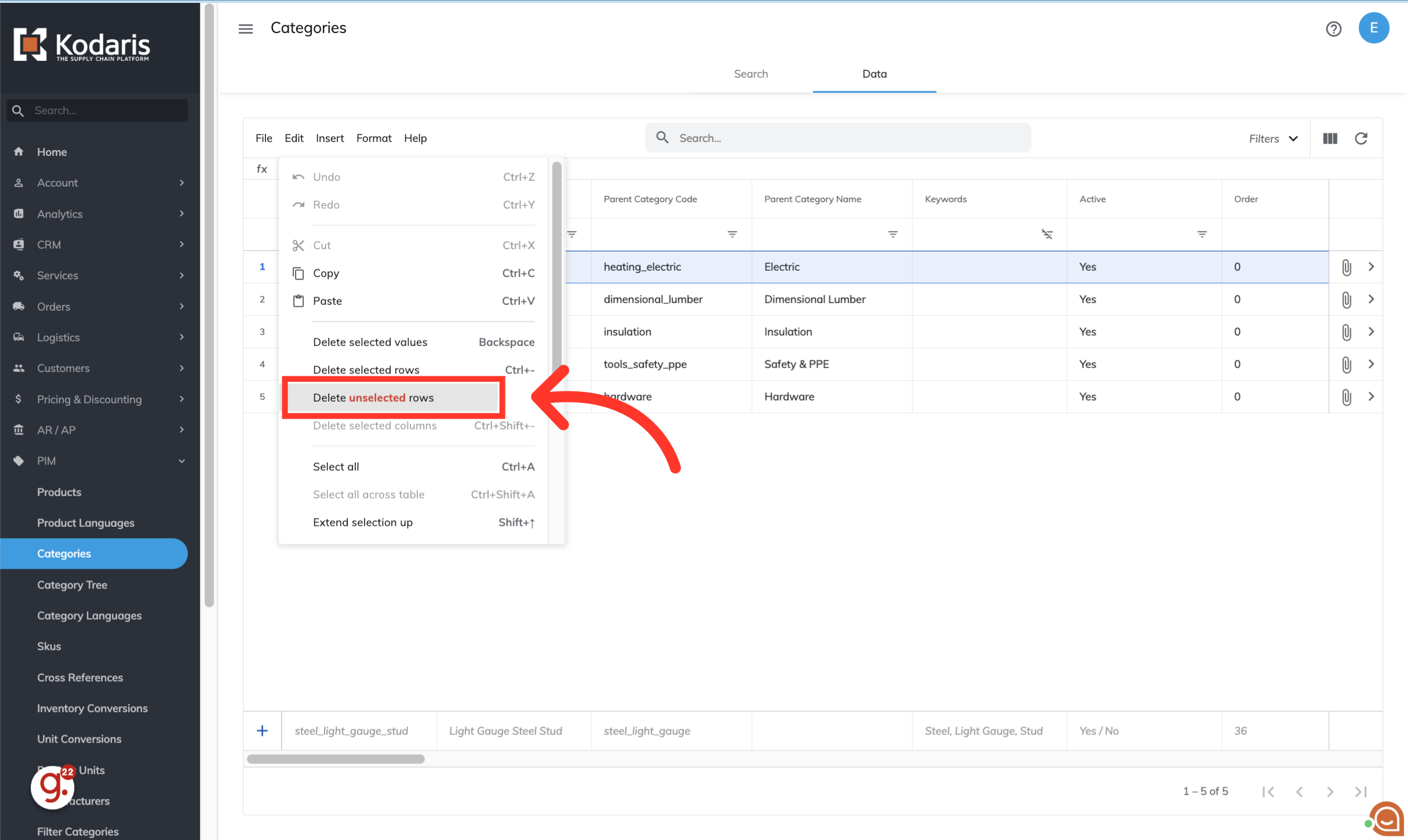
If browsing the grid and selecting categories one by one is too much work, you can utilize the Search field. This time, you will search for the category that you would like to delete. Enter a category keyword in the "Search..." field.

All categories related to the keyword that you entered will show in the result. If all of these are the categories you would like to delete, skip the next step.

If you would like to narrow down the result, use the column filters. Or you can select any rows that you would like to keep. If the unselected rows are now the categories you would like to delete, continue to the next step.
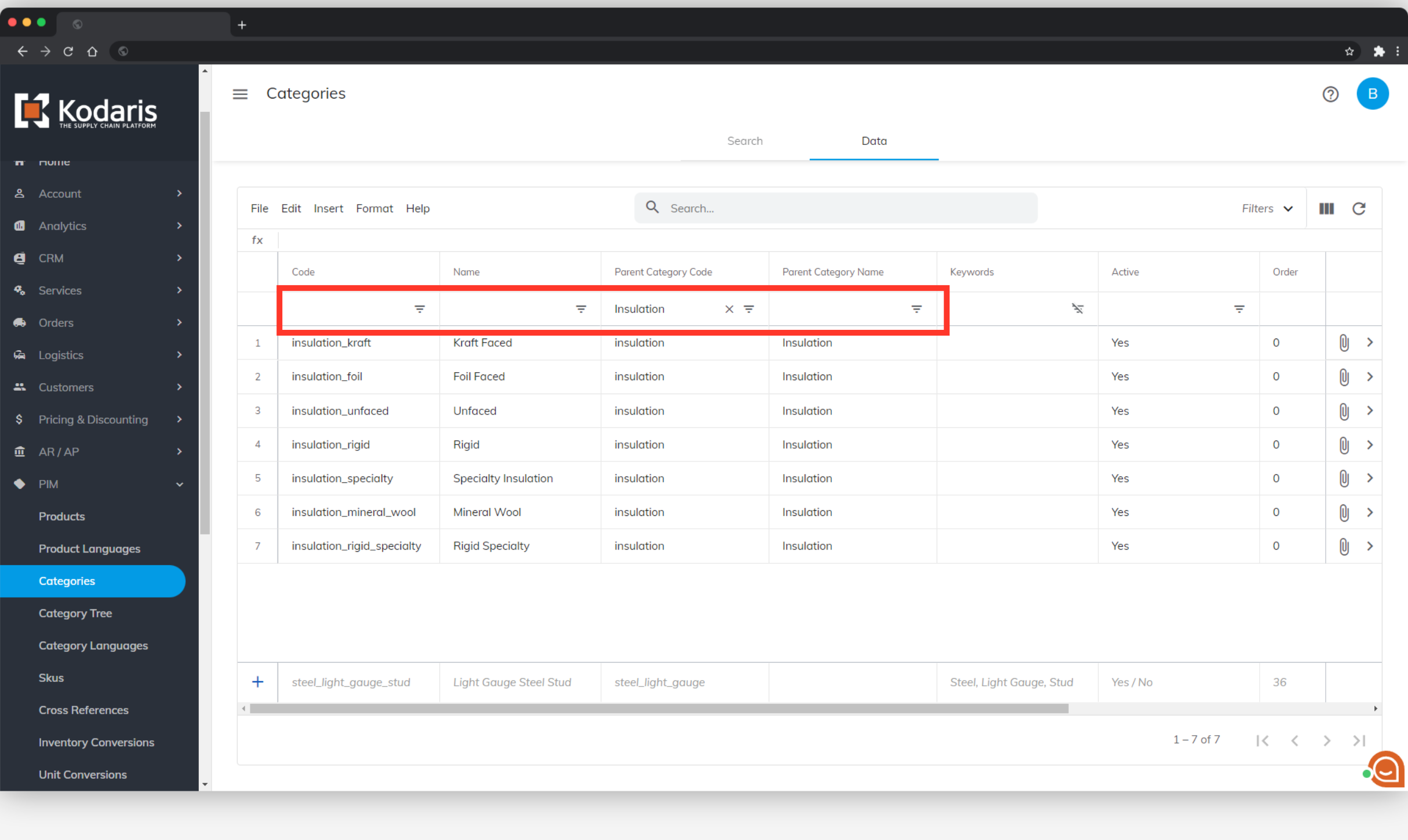
This time, there's no need to select any of the categories in the grid, as we want to delete all of the unselected rows. Click on "Edit".
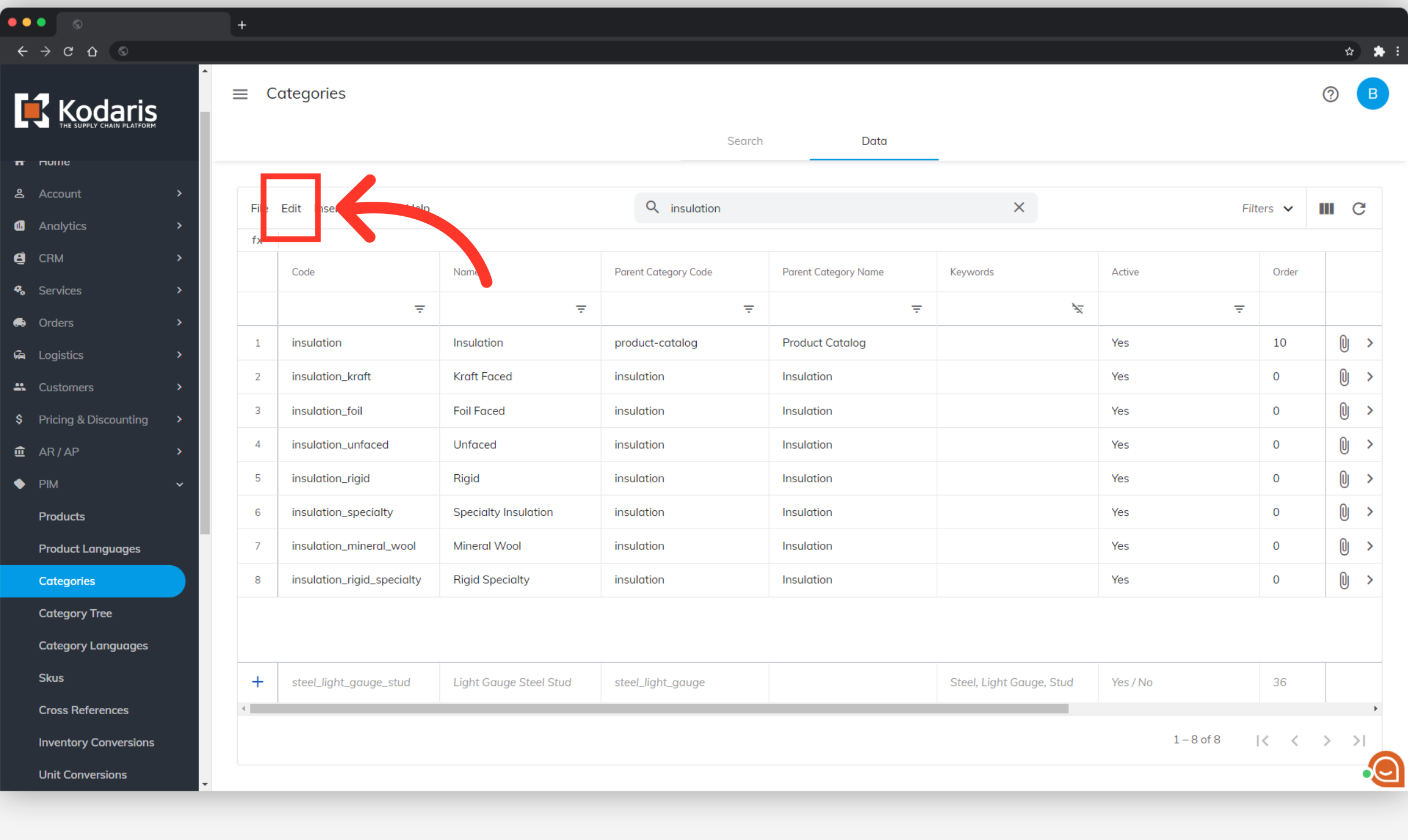
Then, choose the "Delete unselected rows" option from the dropdown. Again, be sure this is the action you would like to complete. Once selected, the deletion cannot be undone.
