To delete a ticket template that is in the operations portal, navigate to the "Services" section.

Then, click "Ticket Templates". In order to access and edit ticket templates, you will need to be set up either as an “administrator” or a "superuser", or have the following roles: "ticketEdit" and "ticketView".
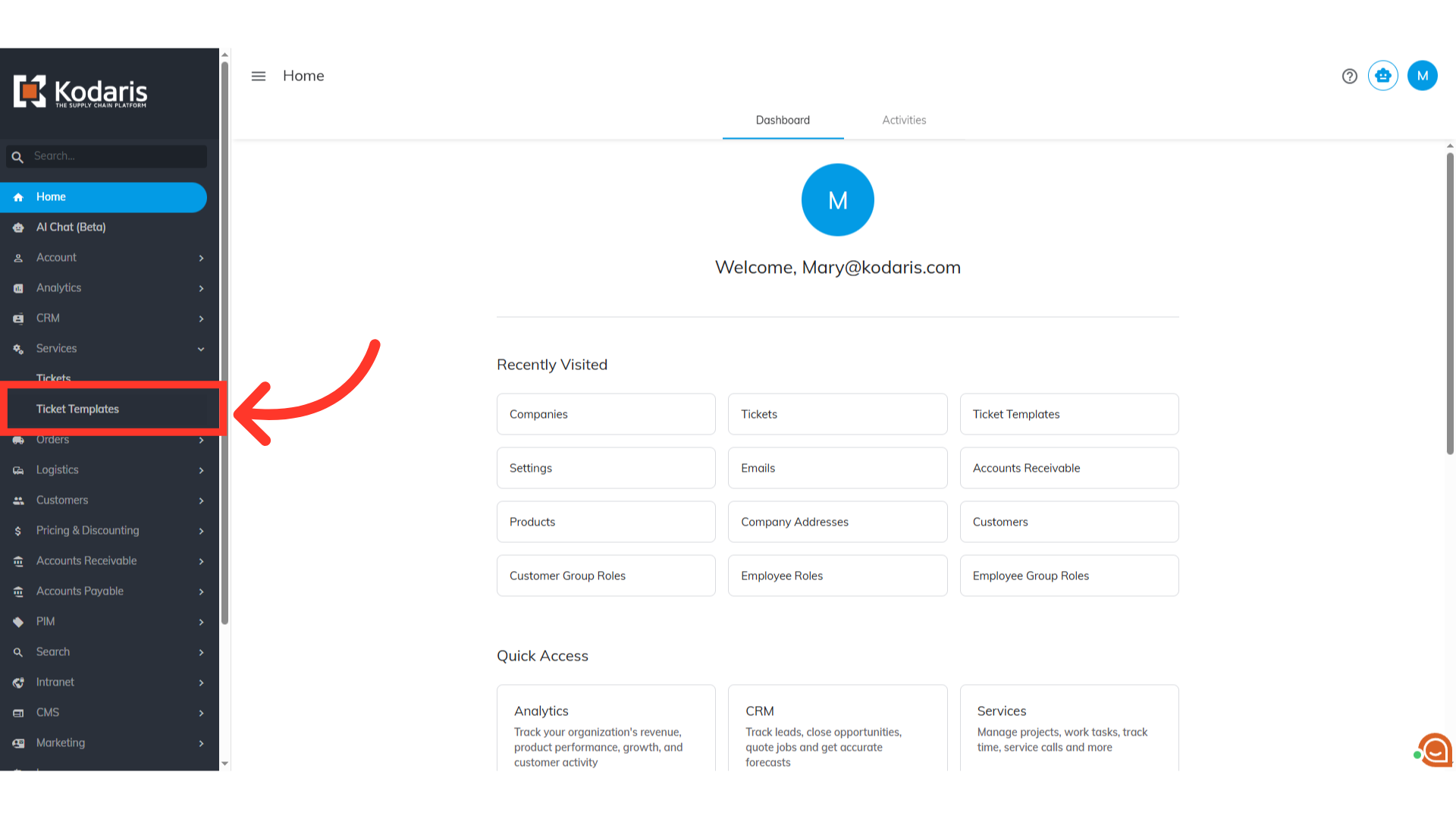
Then, select the "Data" tab.
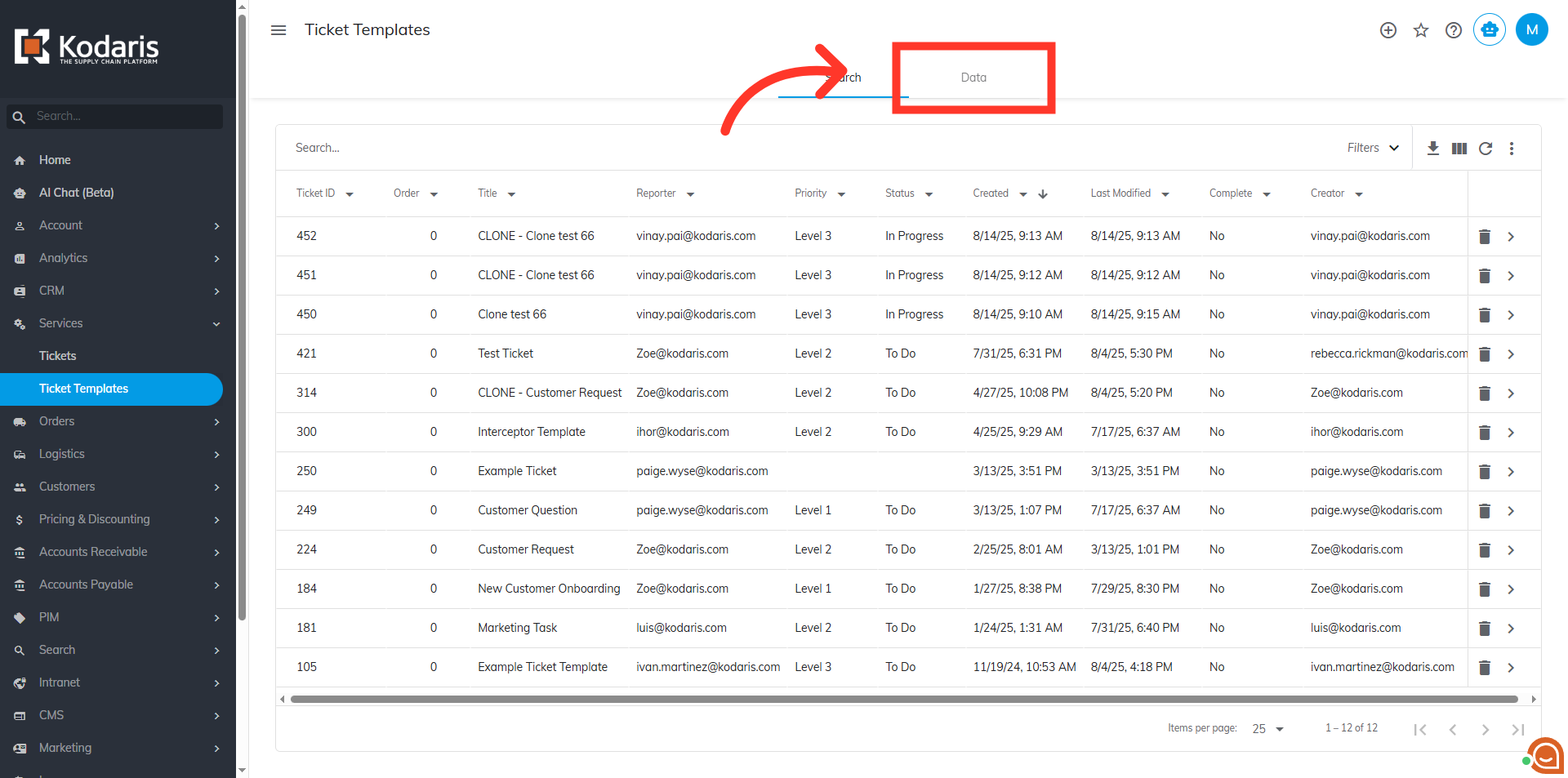
Enter the "Ticket ID" in the search field.
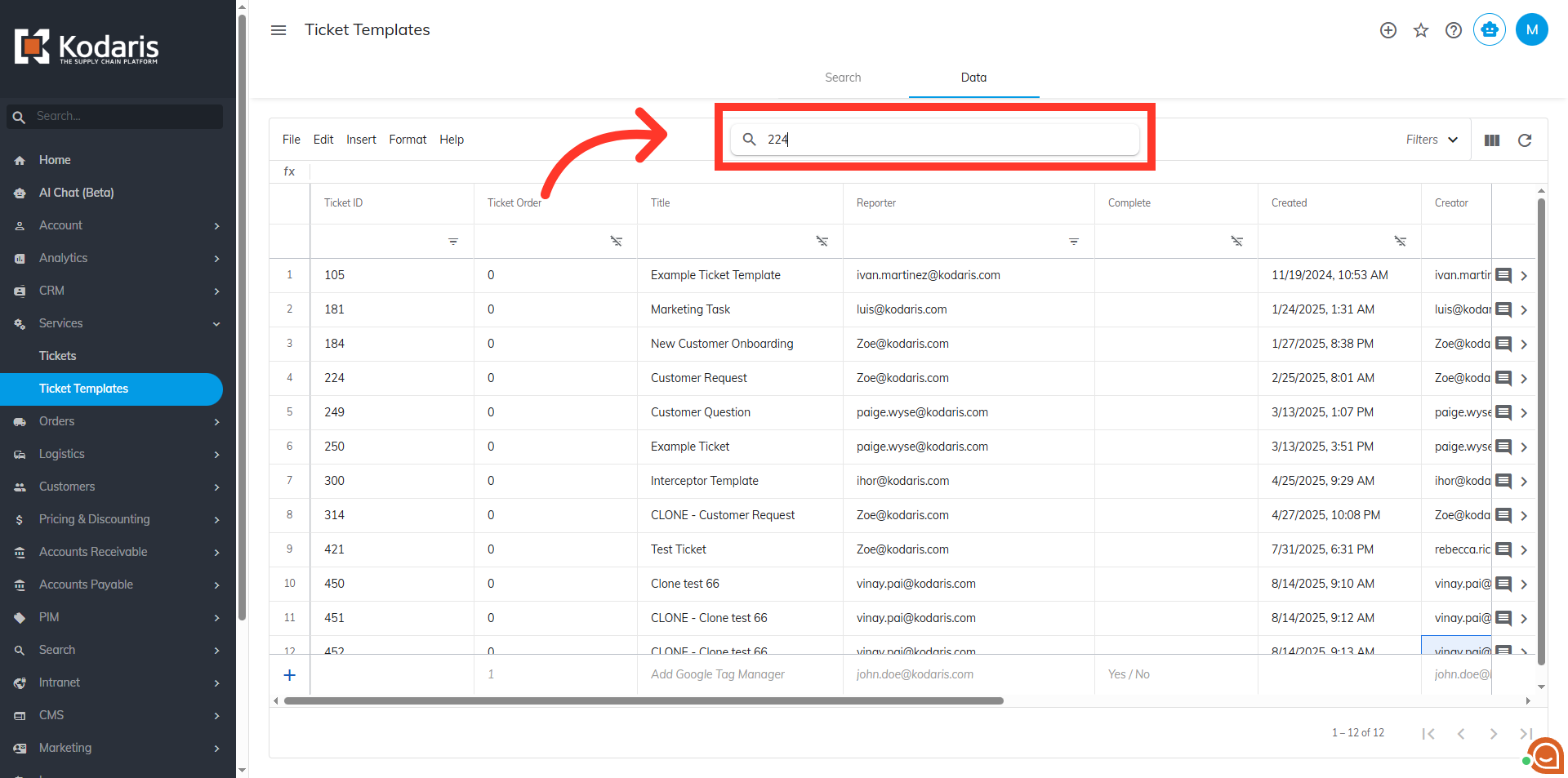
Or, you can also use the column filter.

Click the number cell to highlight the row.

Once the row has been highlighted, click on the "Edit" menu.

Finally, select the "Delete selected rows" from the options or hit "Ctrl + -" on your keyboard.

You'll notice that the ticket template has been deleted.
