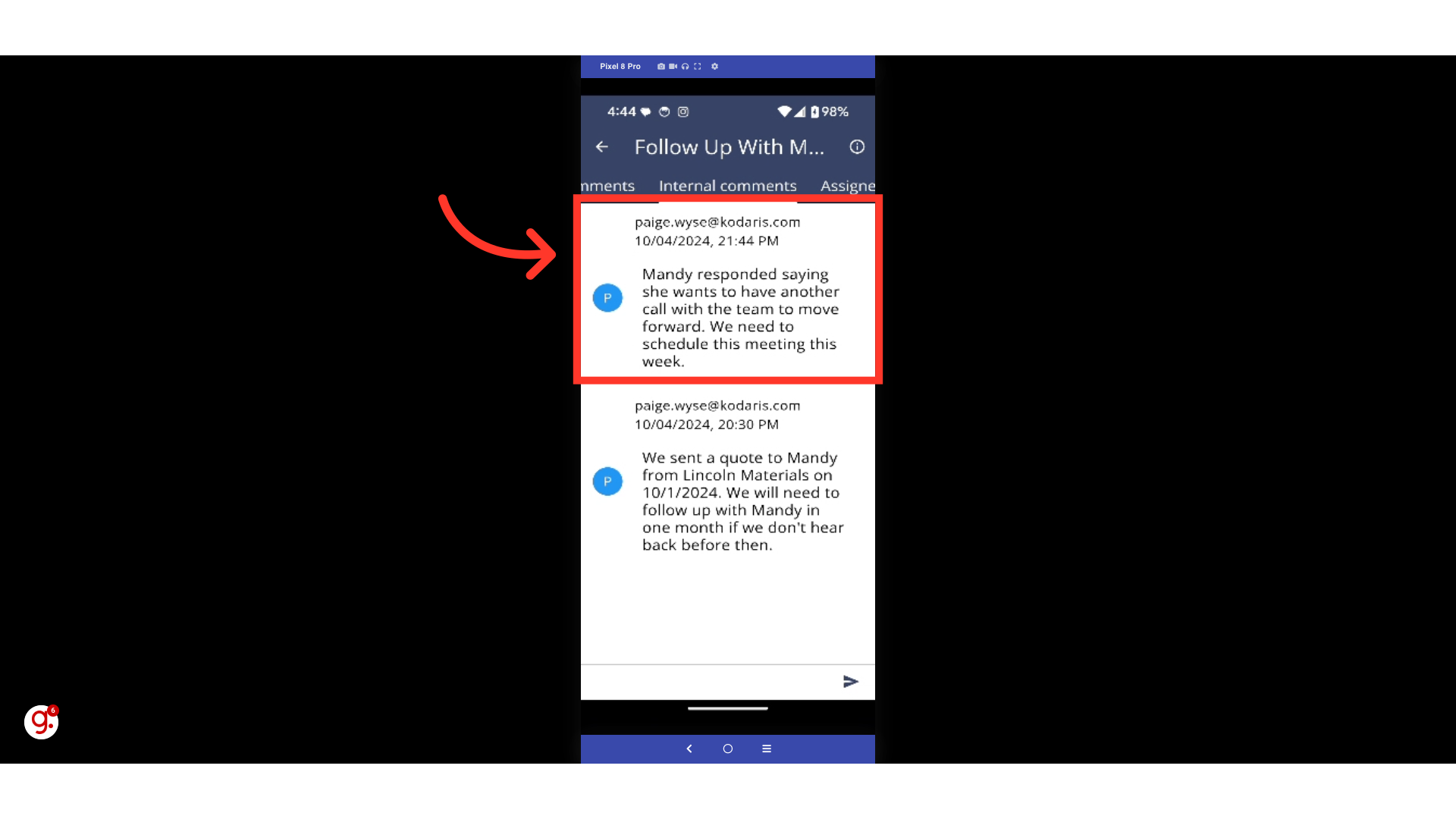To use the internal comments feature that's a part of Activities in the Employee Mobile App, begin by opening the app.
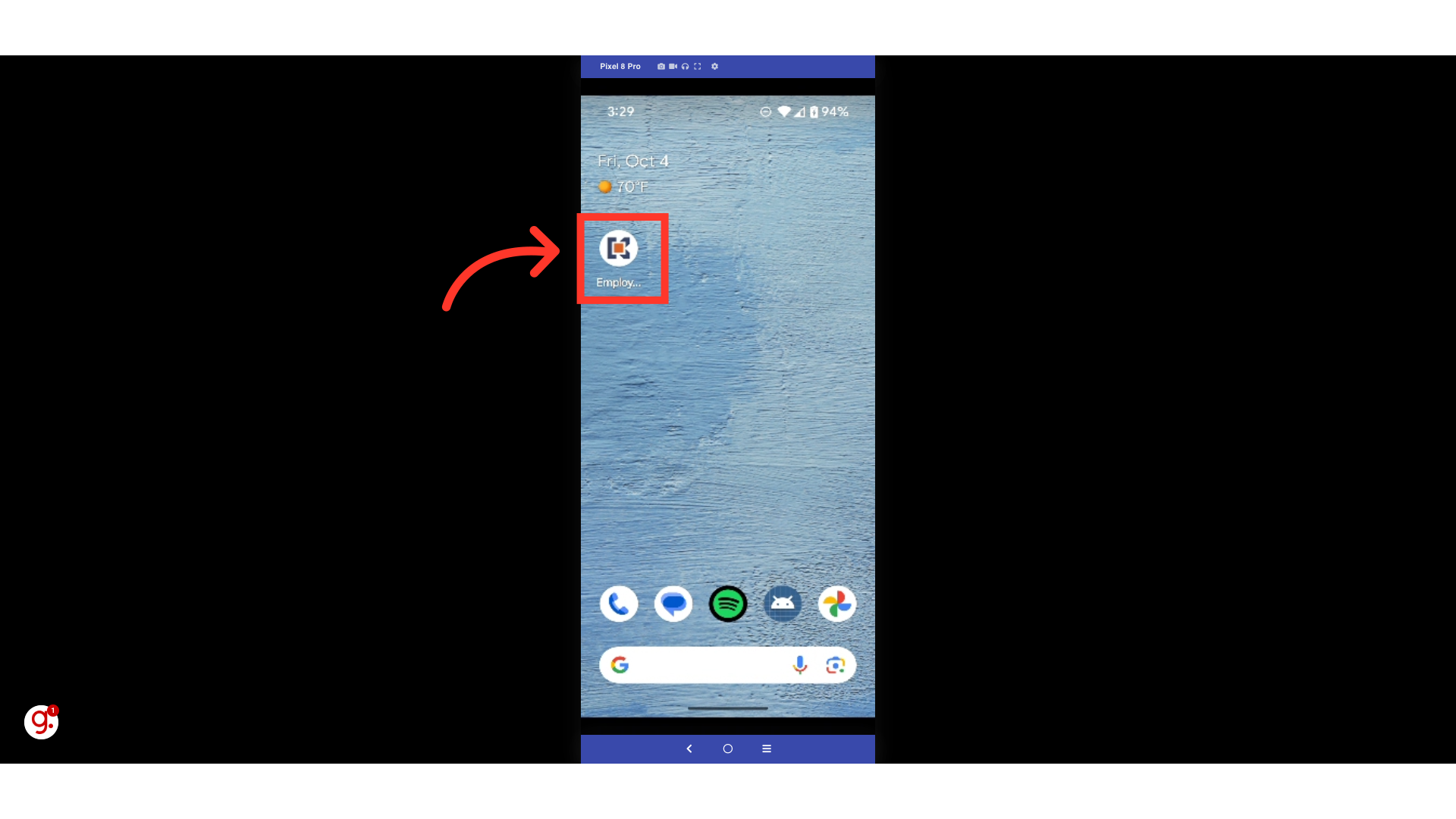
Click the menu icon.
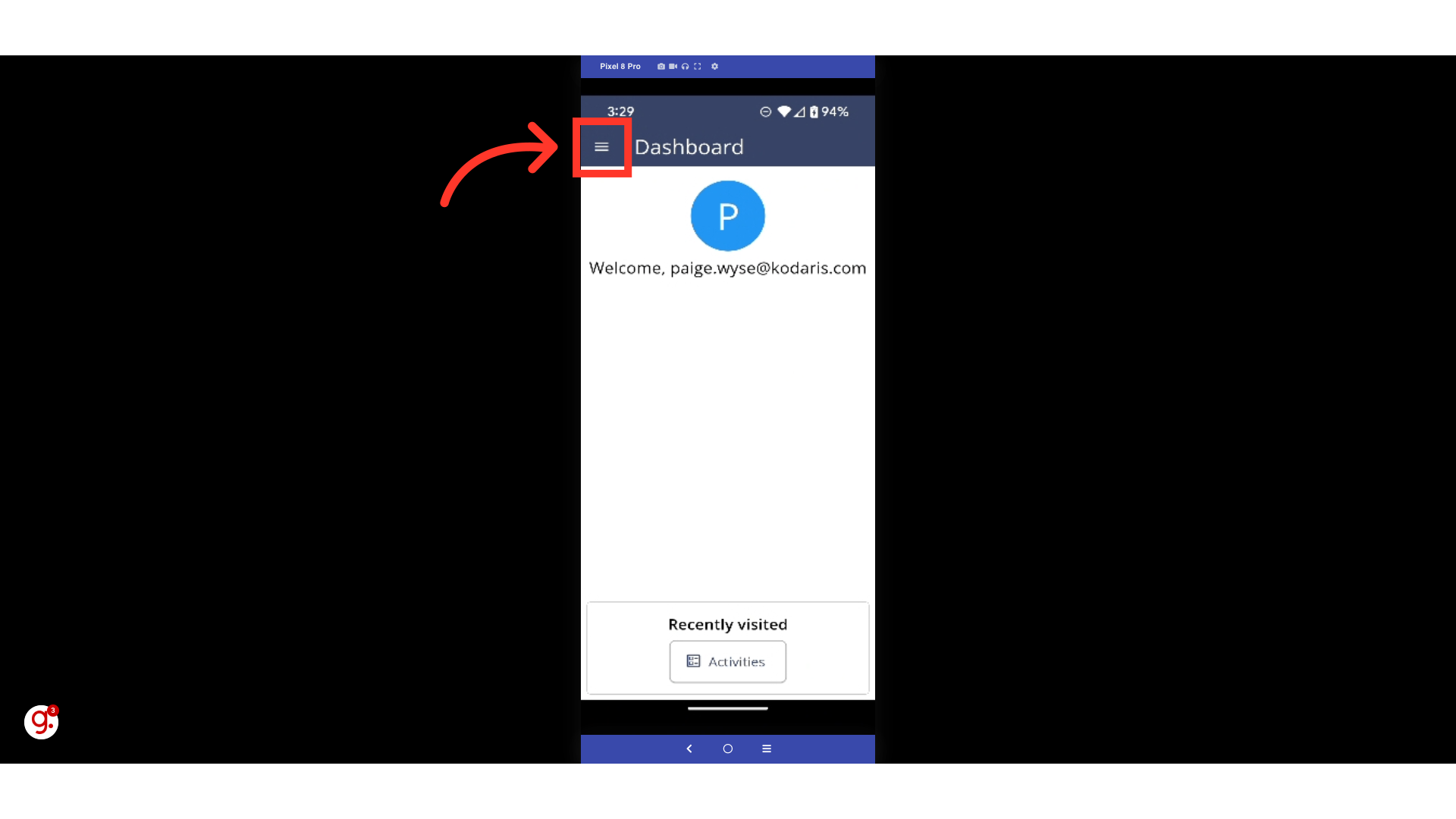
Select "Activities".
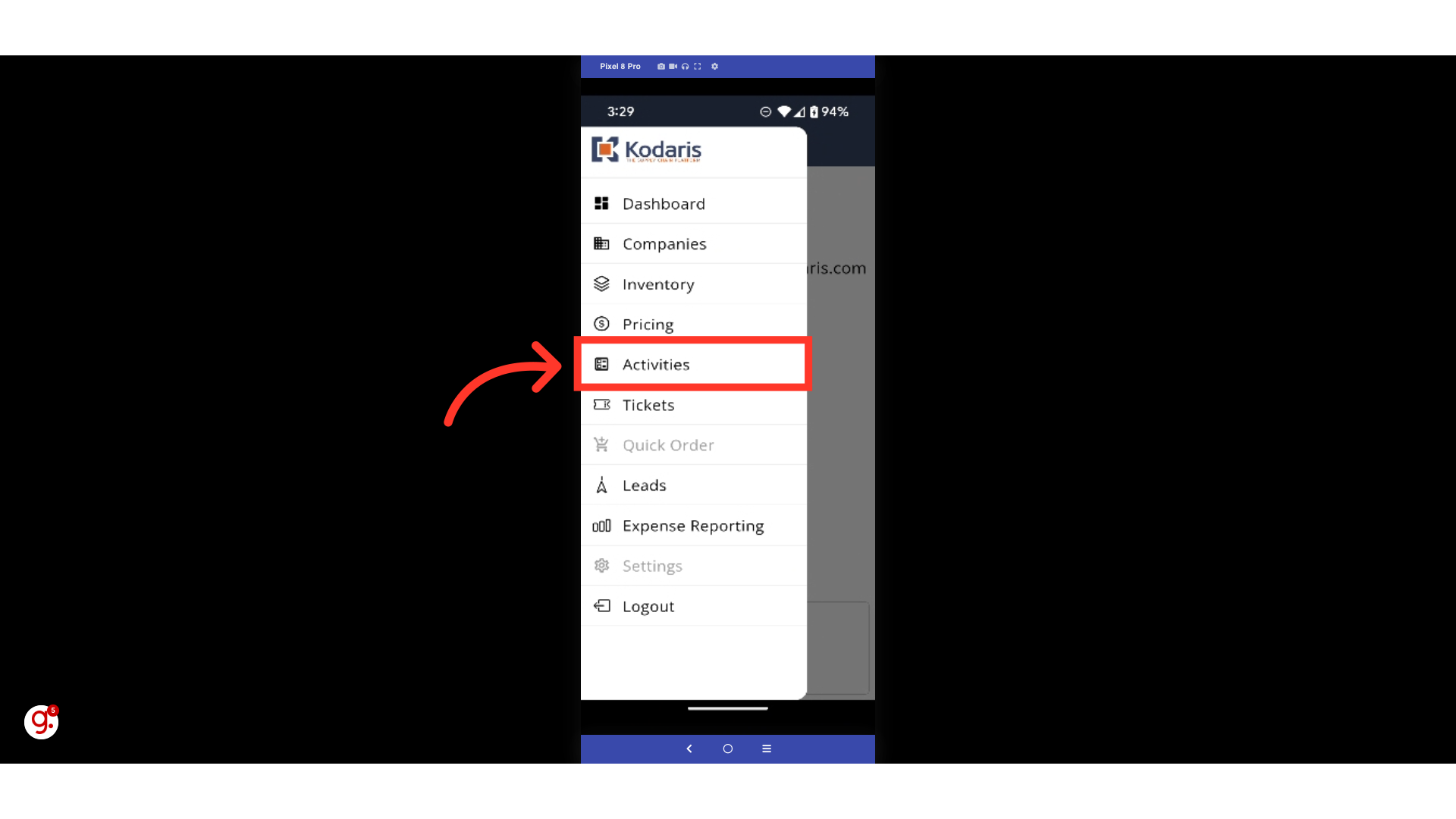
Double tap on the Activity whose internal comments you want to access.
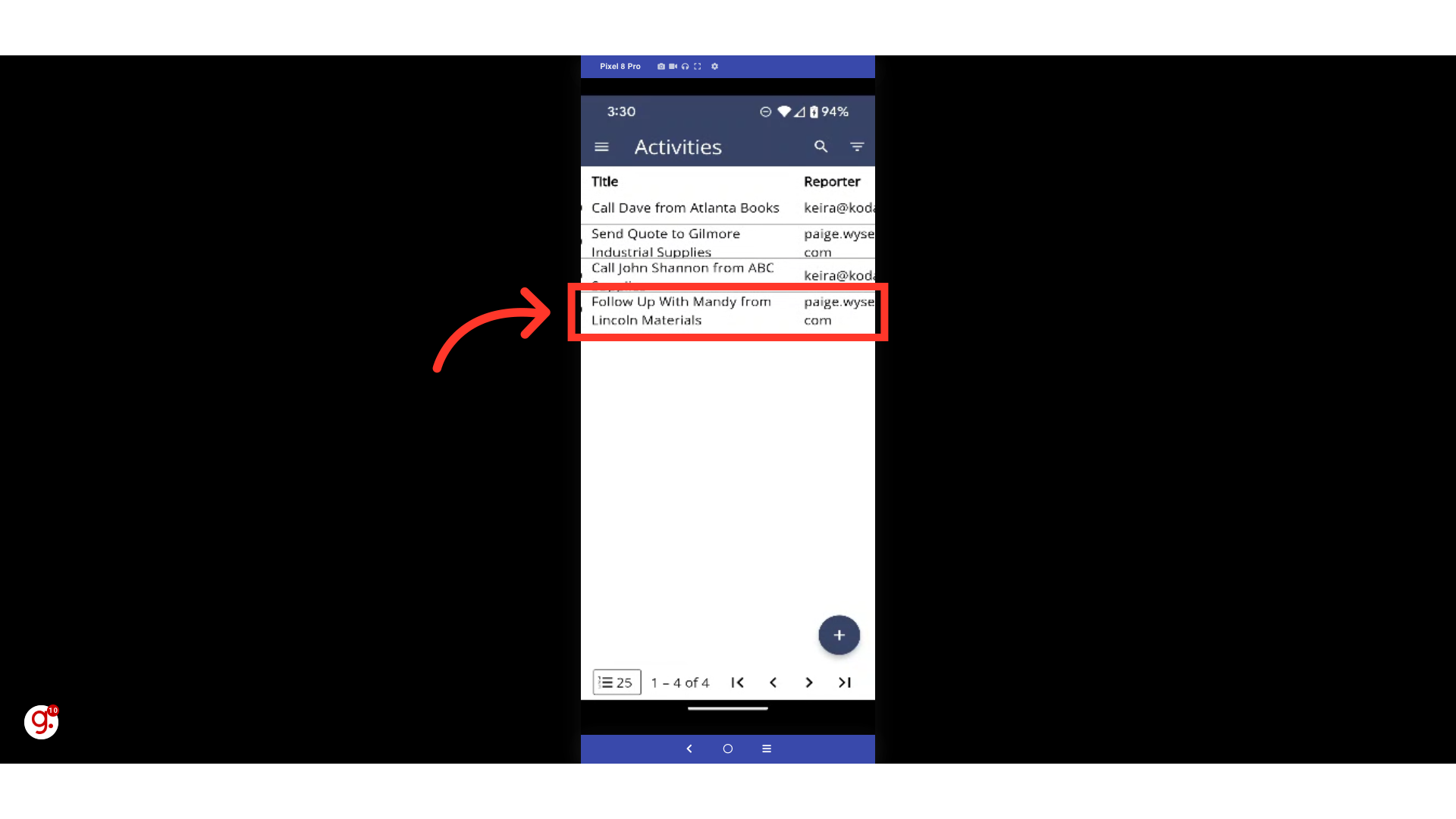
Scroll through the tabs at the top of the Activity until you locate the "Internal Comments" tab.
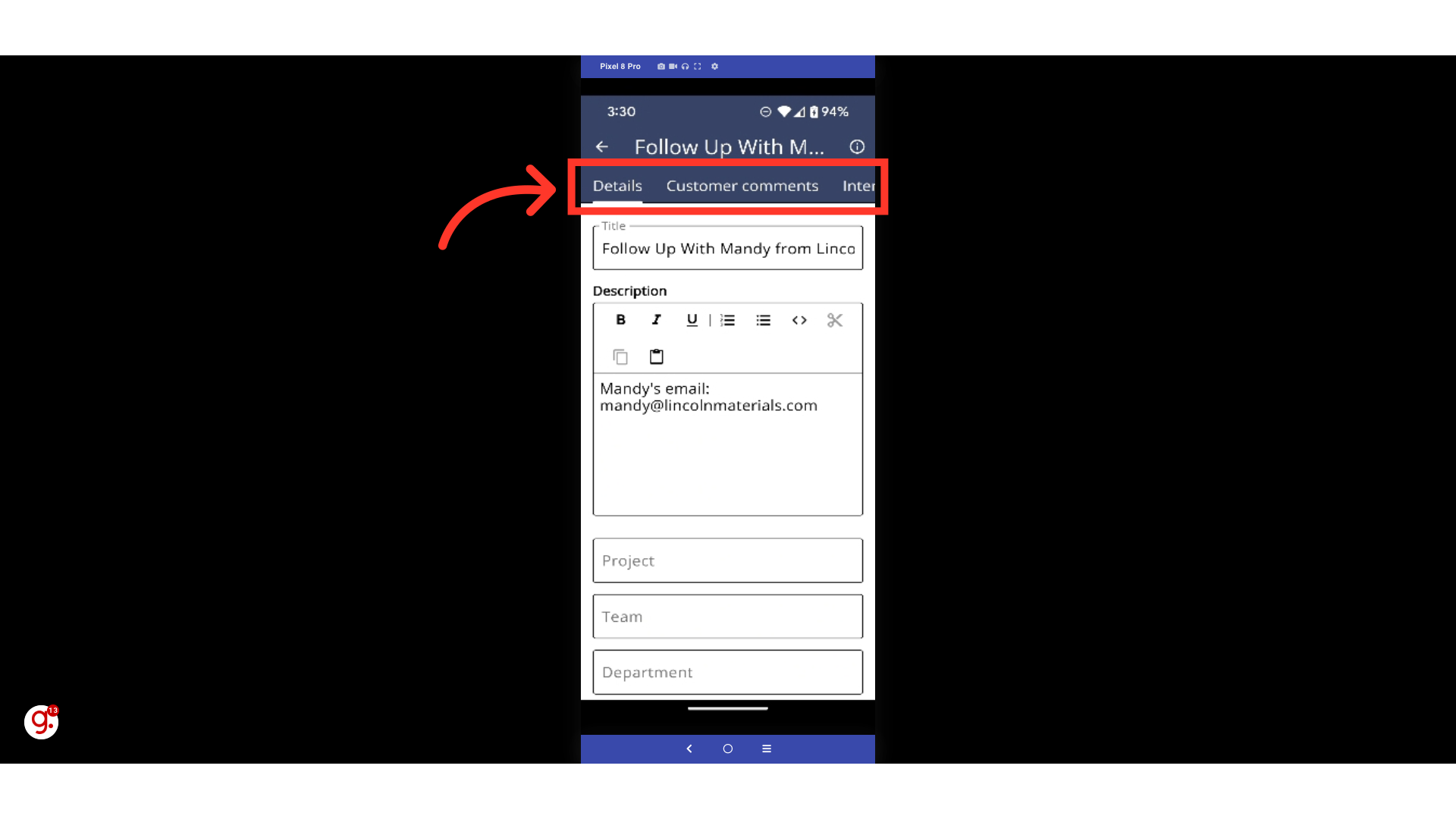
Select "Internal Comments" to open the tab.
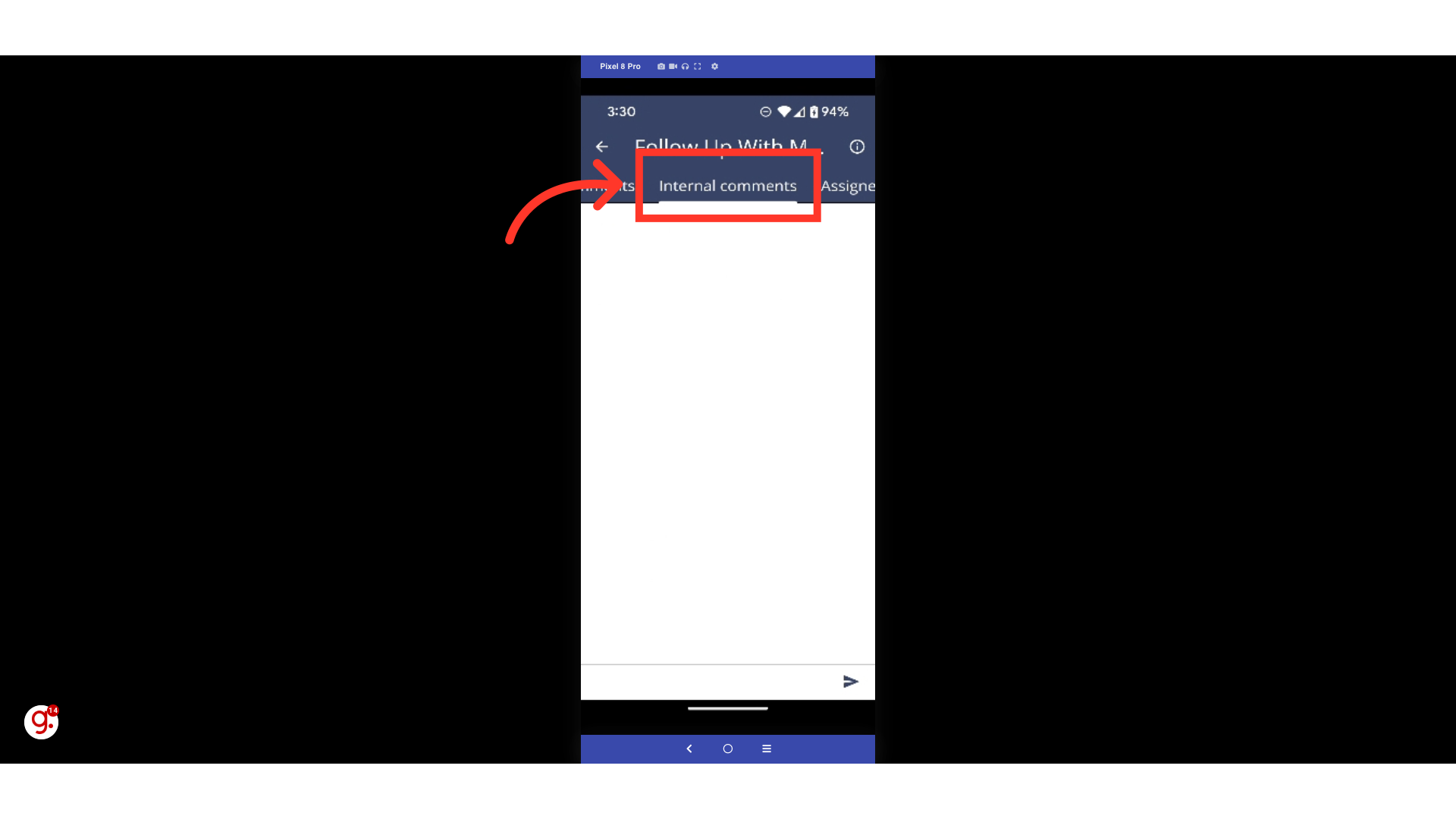
On this screen, you will be able to see any previous comments that were added to this Activity. You can see who left the comment and the timestamp that indicates the date and time they created the comment.
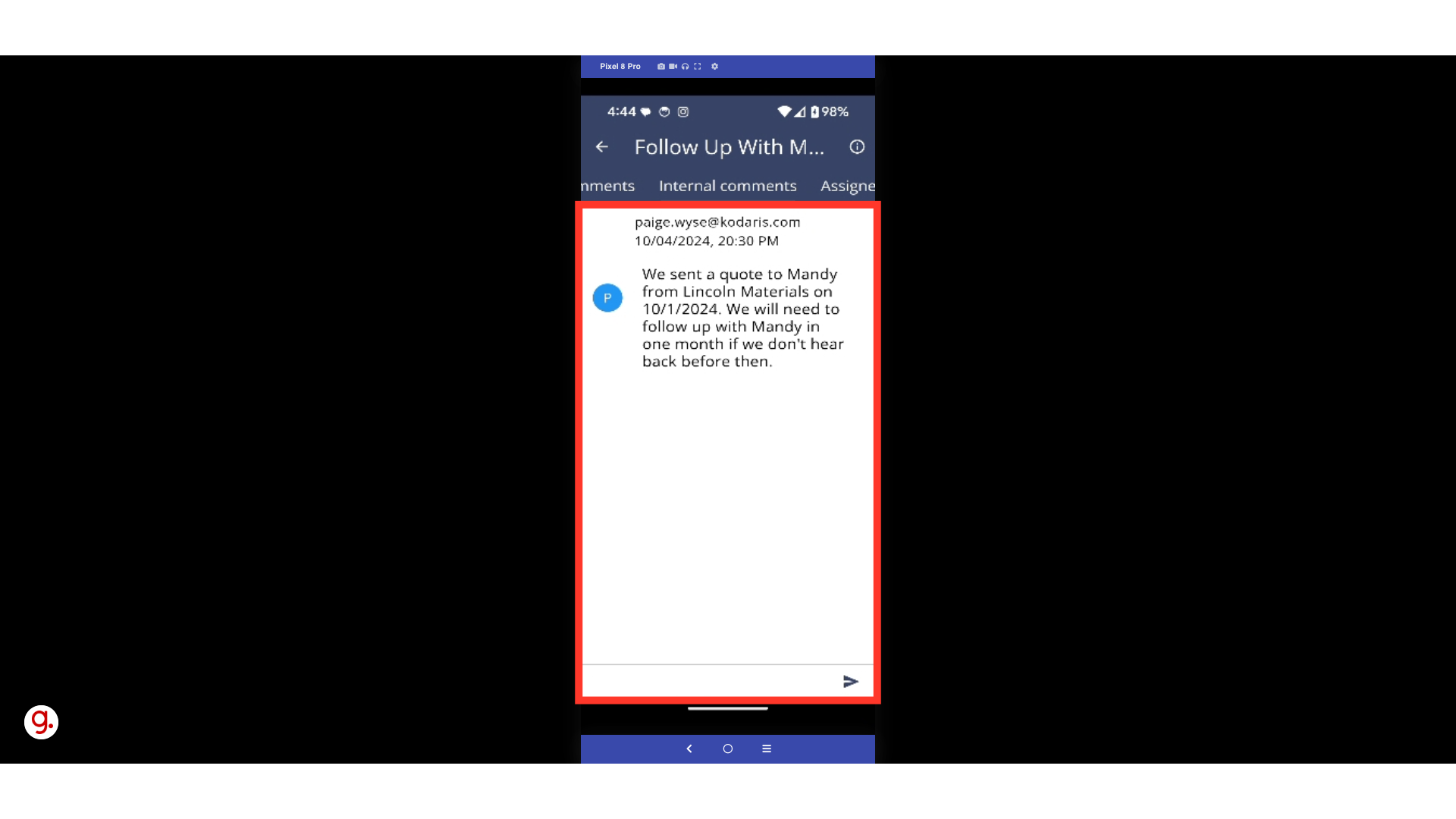
To leave a comment, click the text box.
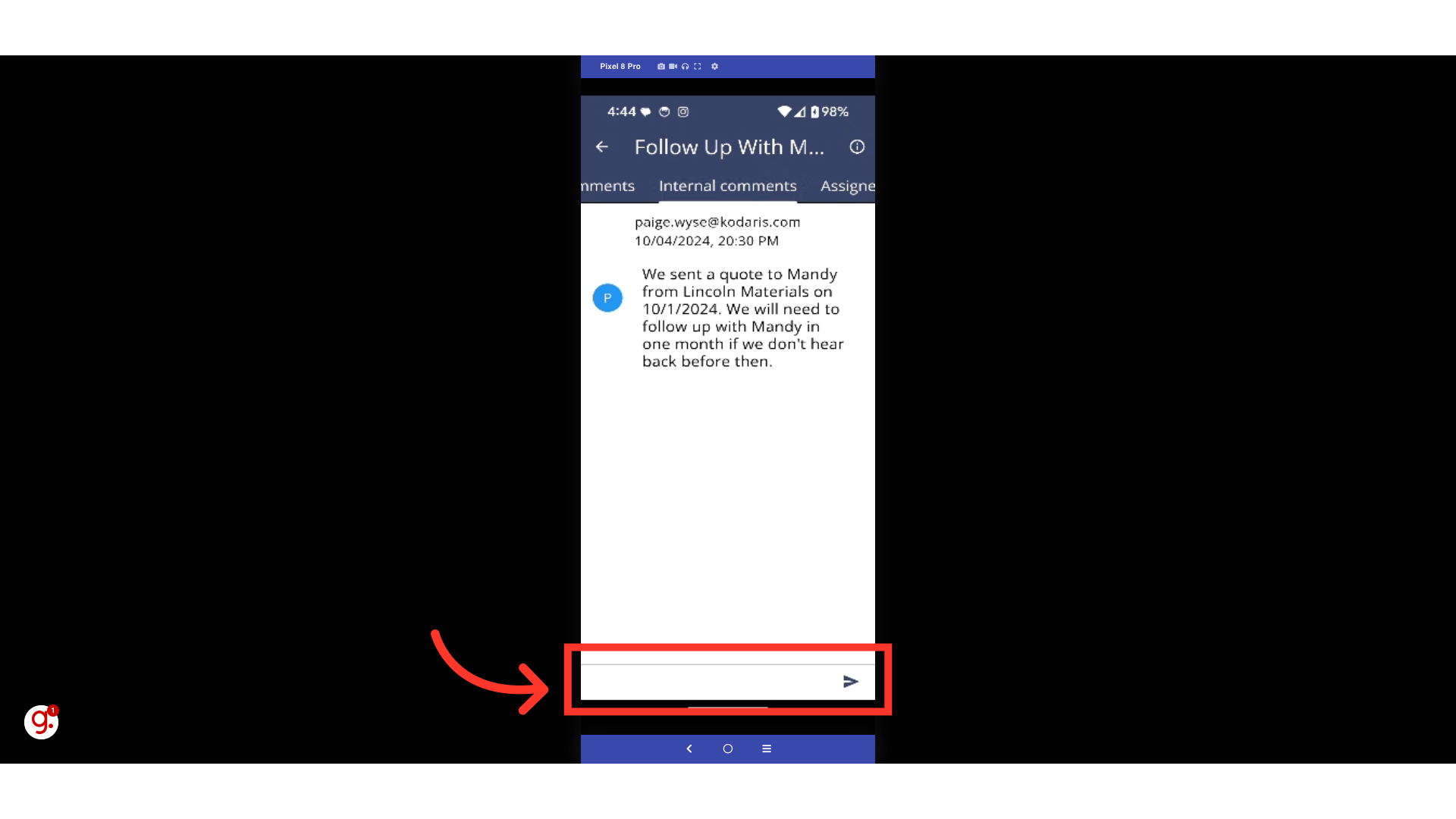
Type your comment. Comments made on the "Internal comments" screen will only be visible internally.
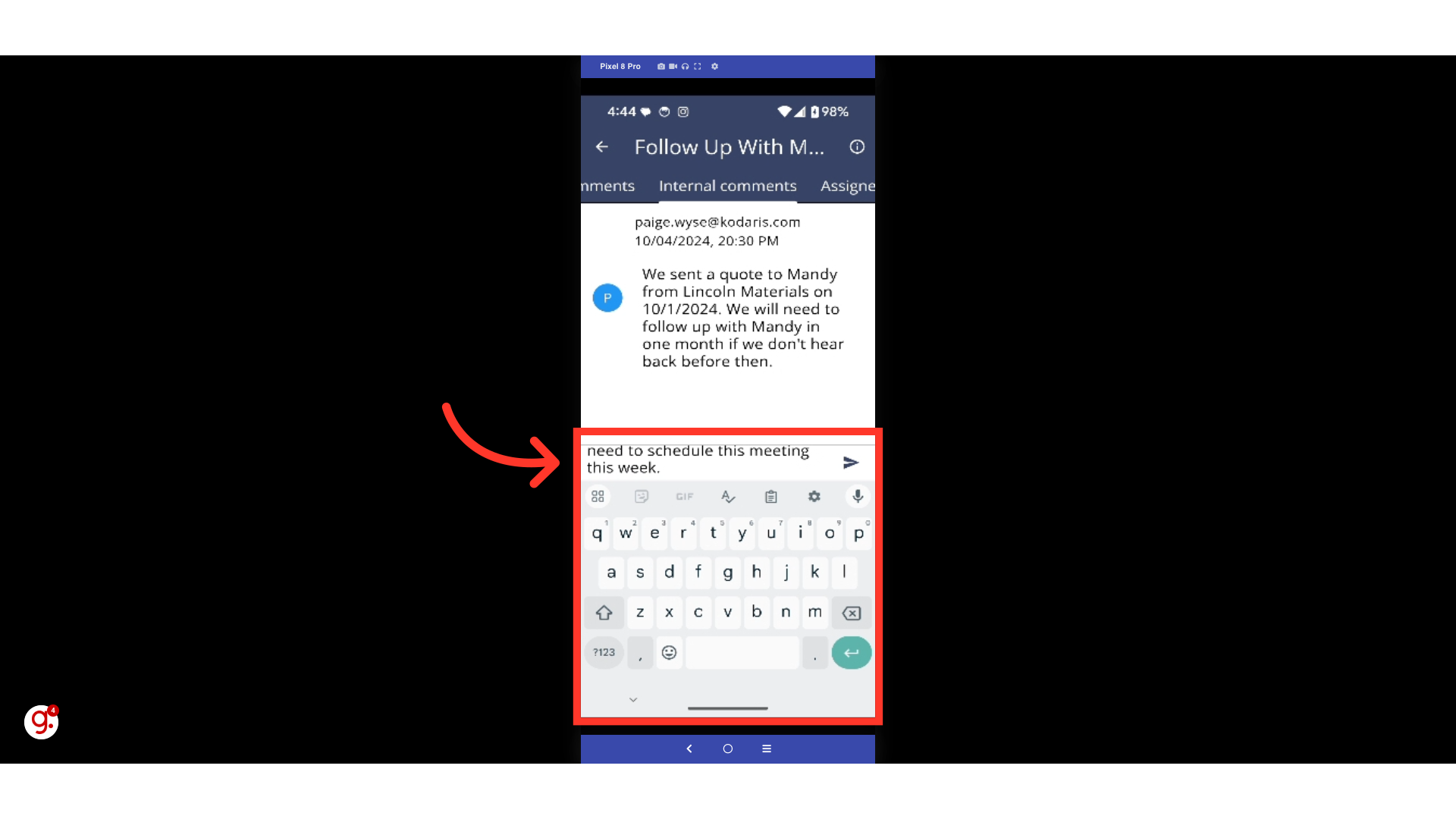
To publish your comment, click the "Send" icon.
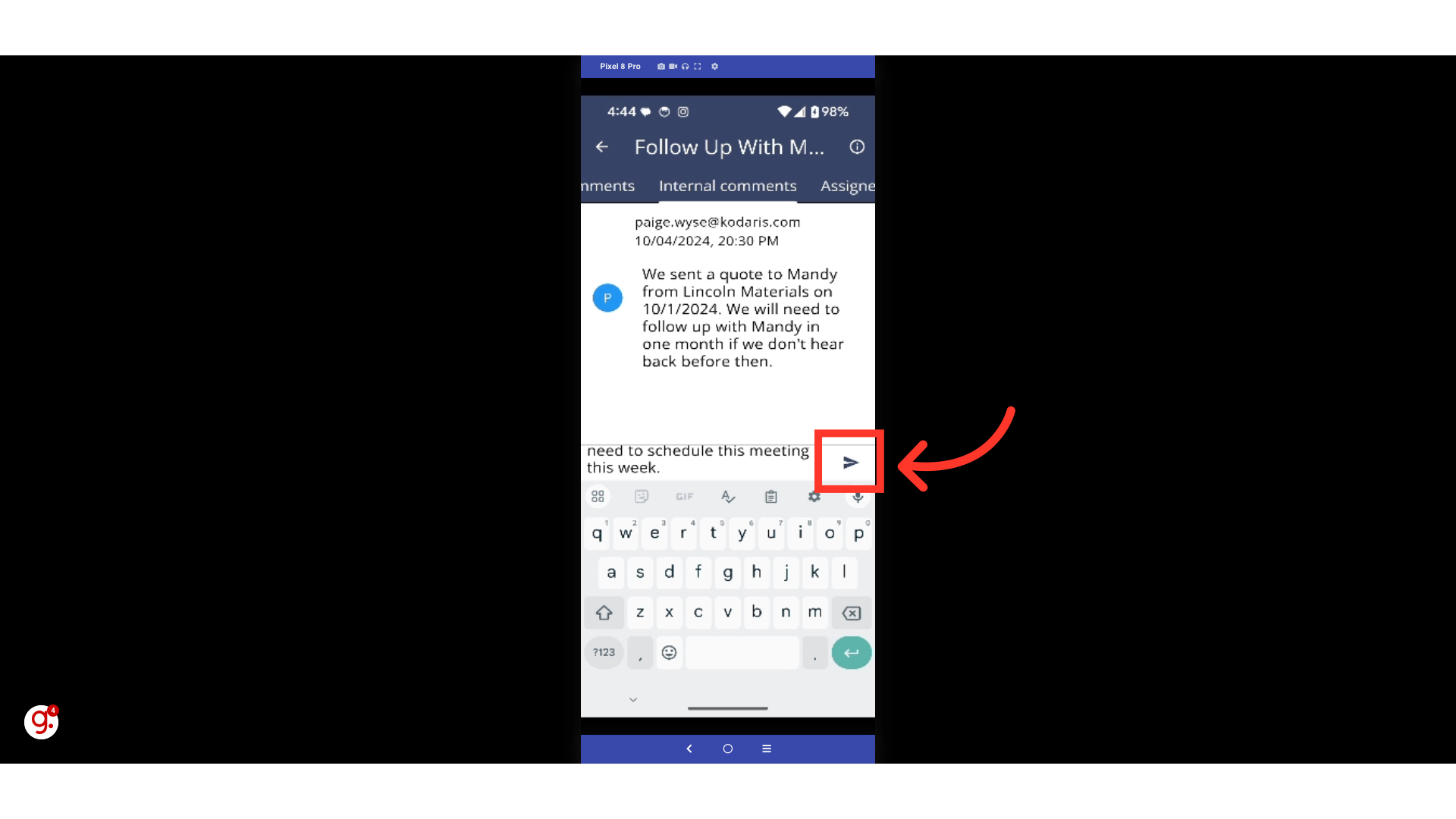
Once you publish your comment, it will appear on the feed.