In order to set Batch Out Times, navigate to the "System" section in the operations portal.

Then, click "Settings". To access and edit settings, you will need to be set up either as an “administrator” or a “superuser”, or have the following roles: “settingEdit” and “settingView”.
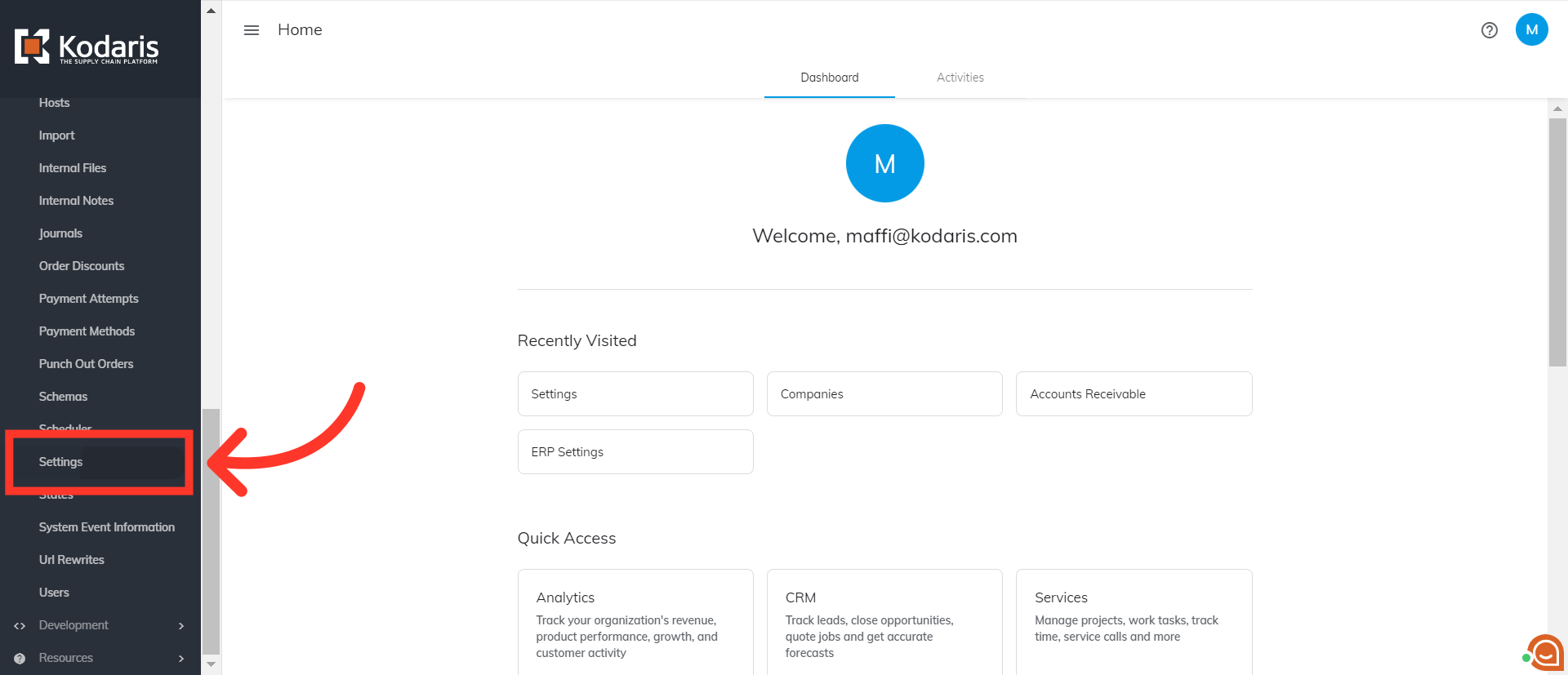
You can simply enter "batchCutoff" in the "Search" field to narrow down the list of settings.

If you would like to configure the setting on a specific payment provider, you can filter by clicking on the "Type" column filter.

There are batch cut-off settings for each payment provider. Select the payment provider you would like to configure.

After selecting the type of payment provider, the batch cut-off time settings specific to the selected provider will be shown. You will notice that there are two settings shown. Each payment provider has two batch cut-off time settings - the cut-off time and the cut-off time zone that is related. To update the cut-off time setting, click on the more details icon.

You can update the batch cut-off time in the "Value" field. The time value is based on the 24-hour clock. Please note that while you can update the time here, you will need to coordinate the cut-off time with your payment provider before making any changes here.
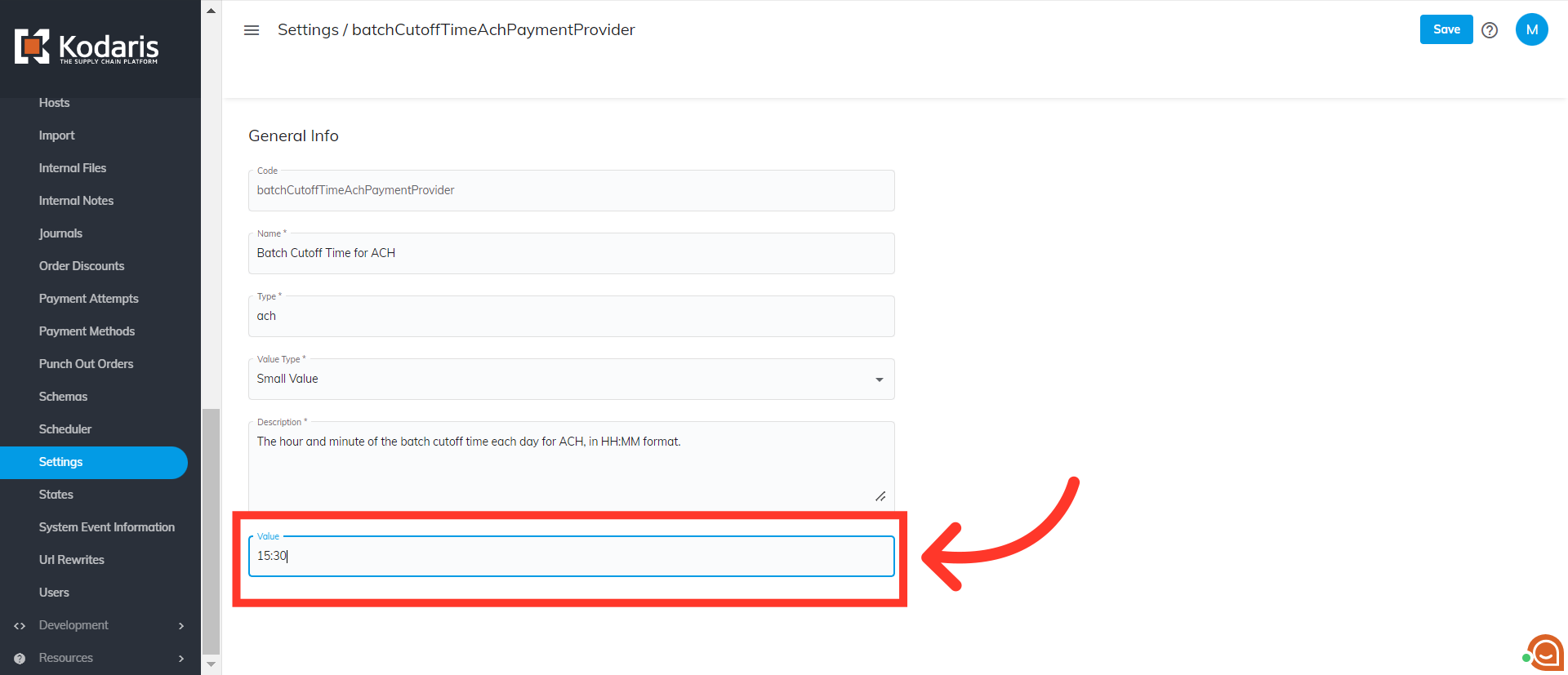
Save the changes made by clicking the "Save" button.

Next, go back to "Settings".
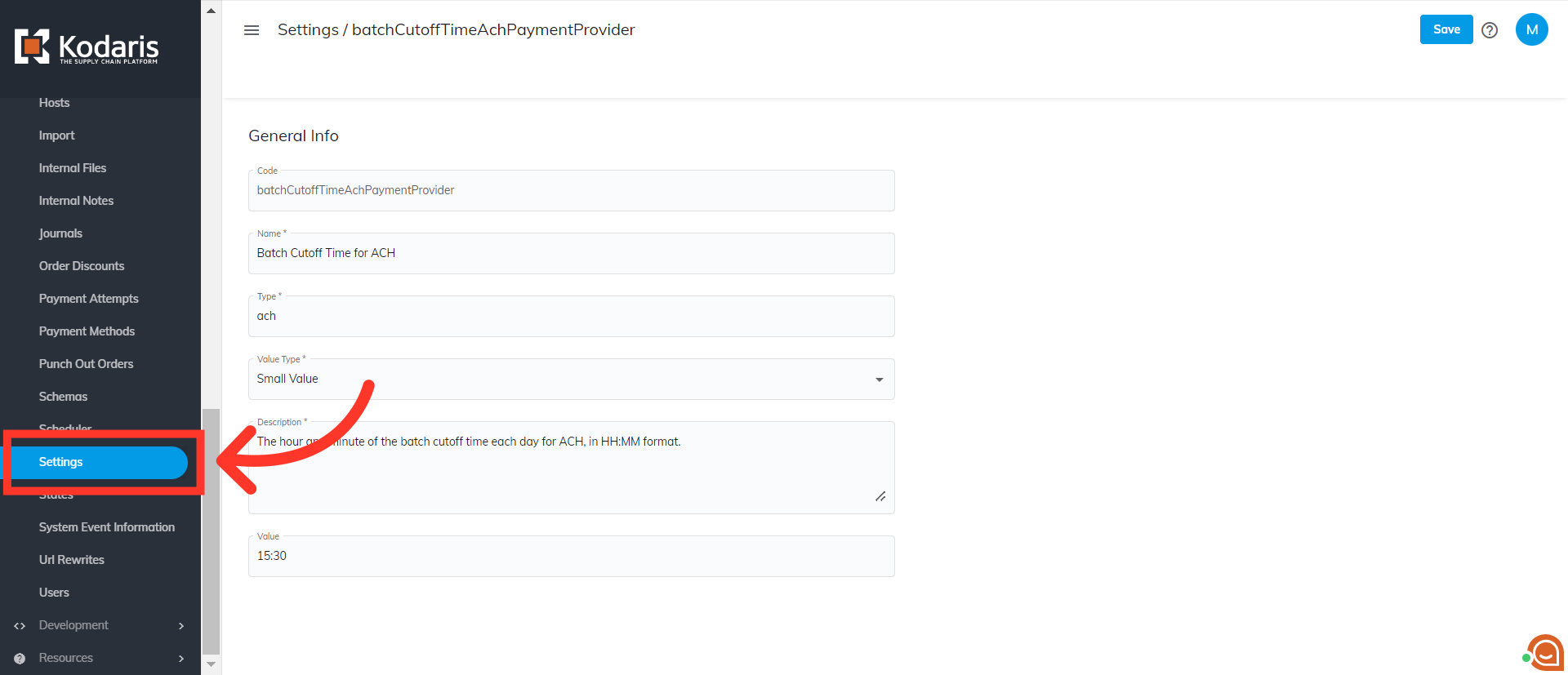
To update the cut-off time zone setting, click the more details icon.
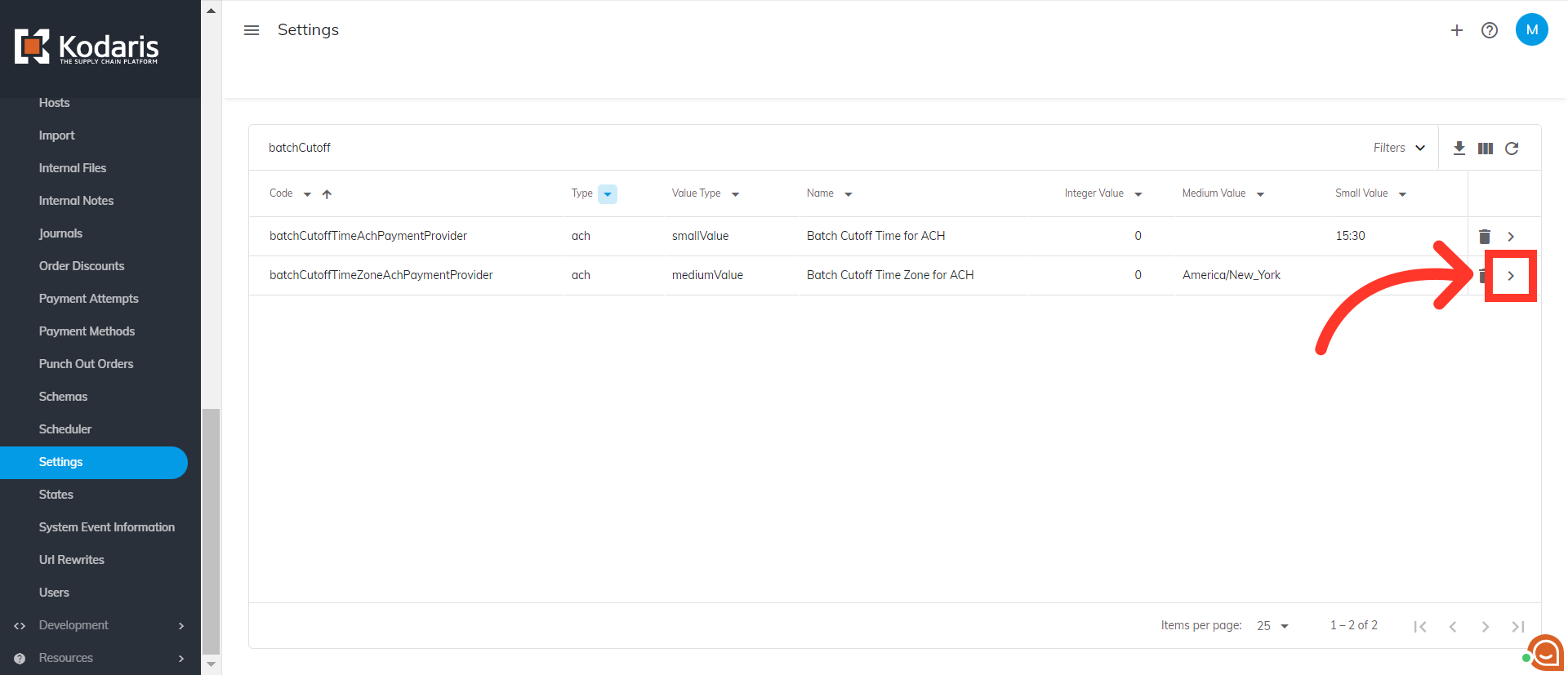
You can update the time zone in the "Value" field. All cut-off time zone settings default to America/New_York, except for Priority which is UTC. If you wish to update this setting, you do need to make sure to follow the ICANN time zone setup.

Then, click the "Save" button to apply the changes.
