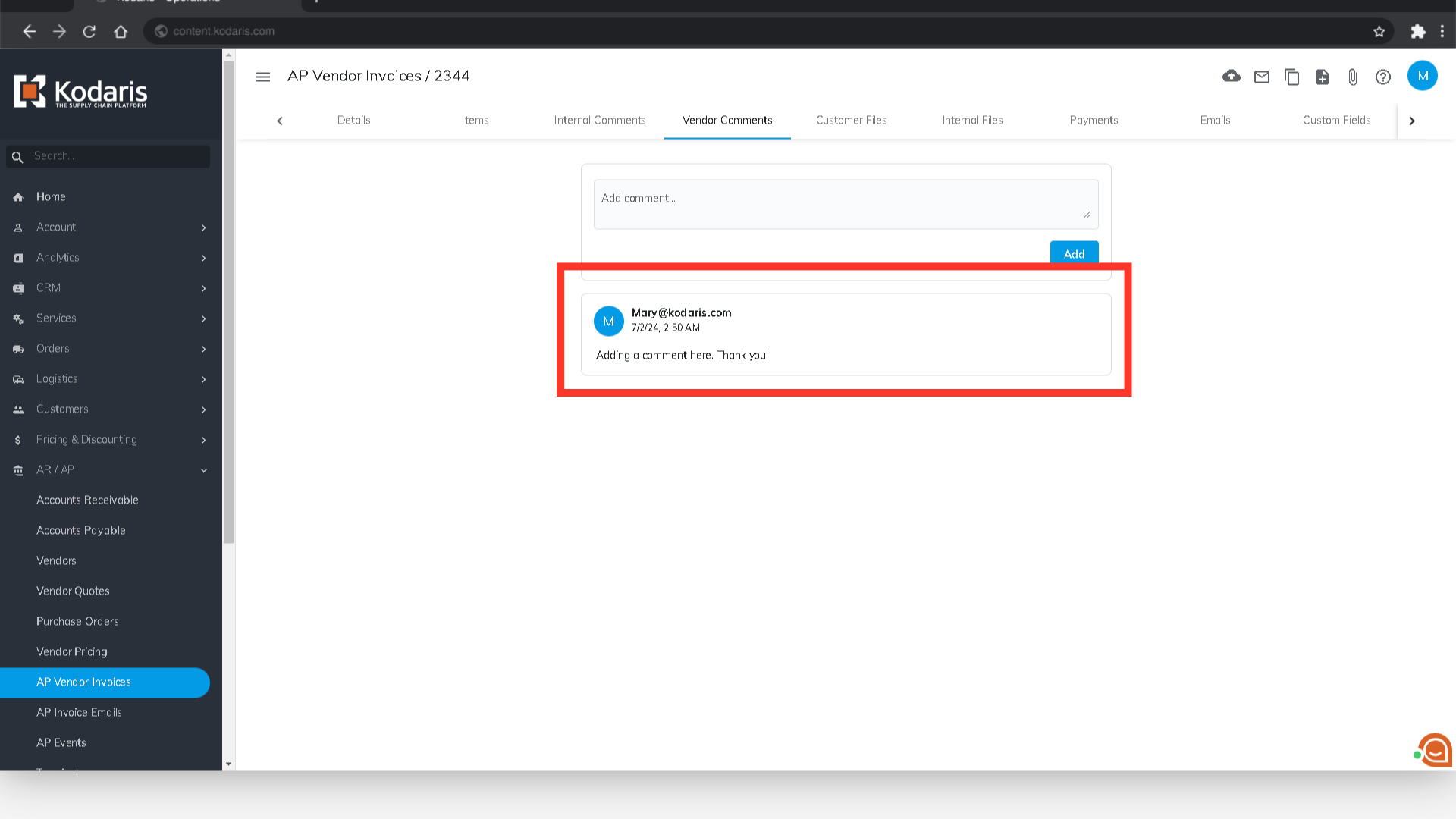If you would like to leave comments on vendor invoices, navigate to the "AR/AP" section in the Operations Portal. To use this feature, you must have "superuser", "administrator", or "vendorInvoiceView" or "vendorInvoiceEdit" permissions.
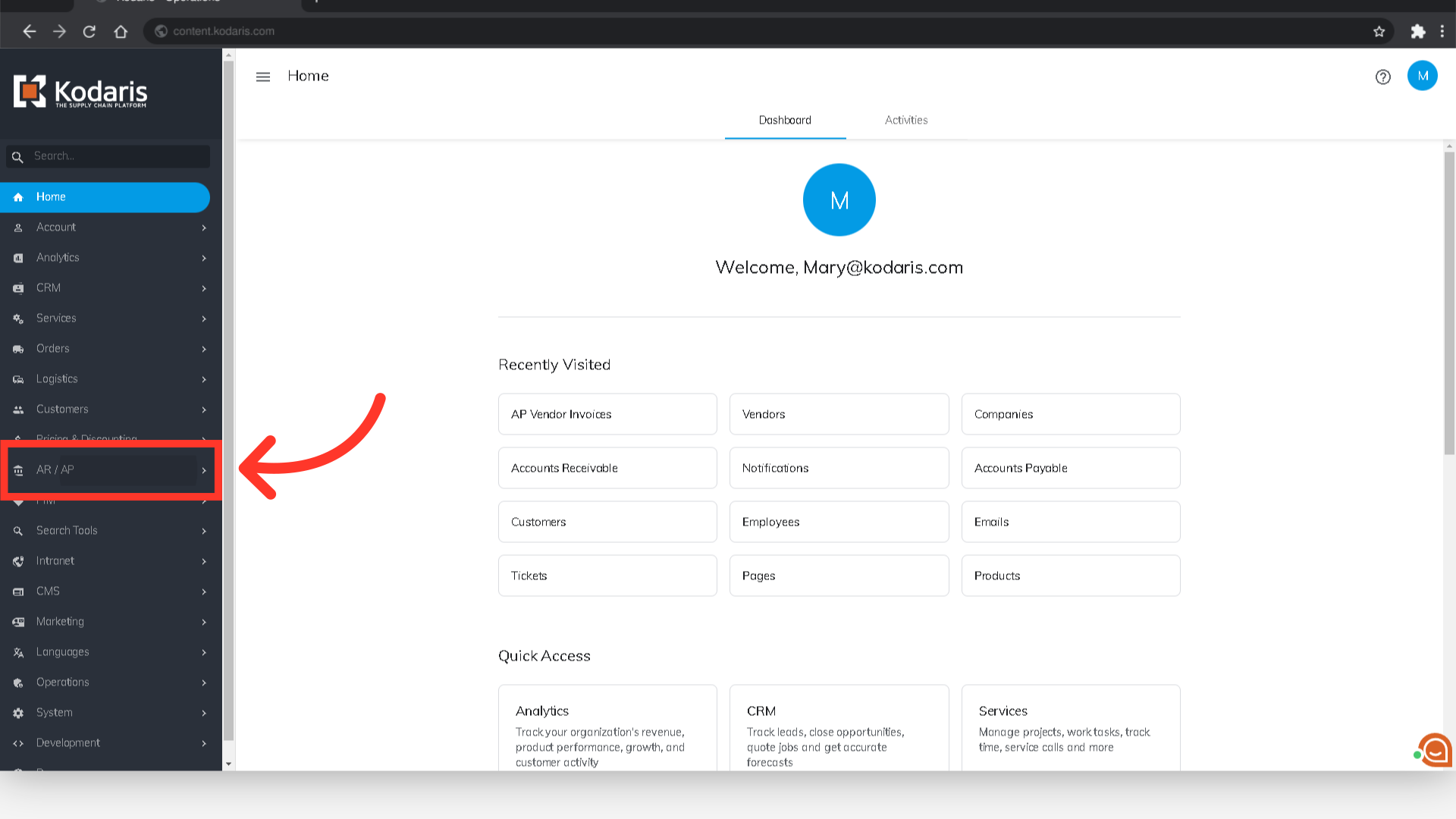
Then, click the "AP Vendor Invoices" menu.

Use the "Search" field to find the invoice you would like to update.
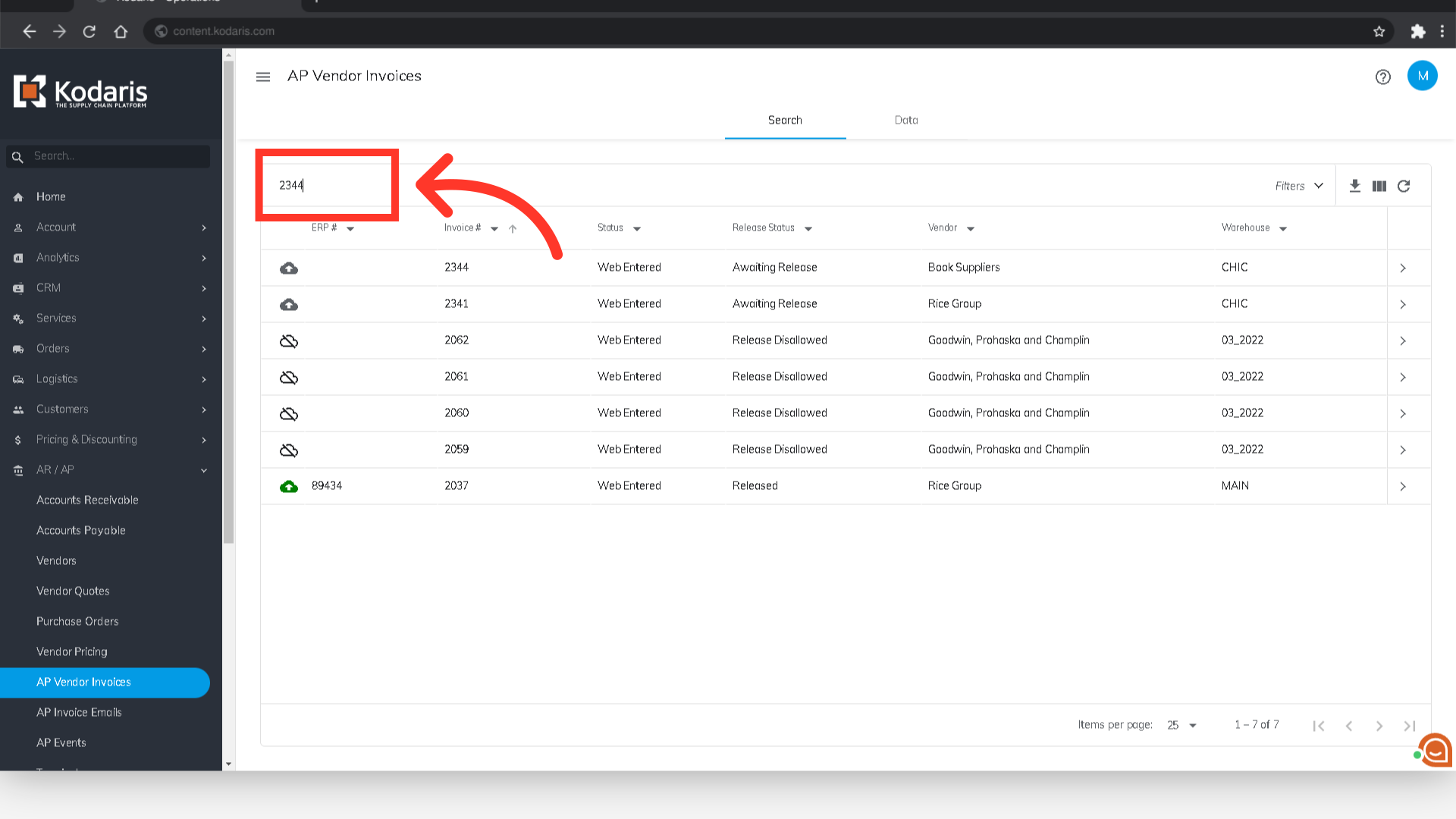
Click on the more details icon.
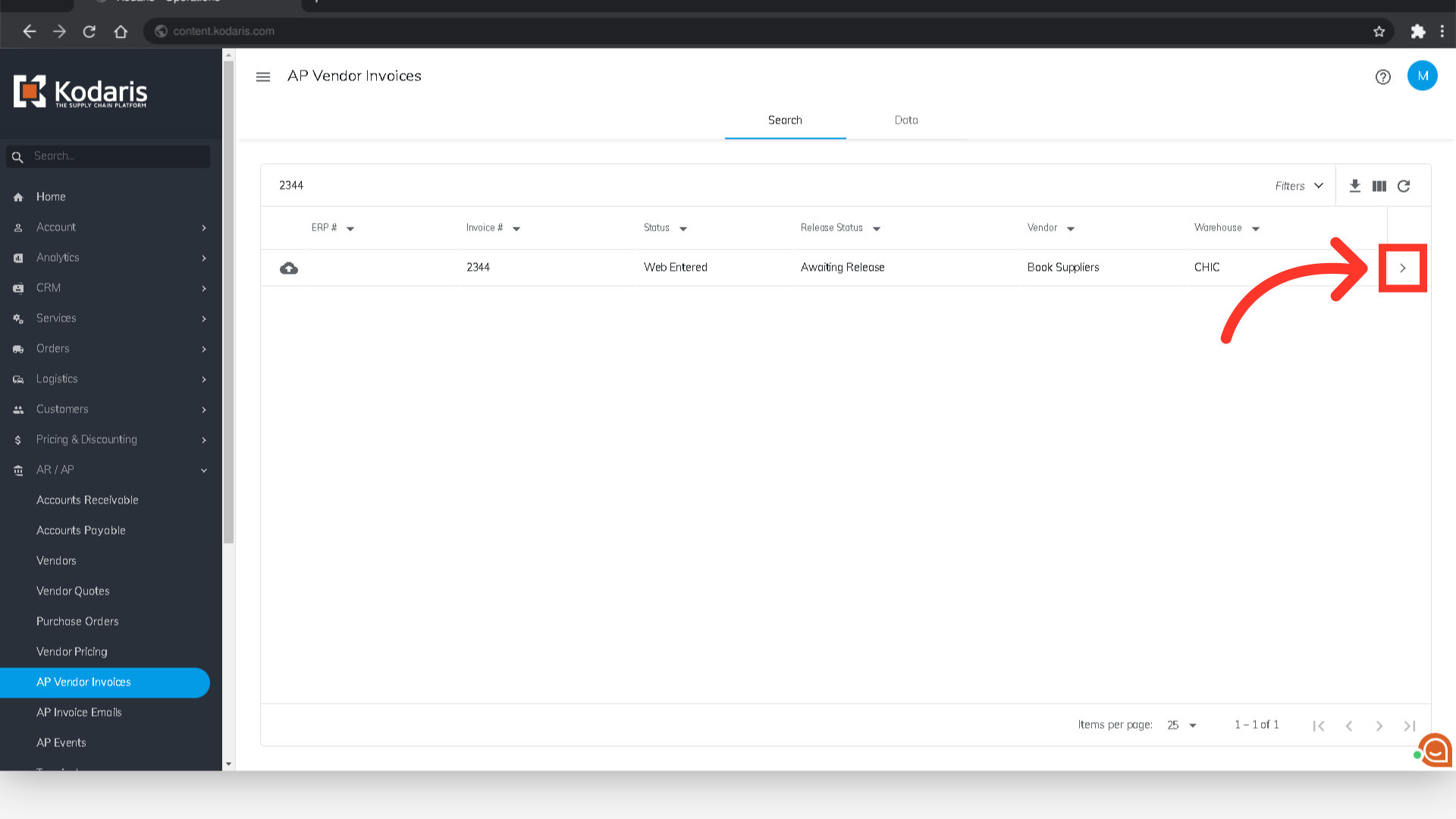
To add an internal comment, go to the "Internal Comments" tab.
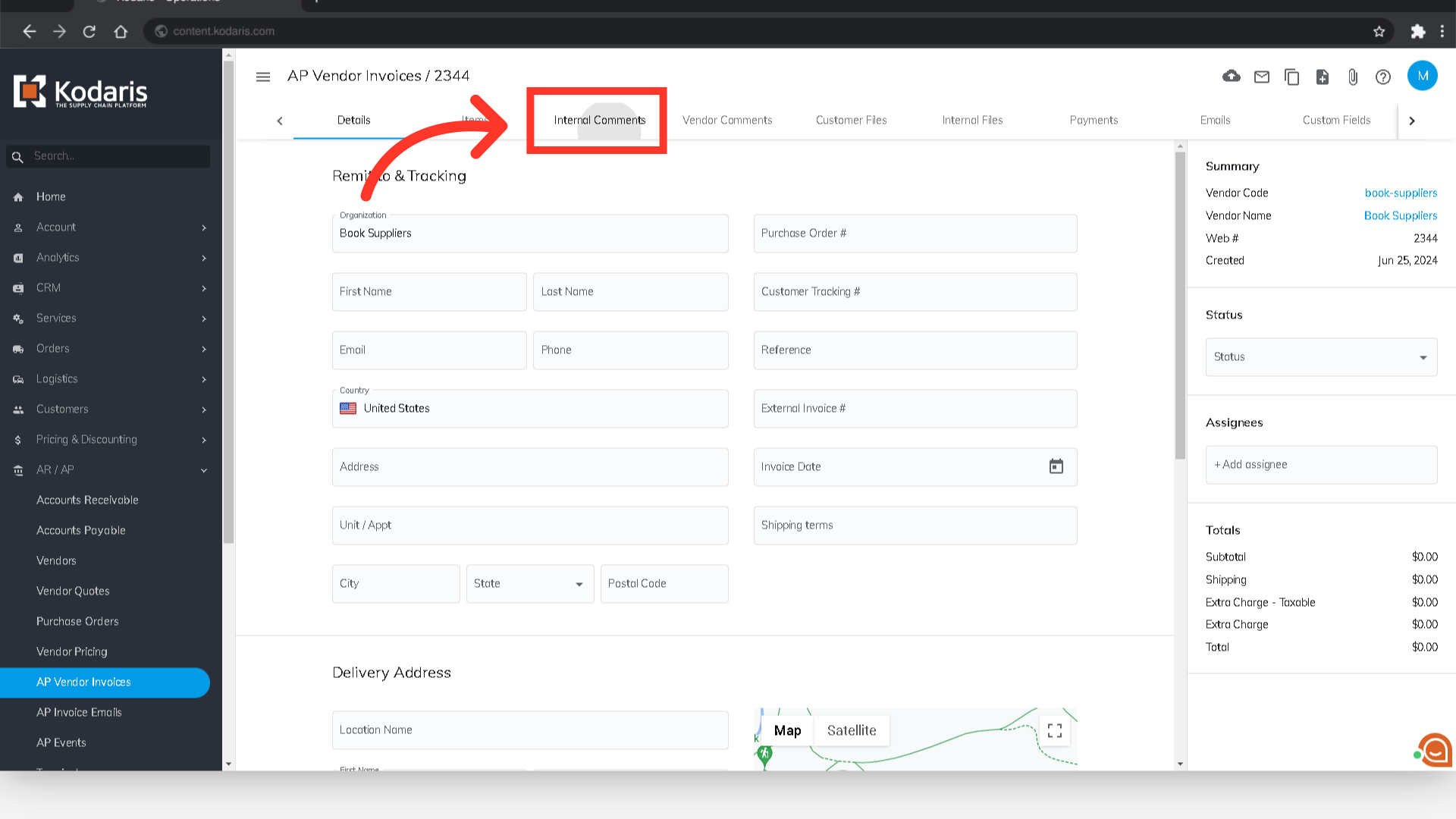
Type in your comment in the comment box. Internal comments are only viewable internally.

Click on the "Add" button to save your comment.
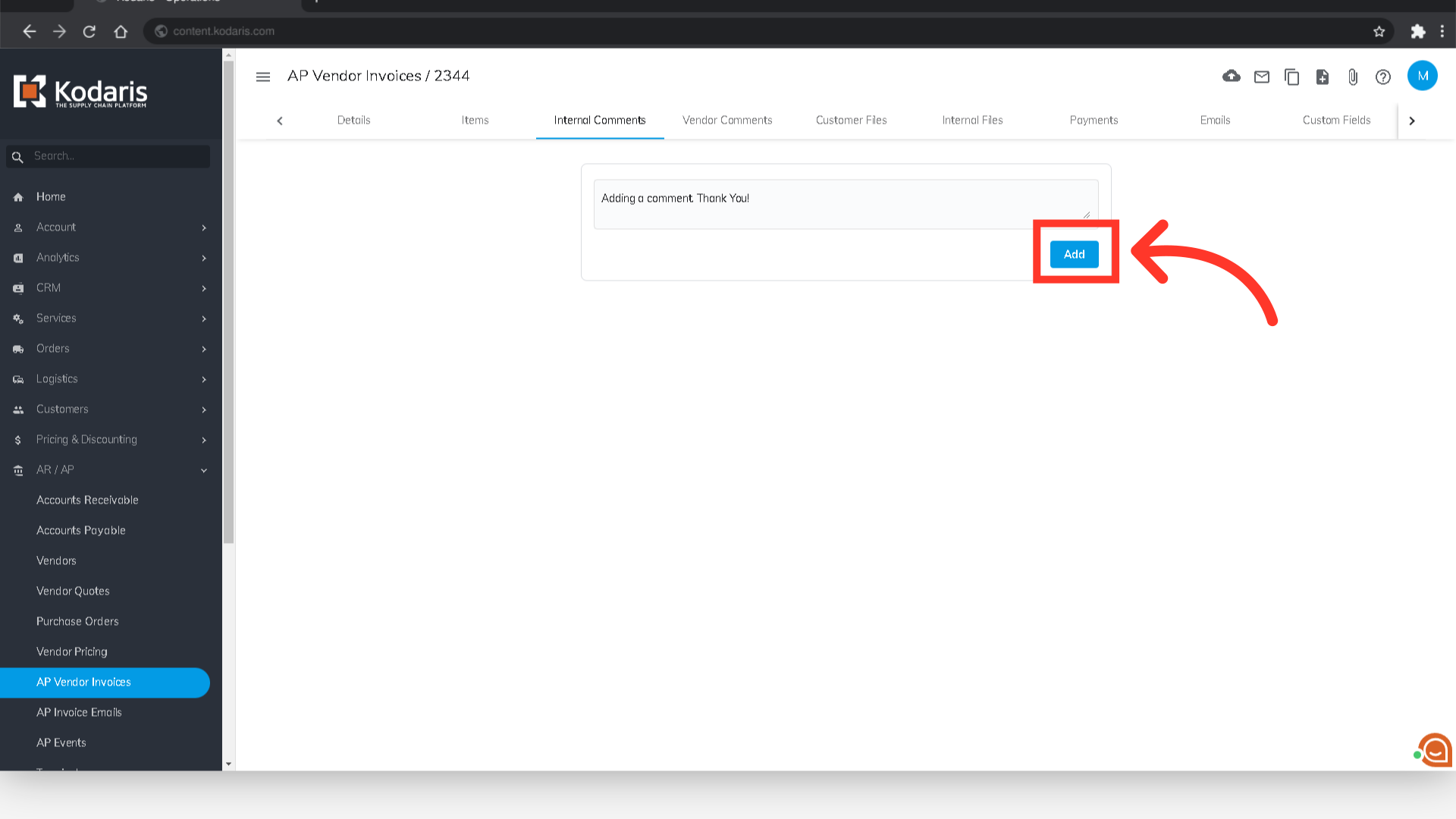
Once submitted, the comment will appear on the page. If there are existing comments, the newest comment will appear above the older comments. The user and the timestamp will be saved too.

To add Vendor Comments on the Vendor Invoice, click the "Vendor Comments" tab.

Then, add your comments in the comment box.

Click on the "Add" button to save your comment.

Once the vendor comment has been added, the user and the timestamp will be saved as well. Vendor comments are viewable internally, and by the vendor.