To check and review imports, navigate to "System" in the operations portal.

Click "Events".

Click the "Show/Hide" column icon to select Complete, Created, Entity Action, Event Owner, Status, and Type. These are some helpful columns used to view user uploads, which includes imports. If you will be accessing this view often, it may be helpful to save this view with a sticky filter.

Filter on "UserUpload" in the Entity Action column. This will show all uploads by users.

The "Type" column will show you the type of upload.

"Event Owner" shows the user who uploaded the file.

"Status" will show if the upload had any errors. If you see "SyncError" listed, an error occurred with that upload.

If you see "SyncError" on a UserUpload item, click "More Details" icon to troubleshoot the error. The details will show which line numbers failed to upload.
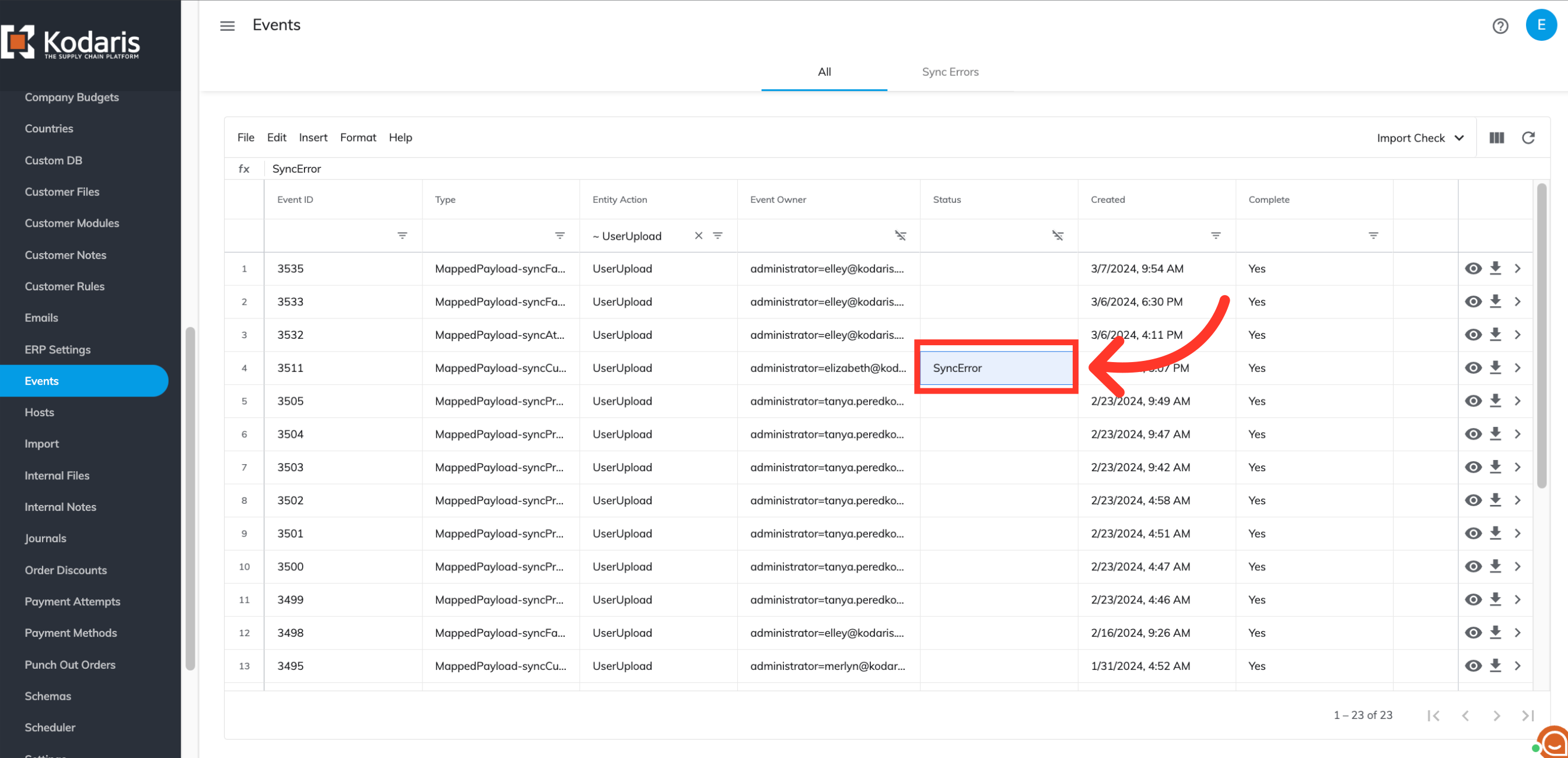
"Created" shows the date and time of the upload. This can be helpful if you are working with several uploads.
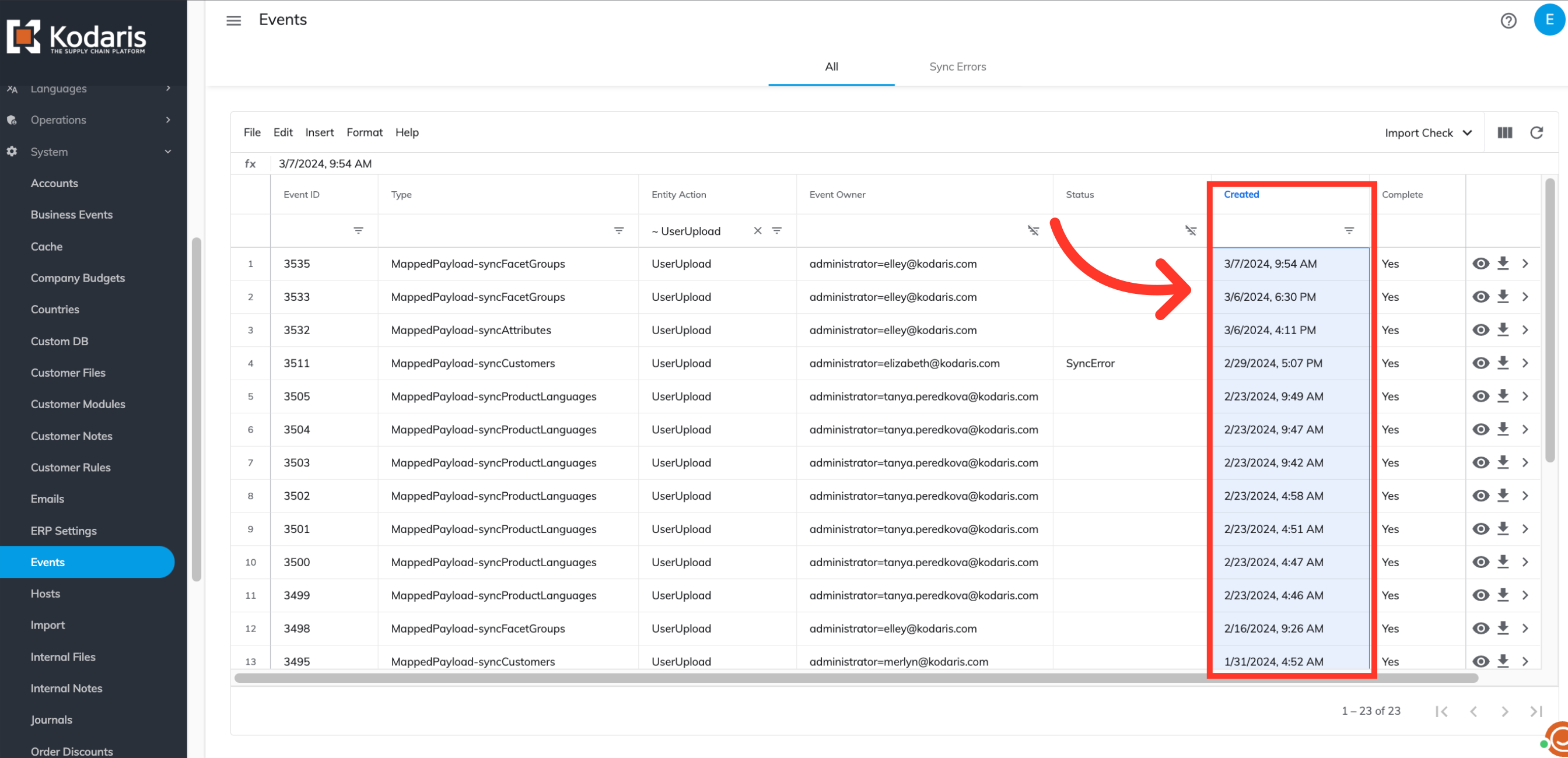
If complete is "No", then the import has not yet started or has not completed. If you see "Yes", the import has completed. You will see "Yes" even if the import finished with errors. The status column will show if there are errors.

To view the uploaded file, click the "View" icon.
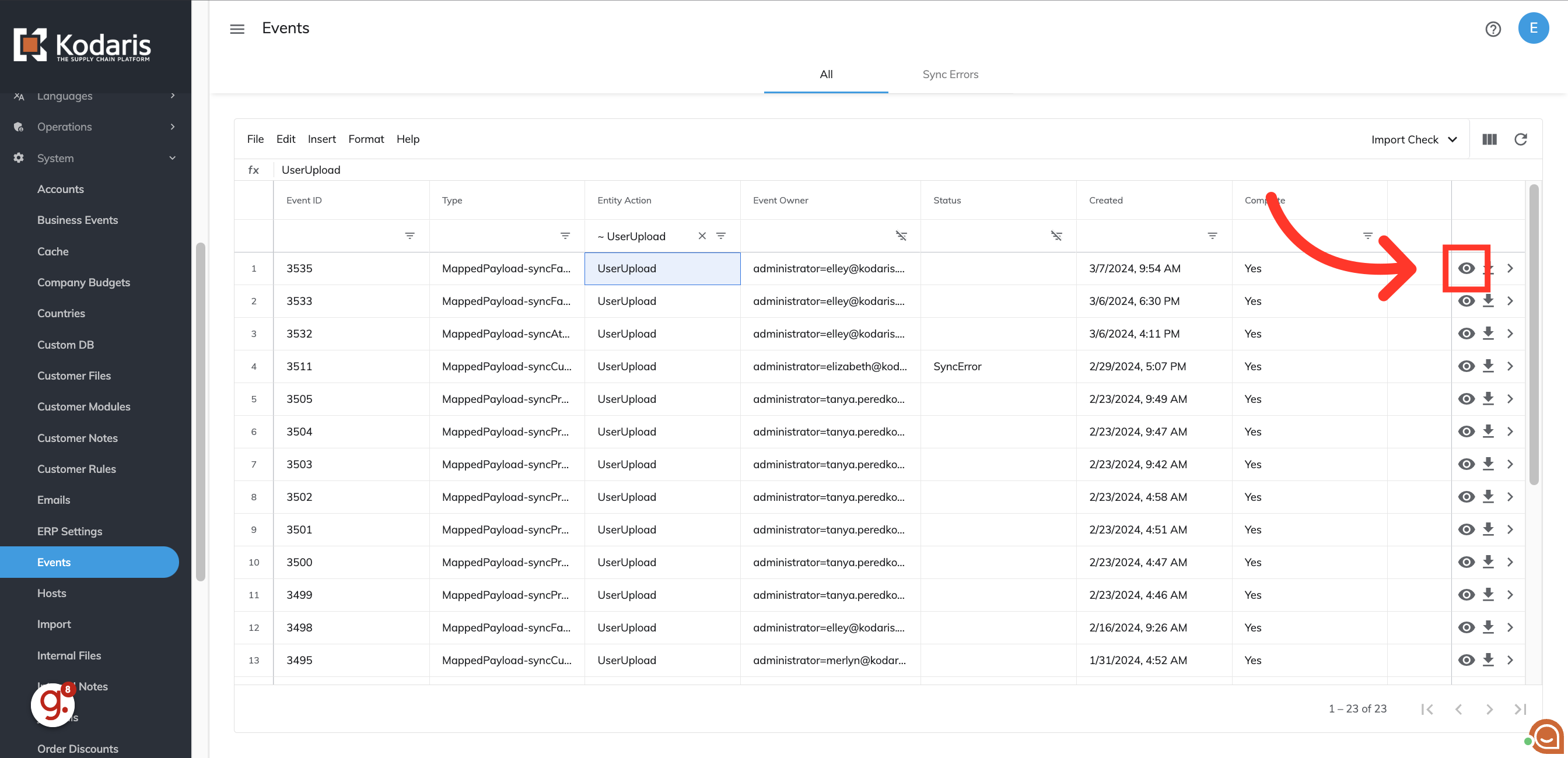
The upload can now be viewed.

To download a copy of the upload, click the "Download" icon, and the file will be saved to your computer.
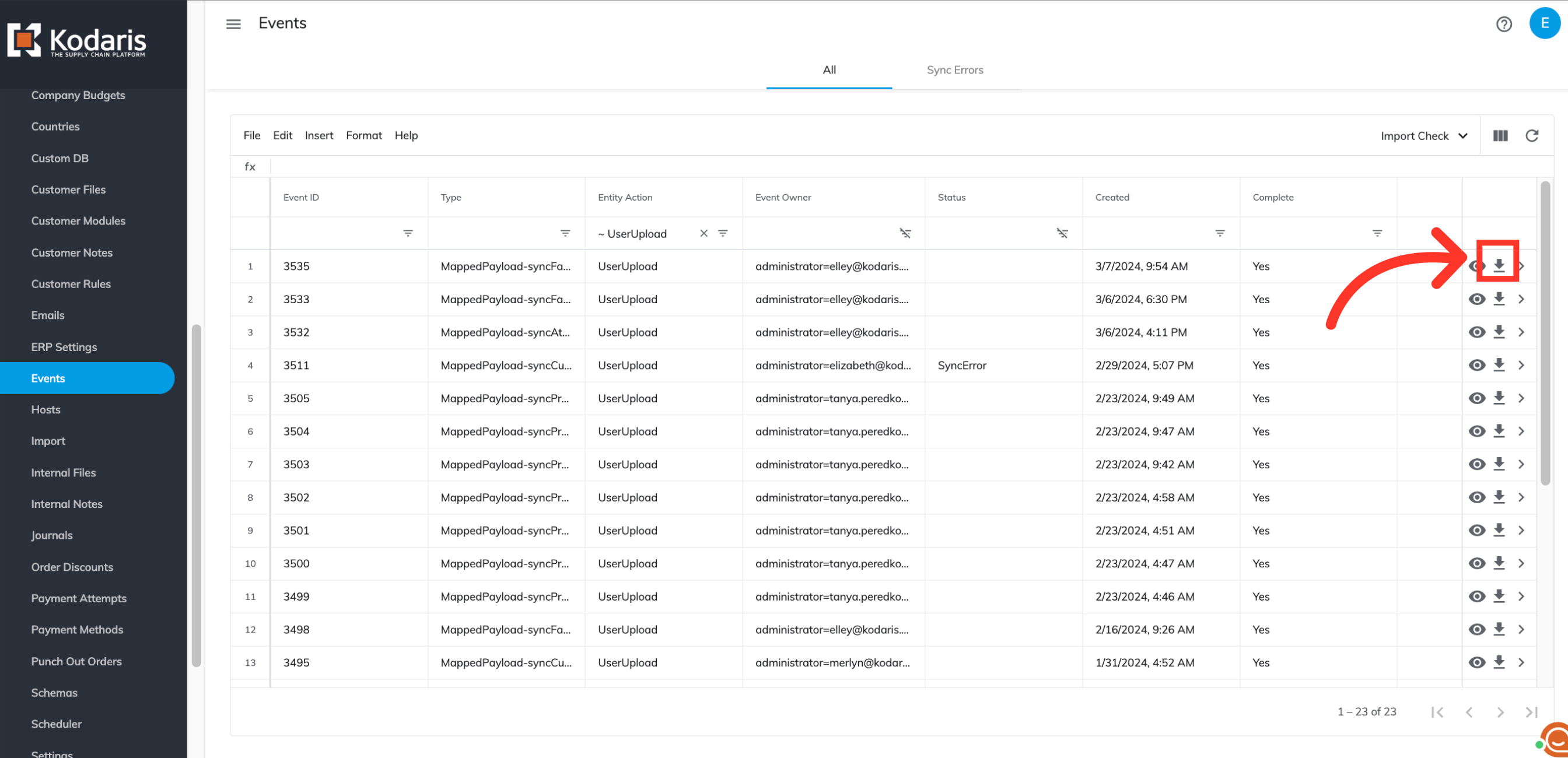
To view more details about an upload, click the "More Details" icon.
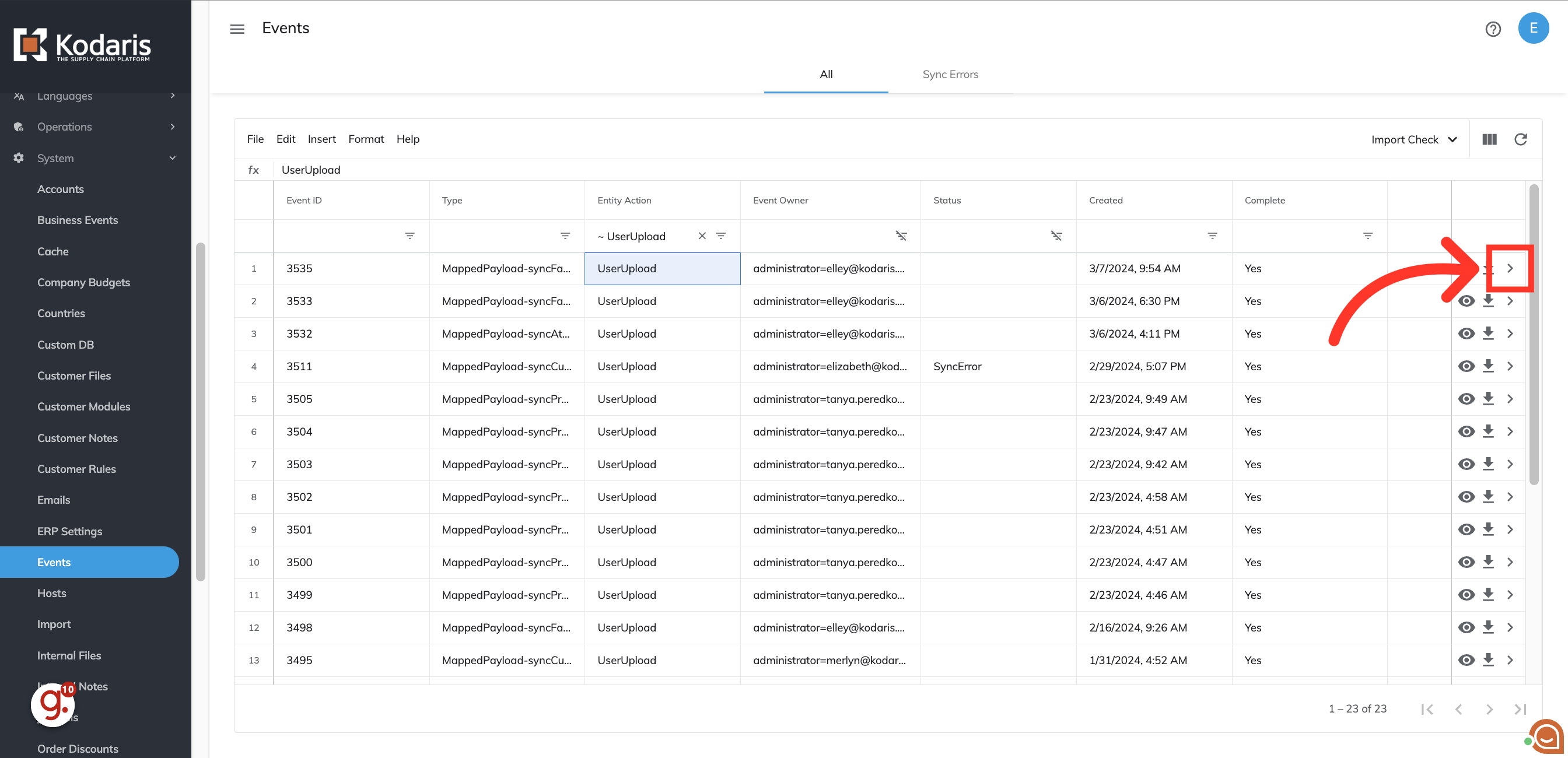
This will show you the details of your upload, and will also help with troubleshooting if there are any errors.
