Resource files on product pages on your commerce website can be removed once they have been added.

To remove resource file or files on a product, navigate to the Operations Portal and select "Products" from the menu. In order to access and update “Products”, you will need to be set up either as an “administrator” or a “superuser”, or have the roles of: “productView” and “productEdit”.

Locate the product whose files you wish to edit and select the "More Details" icon.
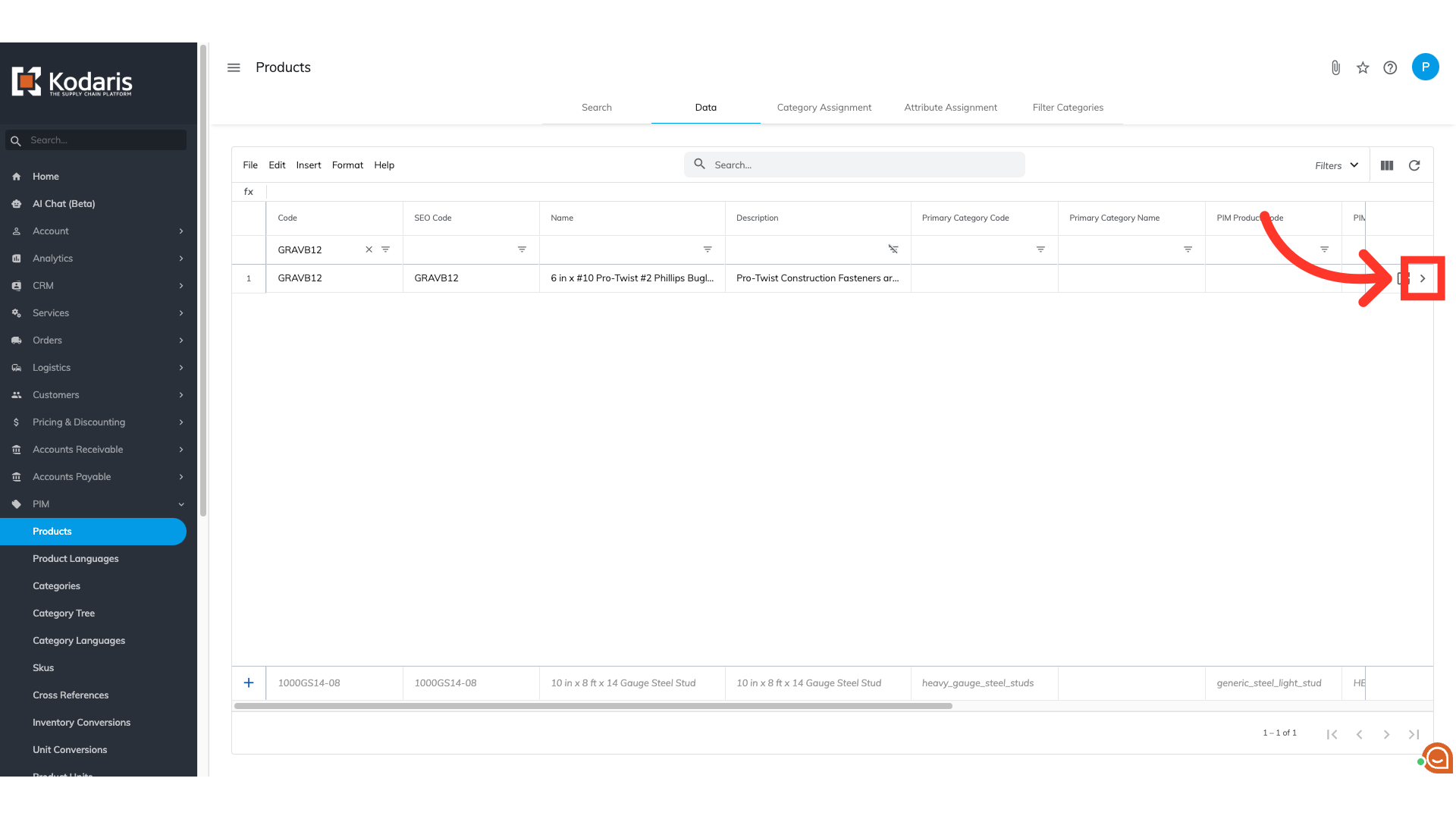
To access the product's public resources, select the "Public Files" tab.

This tab is where you will be able to view all the current public files that are associated with the product. To delete an existing resource file, select the file's row from the spreadsheet. Resource files will have the "Type" value of "media". You can select one or multiple files at a time.
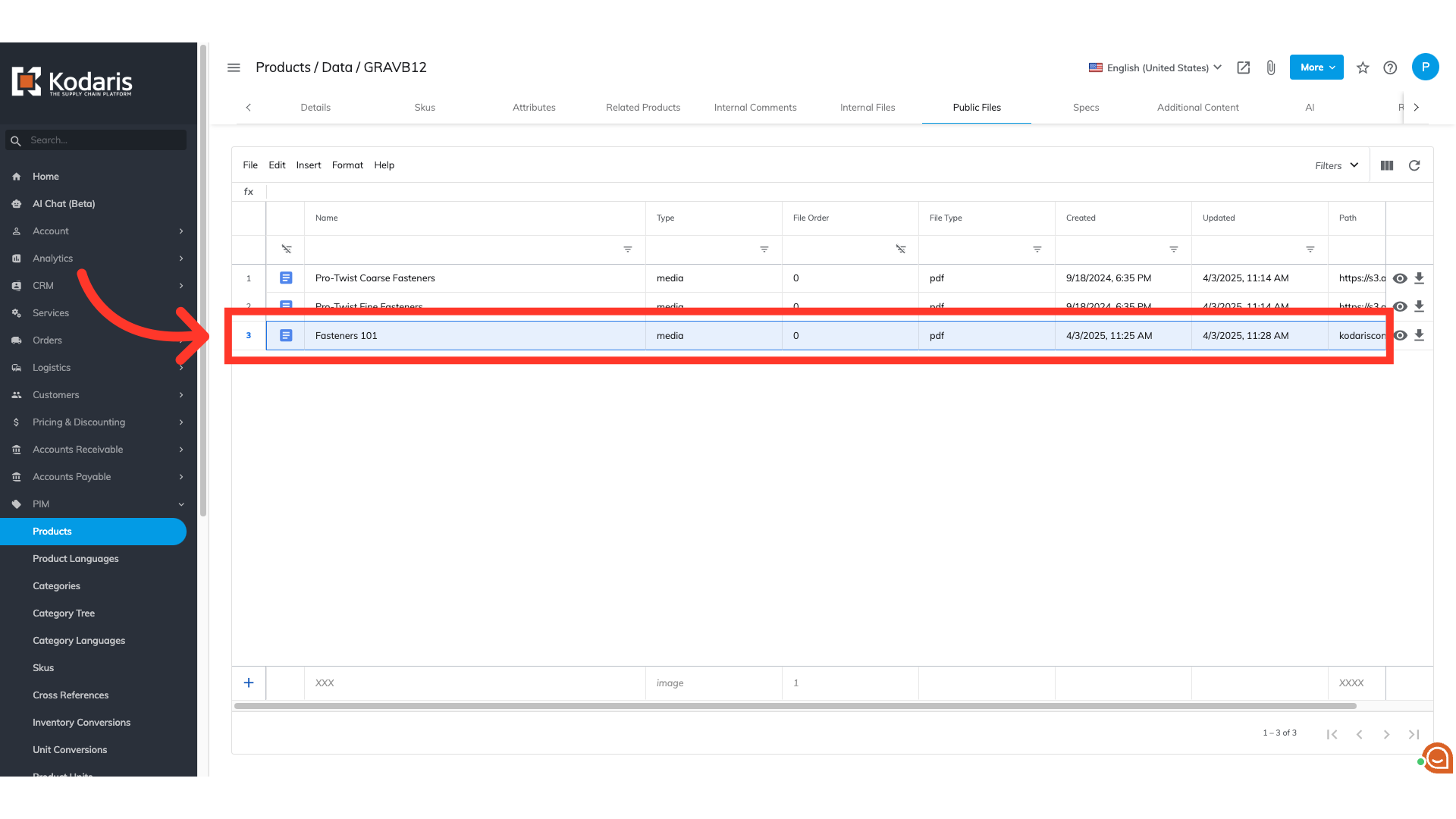
Click "Edit" from the menu.

To remove the selected row or rows, choose "Delete selected rows" from the dropdown options.

Once you've deleted your selected file or files, head back to the product page on your commerce website. You will see that the file you removed is no longer available. You may need to refresh your browser window if you do not see the changes right away.
