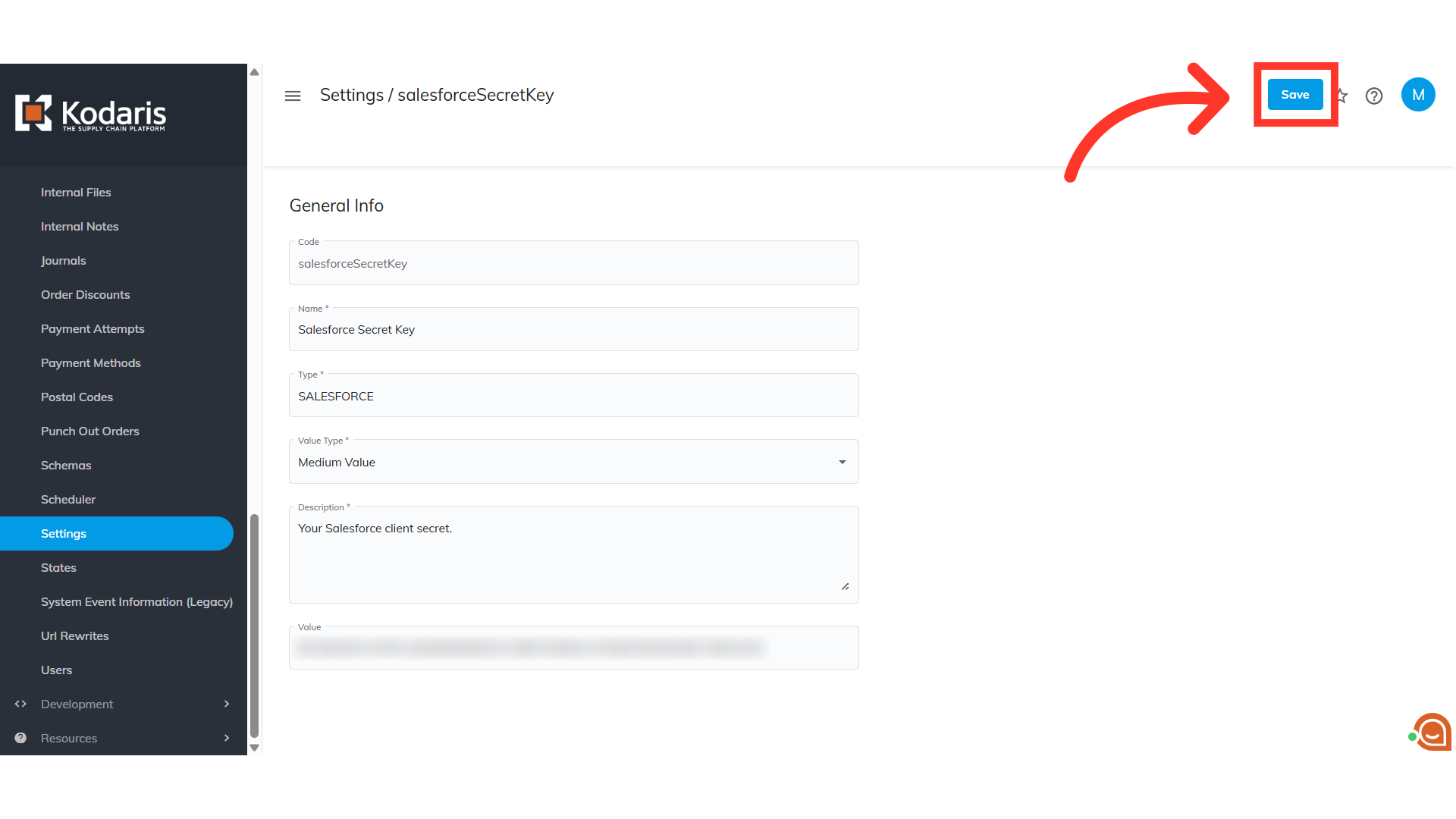In order to set up the Salesforce Integration in the Operations Portal, navigate to "System".
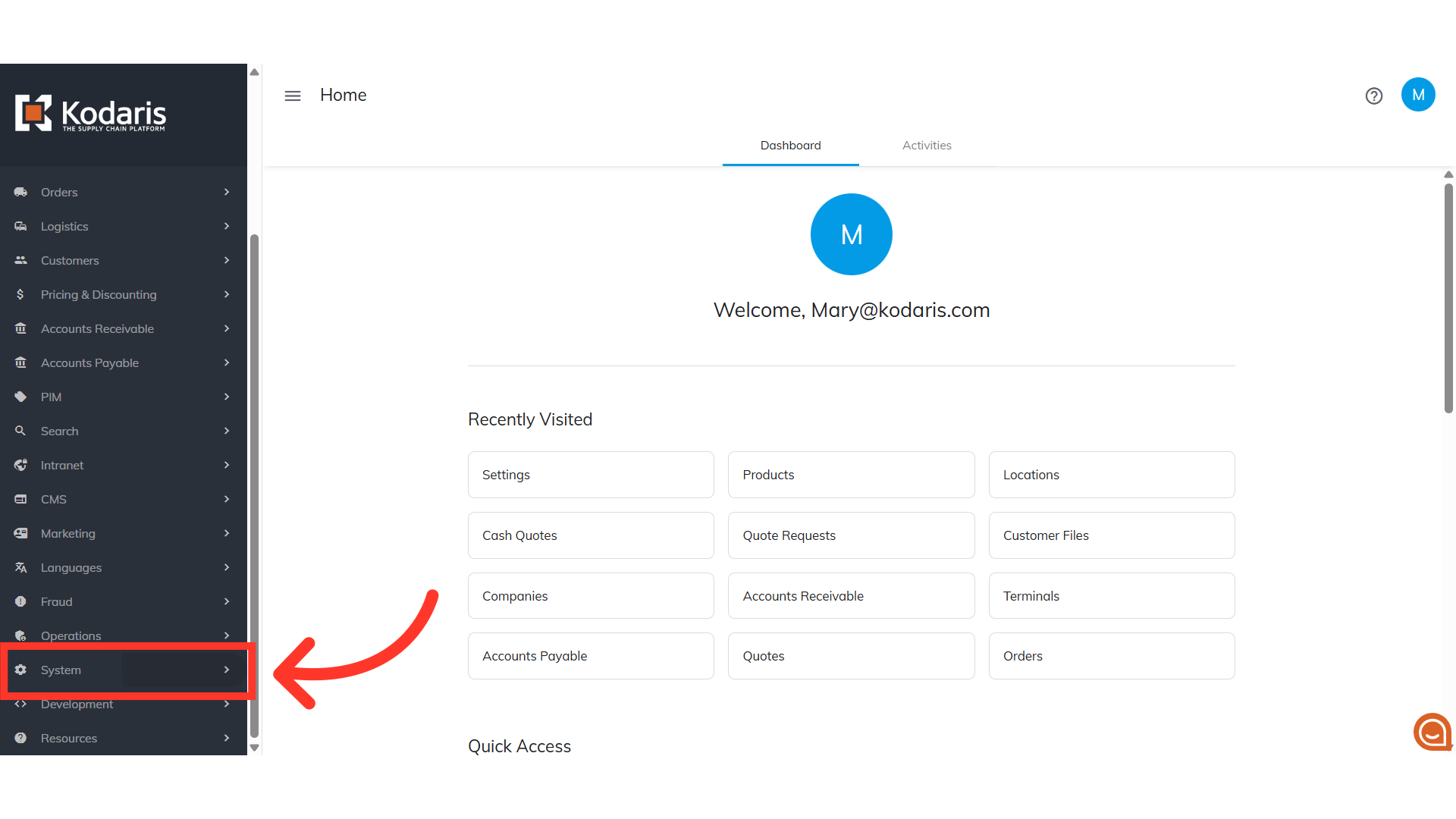
Then, select "Settings".

There are a few settings that need to be configured. First is the "salesforceApiUrl" setting. Type it in the field to search.

Then, click on the more details icon to open the setting's details page.

In the Value field, update the value by entering your Salesforce API URL.

Click on "Save" to save the updates.

You'll want to configure the following settings as well. First is "addAccountInSalesforceWhenCustomerAutoRegistered" setting.
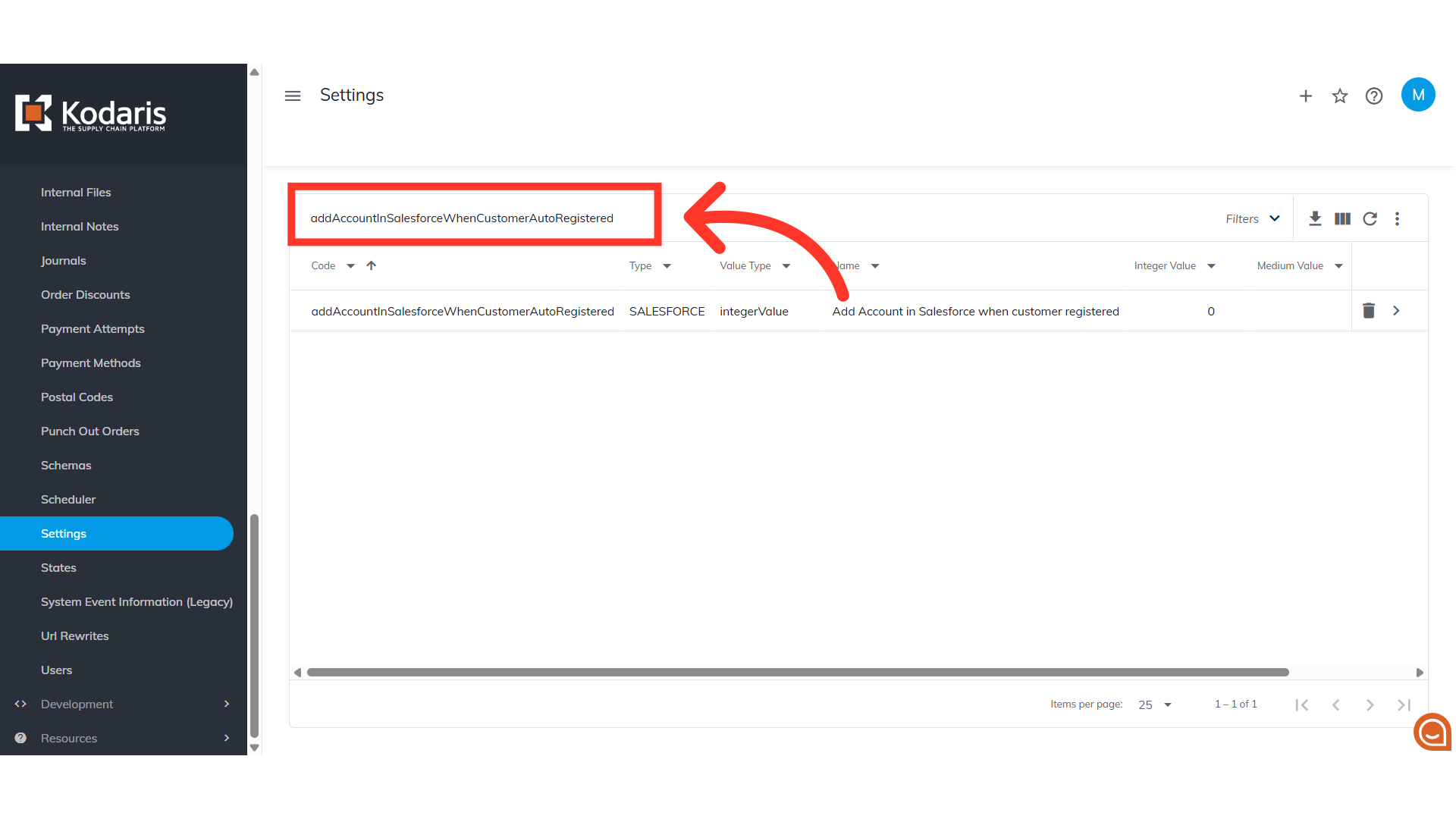
Click on the more details icon to open the Settings details page.
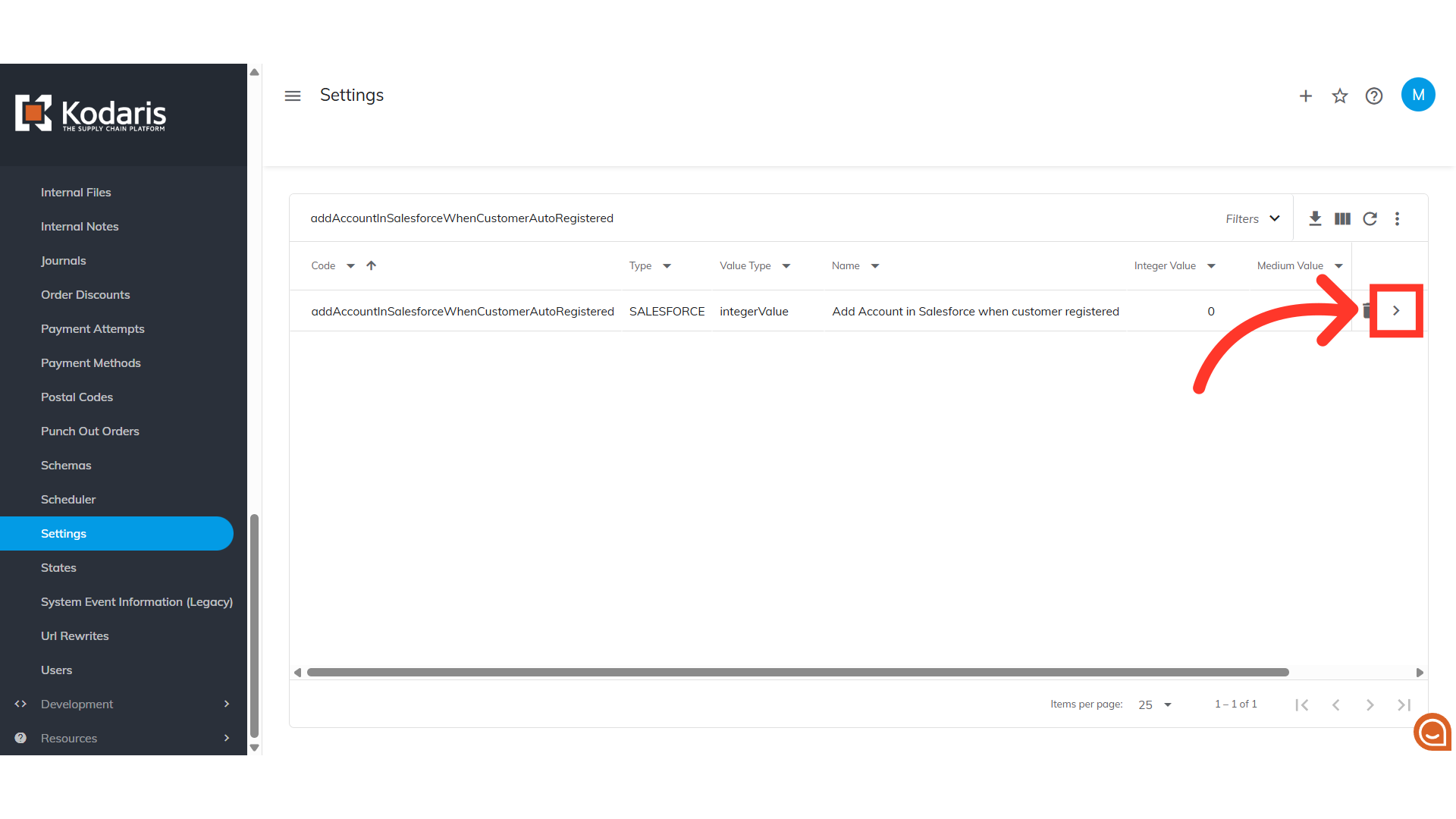
In the Value field, enter "1" to turn this setting on.
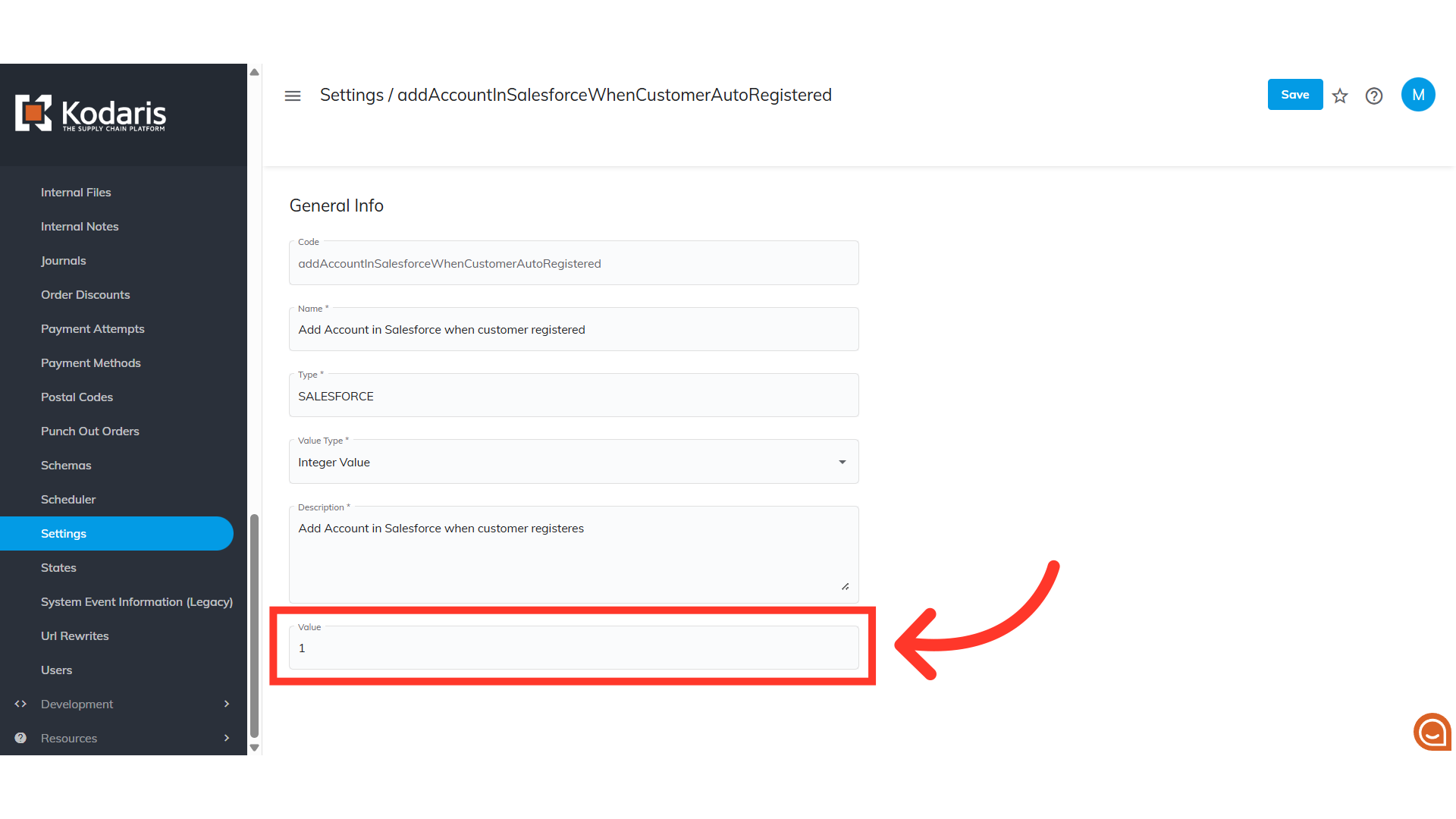
Click "Save" to save the changes.

Another setting to set up is "addOrUpdateContactInSalesforceWhenCustomerAddedByCustomer". Search for it first, go to its details page, then enter "1" in the Value field to turn it on.

Do the same for this setting, "addOrUpdateContactInSalesforceWhenCustomerAddedByEmployee", enter "1" in the Value field to enable.

Another setting that needs to be turned on by entering "1" is "createLeadOnSalesforceWhenNewGuestOrderCompleted".
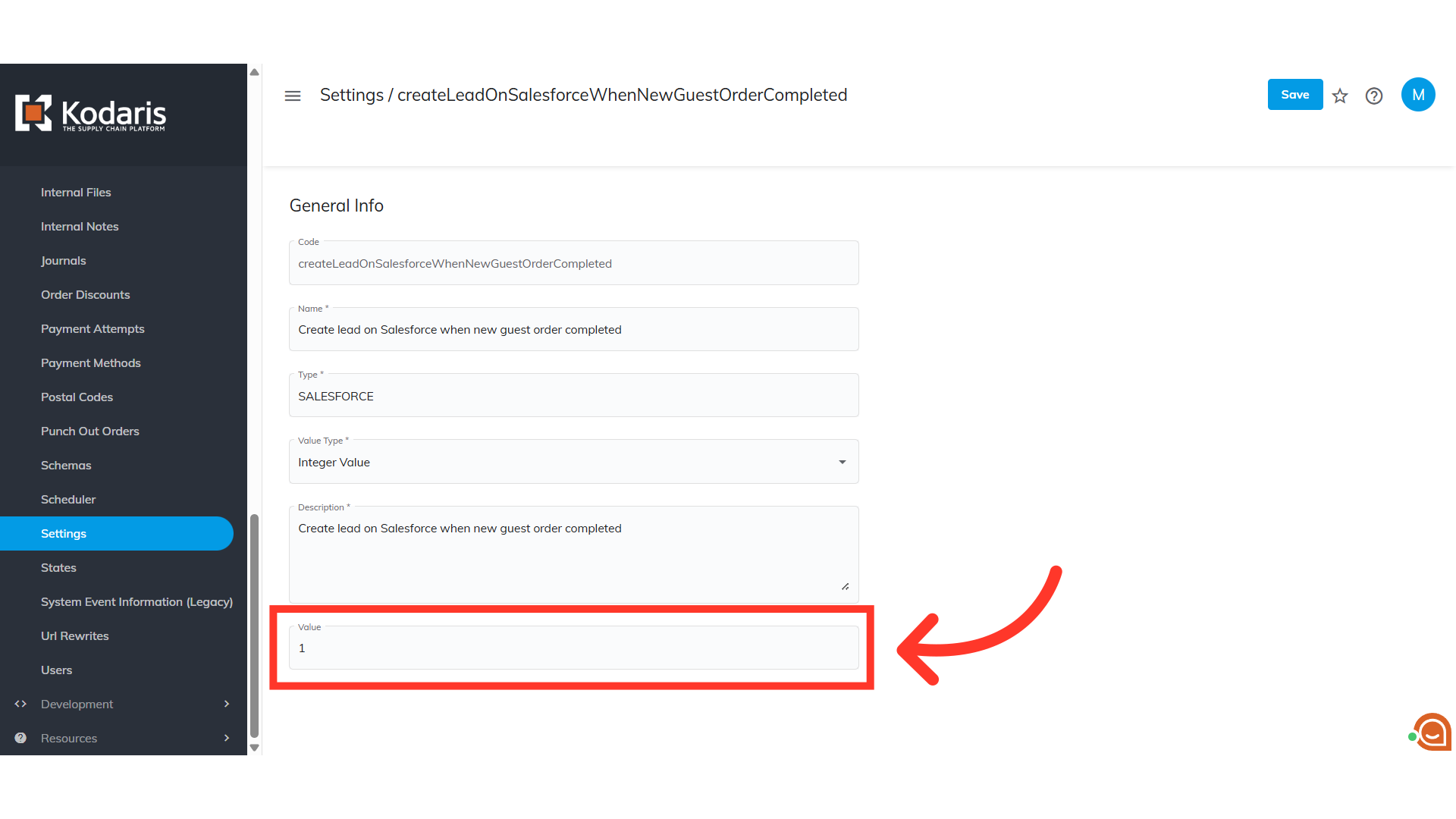
Set up "salesforceApiKey". This will provide descriptive values to facilitate understanding of integration settings.

Next, Set up "salesforceApiVersion" setting. Select this value to align with specific integration needs.

Now, set up the "salesforceSecretKey" setting by entering the Salesforce Secret Key in the "Value" field.
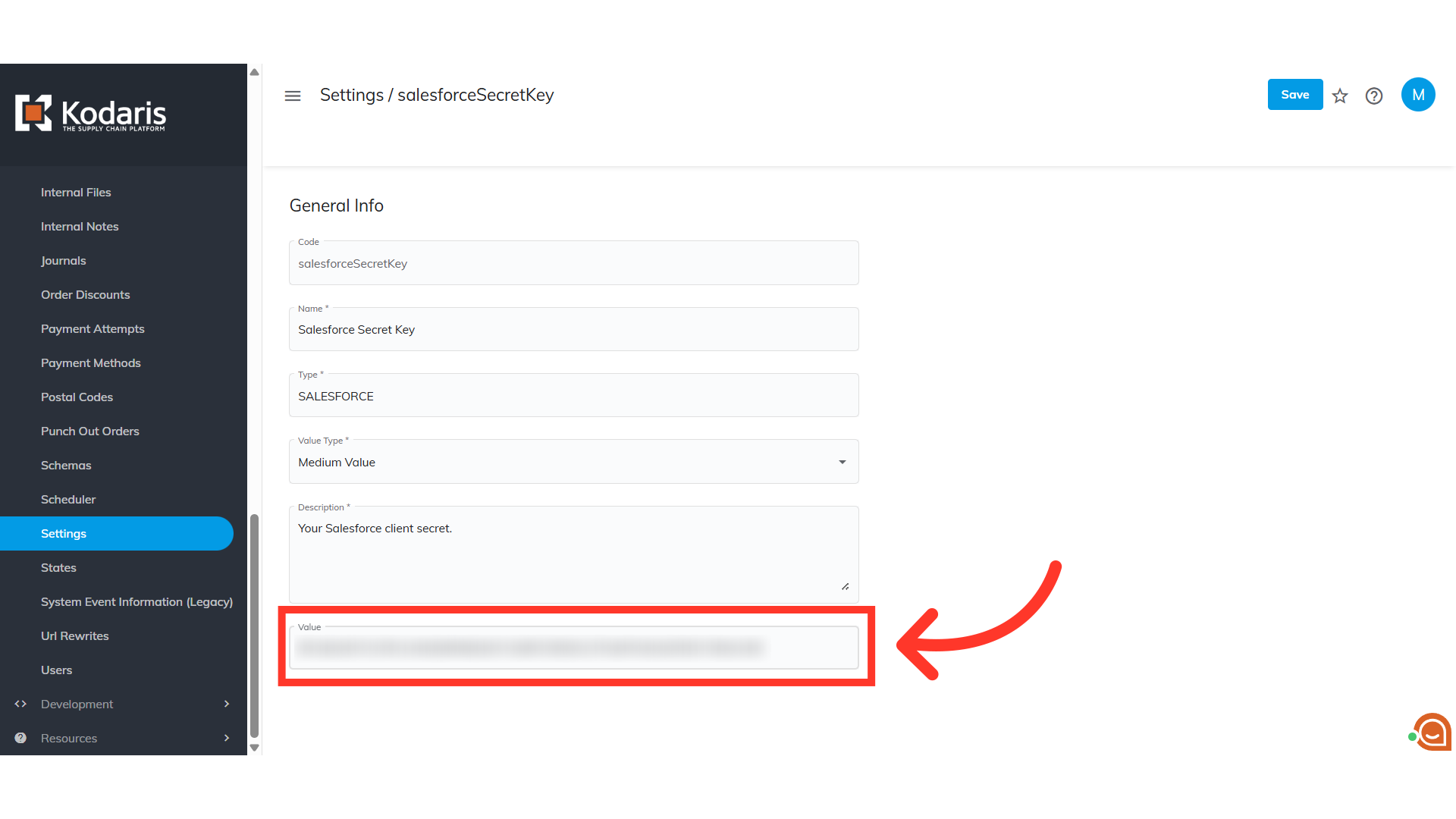
Lastly, turn on the "salesforceIntegrationEnabled" setting by entering "1" in the Value field.

Make sure that you click on the "Save" button of all the settings so that the updates are applied. Now they are all set up, the Salesforce integrations should be good to go.