"Last Modified" dates are updated when edits are made or comments are left on tickets. To check when the ticket was last modified, navigate to the "Services" section in the Operations Portal.

Click "Tickets". In order to access and update "Tickets" you will need to be set up either as an "administrator" or a "superuser", or have the roles of: "ticketView" and "ticketEdit".

Enter the ticket ID in the "Search..." field to search for the ticket.

There are a couple of ways to check the last modified date on a ticket. One way is to view it in the ticket's summary section. Click the more details icon.
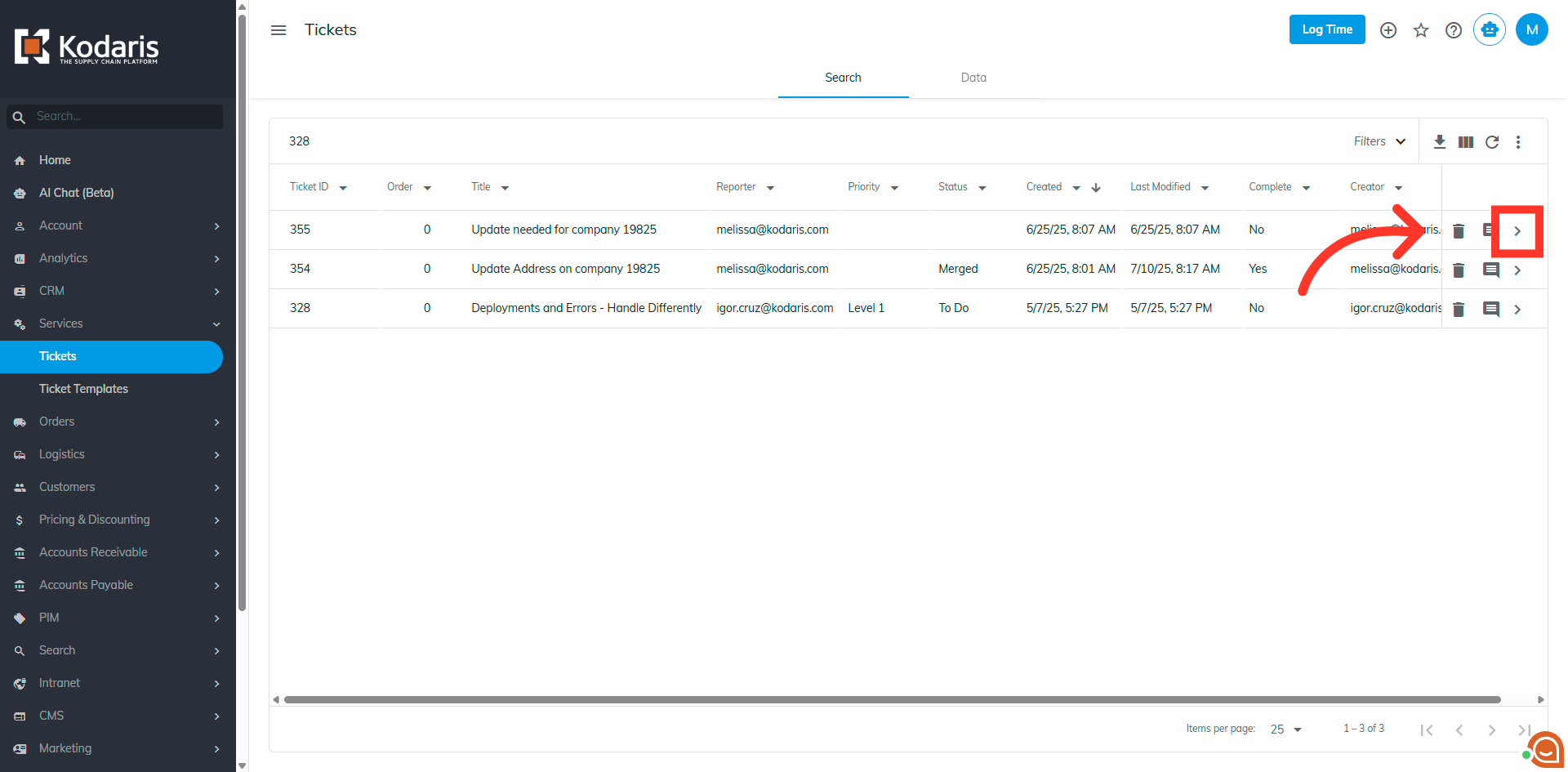
Last modified date and time should be available in the summary section of the ticket.

Another way to view the "Last Modified" details is by going to the Tickets Data tab.

Search for the ticket by entering the ticket ID in the "Search..." field, then, hit "Enter".
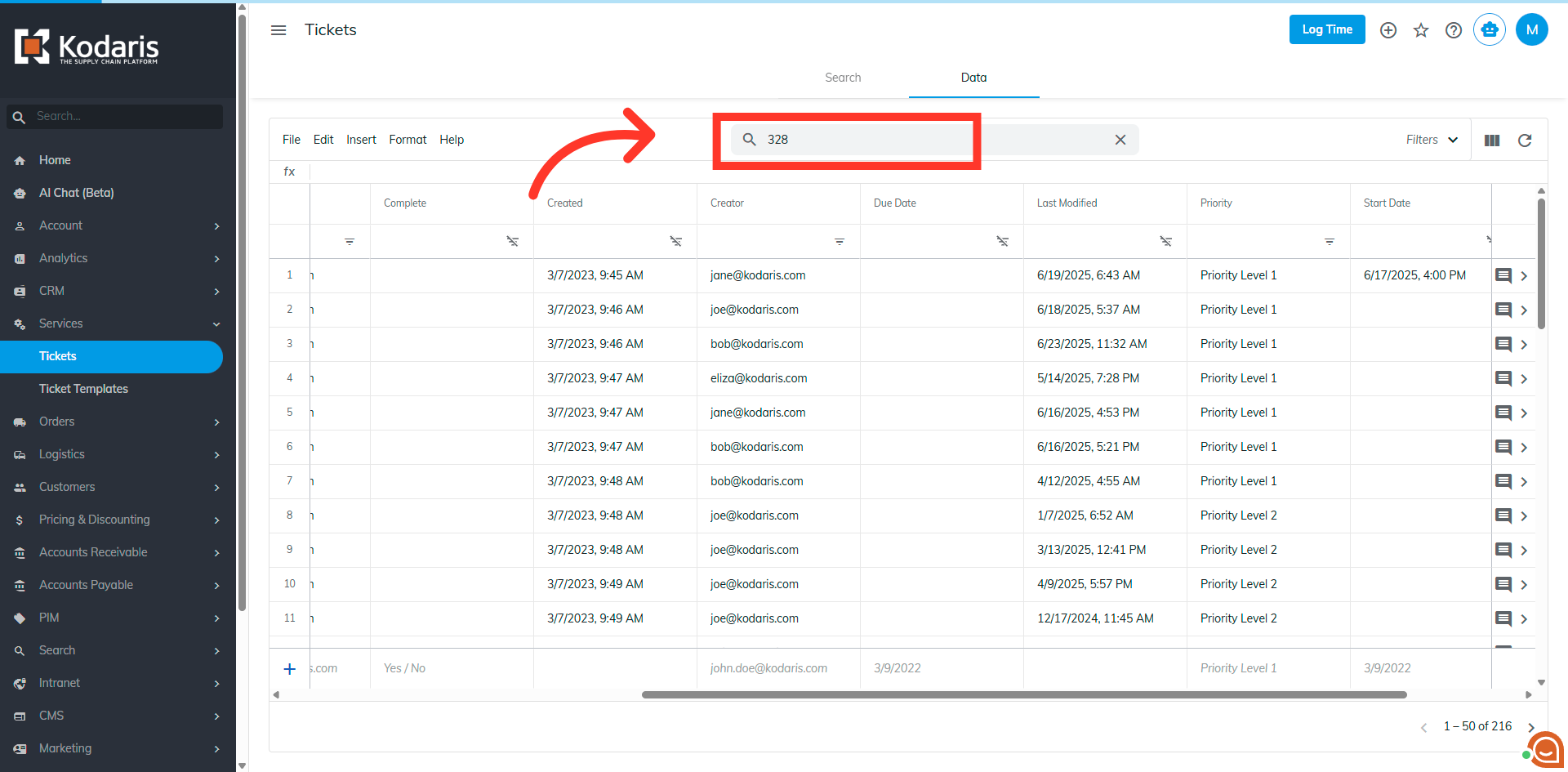
Scroll over to the right until you see the "Last Modified" column. The ticket will reflect the date the ticket was last updated.
