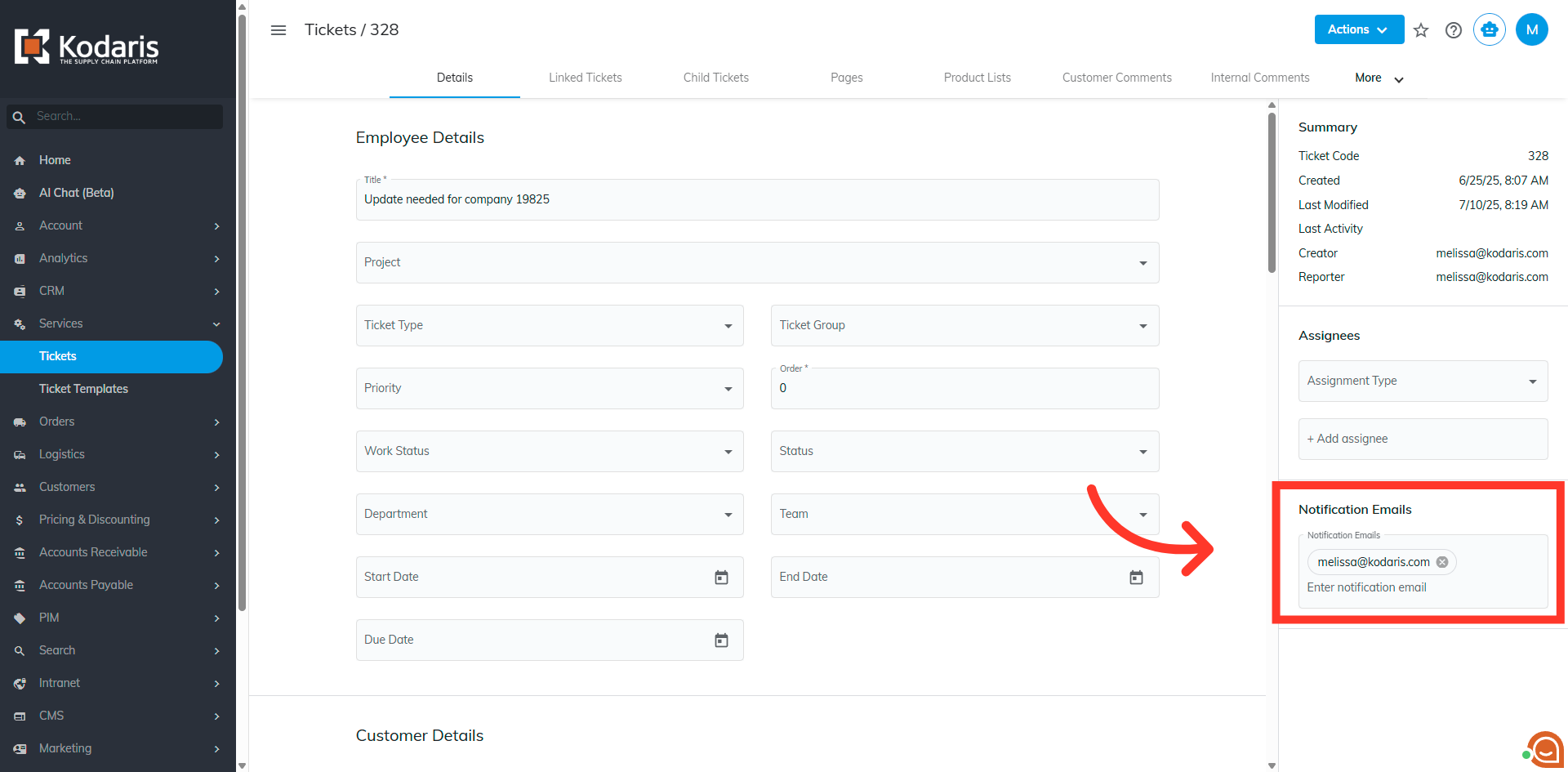If you would like to receive notifications without being assigned to a ticket, navigate to "Services" section in the Operations Portal.

Click "Tickets". In order to access and update "Tickets" you will need to be set up either as an "administrator" or "superuser", or have the roles of: "ticketView" and "ticketEdit".

Search for a ticket in the search bar

Click the more details icon.
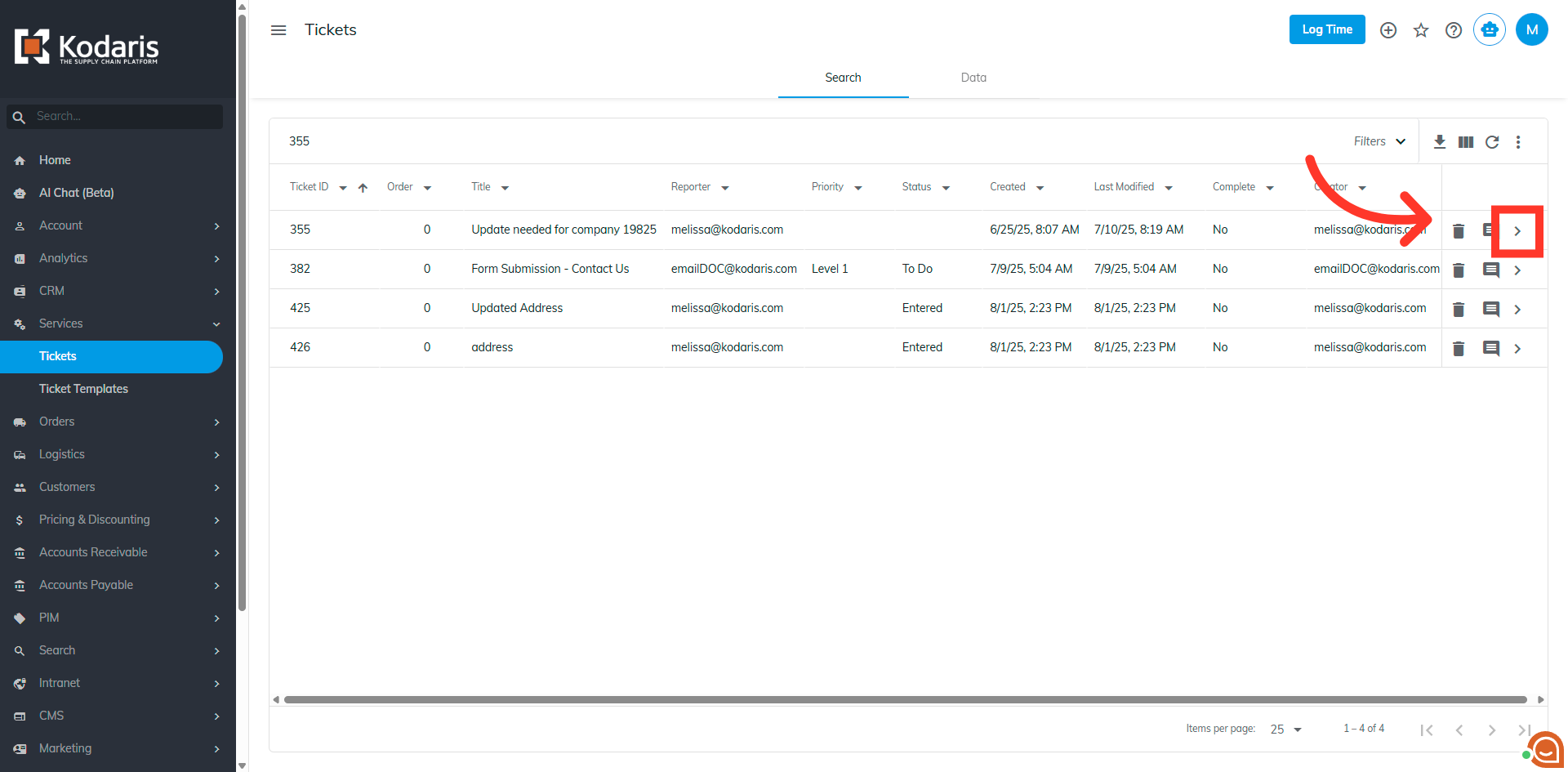
Click the "Notification Email" field.
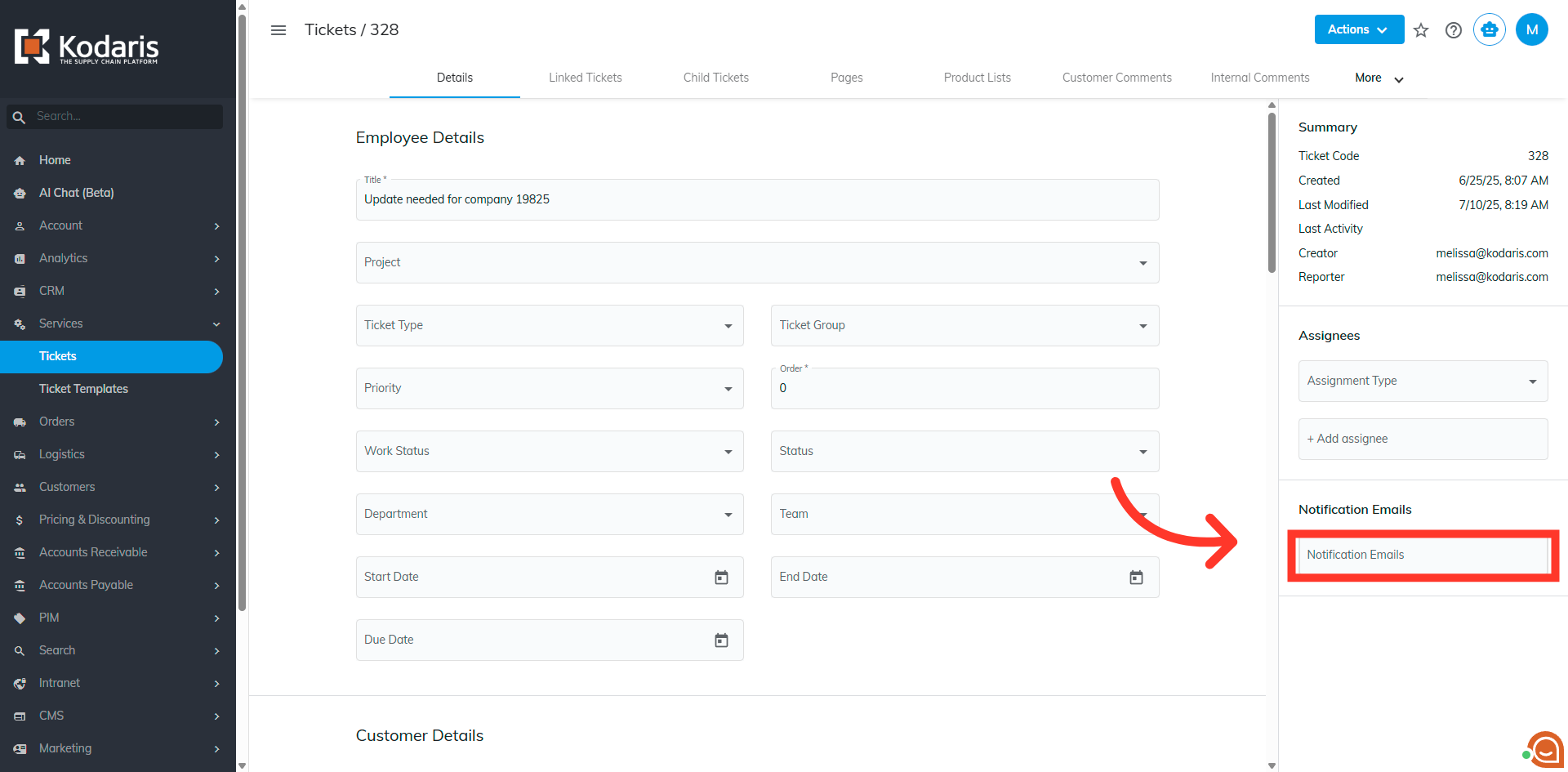
Enter the email address of the user who would need to receive updates on the ticket then hit the "Enter" key.