To validate that a Shipto type is required when setting up a new shipto, first, navigate to the "CRM" section in the Operations Portal.

Then, click Quotes. In order to access and edit quotes, you will need to be set up as an "administrator" or "superuser", or have the roles of: "quoteView", "quoteEdit", and "accountQuoting".

Search for the quote by entering the quote number in the field.

Then, click on the more details icon to view quote settings.

Enter the needed shipto details in the Billing Address & Tracking section in the quote's details page.

In this example, you will notice that there is no "Type" selected for this quote. Having this field unselected should trigger an error when activating the ship-to.

To verify that the shipto type is required when setting up a shipto, click on the "Setup Location" icon at the top menu of the screen.

The error message, "Please select the shipto Type" will appear.

Click "x" to close the error message box.

Go to the Location section and click the "Type" dropdown to view the shipto type options available on the account.

Select the shipto type from the options.
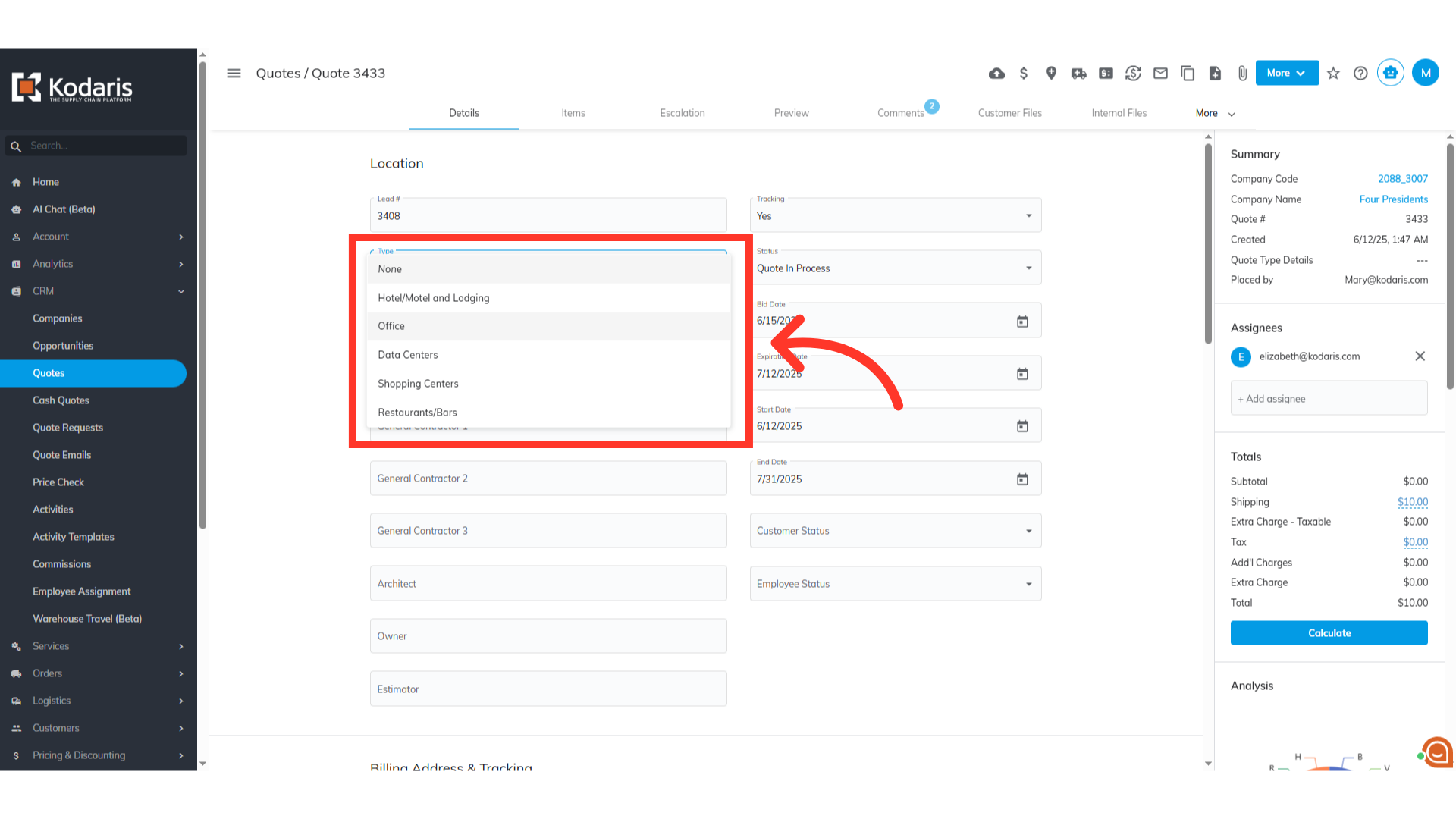
Now that the quote has the shipto type selected, click on the "Setup Location" icon to activate the shipto.

The green check indicates that the shipto has been set up successfully.
