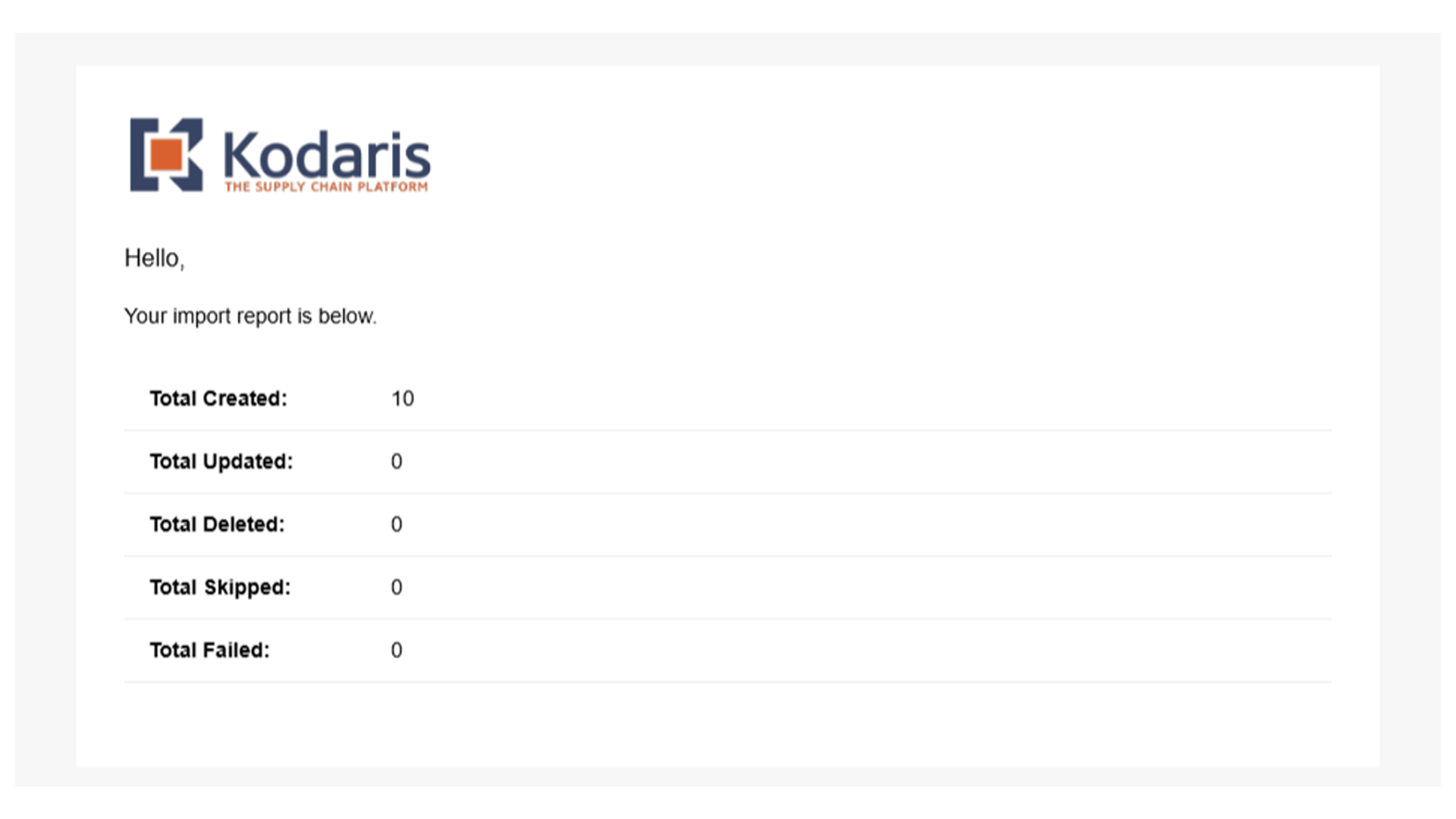To create a product list by import in the operations portal, navigate to "Customers" section.
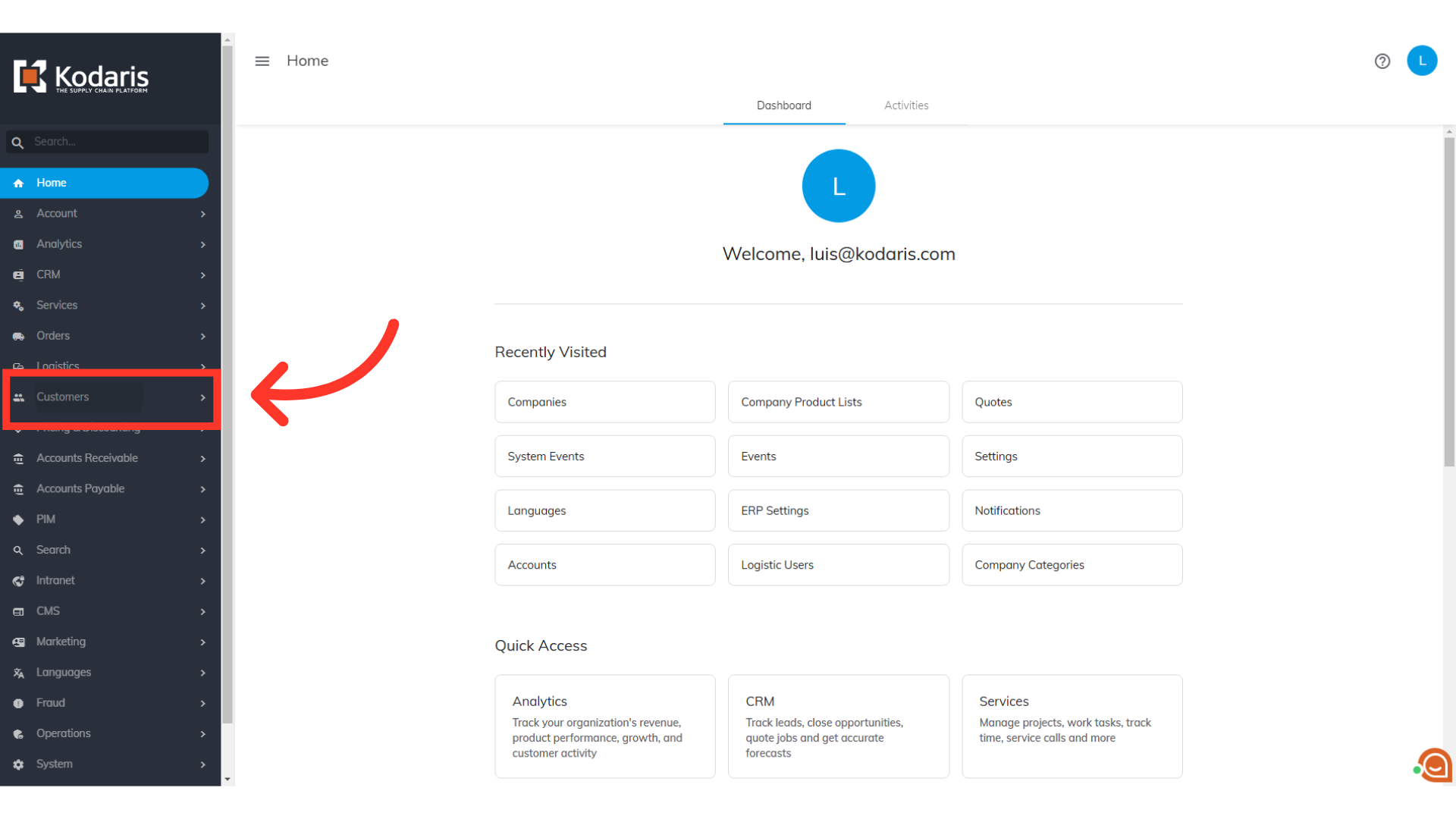
Then, click "Companies". In order to access "Companies" you will need to be set up either as an "administrator" or a "superuser", or have the appropriate roles: "companyView, companyEdit" , customerView, and customerEdit along with "importEdit" and "importView". These last two roles are needed for importing.
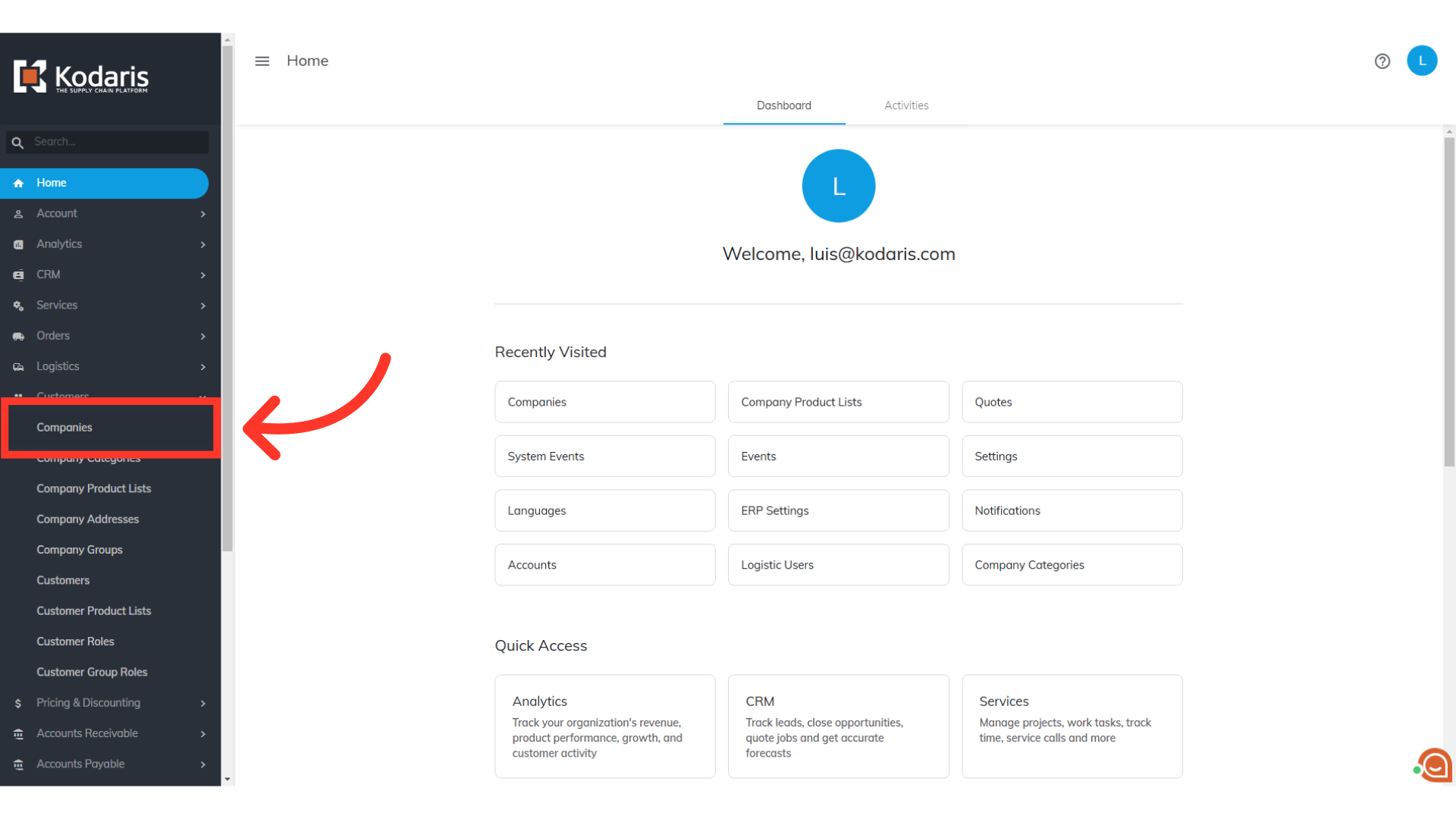
Search for the company that you would like to update. To update a product list by import, we will need add two columns to your view. One to identify which products to import, and the other to identify which product list they go to.
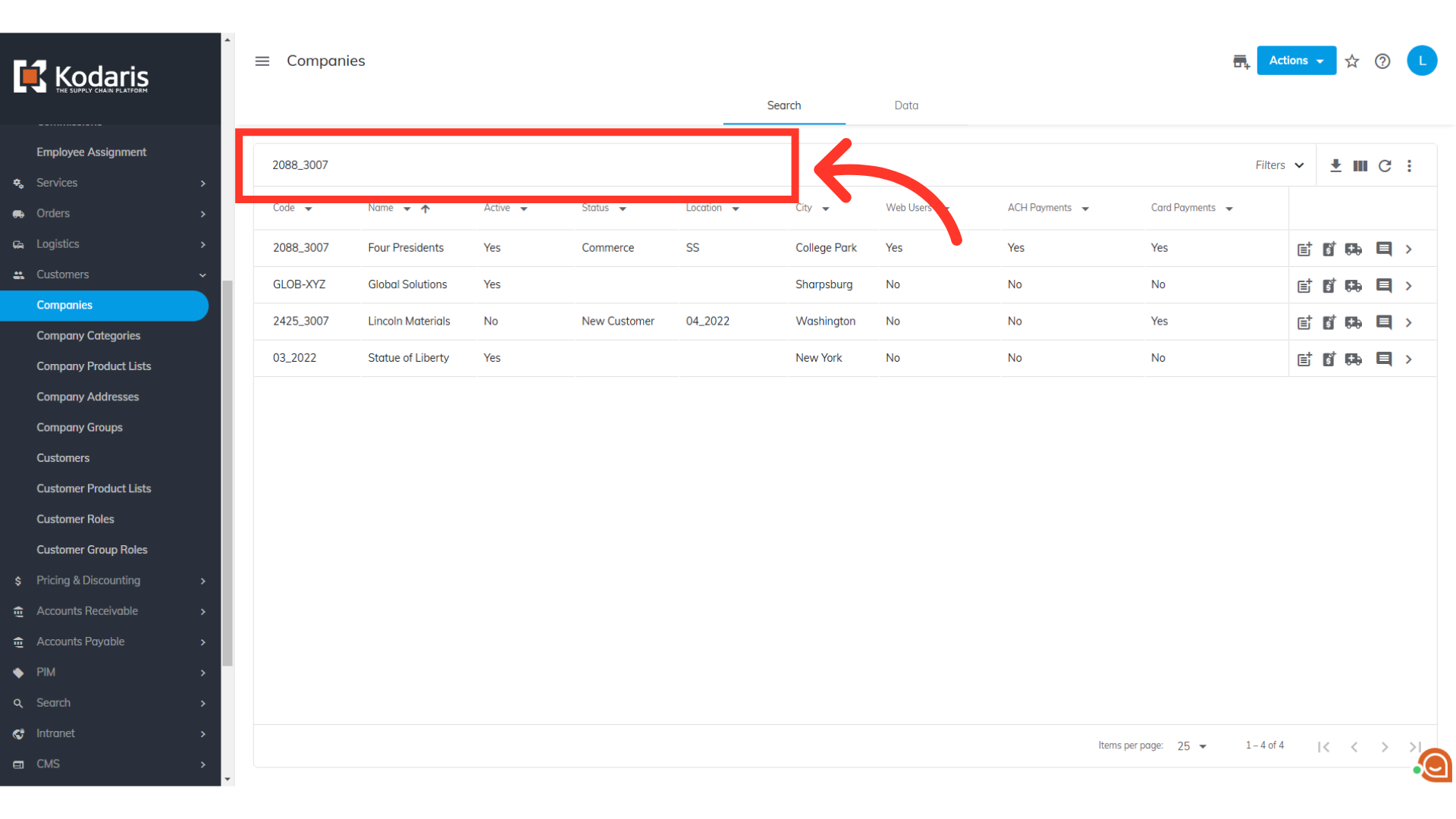
Click on the "More Details" icon to view the company details.
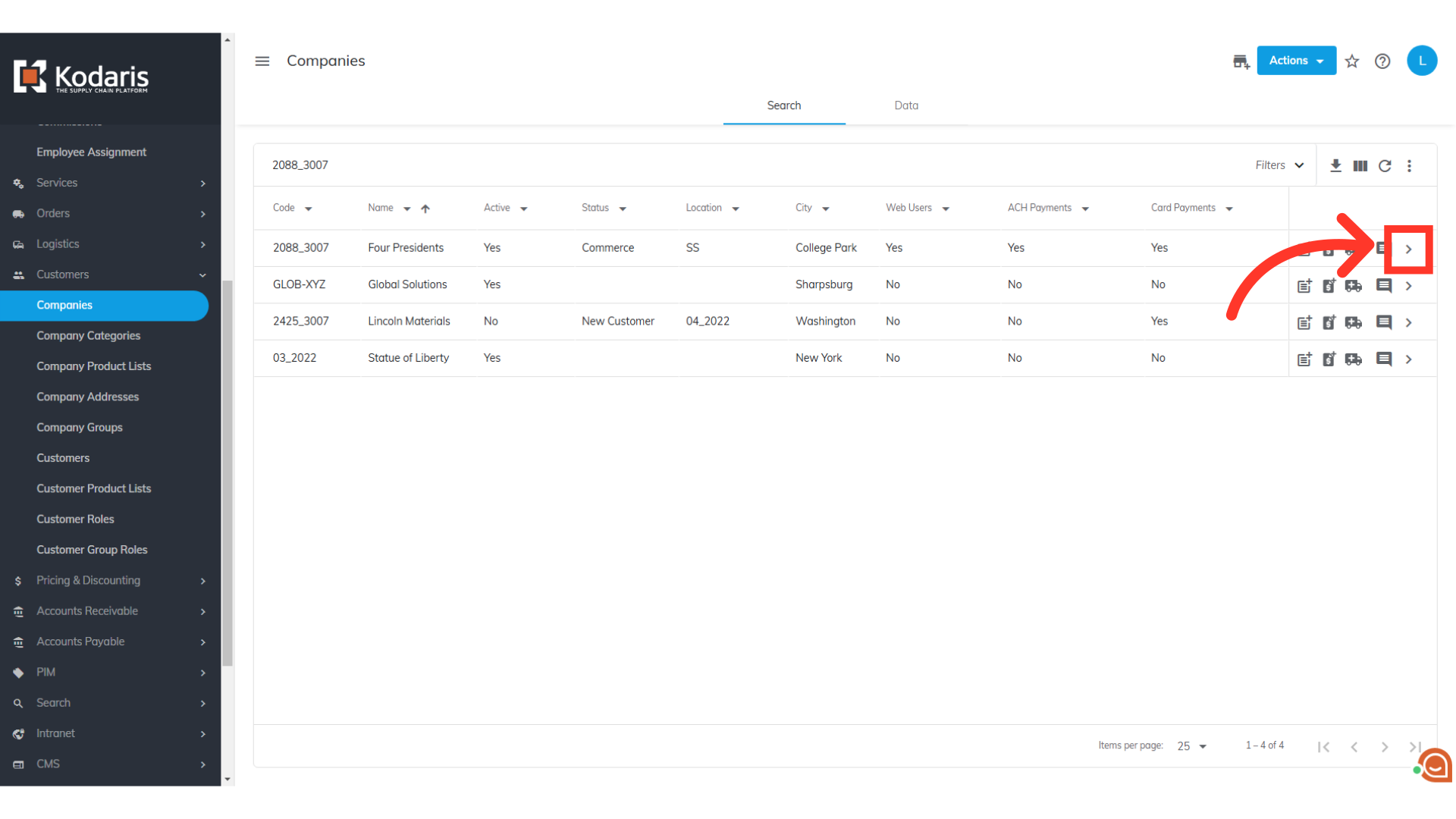
Go to the "Product List" tab.
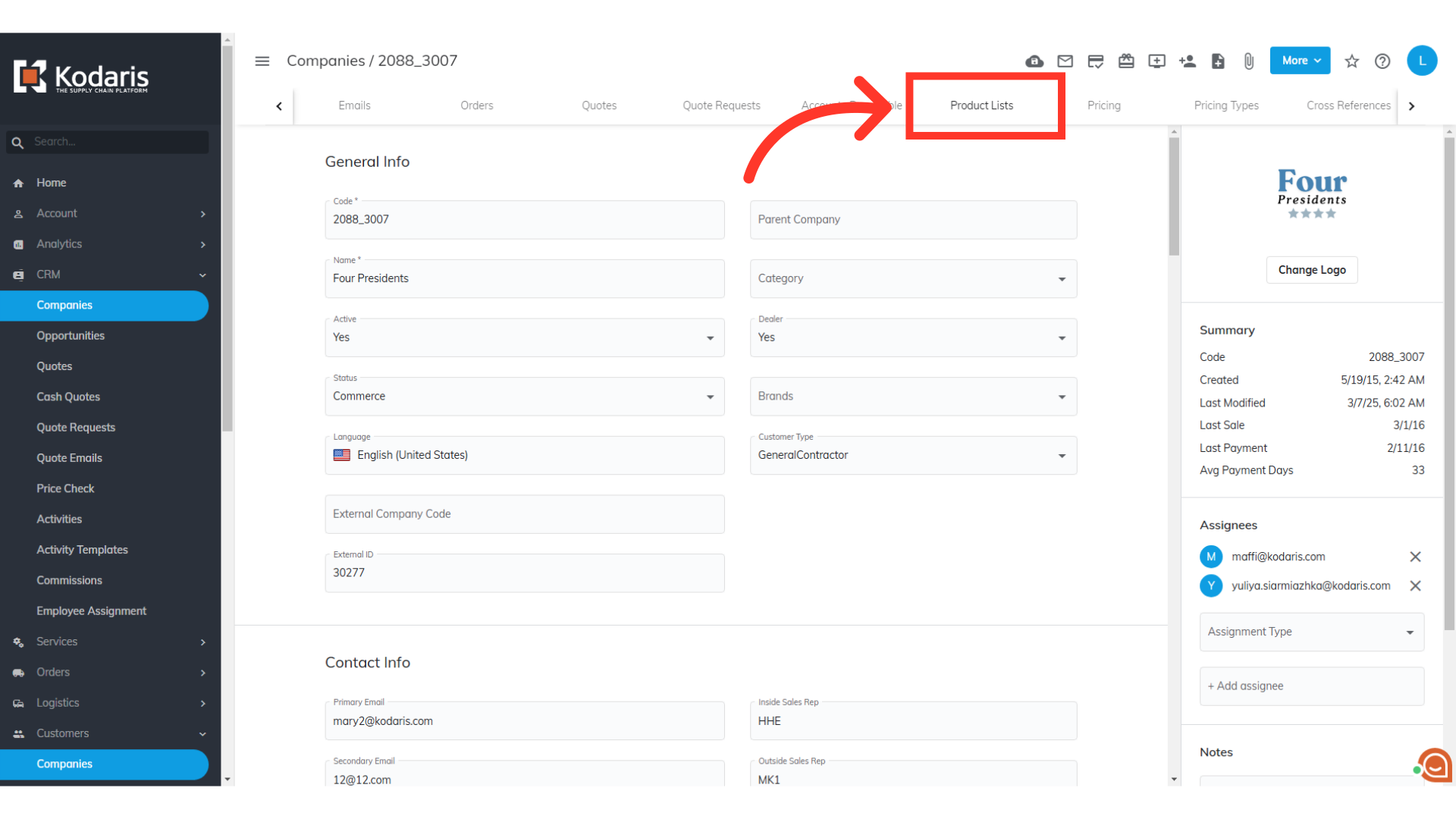
Enter a name and description for your product list. Press the "Enter" key to add. It will automatically appear in your company's product lists. You may also utilize an existing product list displayed on the screen.
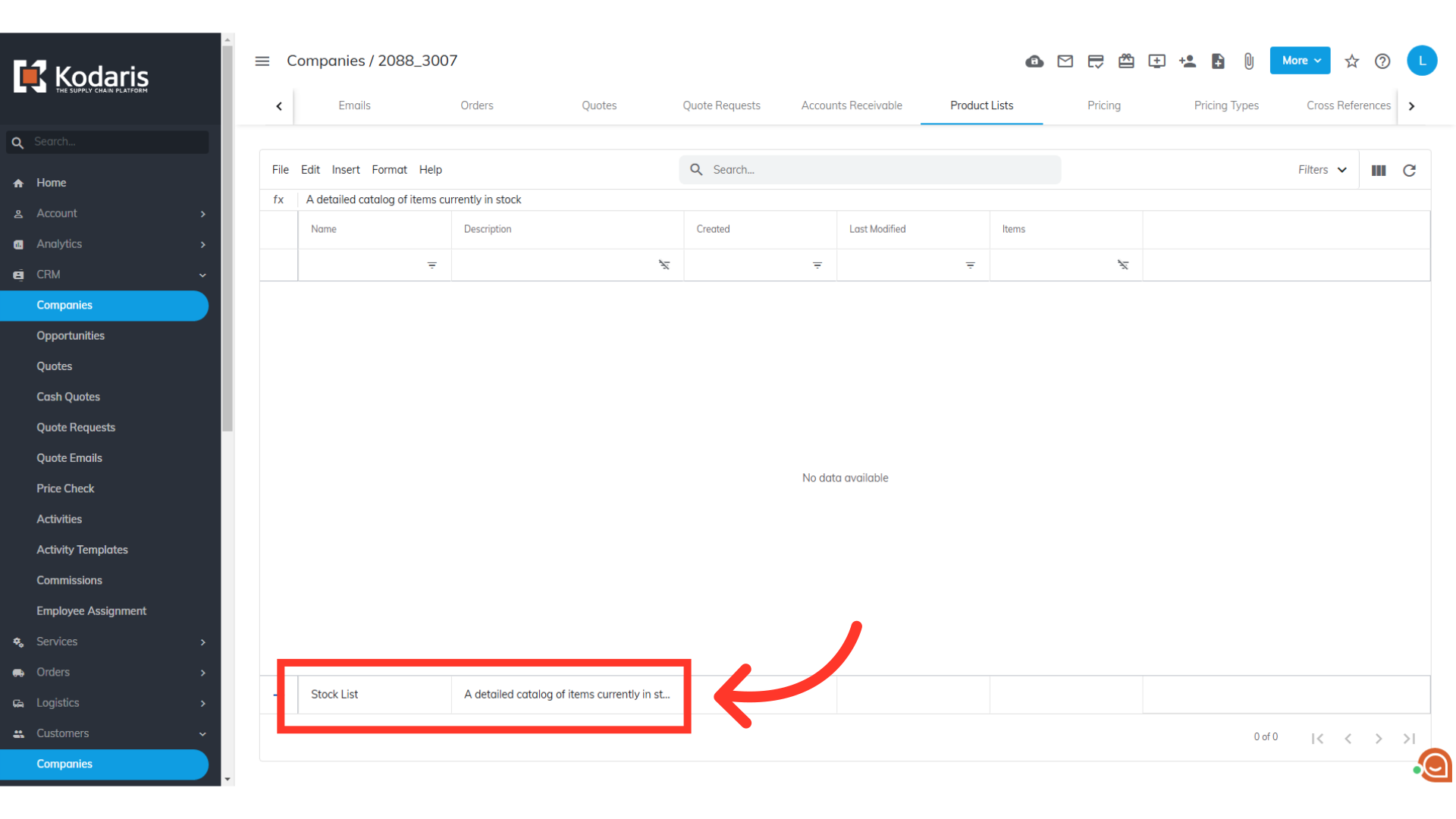
Now that you have a product list, you need to know the product list code as it will be needed for the import. Click the "Show/Hide Columns" icon.
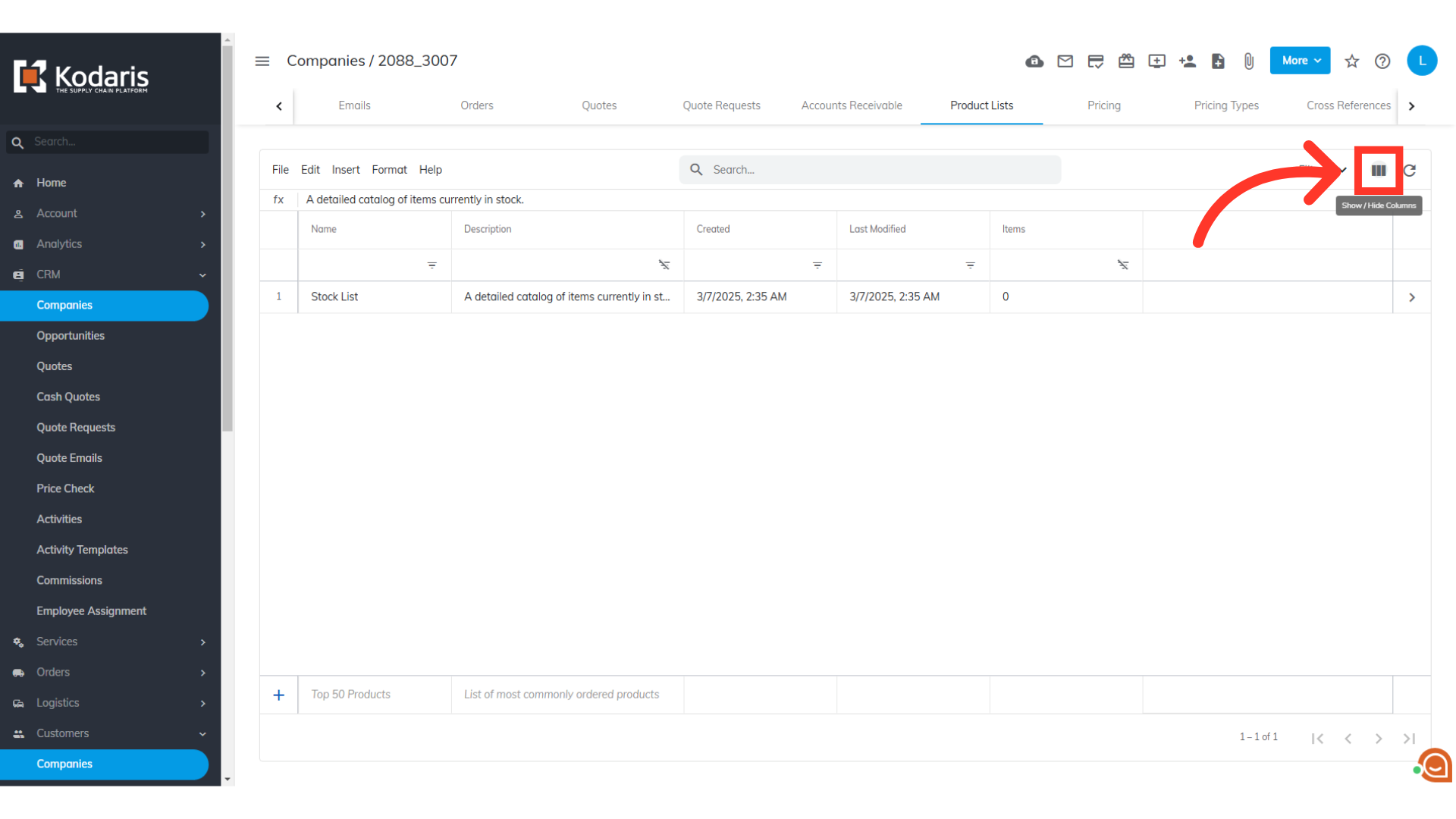
Select "Product List ID".
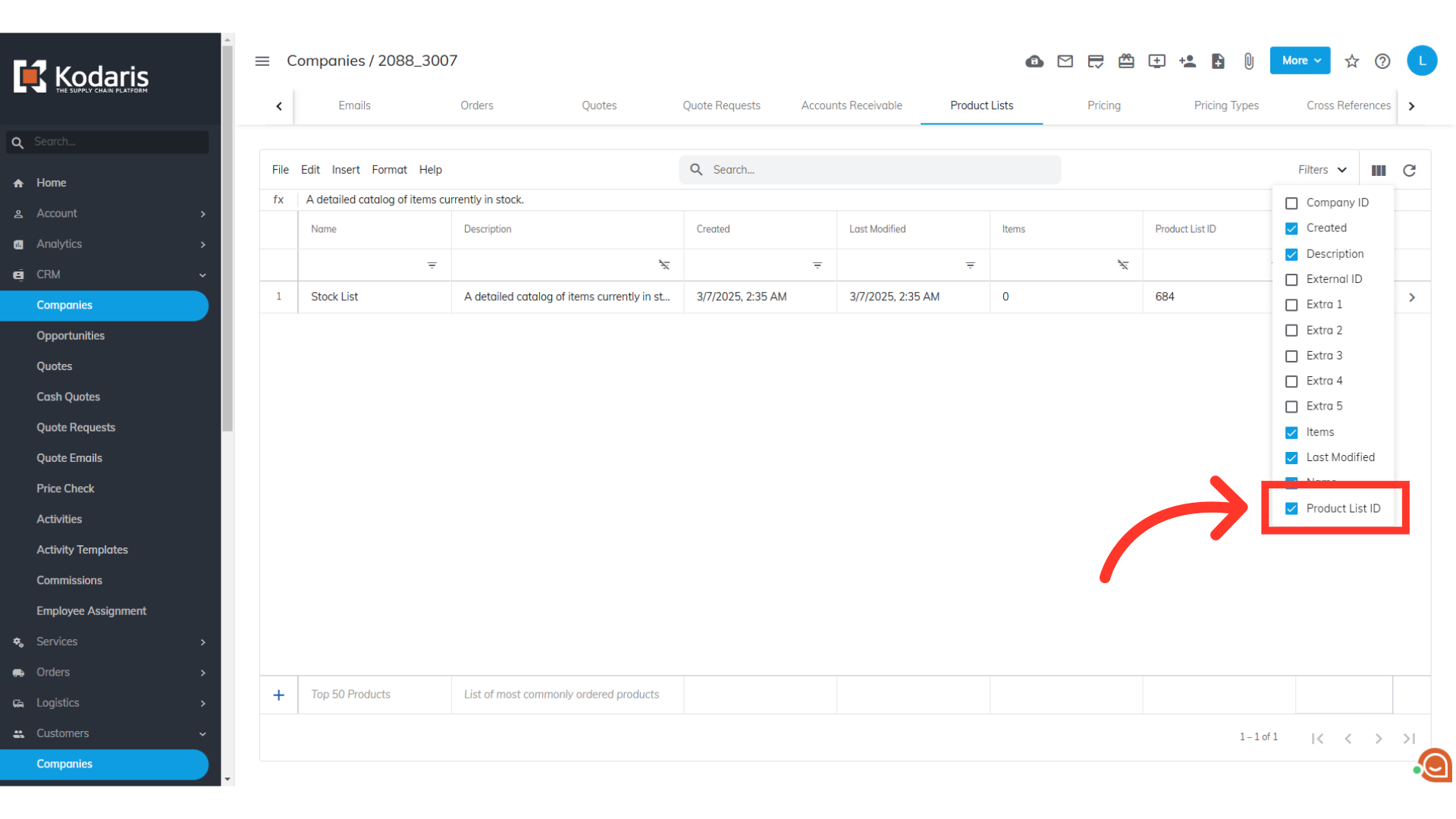
In preparing for your import, you will need to take note of your "Product List ID" from this screen. In this example, the product list id is "684".
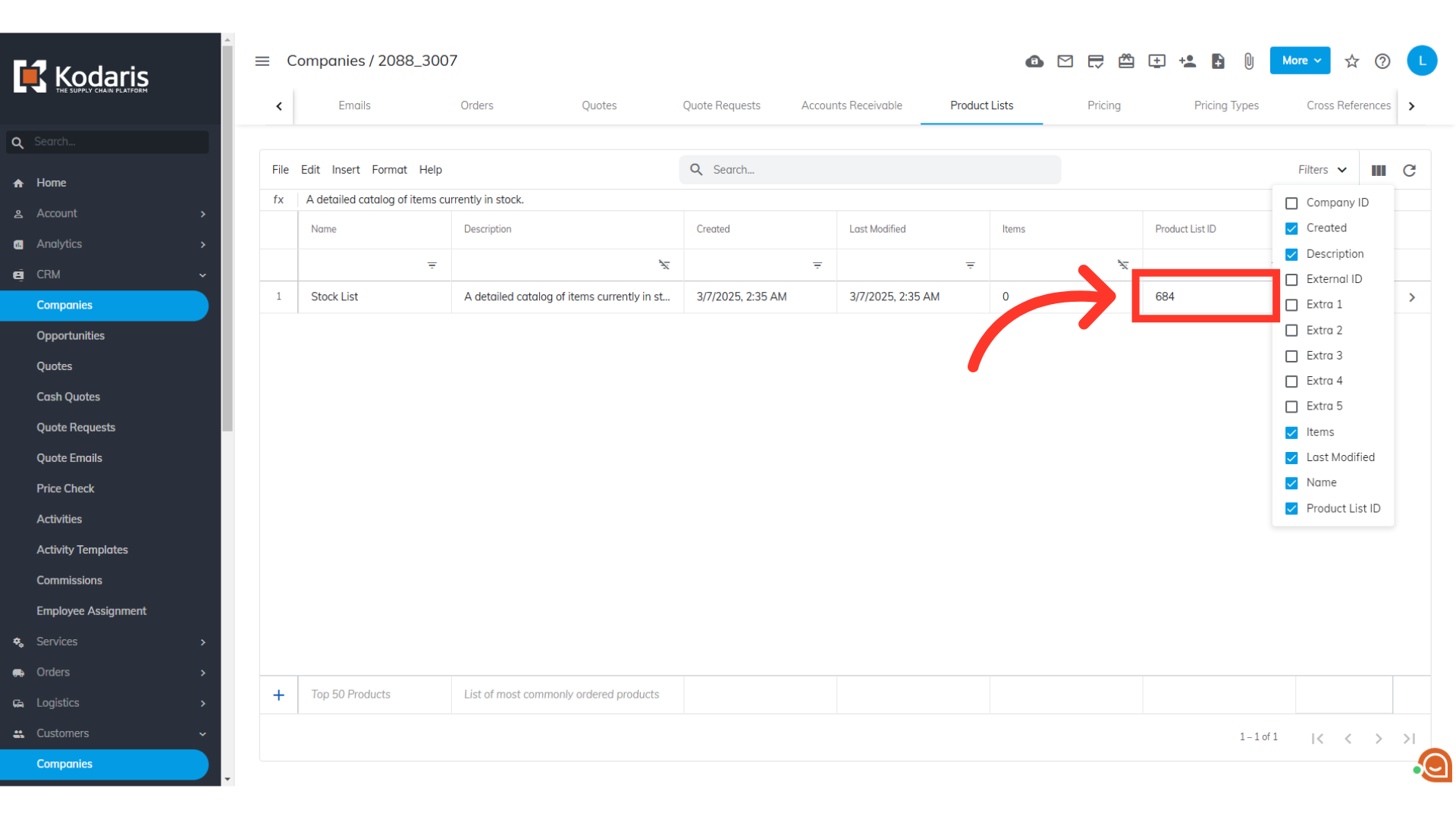
The next thing to do is to collect the products you would like to add to your product list. To do that, navigate to the "PIM" section.
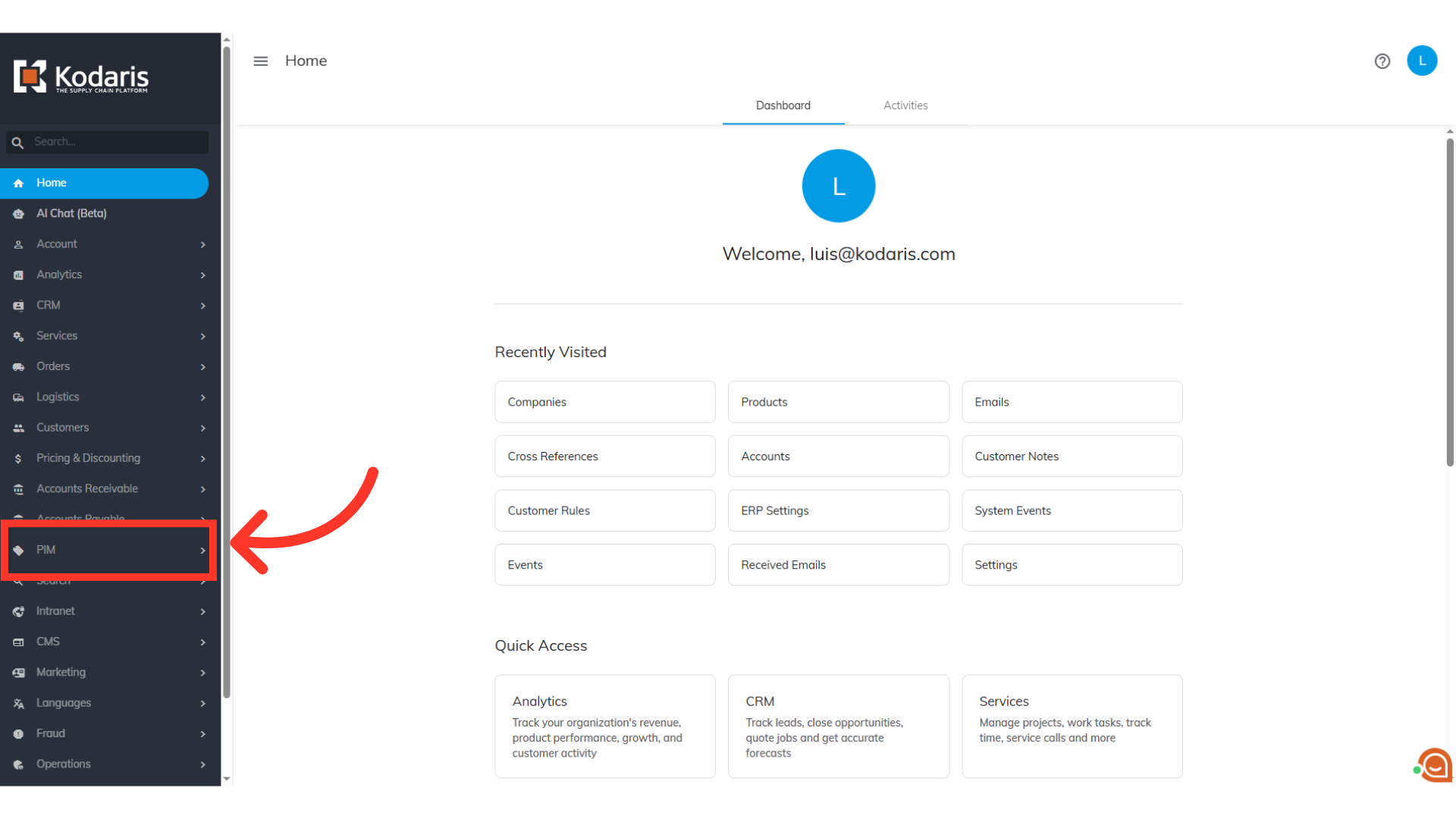
Then, click on Products. In order to access and update “Products” you will need to be set up either as an “administrator” or a “superuser”, or have the roles of: “productView” and “productEdit”.
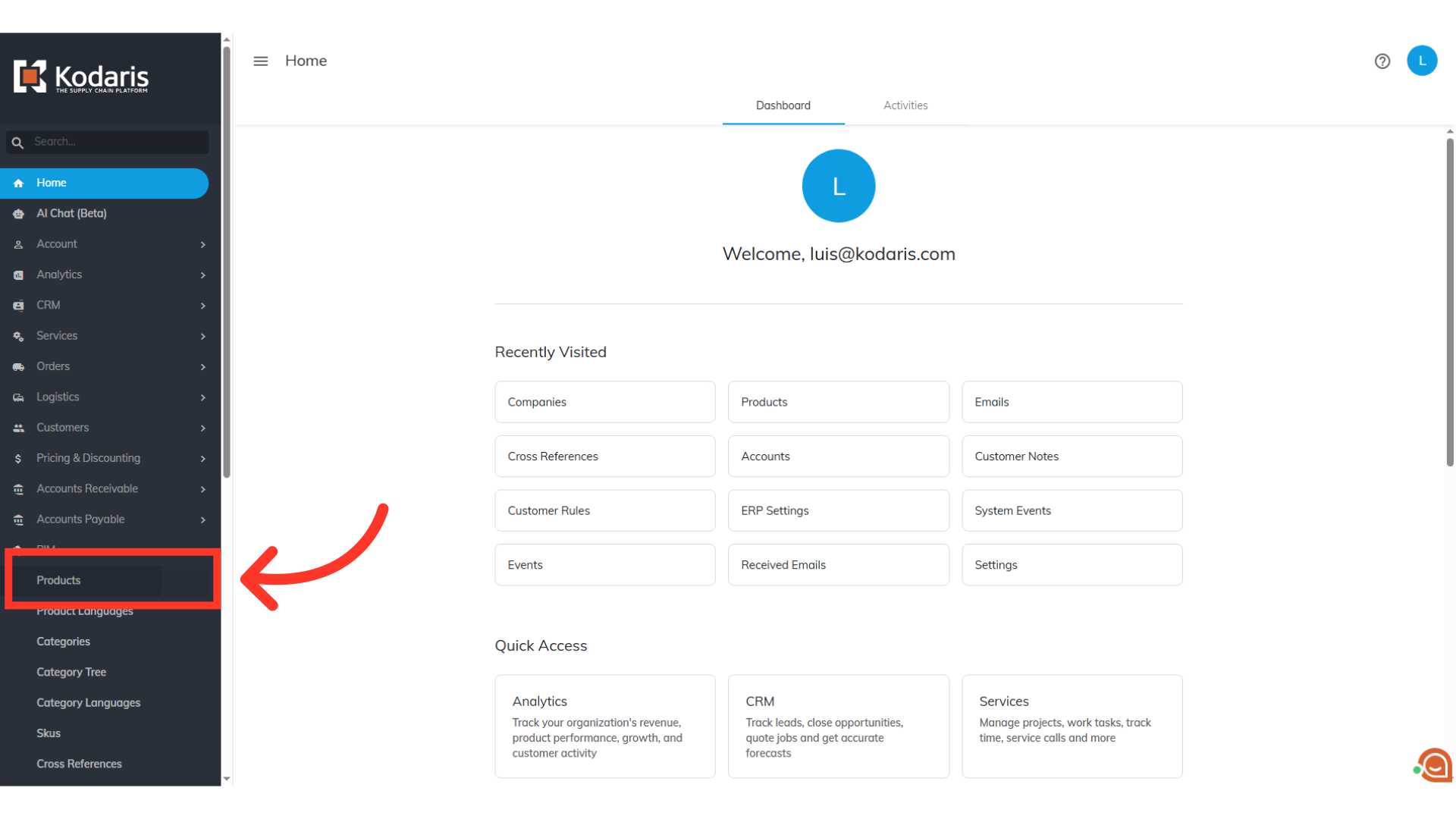
Go to the "Data" tab.
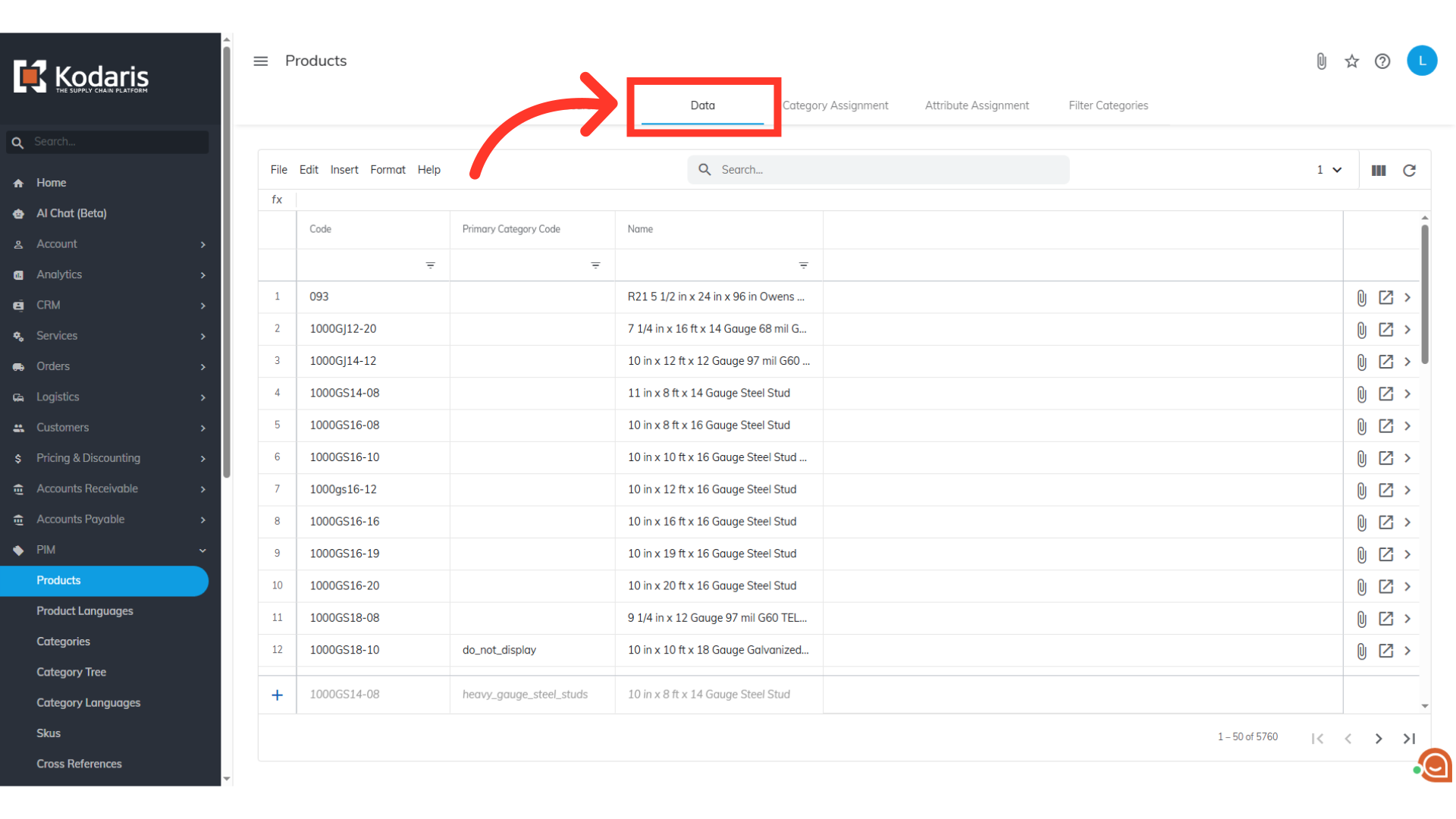
If you would like to use exported data from the operations portal for your product list import, you will first want to choose the columns of data you would like to export. Click the "Show/Hide Columns" icon. You can also use your own .CSV spreadsheet as long as you have the required header row and needed data.
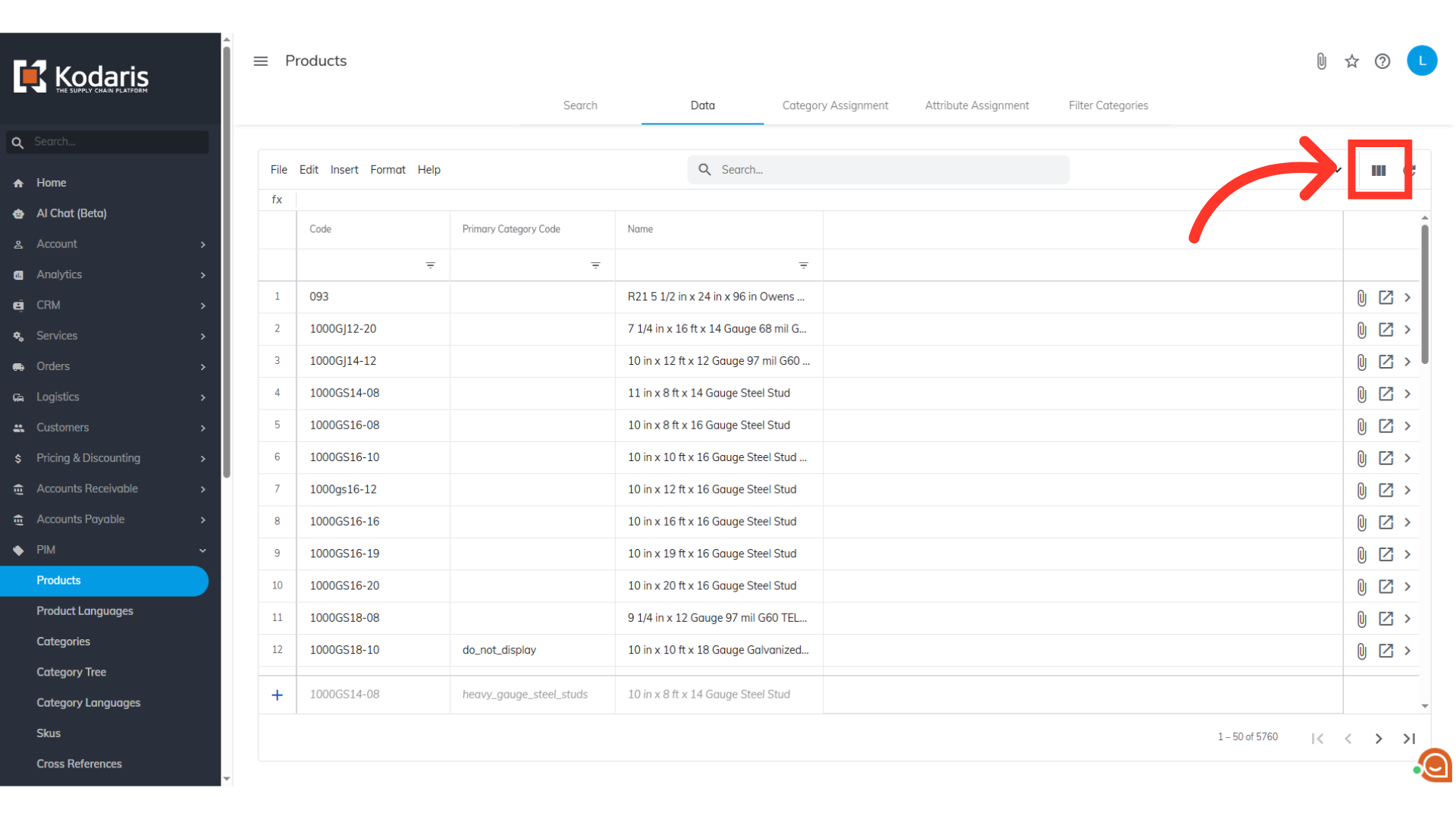
If you would like to use this export for you import, you will need to select the "Code" column. You can choose to add other columns if you would like, but for now, only the "Code" column is required. We have also selected the "Name" column as it contains helpful information.
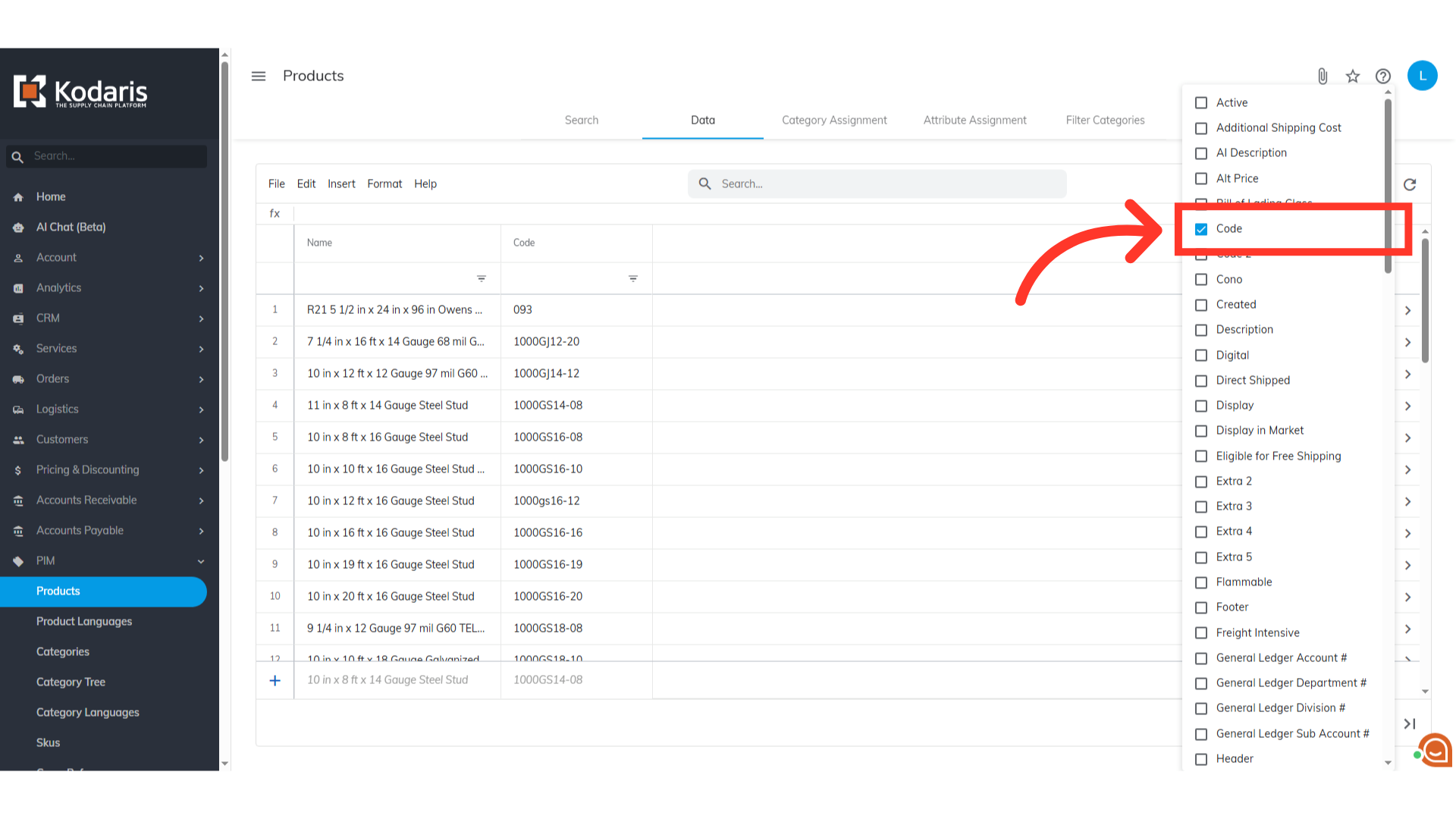
If you would like, you can also narrow down the data before exporting by using the search bar or the filters.
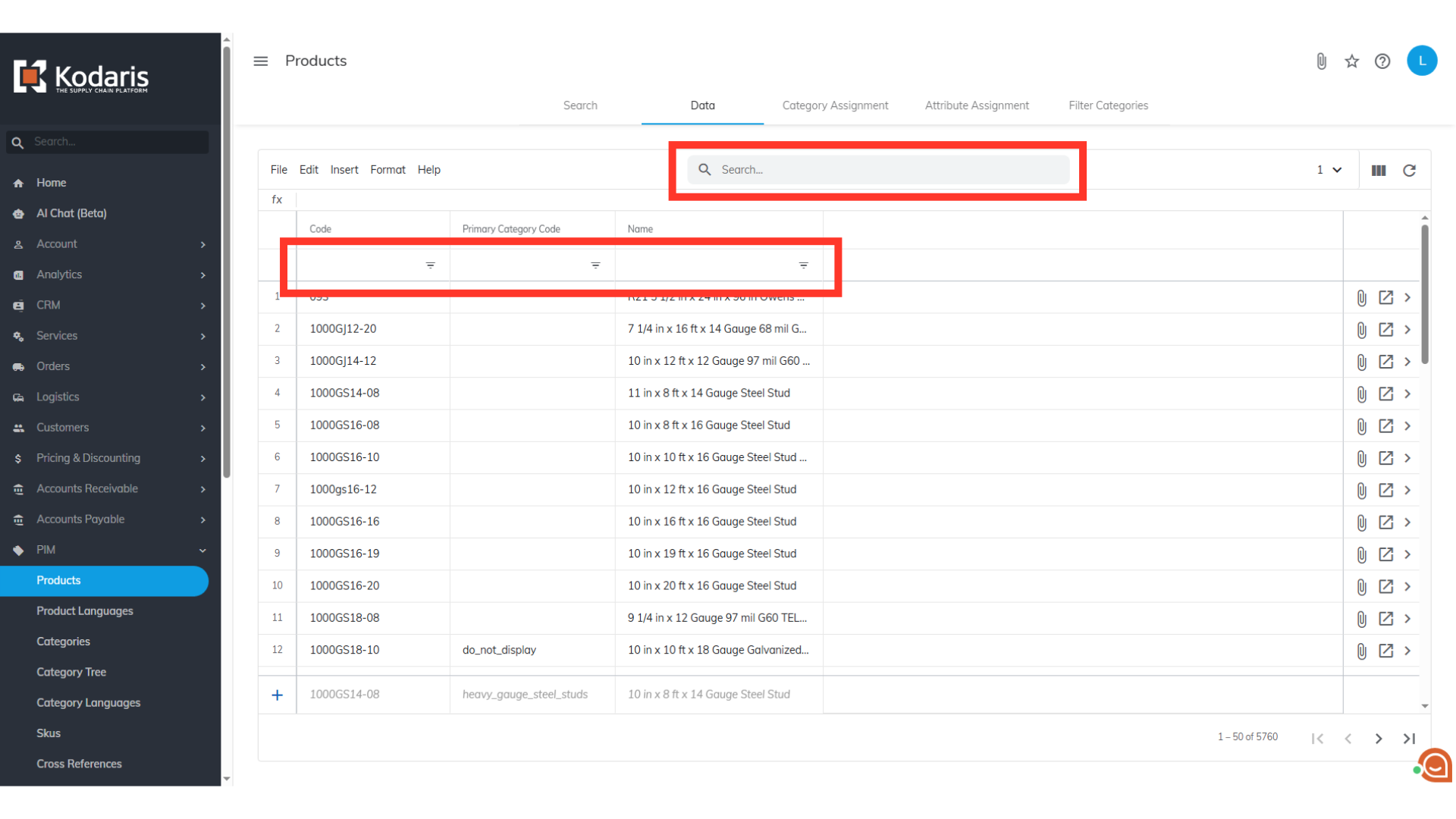
When you are ready to export, click "File" from the menu.
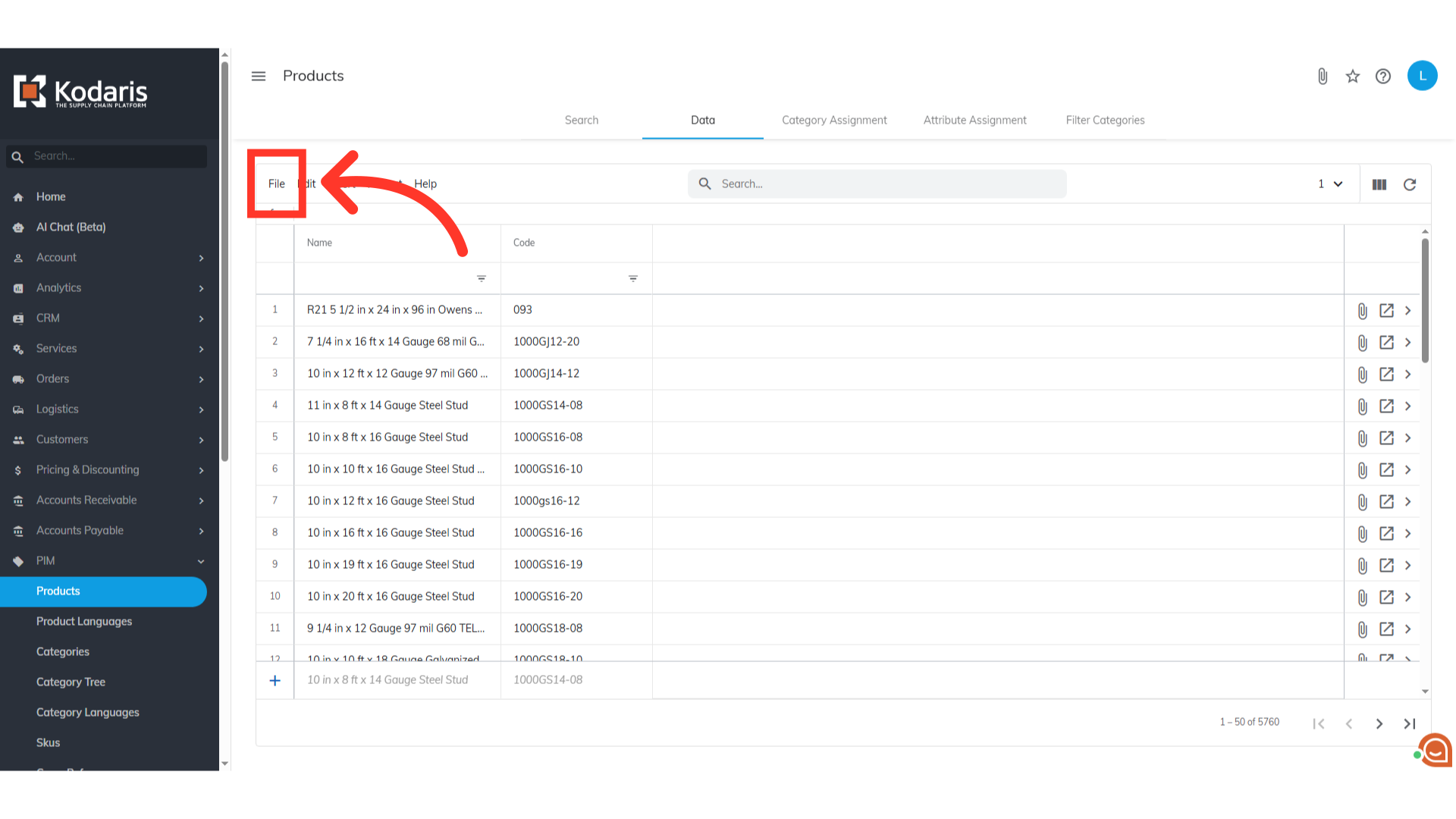
Then, select "Export" from the options. This will give you a file in .CSV format.
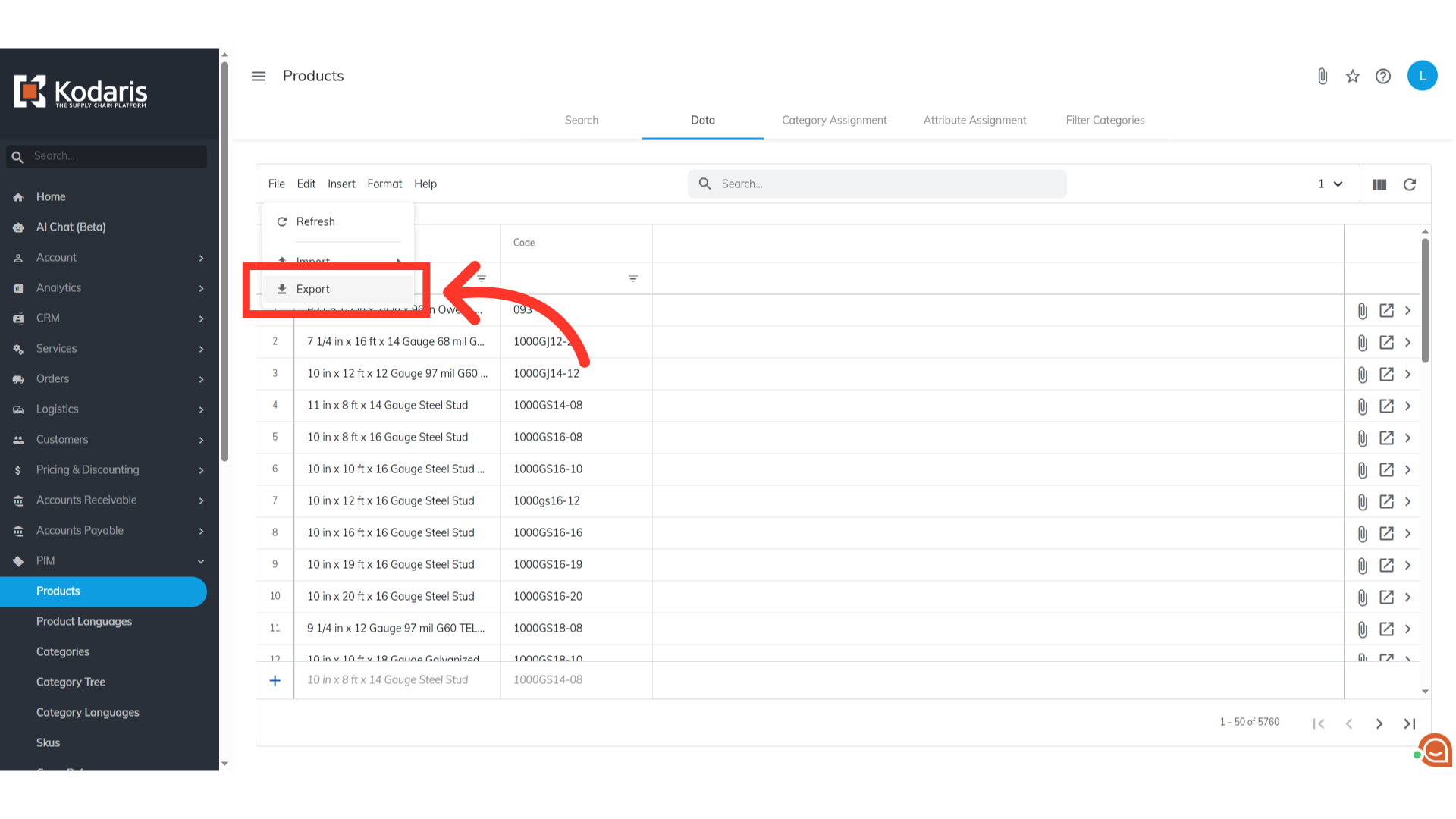
You can rename the file, if needed.
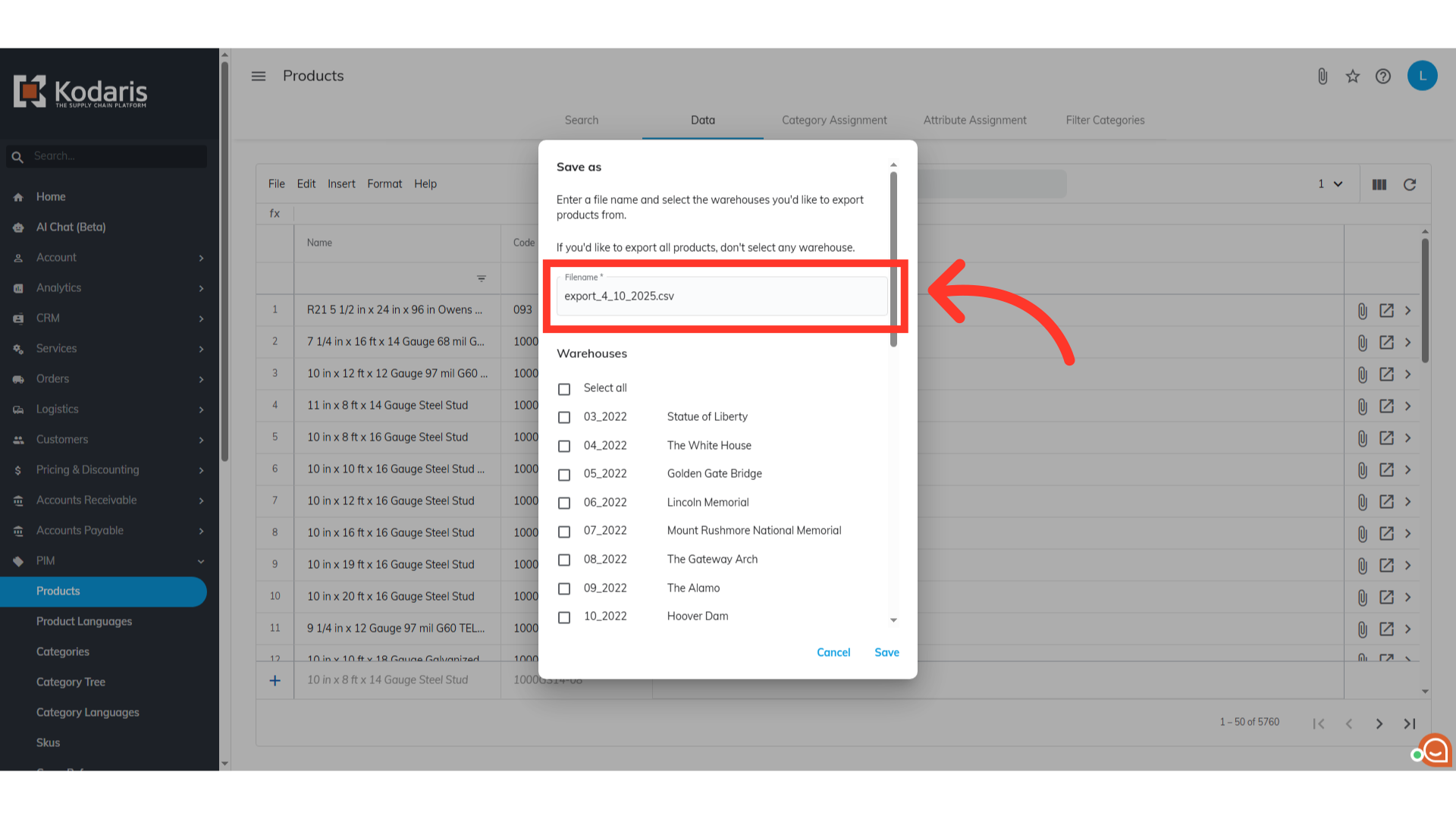
Then, click on the "Save" button.
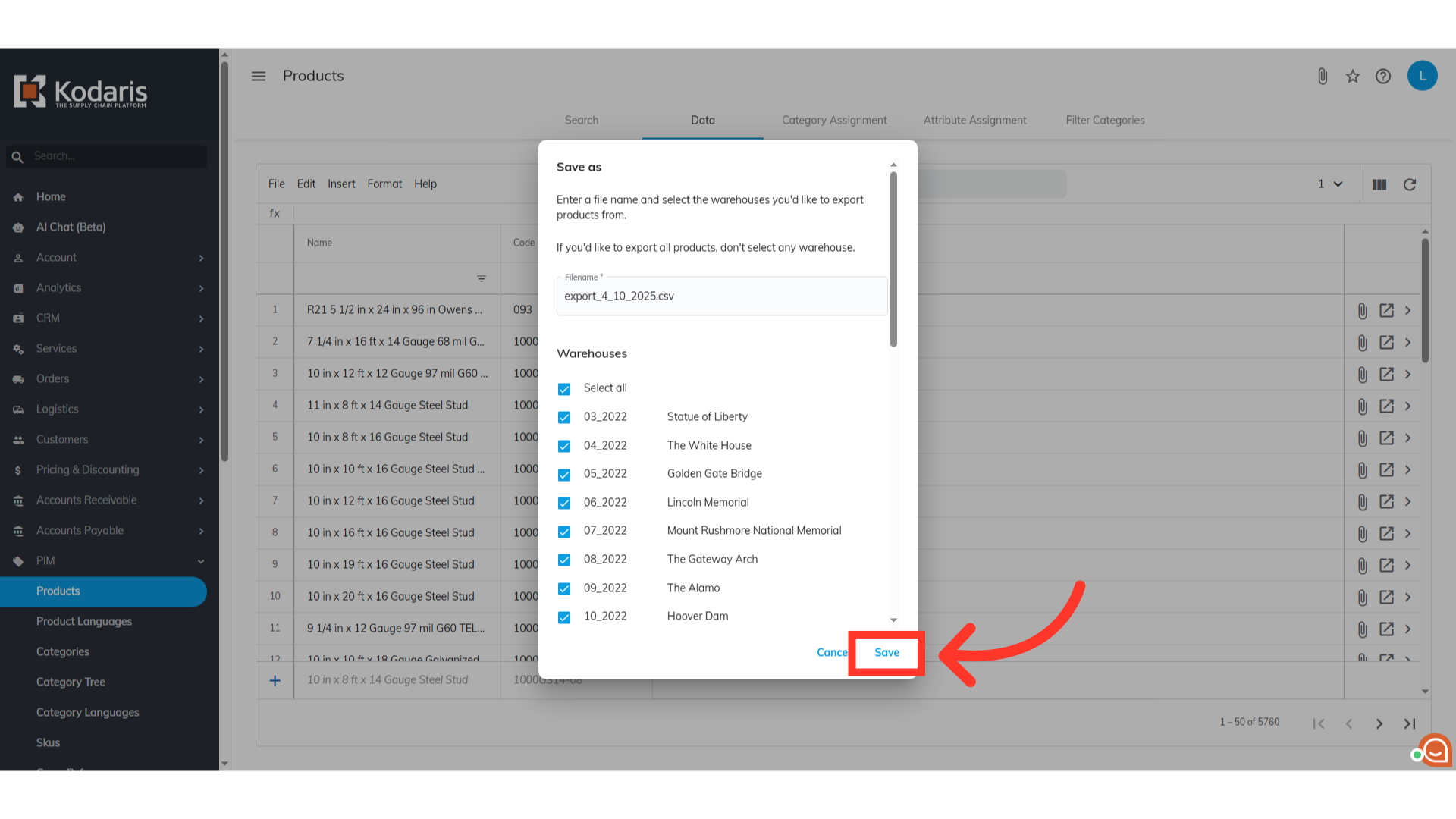
Here's what a sample of the exported file looks like, which contains the product codes we would like to add to the product list.
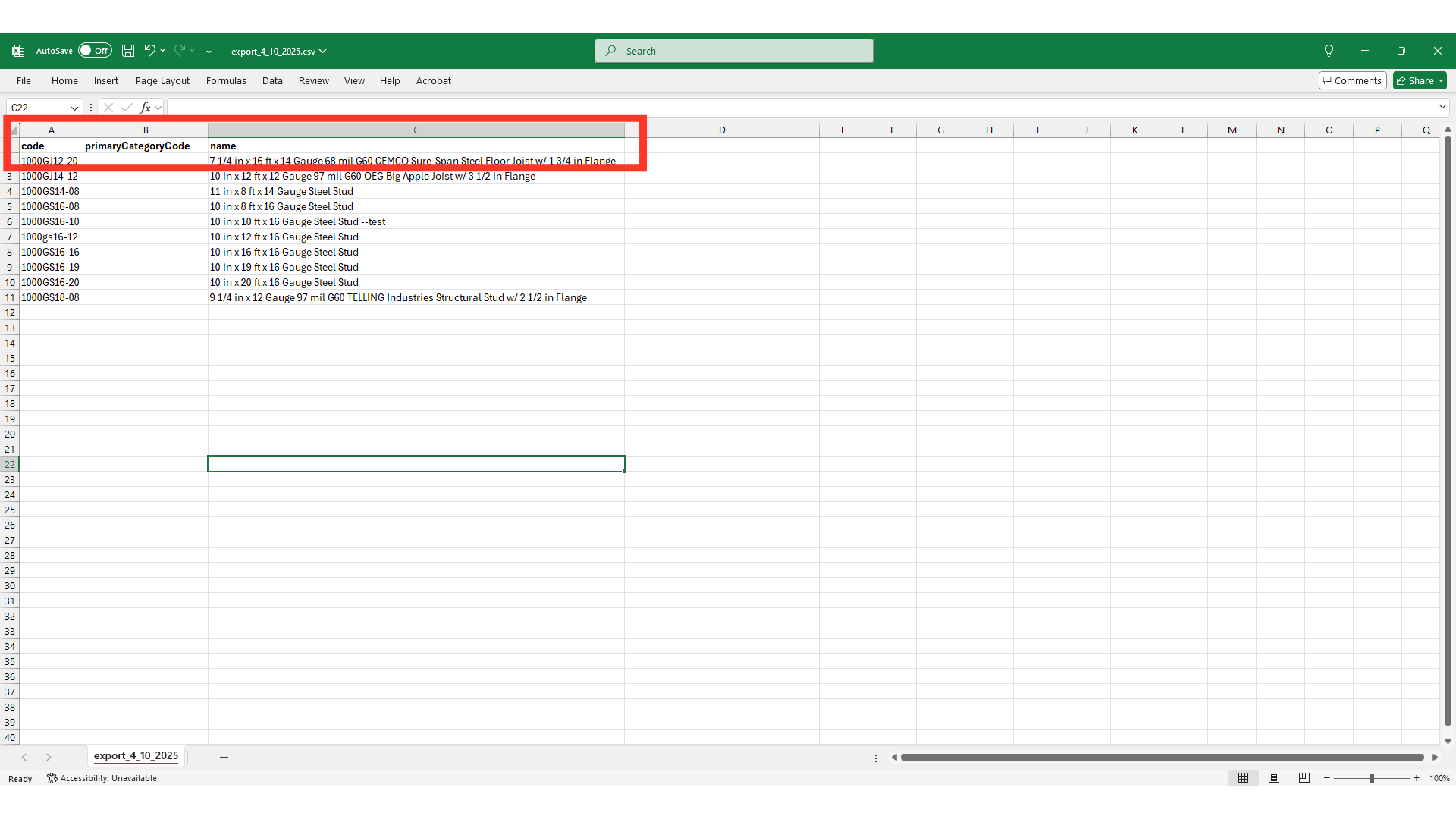
This spreadsheet shows the format of a sample .CSV import file. In order to add products to a list by import, you will need to update the header row to change "code" to "productCode", and add a new column for"companyWishListID" to the file.
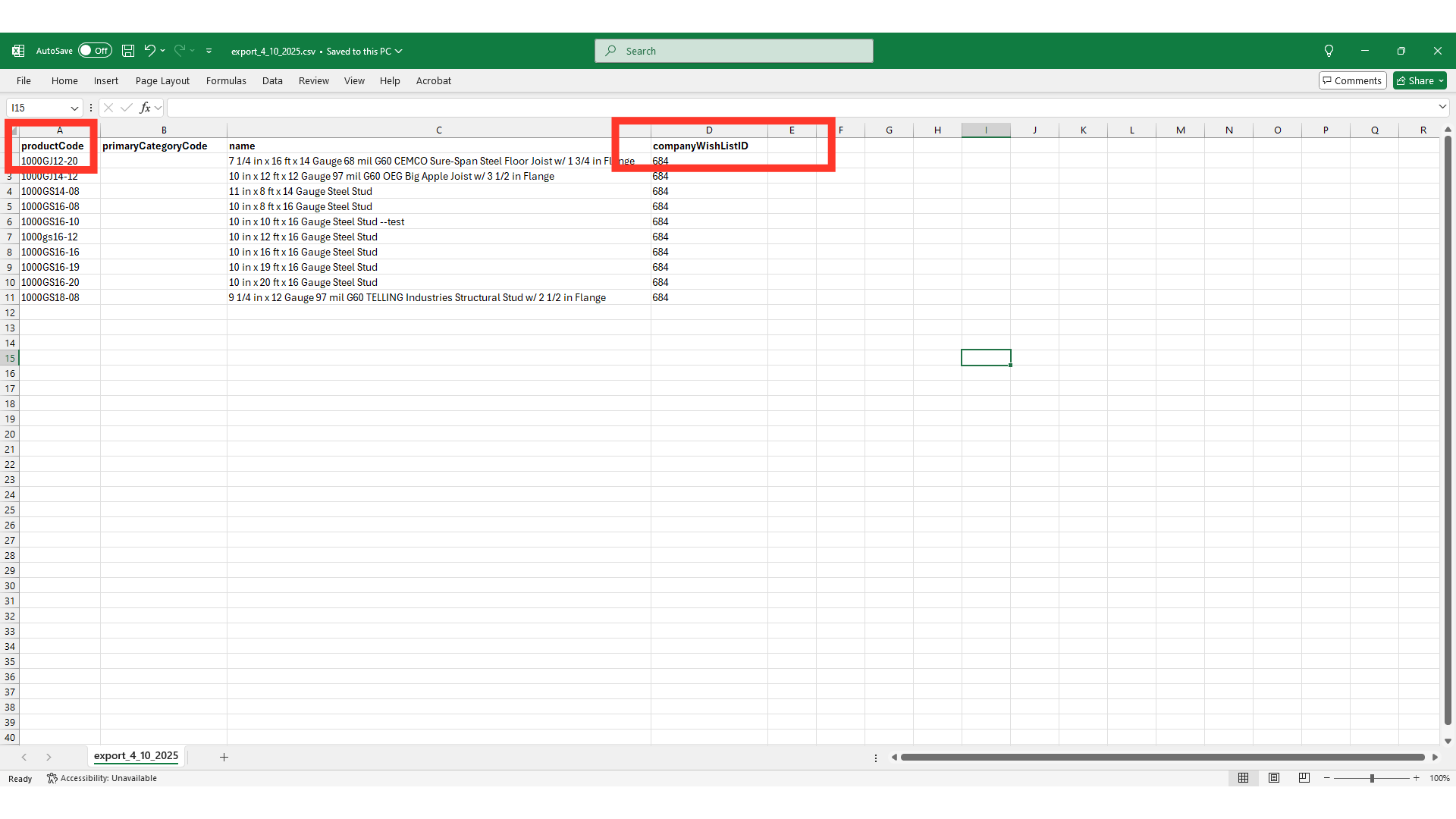
The "productCode" column should contain the product codes of the items you wish to import.
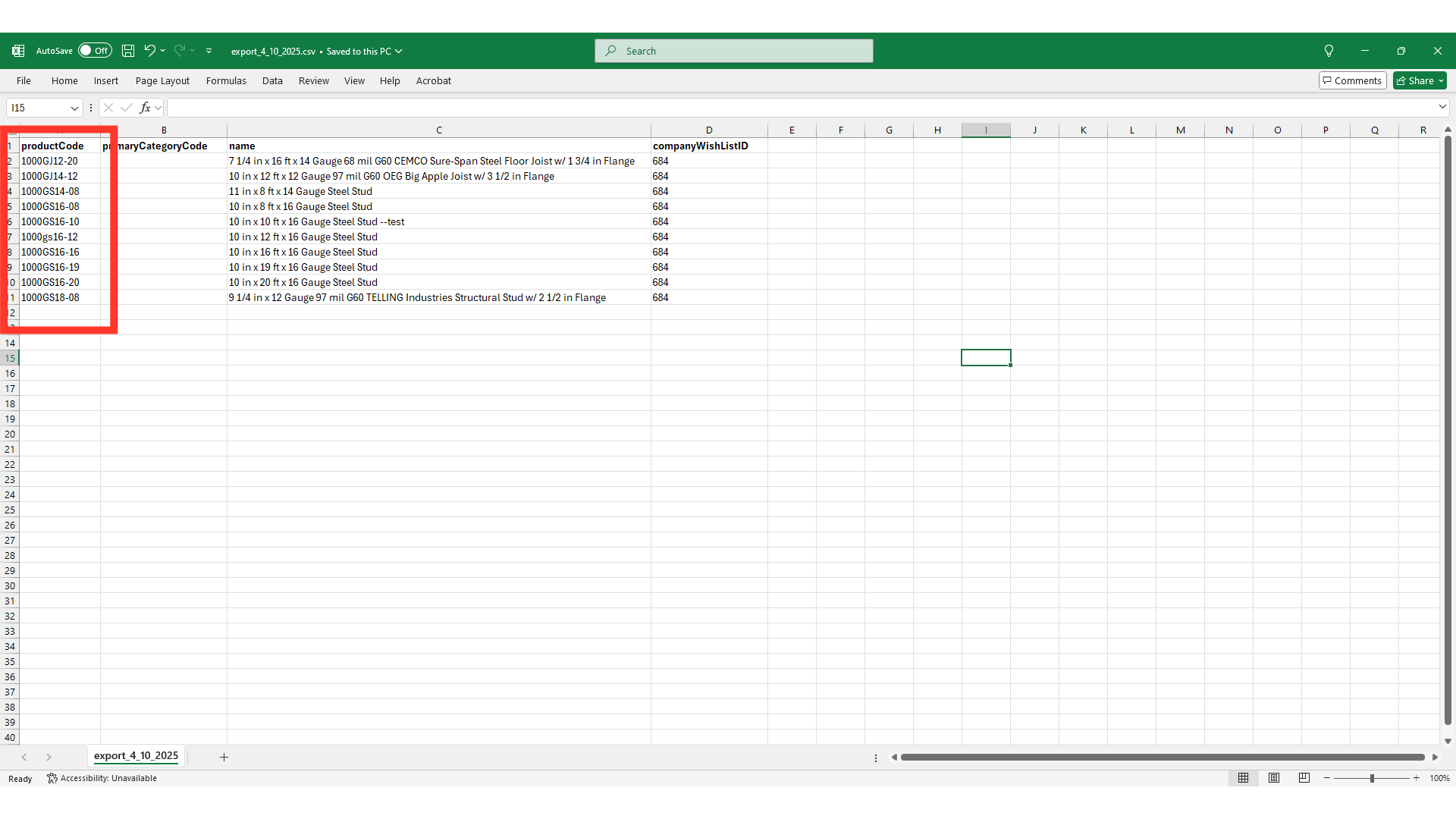
The "companyWishListID" is the "Product List ID" of the list you just created.
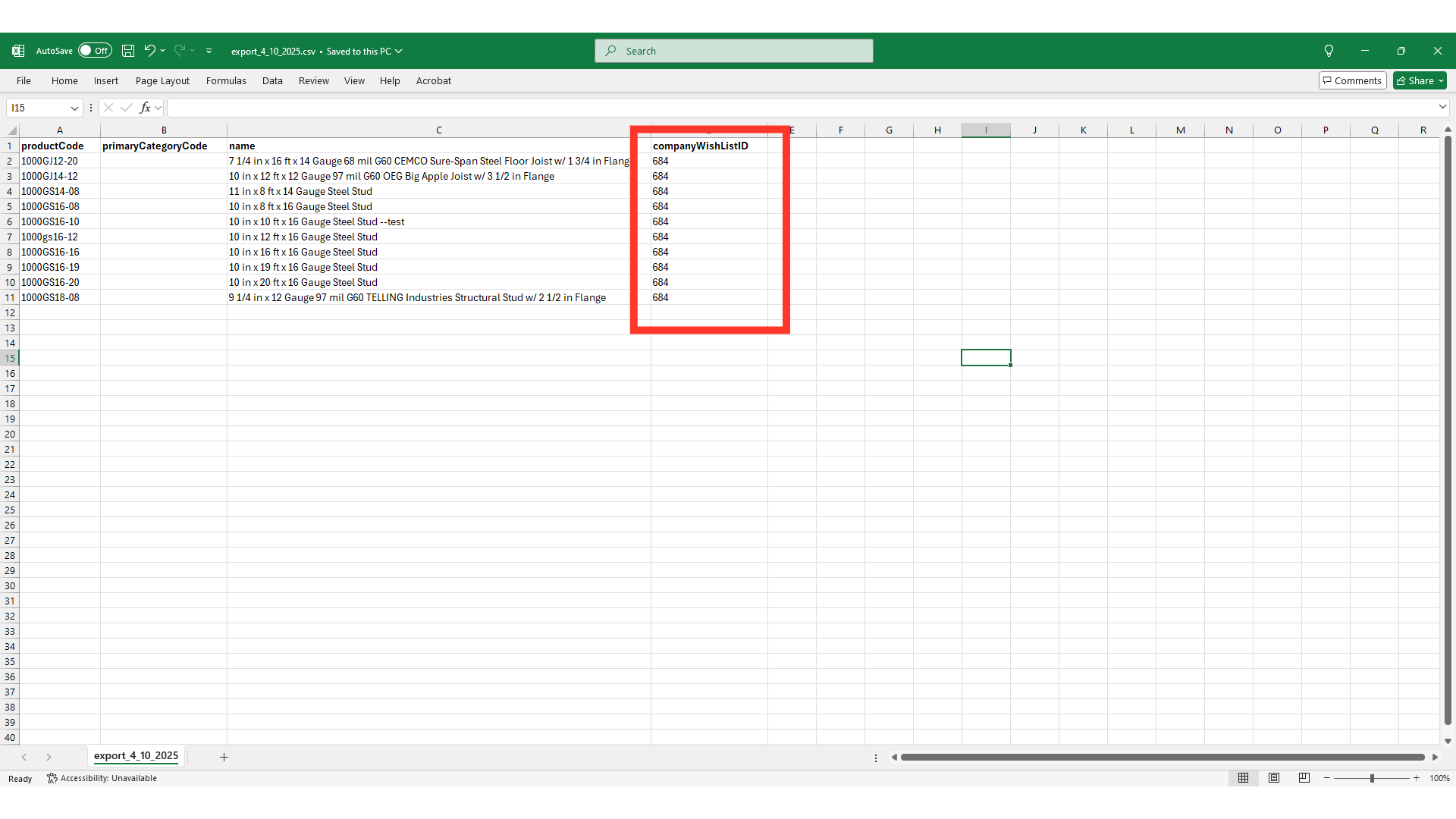
The "primaryCategoryCode" and "name" columns were added as helpful product information while you prepare your import file. These columns will not be used in importing. If you would like to make sure the system ignores these columns during import, add a dash at the end of each column header or remove the columns from the spreadsheet before importing.
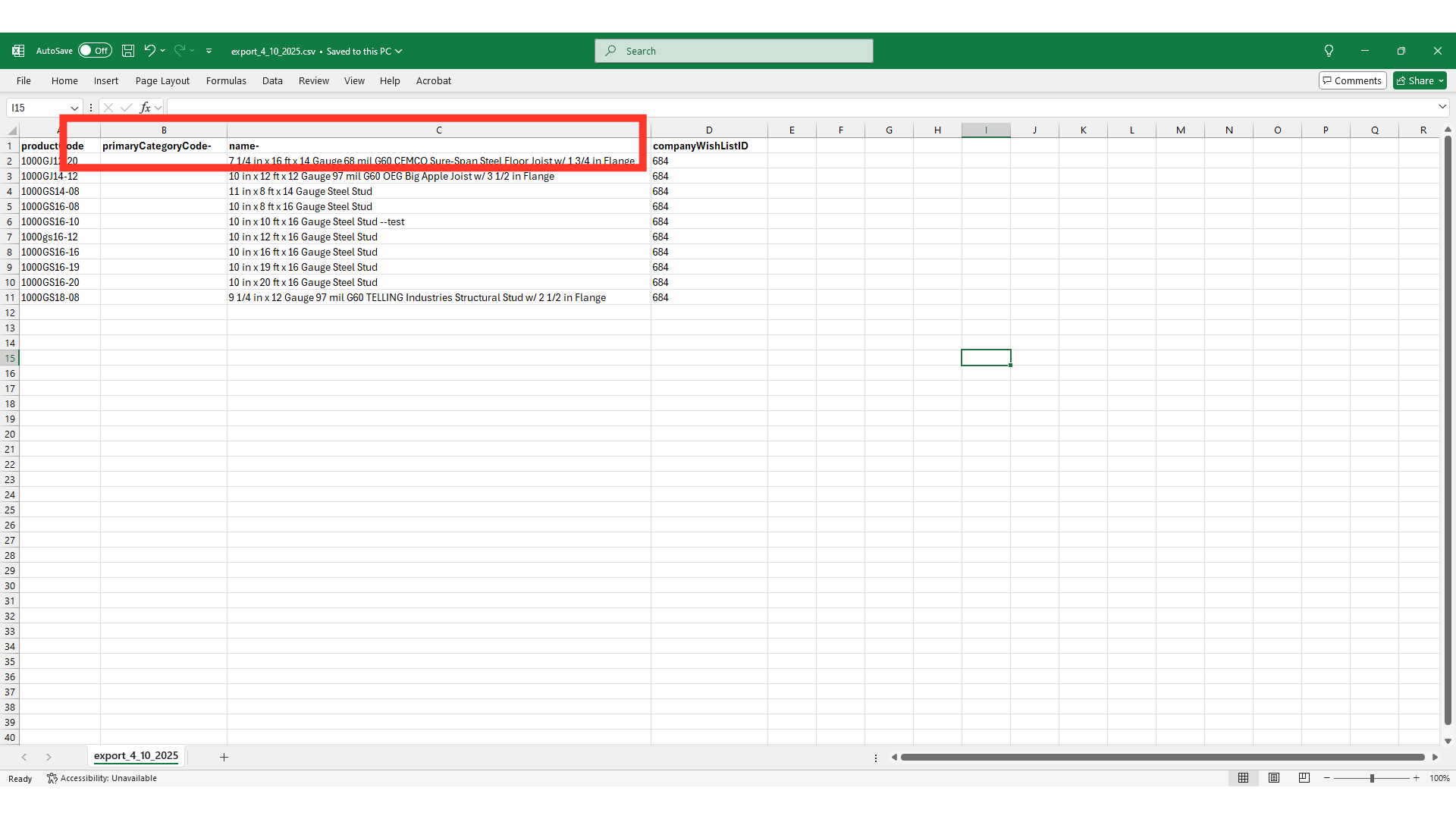
After completing the necessary changes, save the spreadsheet as a "CSV" file for import. Ensure the spreadsheet contains only the data you intend to update.
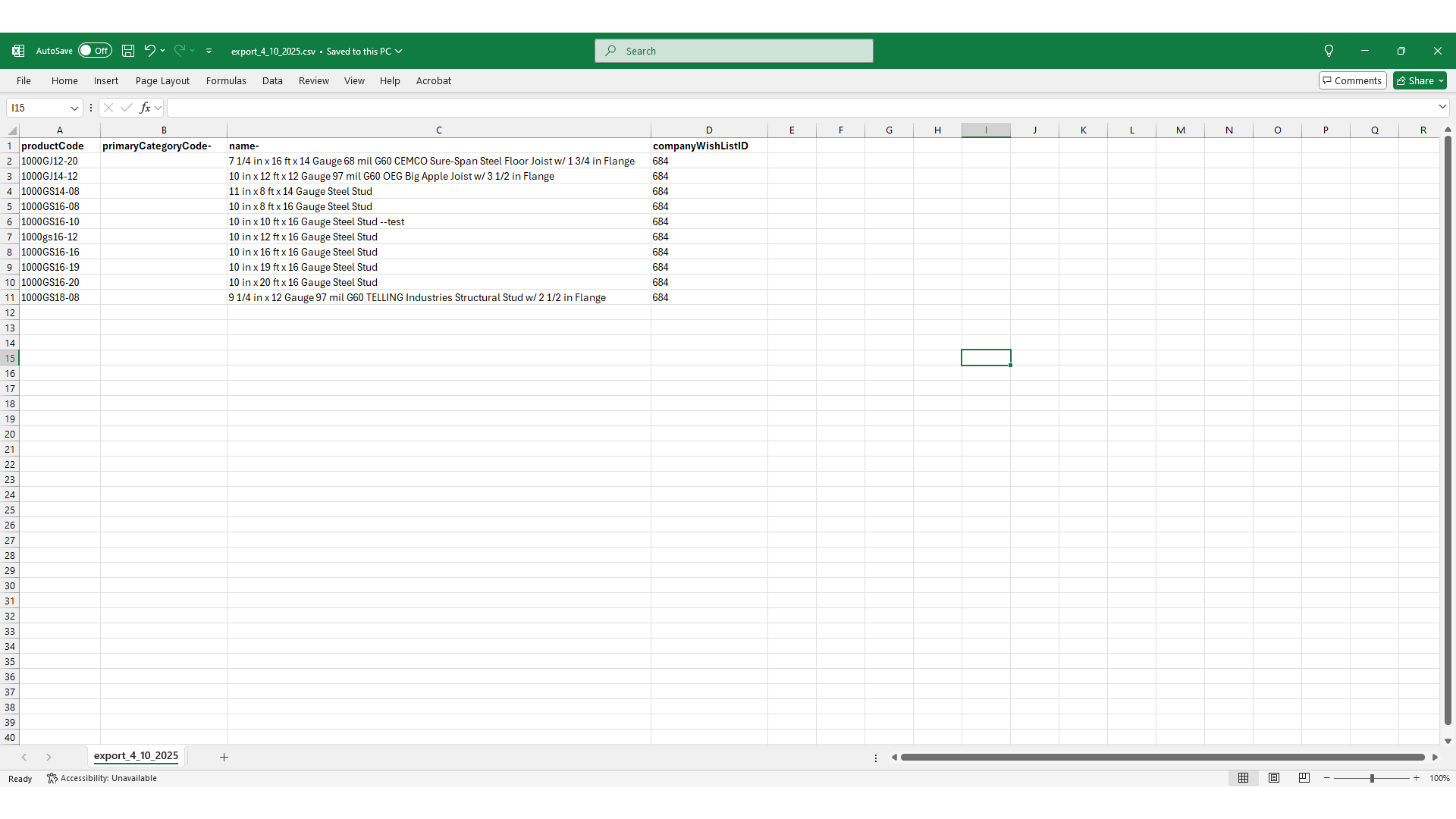
Now you're ready to import, go back to your product list in your operations portal, and click on the "More Details" icon to view the list of products.
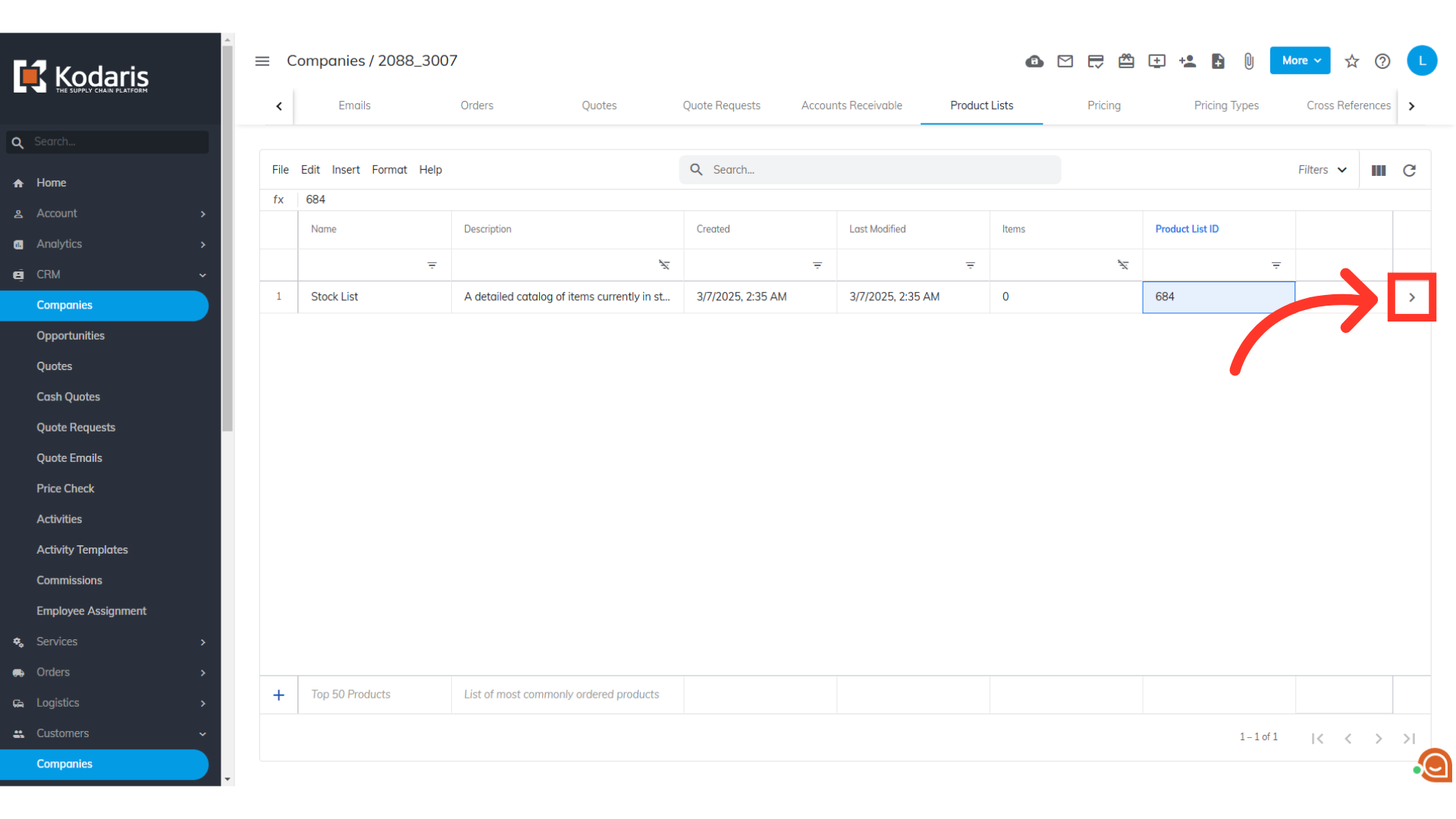
Then, click on the "File" menu
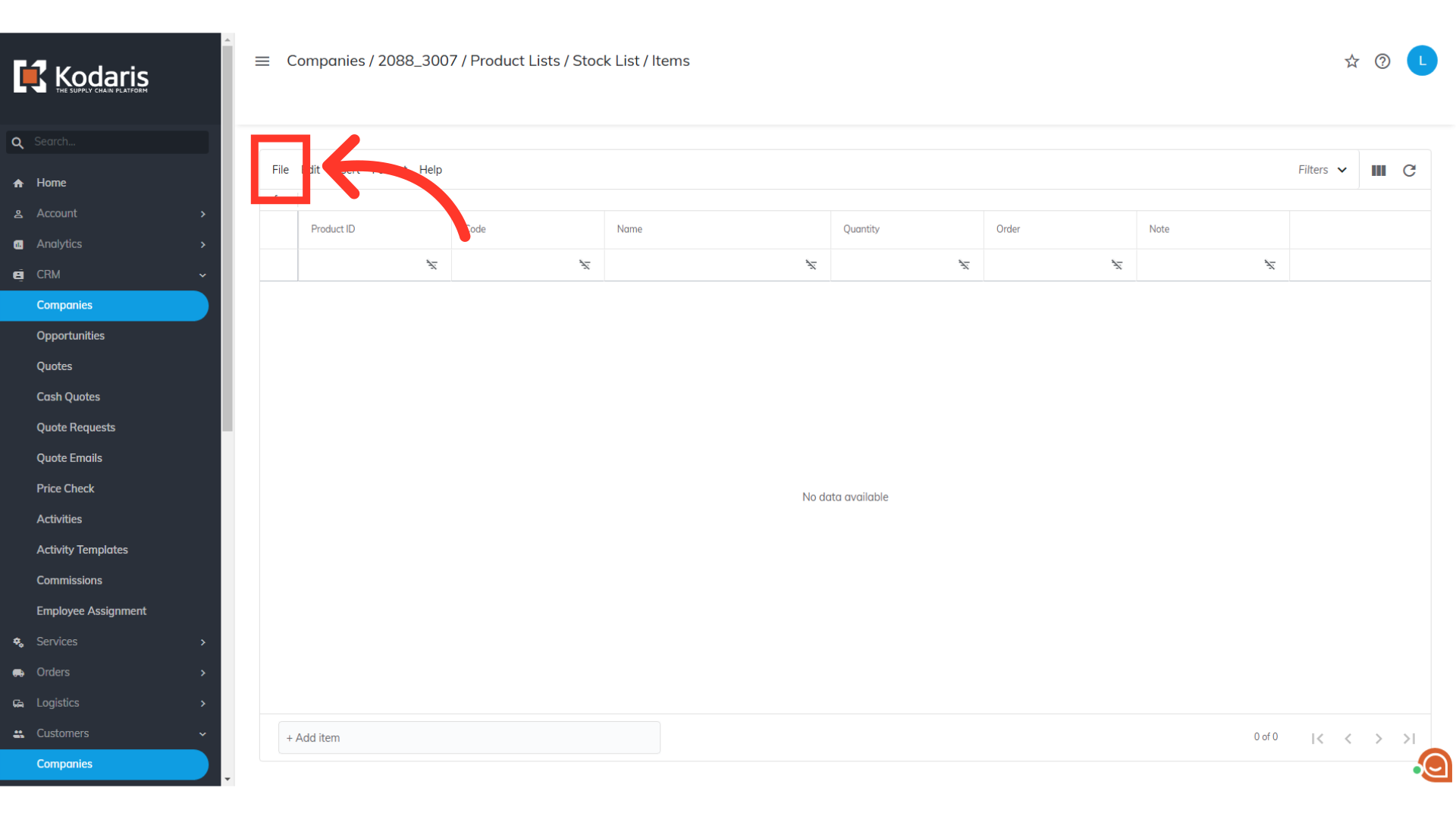
Go to the "Import" option and select "Create & Update"
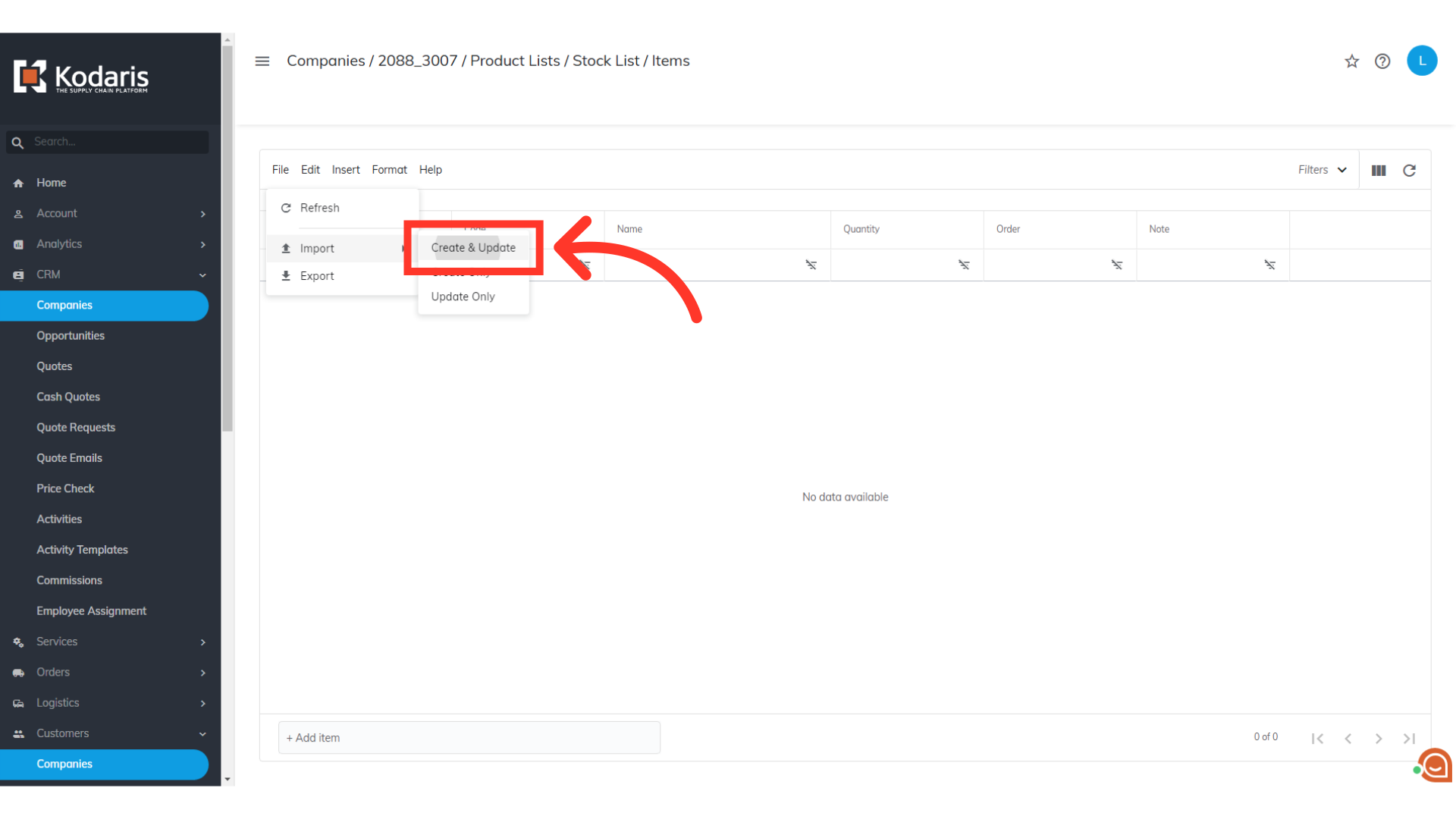
You will be asked to upload a .CSV file from your computer. Please select the correct file, as imports are irreversible. The import will run in the background. Allow a few minutes for the data to be imported, and note that larger imports may take longer.
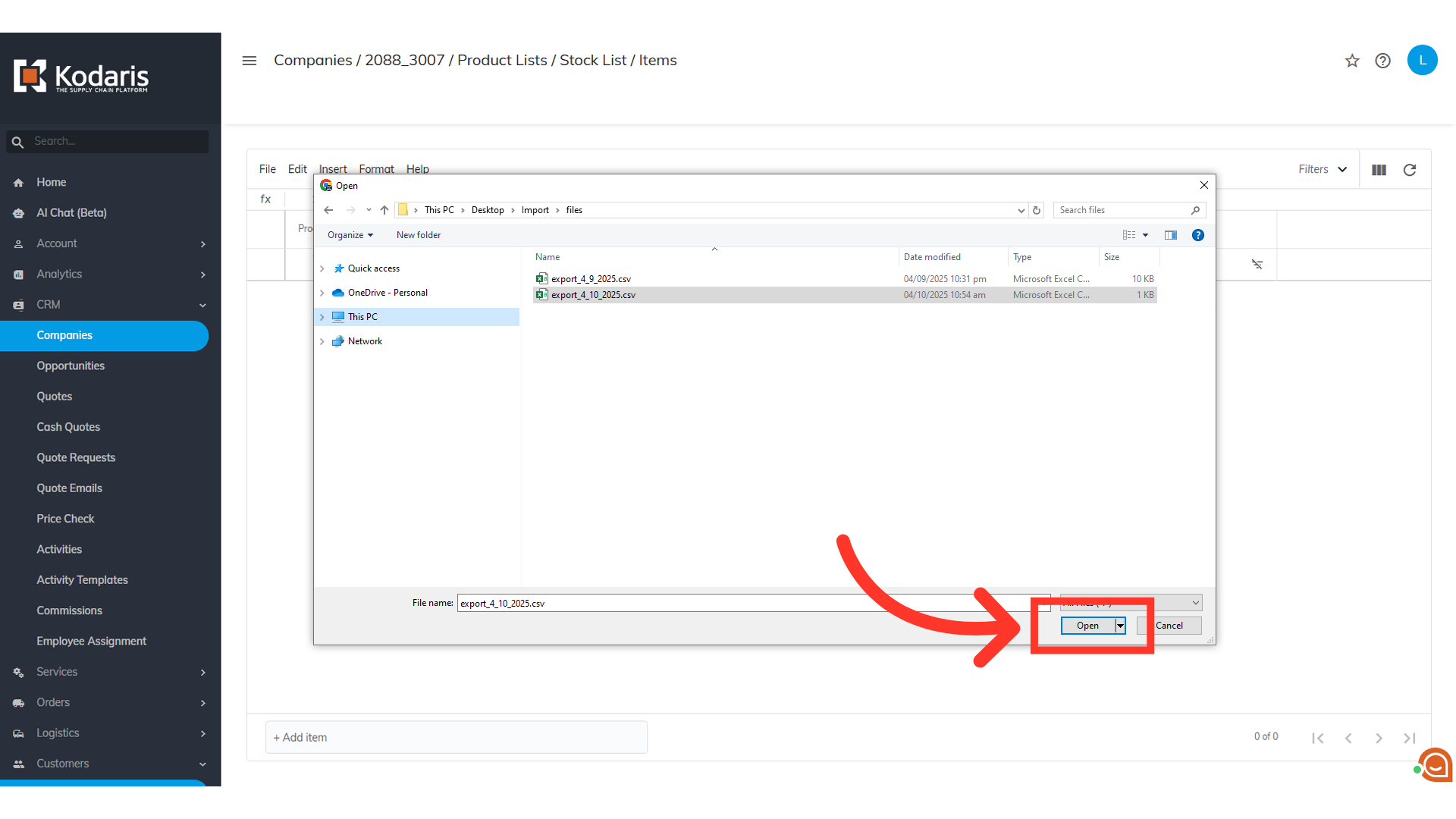
When the import is done, refresh your "Product List" screen. The screen shows that the "Products" has been added to your Product List.
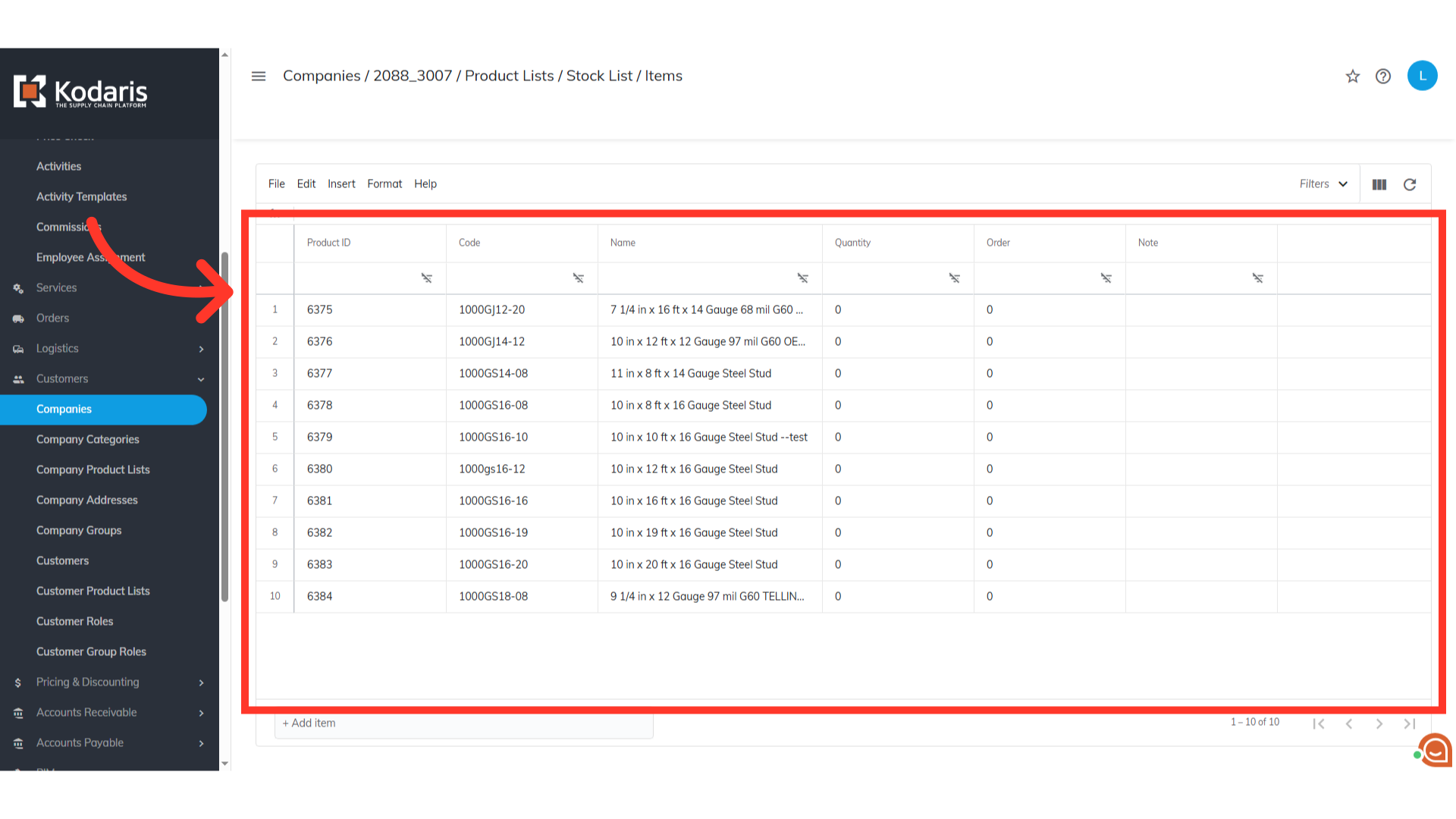
Another way to import a product list is by going to the Company Product List section. Select the "Company Product Lists" option.
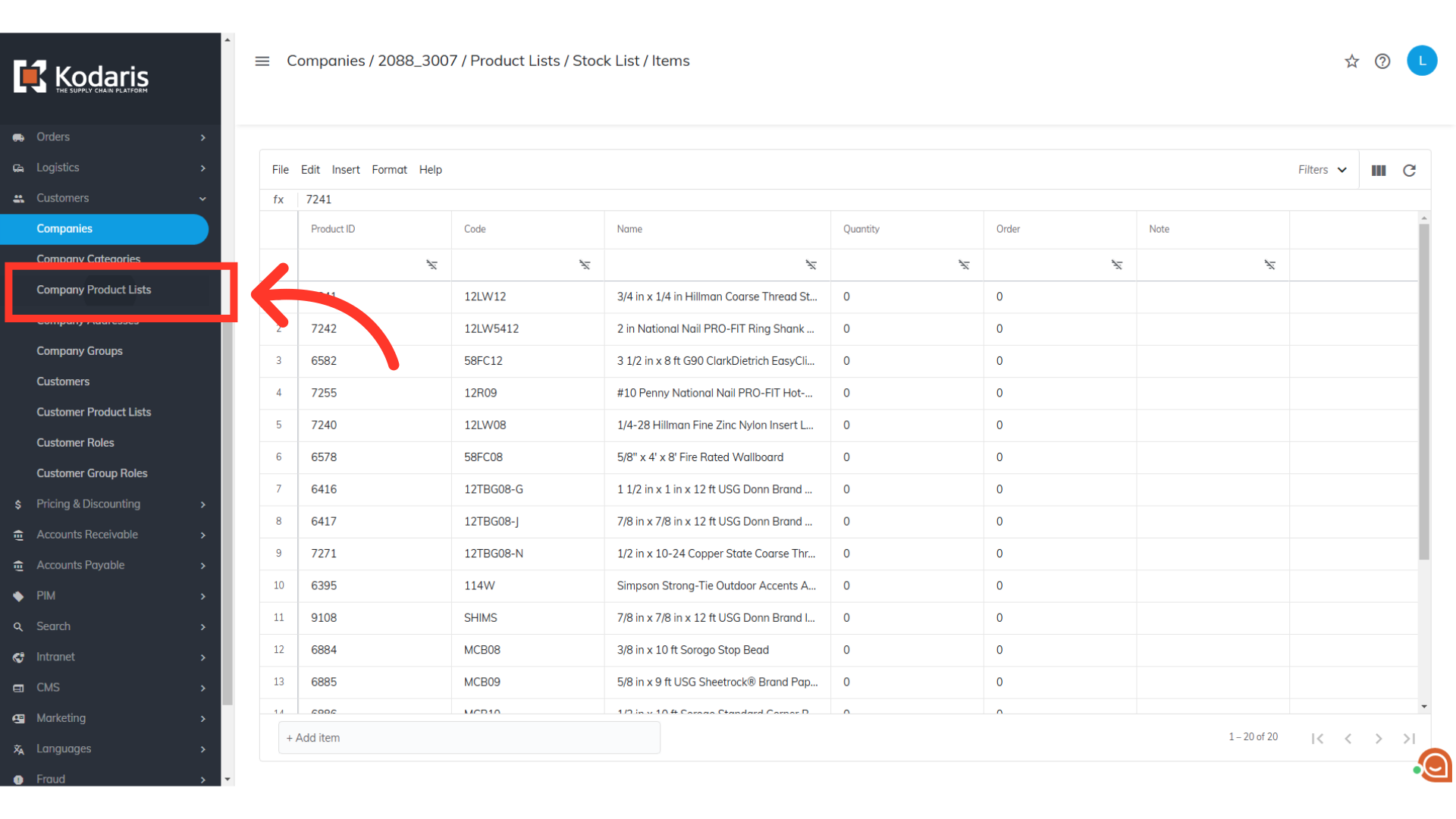
Click on the "More Details" icon
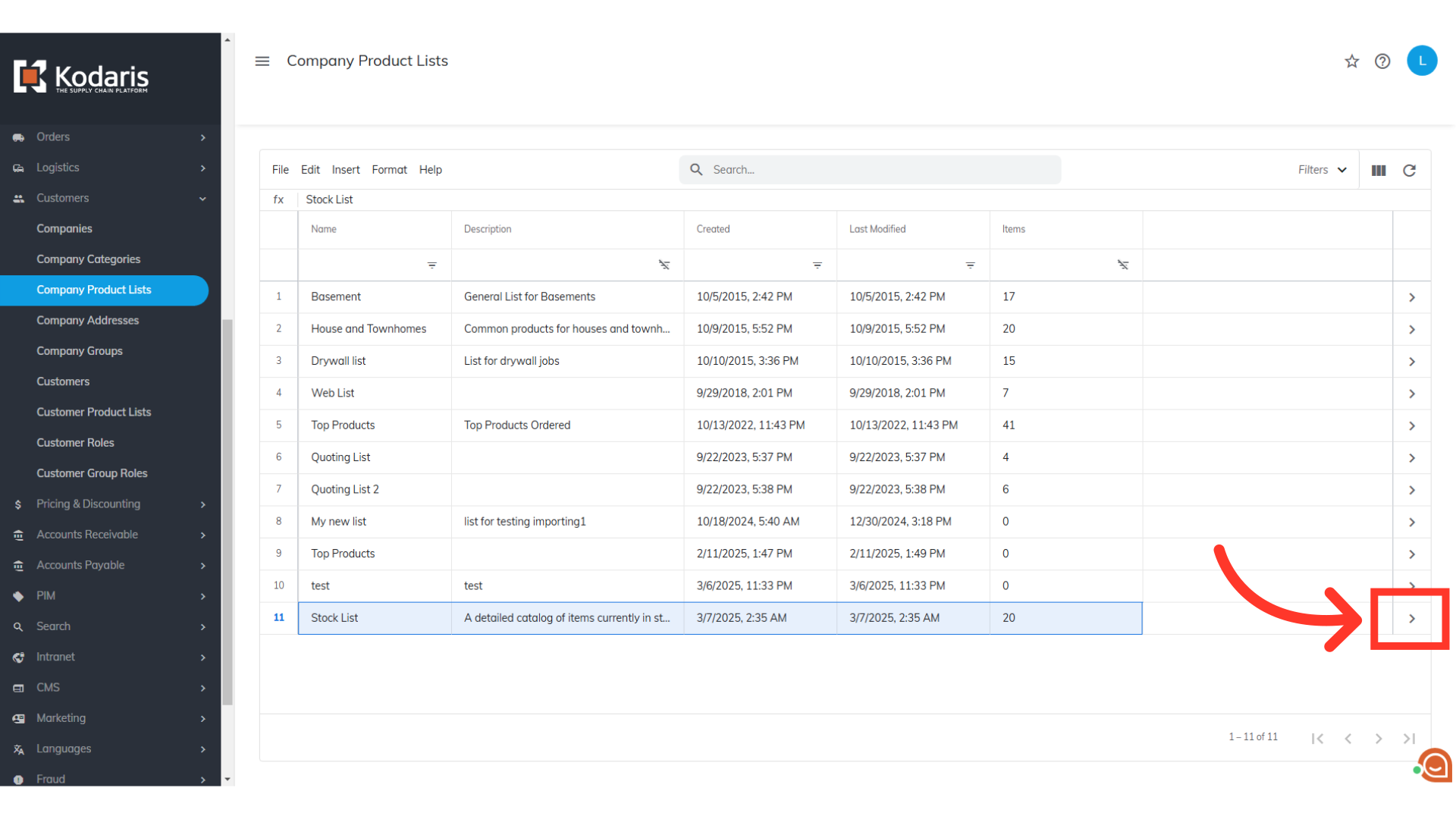
You'll see your uploaded lists and can import new ones here using the same method.
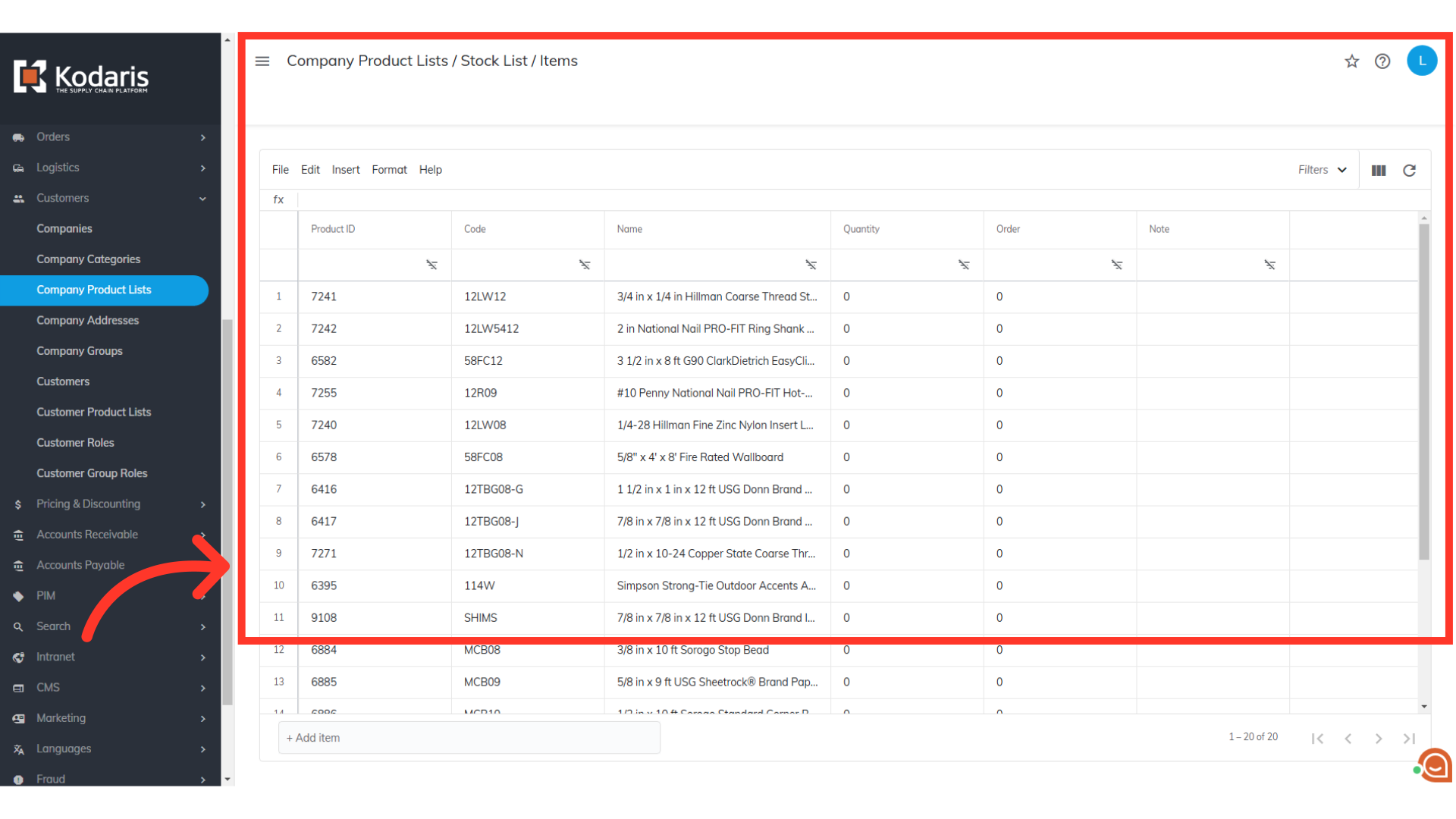
An email report will be sent to confirm a successful import.