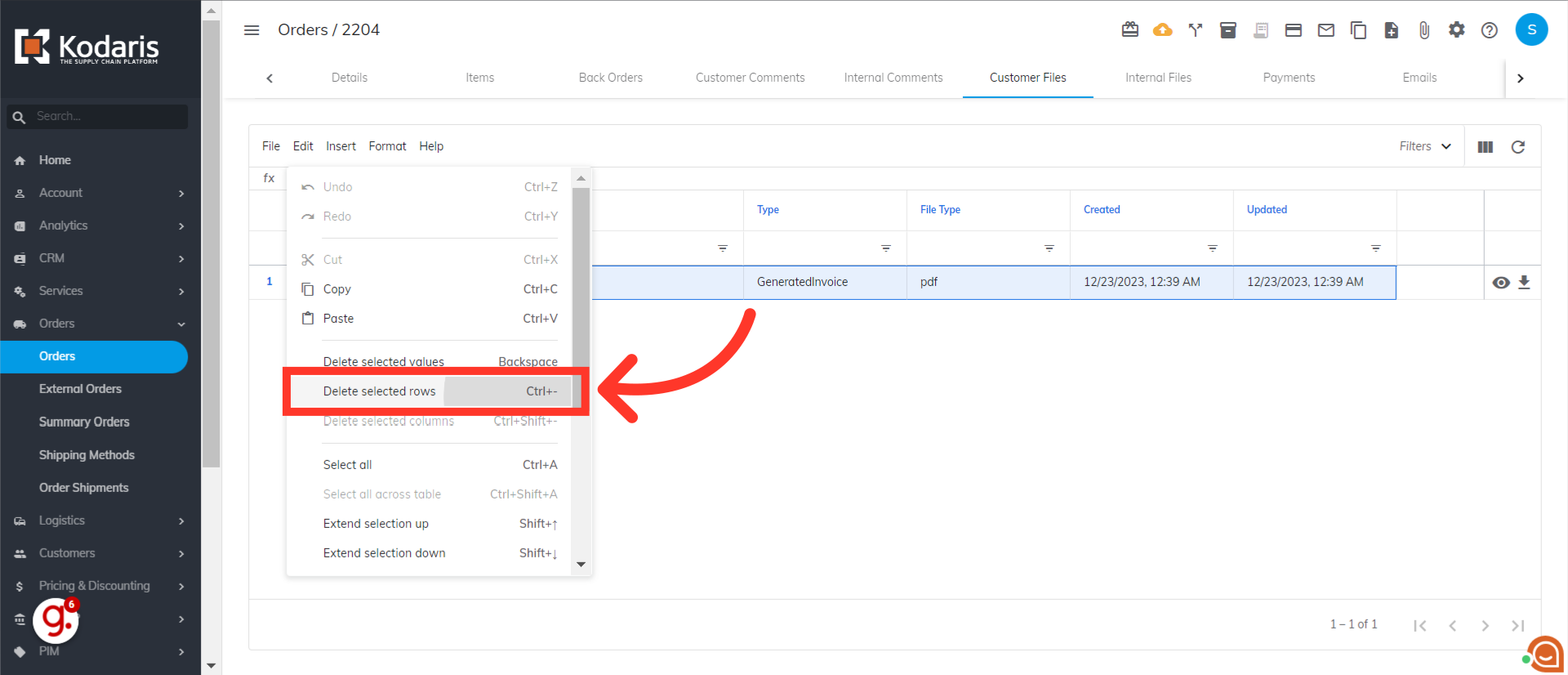Navigate to the "Orders" section in the Portal.
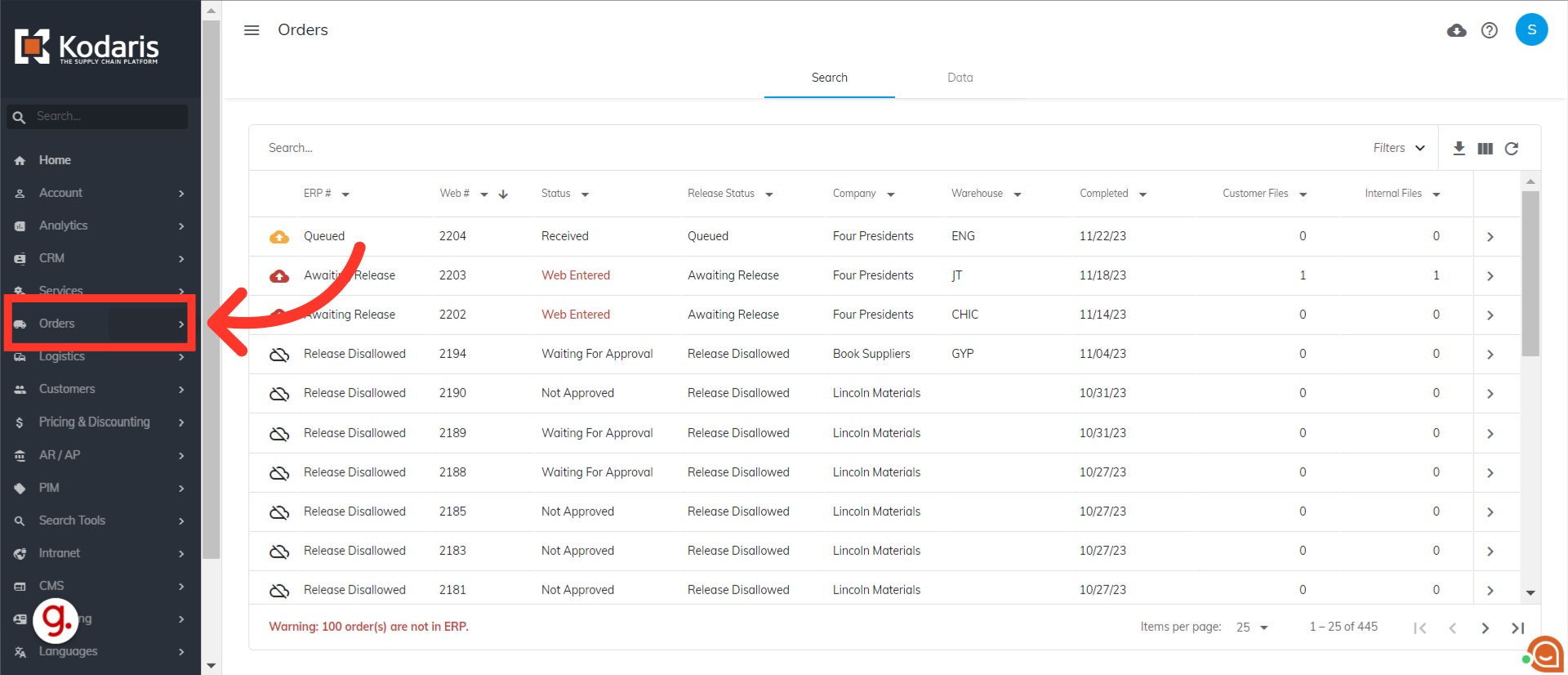
Then, click "Orders".
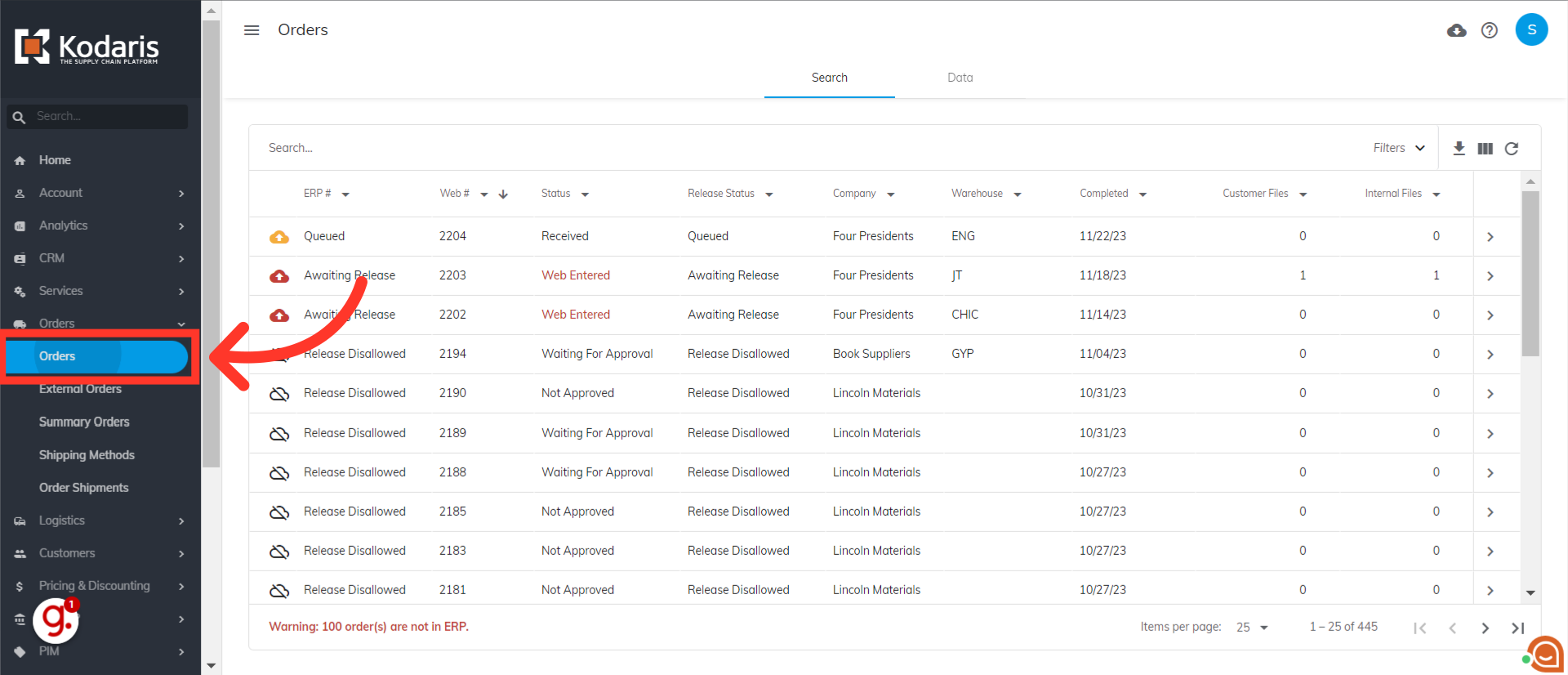
To find an order, you can browse the list or enter the order number or keyword in the "Search..." field.
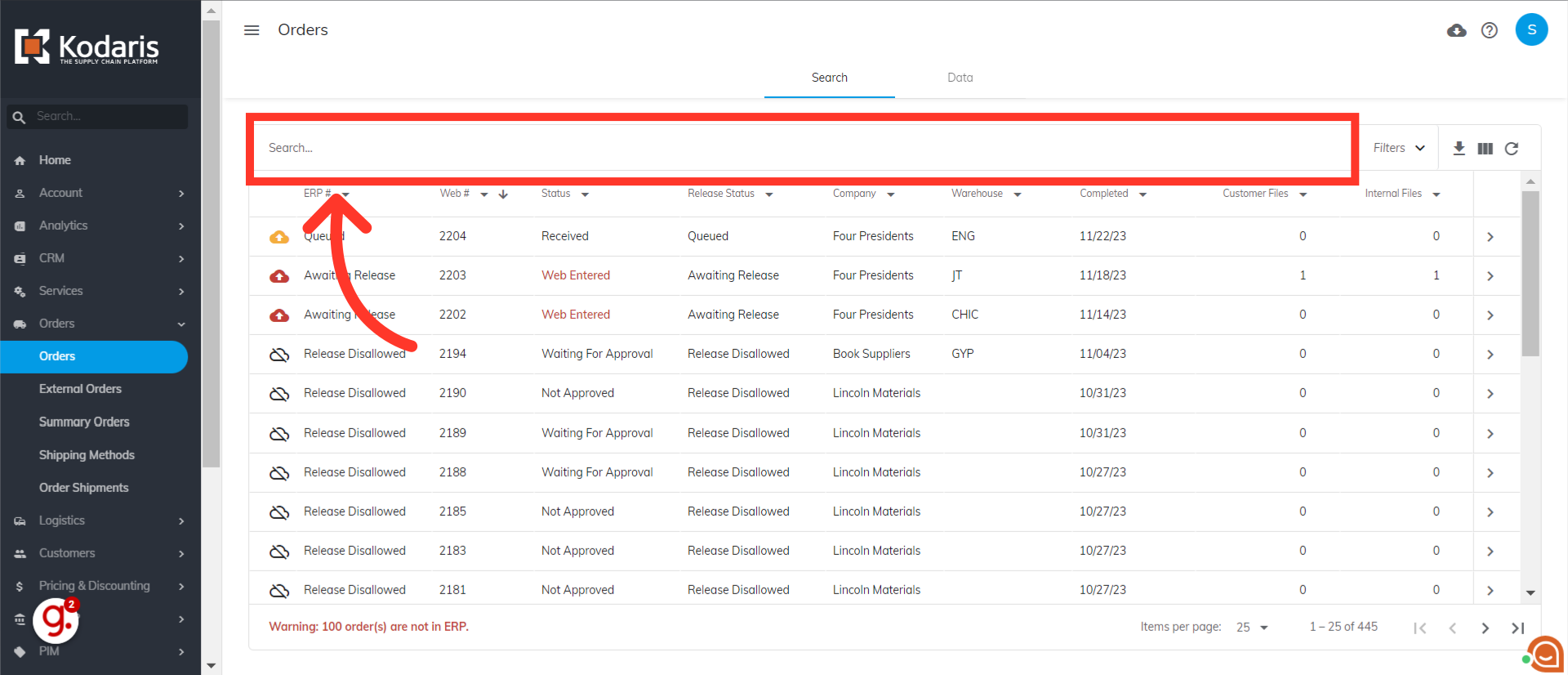
Once you have found the order, click the more details icon to view the order details.

Here, you can see different tabs. Go to "Customer Files" tab.

Click the row number to select the file you want to delete.
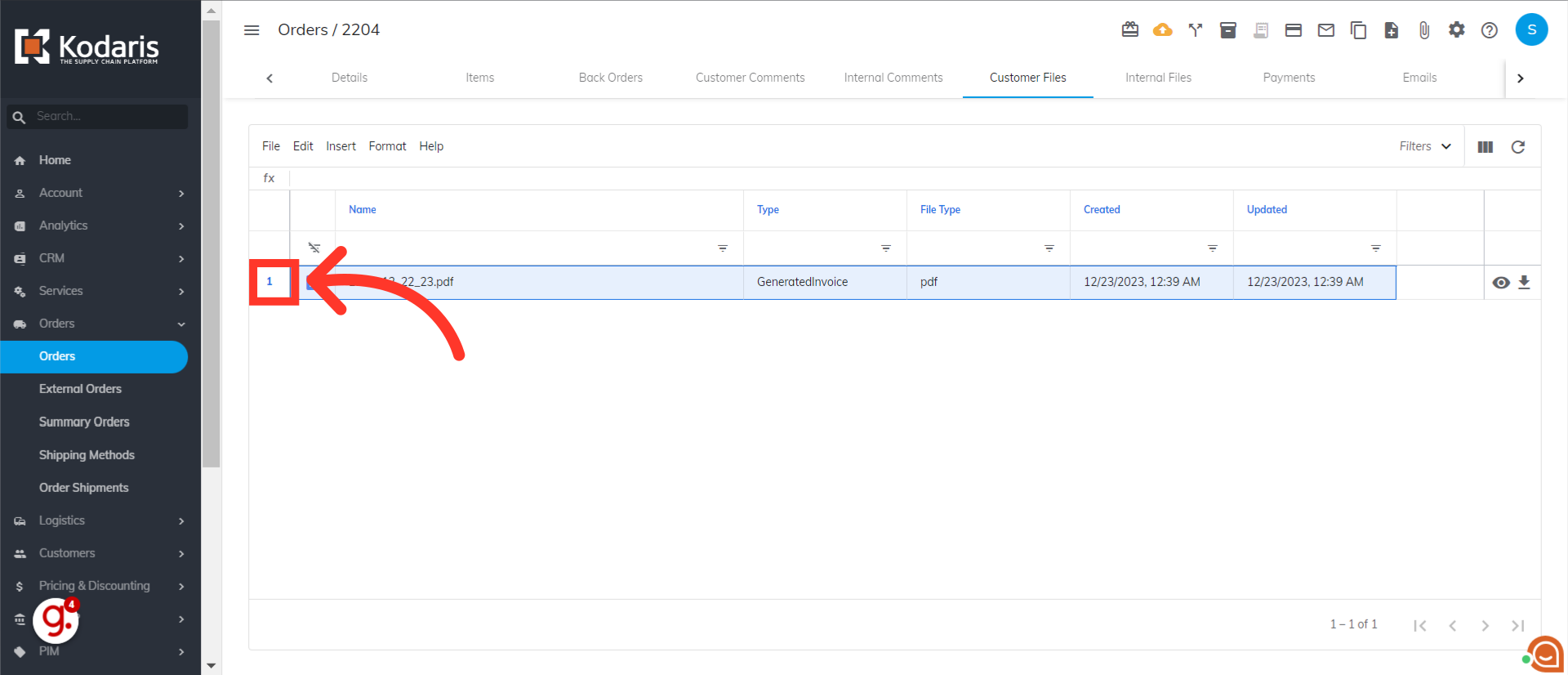
Click "Edit".
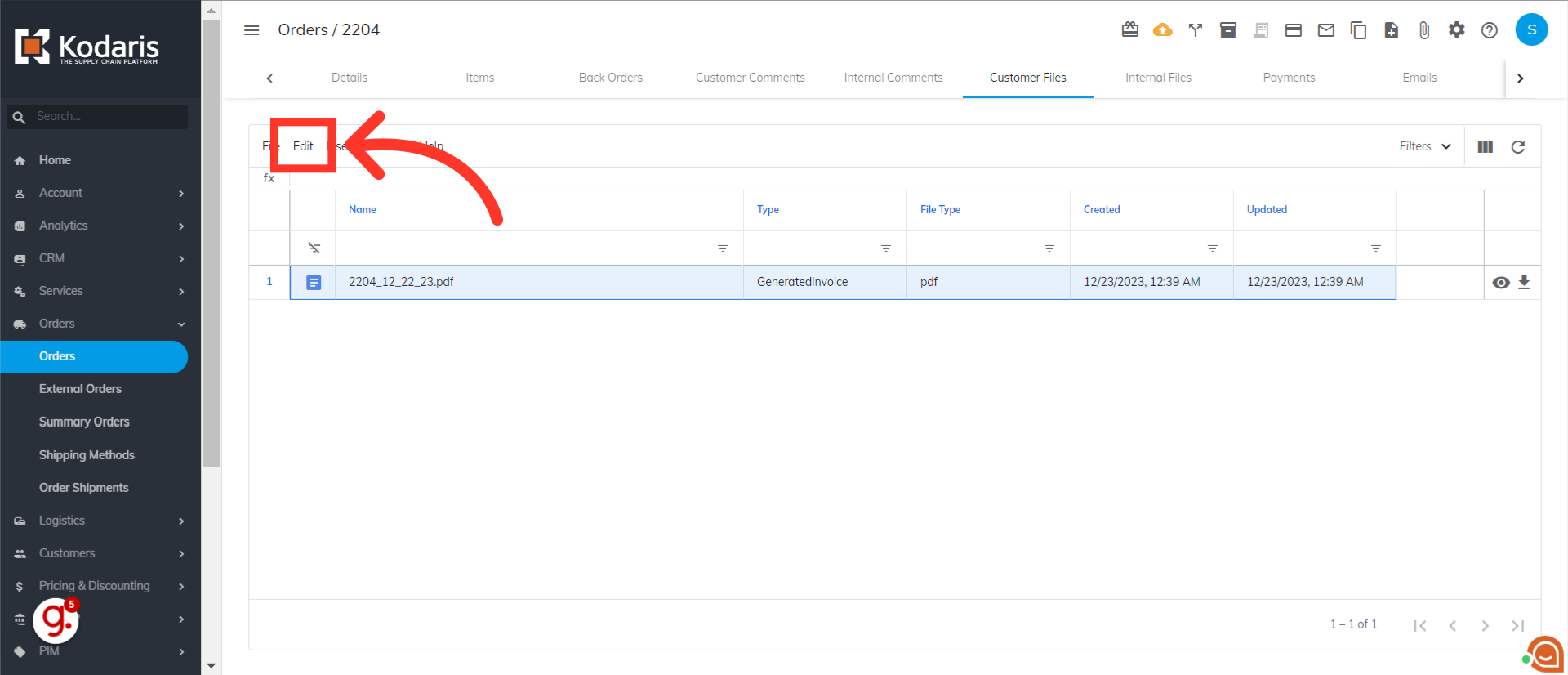
Then, choose "Delete selected rows" from the dropdown. The file will now be deleted.