To copy an order that has been released to the ERP, navigate to the "Orders" section in the Operations Portal.

Then, select "Orders". In order to access and view orders, you will need to be set up either as a "superuser" or "administrator" or have the roles of: "orderEdit", "orderView", and “dispatch”.

Select the order you want to copy by typing the order number in the "Search" field.

Click on the more details icon to go to the details page of the order.

Click on the "Copy Order" icon.
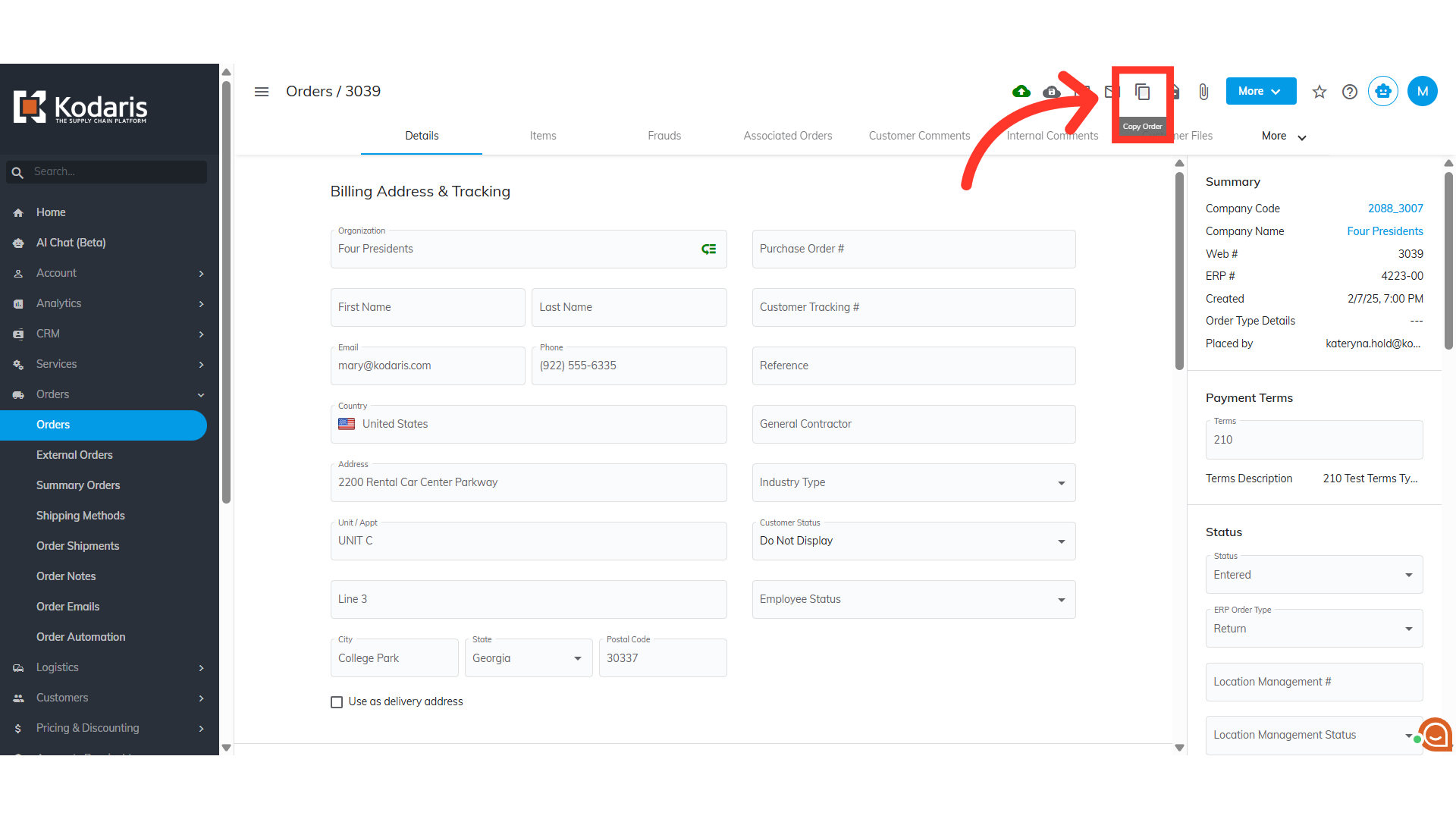
The "Copy Order" dialog box will appear. By default, the company the order is currently on will be displayed in the "Company" field. You can copy the order to the same company.

Alternatively, you can copy the order to a different company. Remove the existing company name and enter the new company name or code where you want to copy the order.

Next, click in the "Location" field to view the ship-to addresses for that company.

You can select the ship-to address from the options. You can also type to search for the ship-to address.

Finally, click "Copy".

The new order will automatically populate. Check that the new order has been copied to the correct company.
