To view products in a category via the category tree, navigate to the "Category Tree" under "PIM" section.

Choose the category that you would like to view.

Click the "Products" tab.

You can now see the products that have been assigned to this category.

To view products via categories, navigate to "Categories" under "PIM" section.

Enter the category you would like to view in the "Search..." field.

Click on the "more details" icon of the category.

Click the "Products" tab.

You can now view the products that have been assigned to this category.
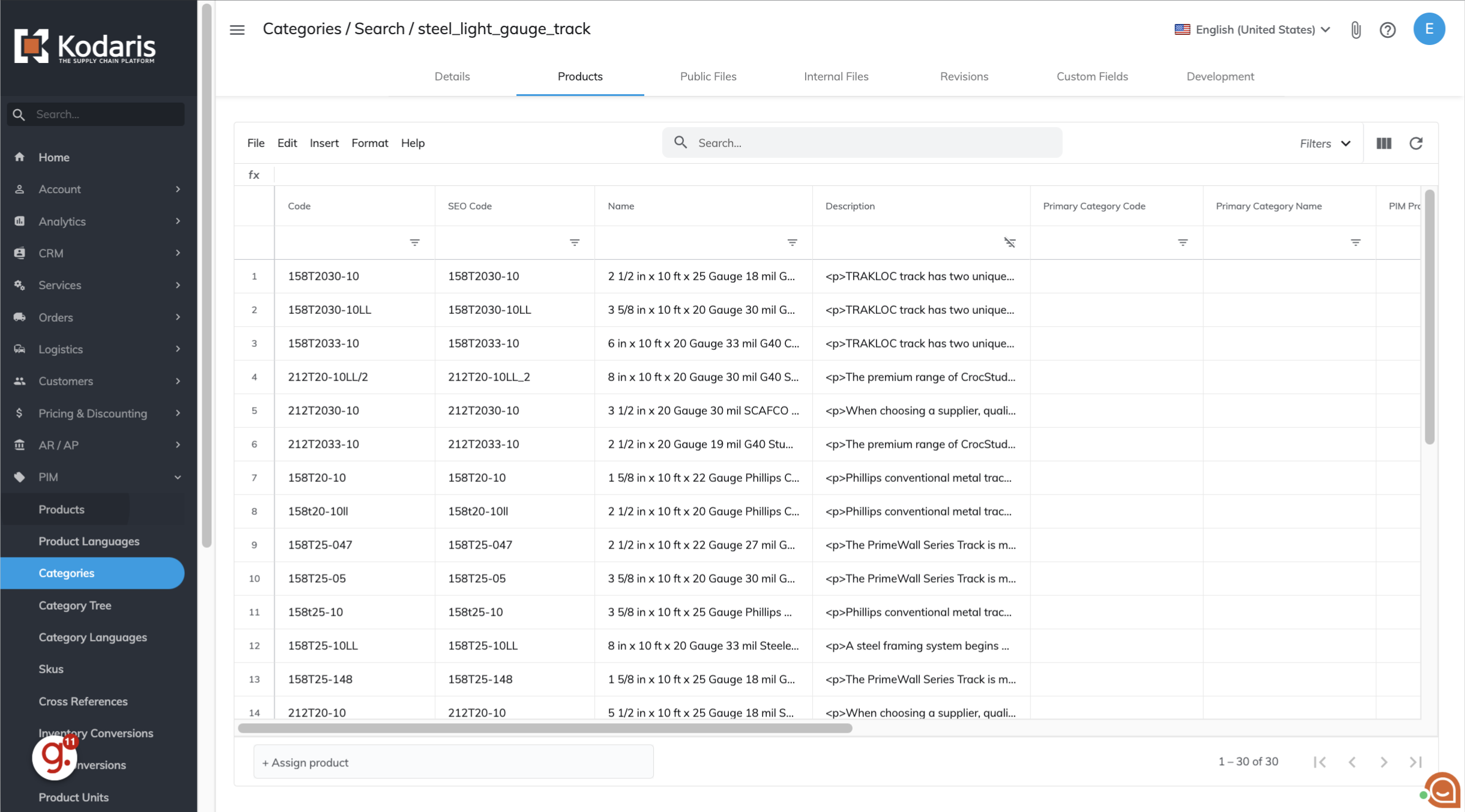
To view products via the category assignment tab, click "Products" under "PIM" section.

Choose the "Category Assignment" tab.

Click into the "Category" field.

Type as you search to find the category you would like to view.

You can now see all of the products that have been assigned to this category.
