You can view and print manually created invoices in the Operations Portal by using the "Accounts Receivable" screen or under a company’s "Open Invoices" tab. For this example, we will use "Open Invoices". Navigate to "CRM".
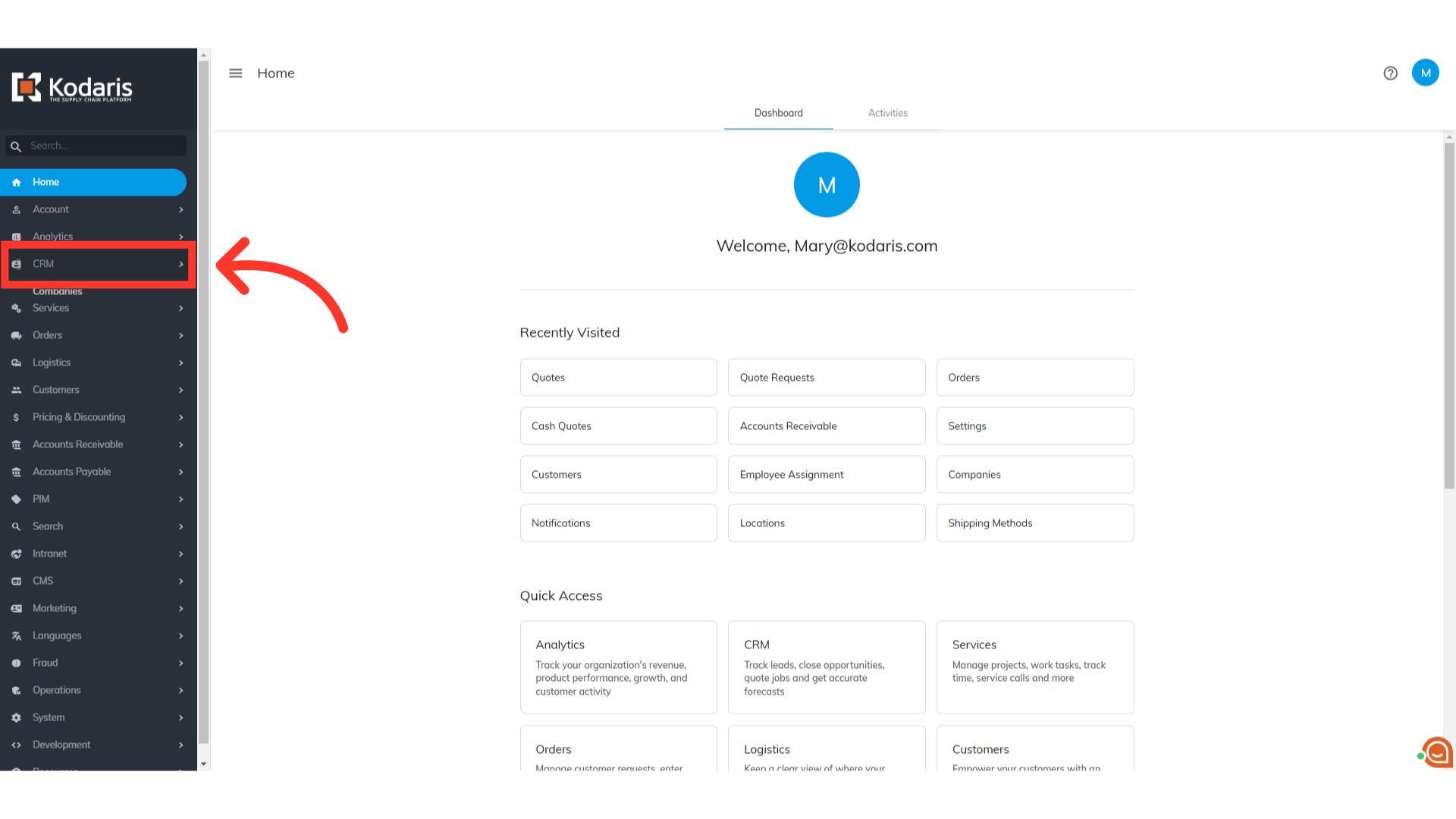
Select the "Companies" menu. In order to access "Companies" you will need to be set up either as an "administrator" or a "superuser", or have the appropriate roles: "companyView and companyEdit", or "crmCompanyView and crmCompanyEdit". Just a reminder, "crmCompanyView and crmCompanyEdit" access only allows employees to view companies that are assigned to them.

Enter the company name or code in the Search field to search.
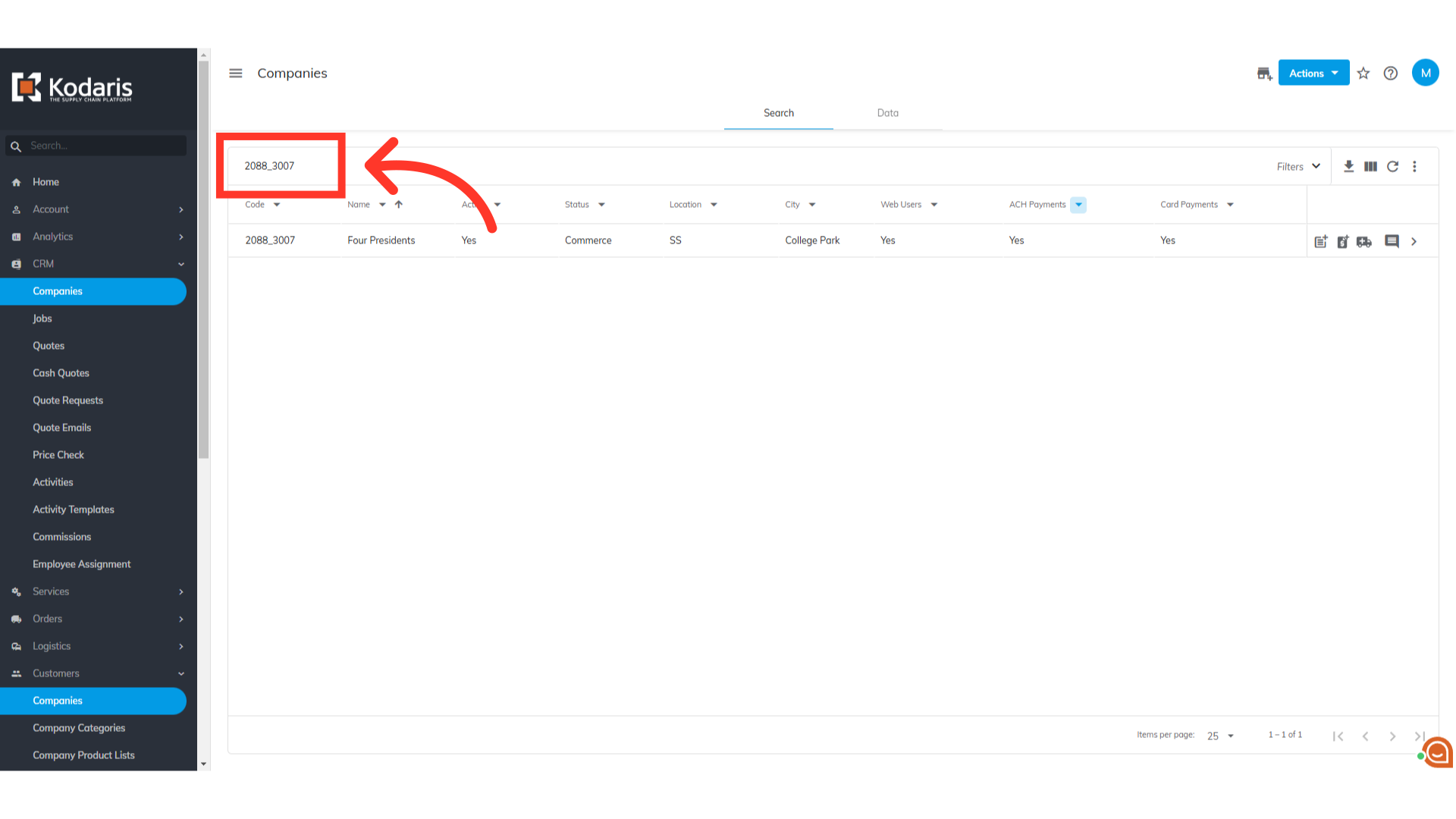
Click on the more details icon to open the Company's page.

Click the "Open Invoices" tab.

Click directly on the invoice number to view the invoice.

You'll get a popup of the invoice on the screen where you can print the invoice. At the bottom right section of the page, click on "Print" and you will have the option of saving the invoice to your computer as a PDF file.

Another way to view and print manually created invoices is through the Accounts Receivable screen. Navigate to the "Accounts Receivable" section.
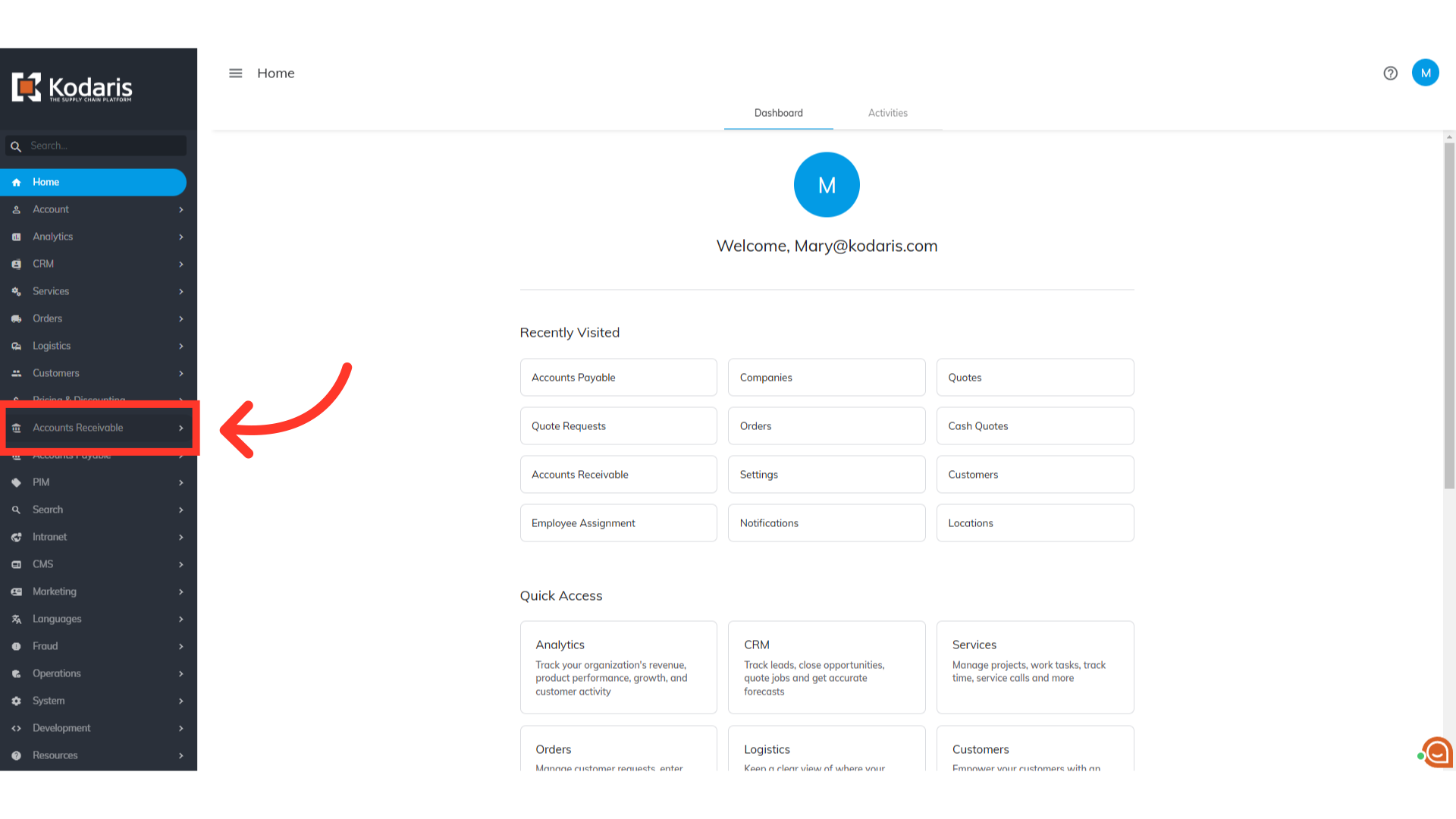
Then, select "Accounts Receivable". In order to access "Accounts Receivable" you will need to be set up either as an "administrator" or a "superuser", or "accountant" or have the following roles: "paymentEdit" and "paymentView". Once you have accessed the "Accounts Receivable" screen you can follow the same steps for printing invoices.
