To export cross references, navigate to the "PIM" section in the Operations Portal.
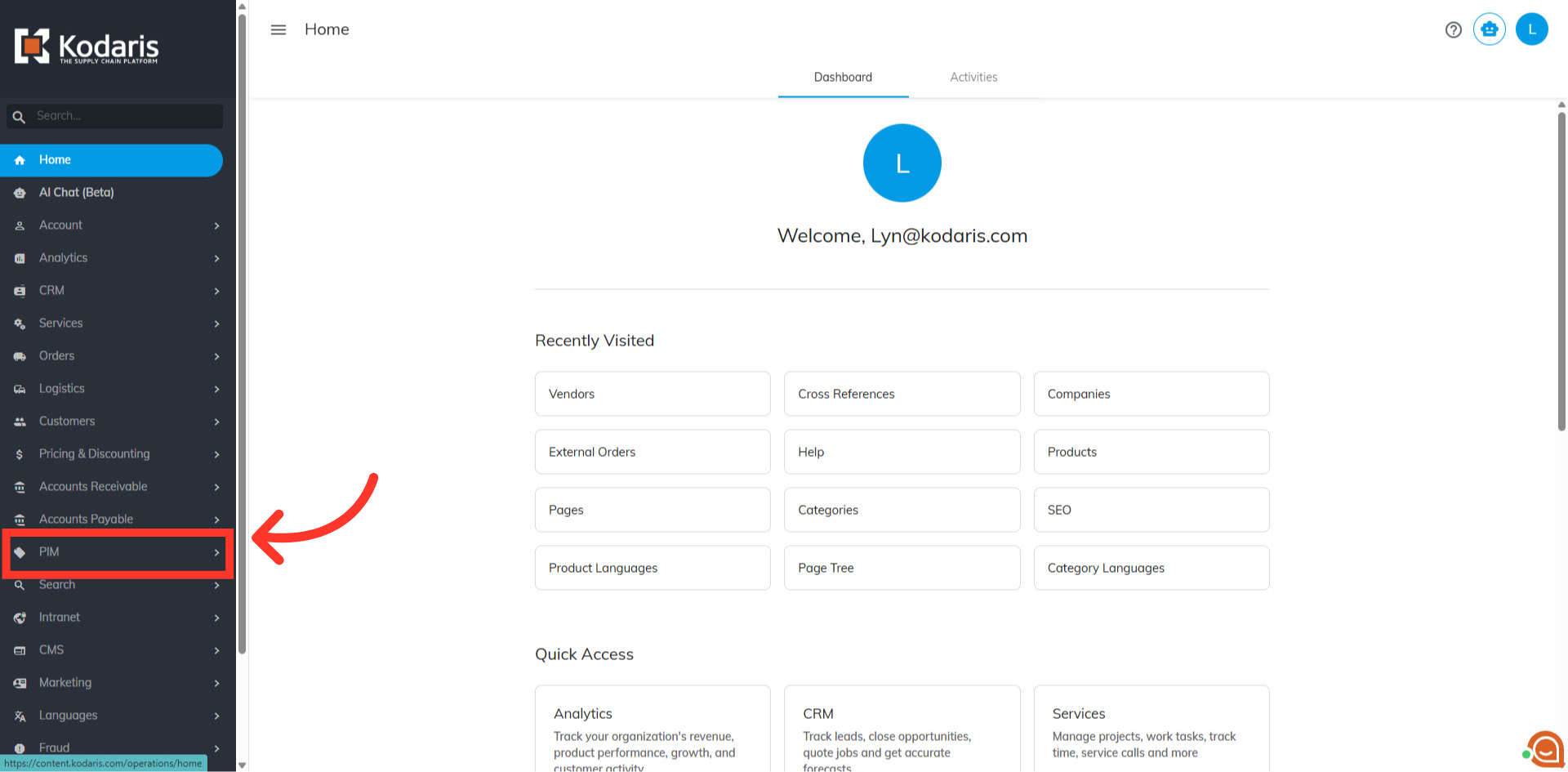
Then, click "Cross References". In order to access, edit, and export cross references products, you will need to be set up either as an “administrator” or a “superuser”, or have the roles of: "productCrossReferenceView", "productCrossReferenceEdit", "exportEdit" and "exportView".
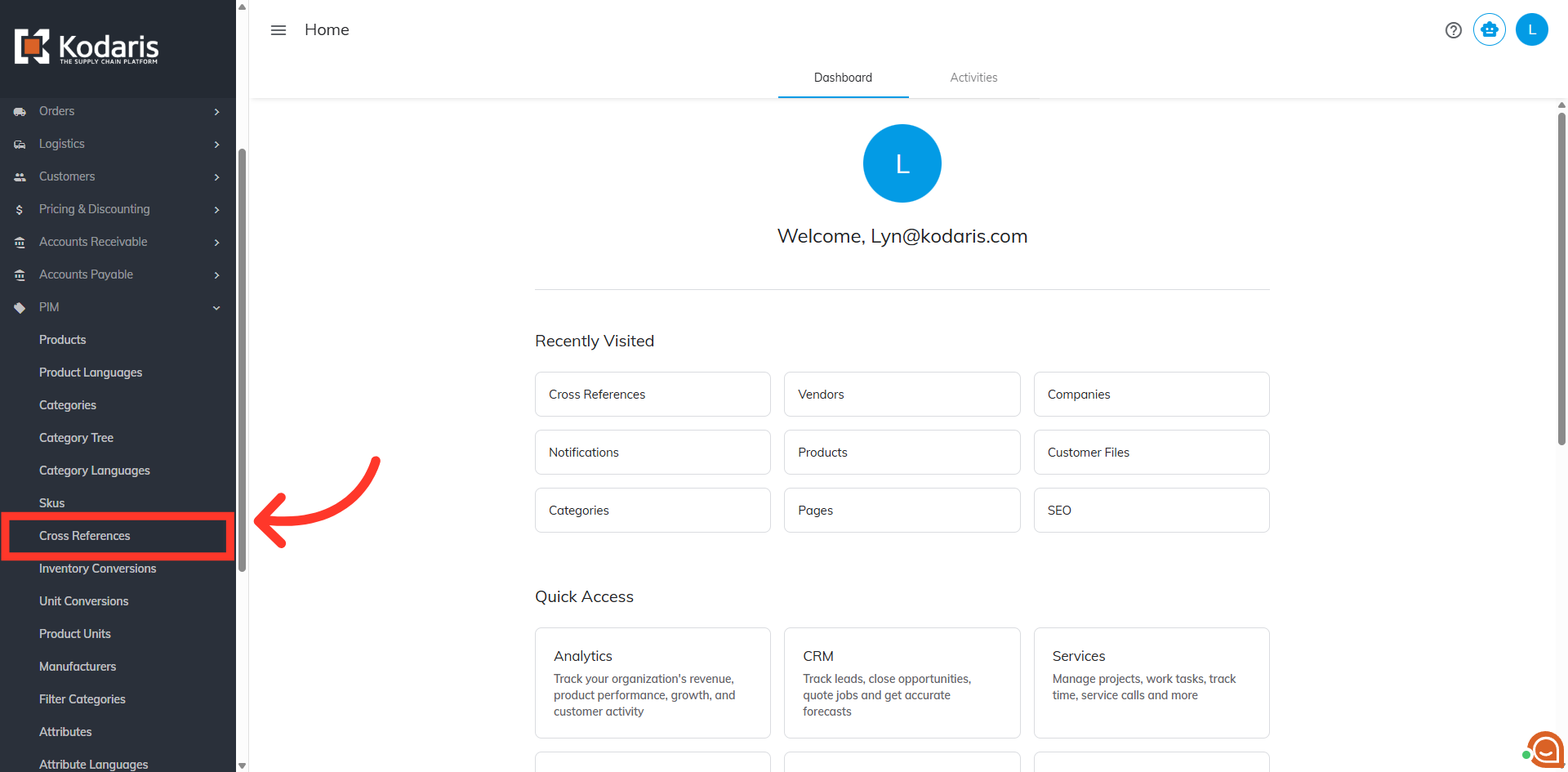
Click the "Show/Hide Columns" icon.

Select the columns you want to include in export. Unselect any columns that you do not need. If you will be importing data back into the system, you will want to make sure that the "Code" column is added to the screen. The code is required when importing, as it is the identifying factor for matching information.

You can also filter your product to be exported by company, just type the company code on the "CompanyCode" column or under specific type in the "Type" column.
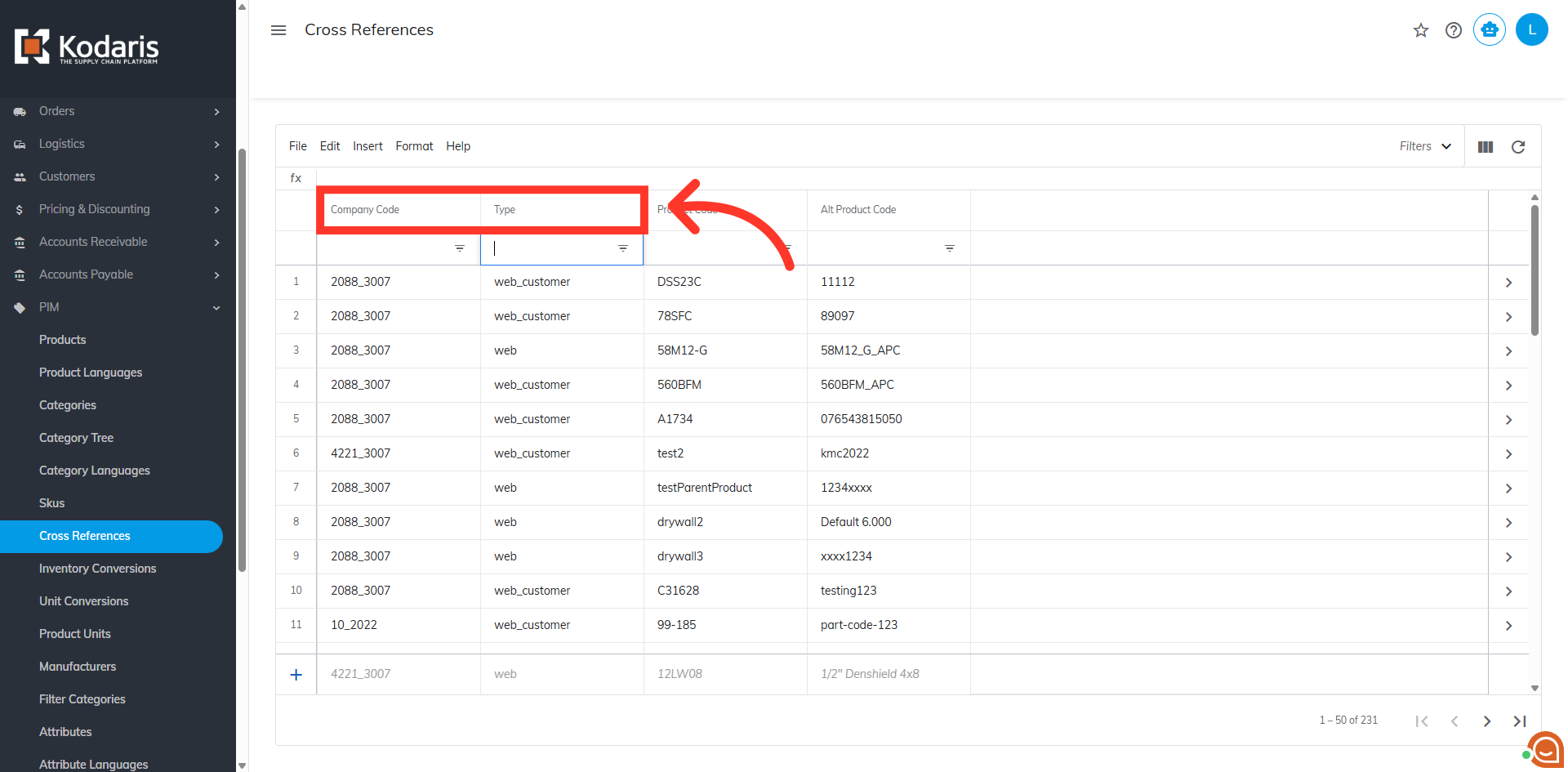
Once you have the data ready to export, click "File".

Then, select the "Export" option.
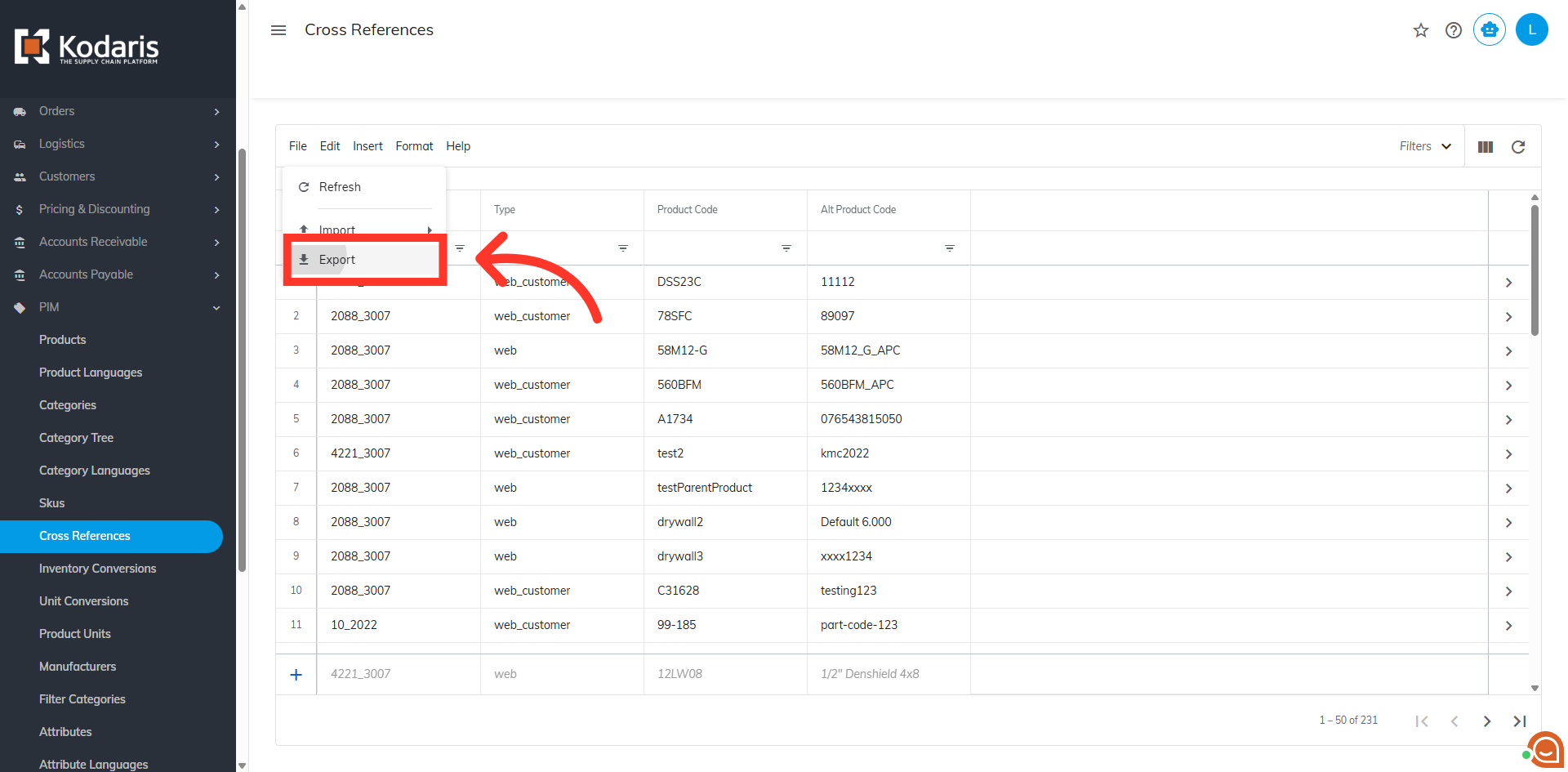
You can rename your file by clicking into the "Filename" field and replacing the default with your preferred name.
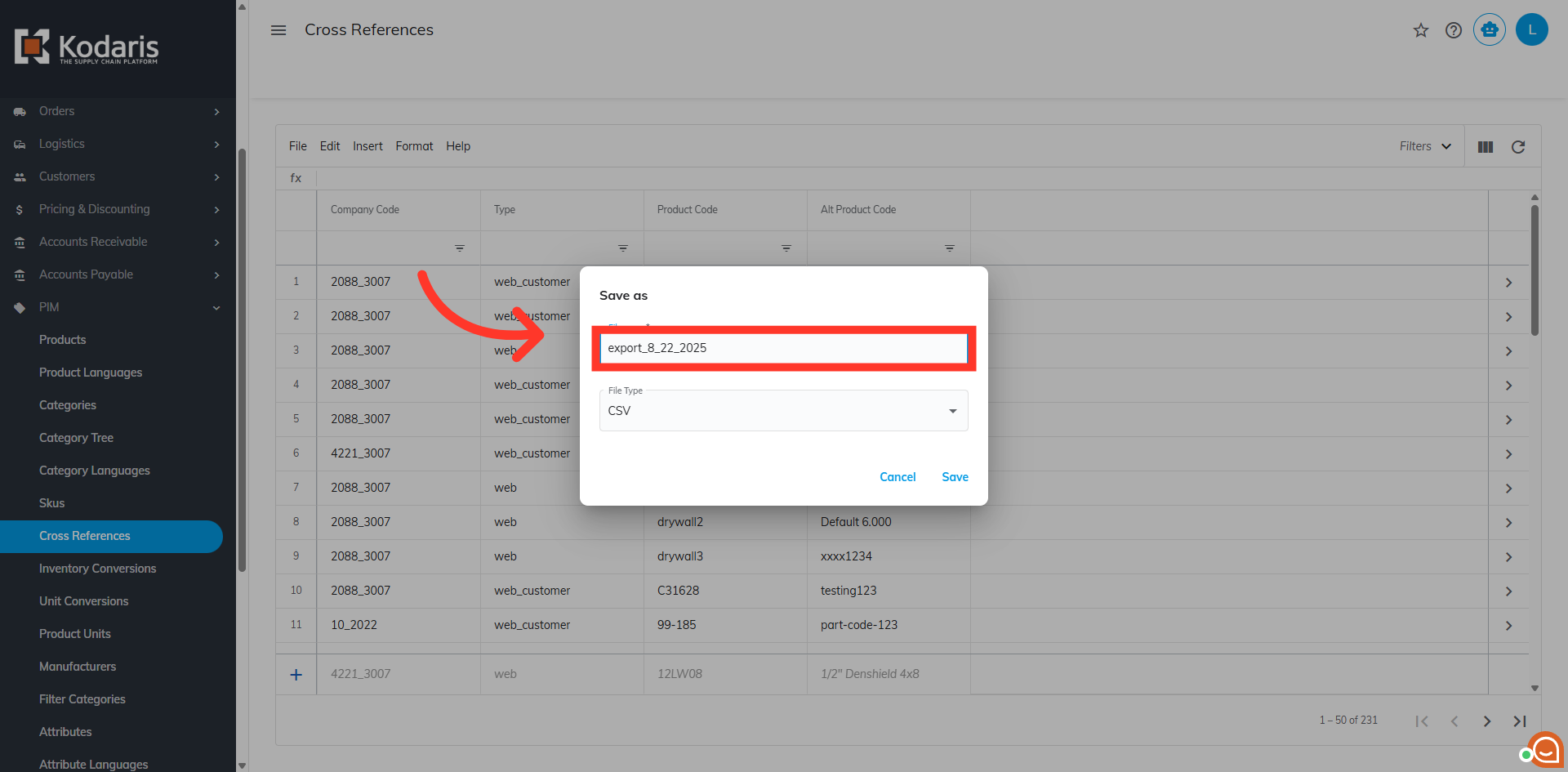
Finally, click "Save". The file will now be downloaded to your computer. If you are exporting a large amount of data, it may take a small amount of time to complete the export.
