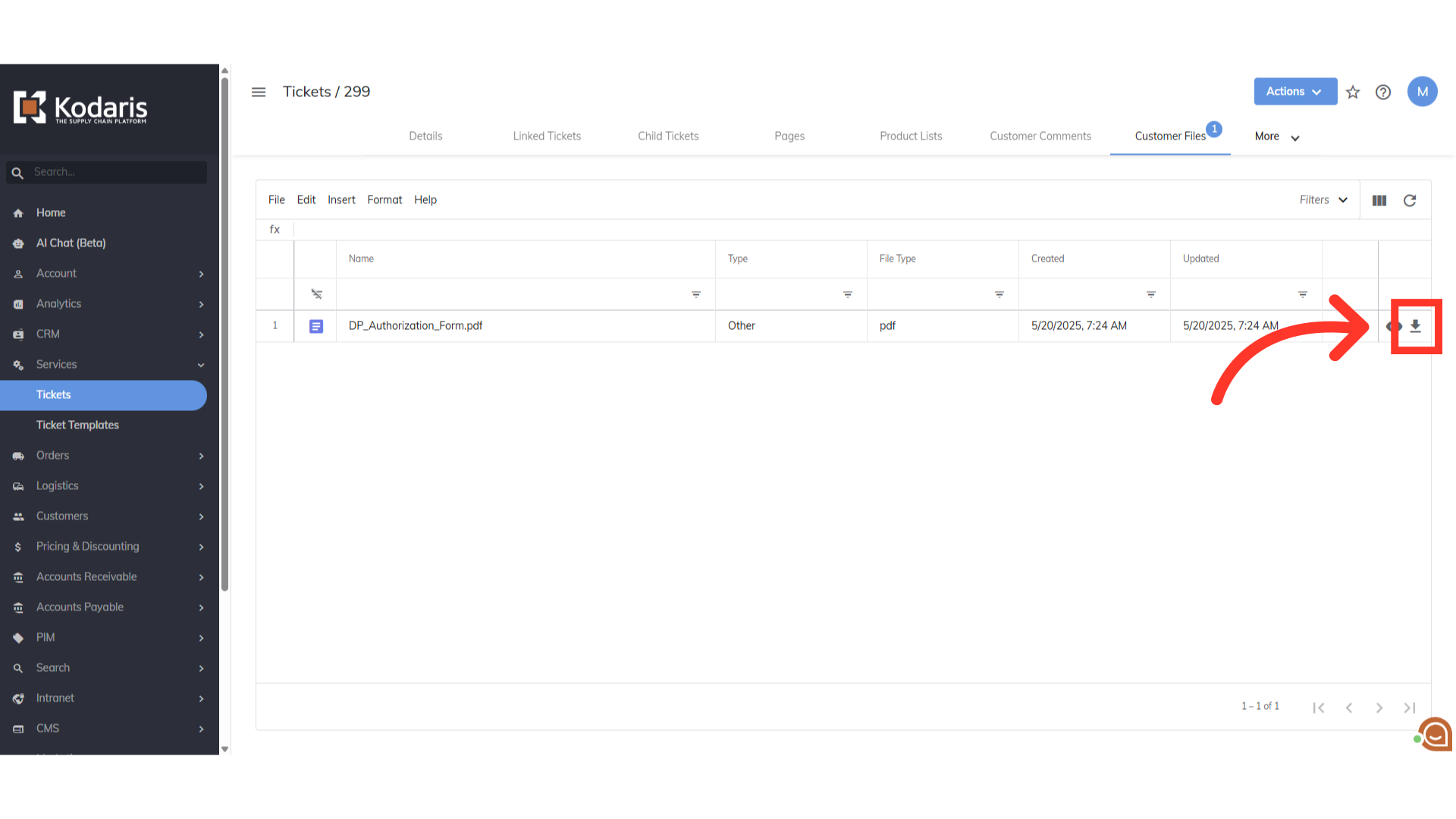Users can view customer files on tickets, by navigating to the "Services" section in the operations portal.

Click "Tickets". In order to access "Tickets" you will need to be set up either as an "administrator" or a "superuser", or have the appropriate roles: "ticketView and ticketEdit".

Search for the ticket you would like to view.

Click the more details icon.
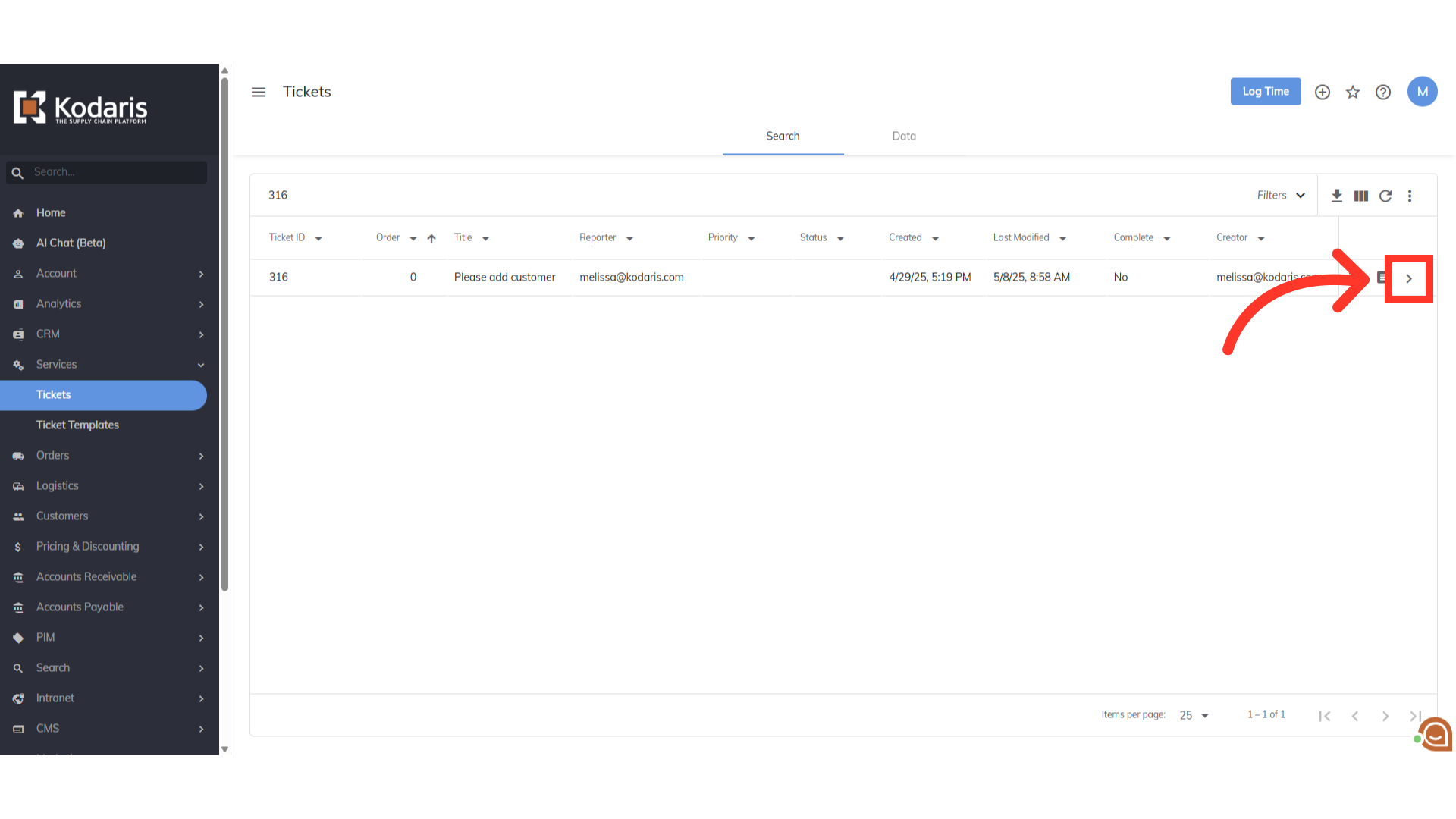
Click "More" to view other tabs.

Now, click on "Customer Files"

All the files the customer attached to the ticket will be listed here.

Click the "Preview" icon if you would like to preview the file.
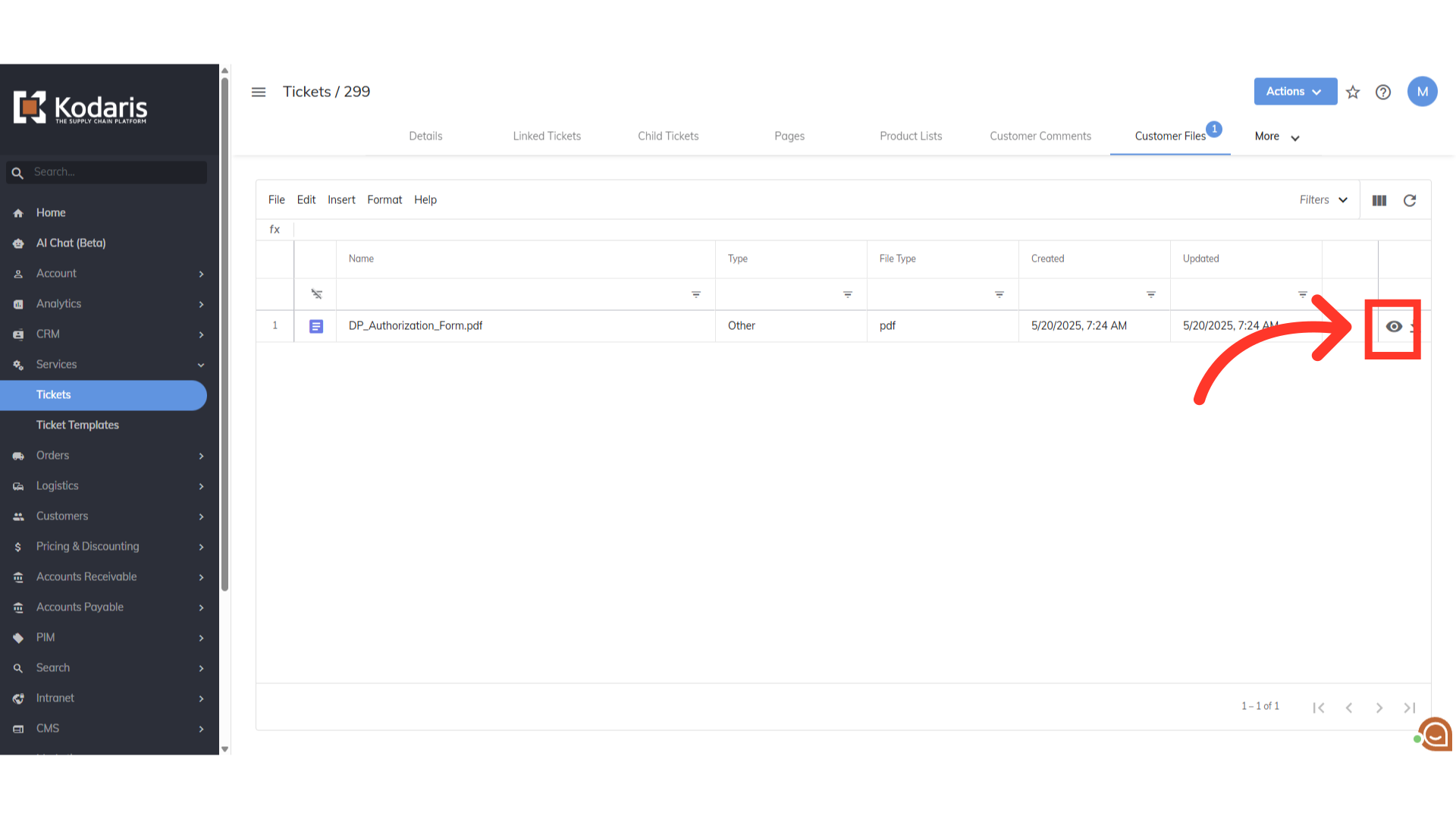
A "Download" icon is also available if you would like to download the file to your computer.