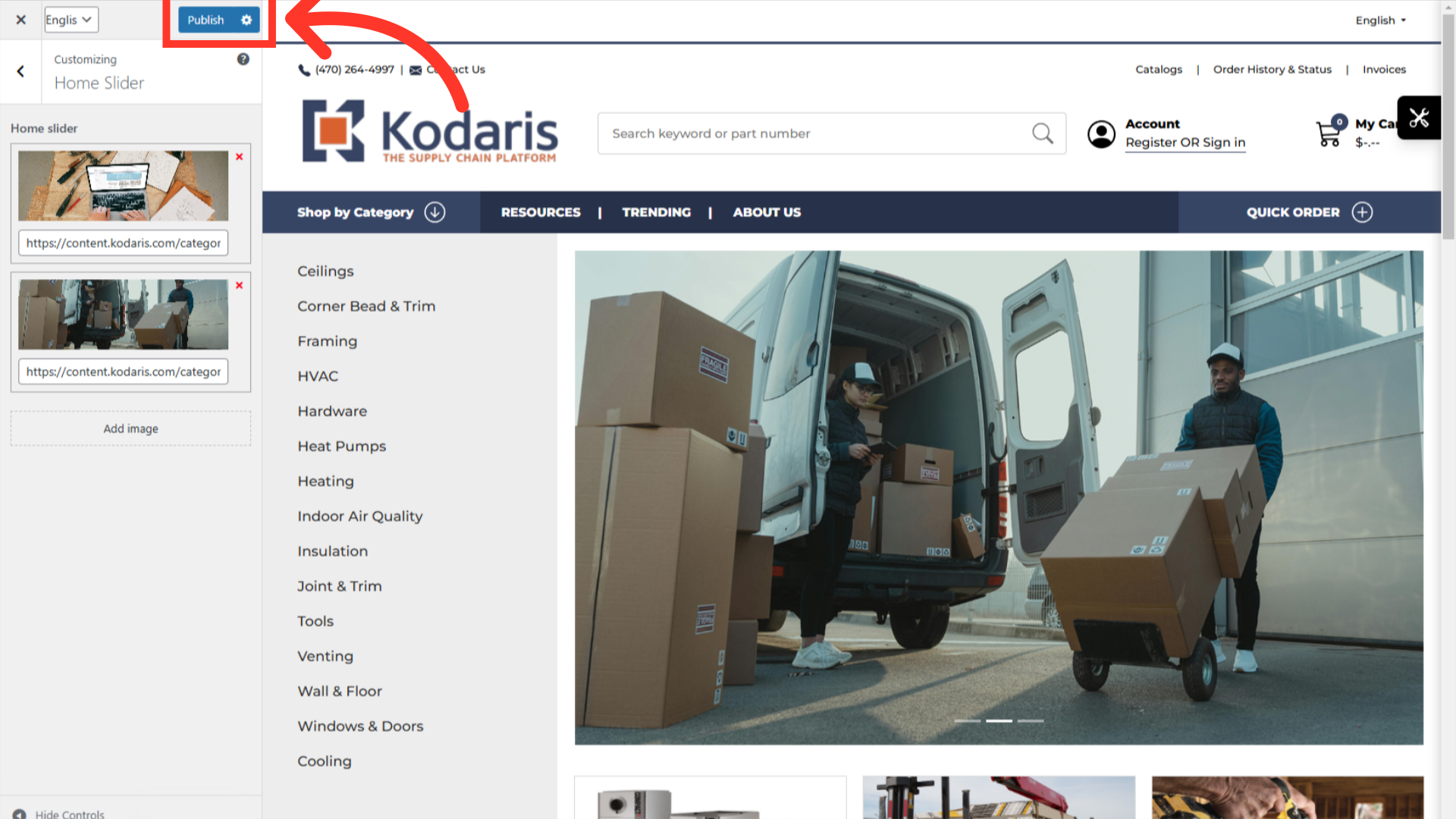To update the "Home Slider" on your website, navigate to the "CMS" section in the Operations Portal.

Then, click "Menus". In order to access and edit Menus, you will need to have the role of: "administrator" or "superuser", or have the roles of: "contentEdit" and "cmsEdit".

In case you don't see your website displayed on the screen, simply click the "Activate & Publish" button.

Now, go to "Home Slider" section.

Click the "x" icon to remove the default image.

Insert an image by clicking the "Add Image" button.

Then, click "Select Files" to choose the image you would like to upload.

Select the image you would like to upload and click "Open" to add the selected image.

The uploaded image will be added to the Media Library. Select the image from here and click the “Choose Image” button.

If you would like your customers to be redirected to a page when they click on an image, simply add the link to the "Link" field under the corresponding image.

Lastly, click the "Publish" button to apply the changes you've made, and you will see that your home slider has been updated.