To find filter categories that use display, product display, or searchable values, navigate to "PIM" section in the Operations Portal.

Next, click "Filter Category" in the menu. In order to access and update "Filter Categories" you will need to be set up either as an "administrator" or a "superuser", or have the roles of: "facetGroupView" and "facetGroupEdit".
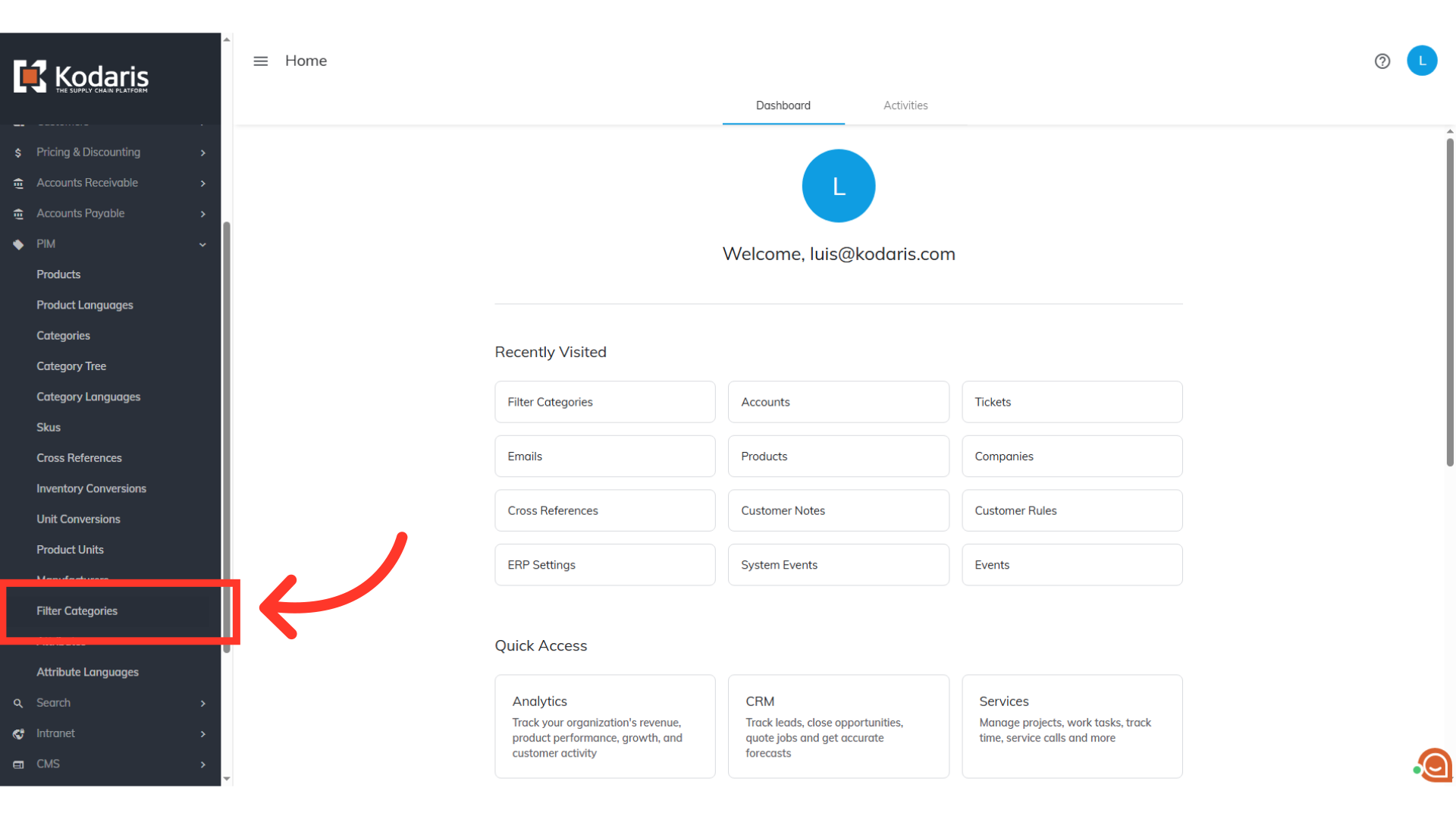
Then, click on the "Show/Hide Columns" icon.

Select "Display," "Product Display," and "Searchable Value" columns. To simplify the view, hide columns that are not needed by unchecking them.

"Display," "Product Display," and "Searchable Value" columns use "Yes" and "No" values. These values can be used as keywords to filter the categories.

To begin filtering, locate the field below the "Display" column header. For this example, we want to find the filter categories that are set to "Display" "Yes". Enter "Yes" in the field, and click on the screen or press enter to apply the filter.
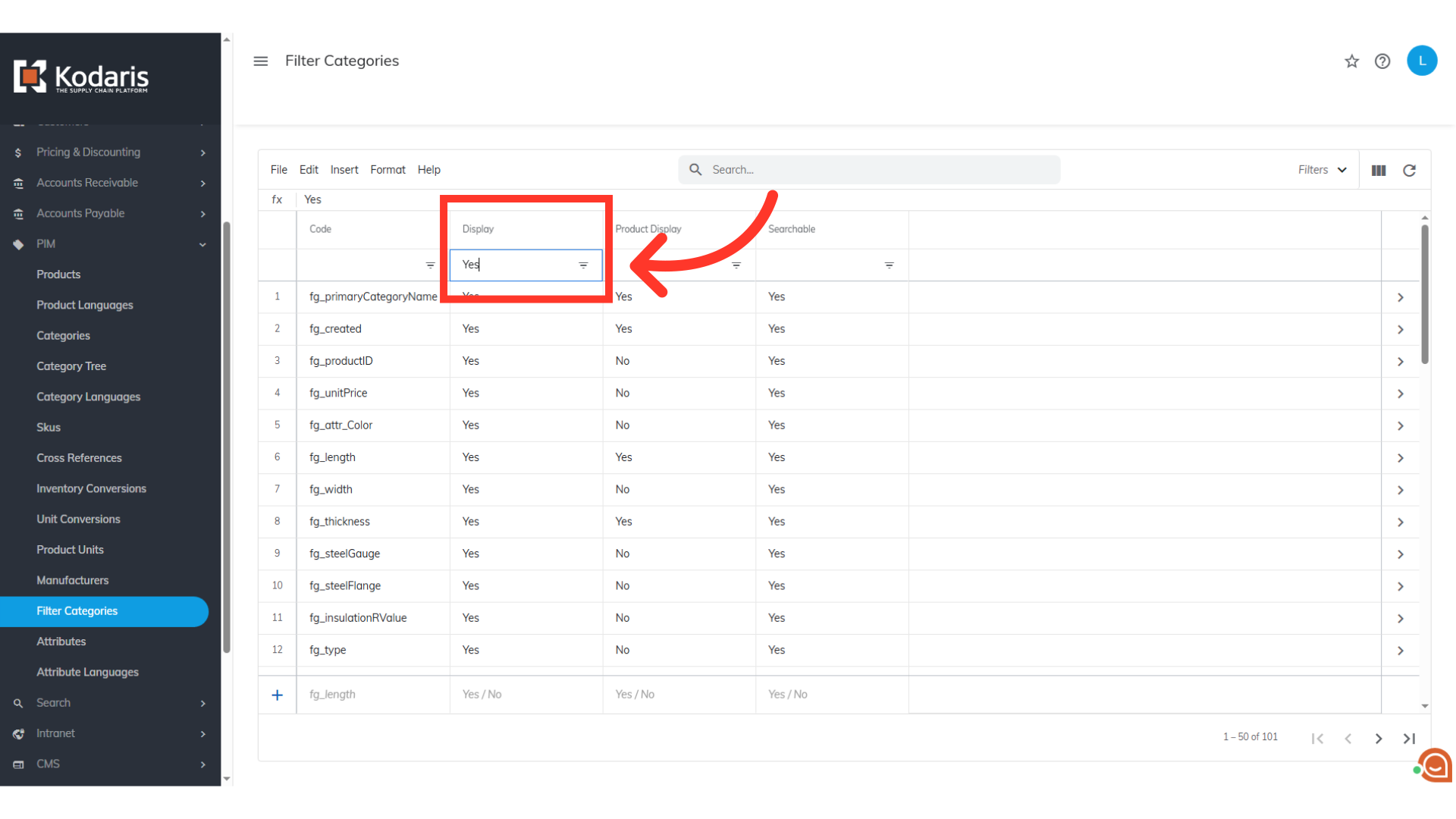
You can now view the filter categories where the "Display" column is "Yes."

You can do the same with the "Product Display" column.

The grid will now display only the categories where both the "Display" and "Product Display" column is "Yes."

Enter a filter value for "Searchable" column. For this example, we chose "No".
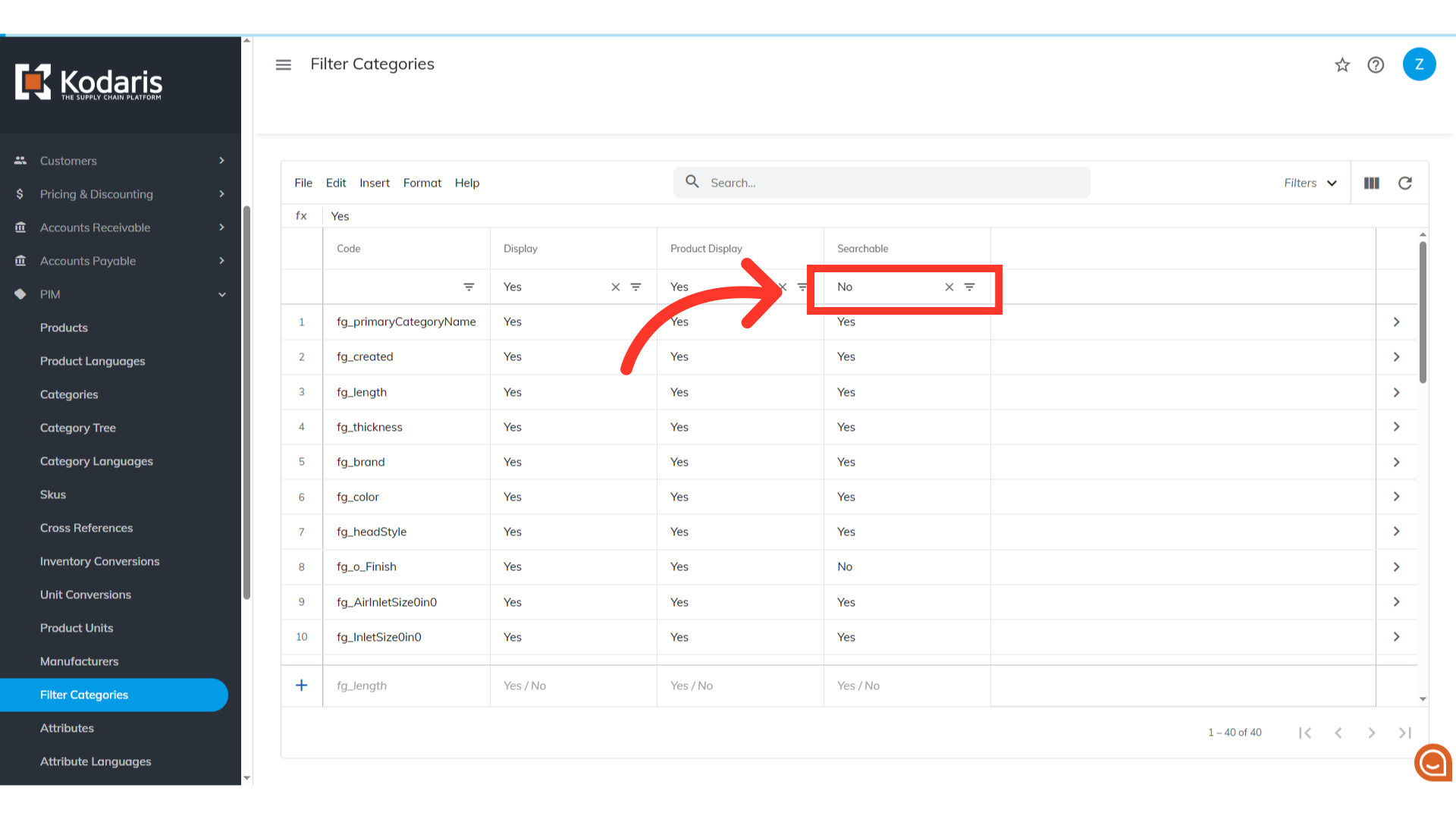
The grid will display the filter categories where both the "Display" and "Product Display" column is "Yes" and "Searchable" is "No".
