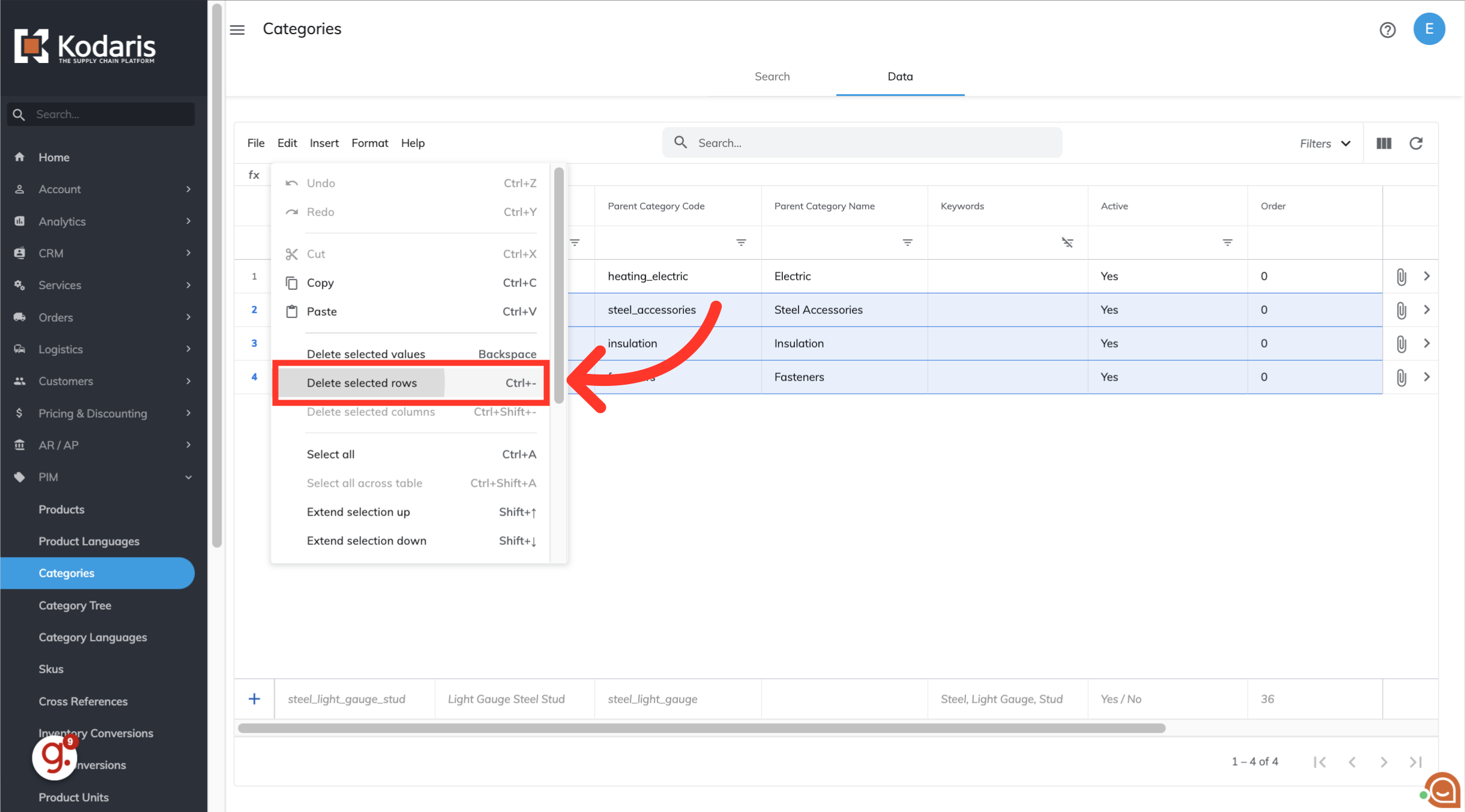Navigate to the "PIM" section in the operations portal.
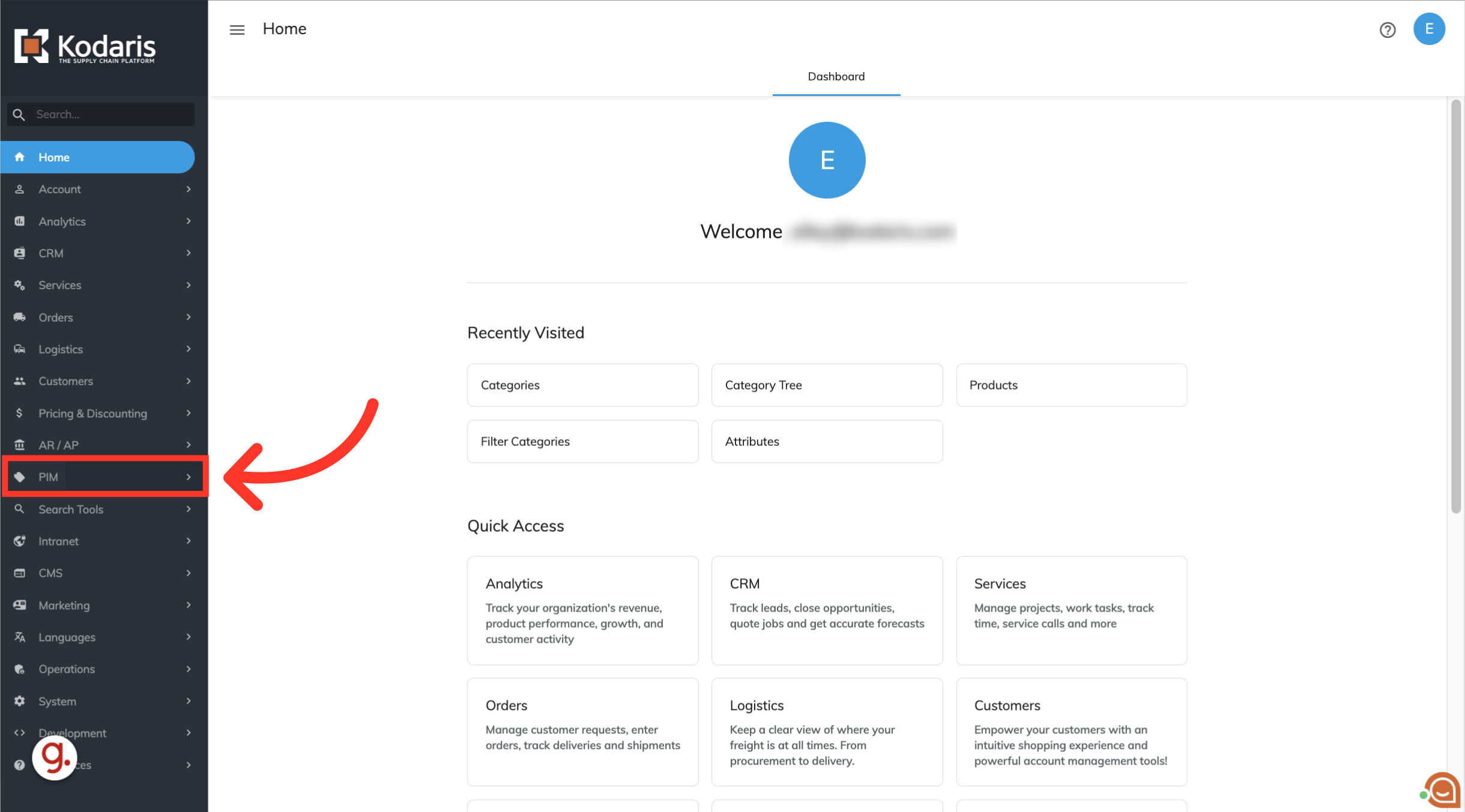
Click "Categories'.

Click on the "Data" tab.

To search for the category that you would like to delete, simply enter category keyword in the "Search..." field.
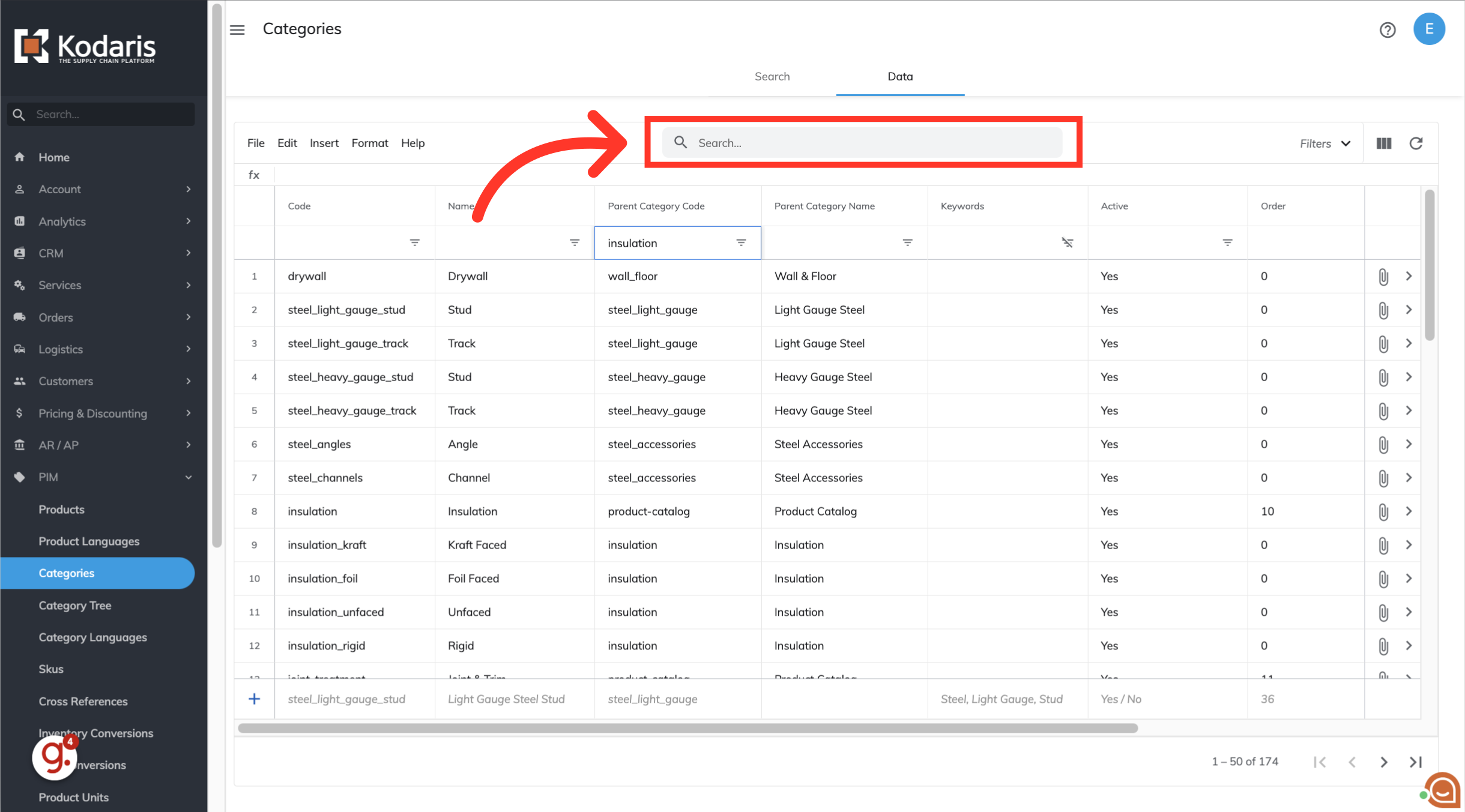
You can also choose to filter on the parent code, parent category name, code, or the name of the category.
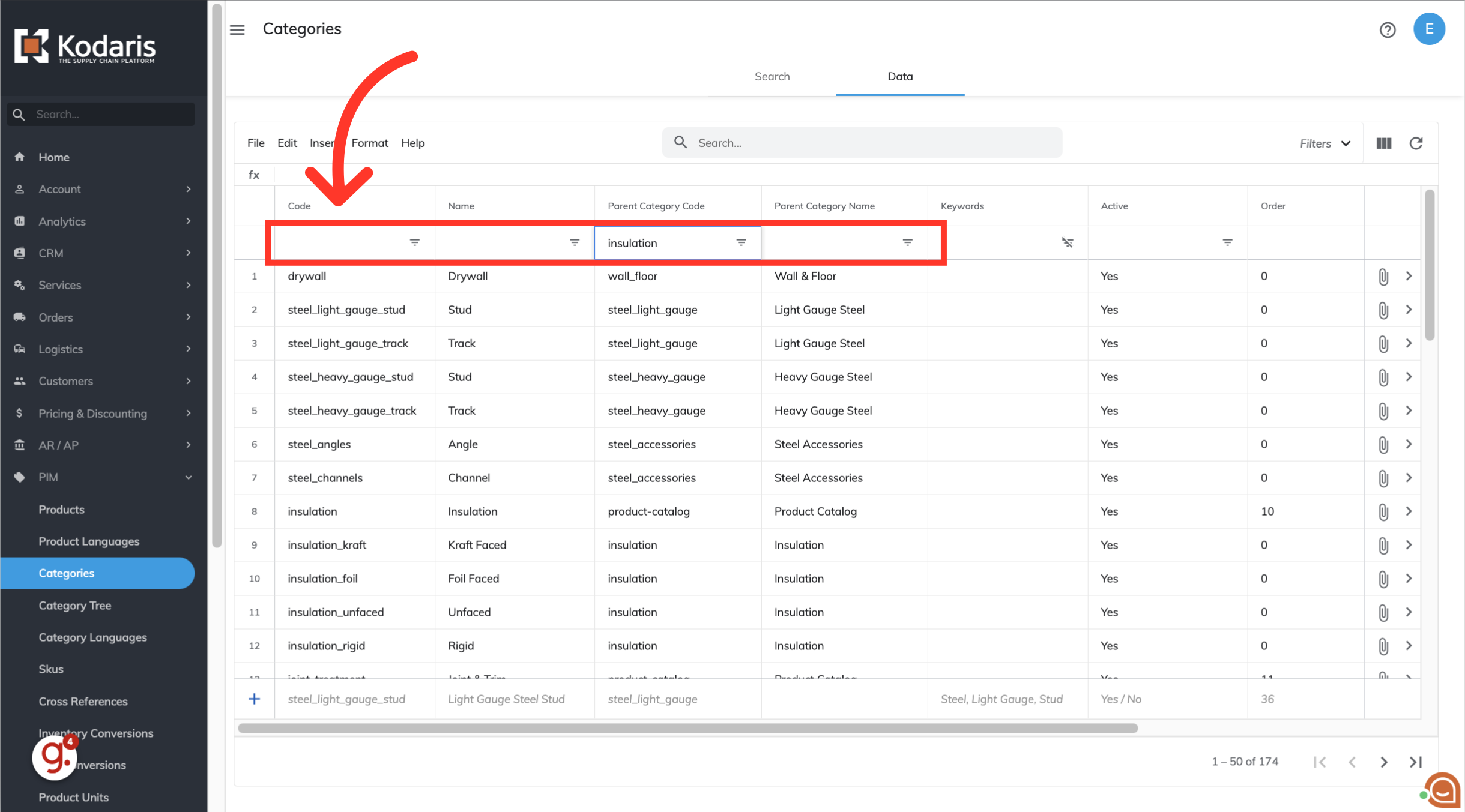
To select adjacent rows to delete, click the row number of where you want to begin the selection, hold down the left mouse button, and then drag the pointer to the row that you want to select.
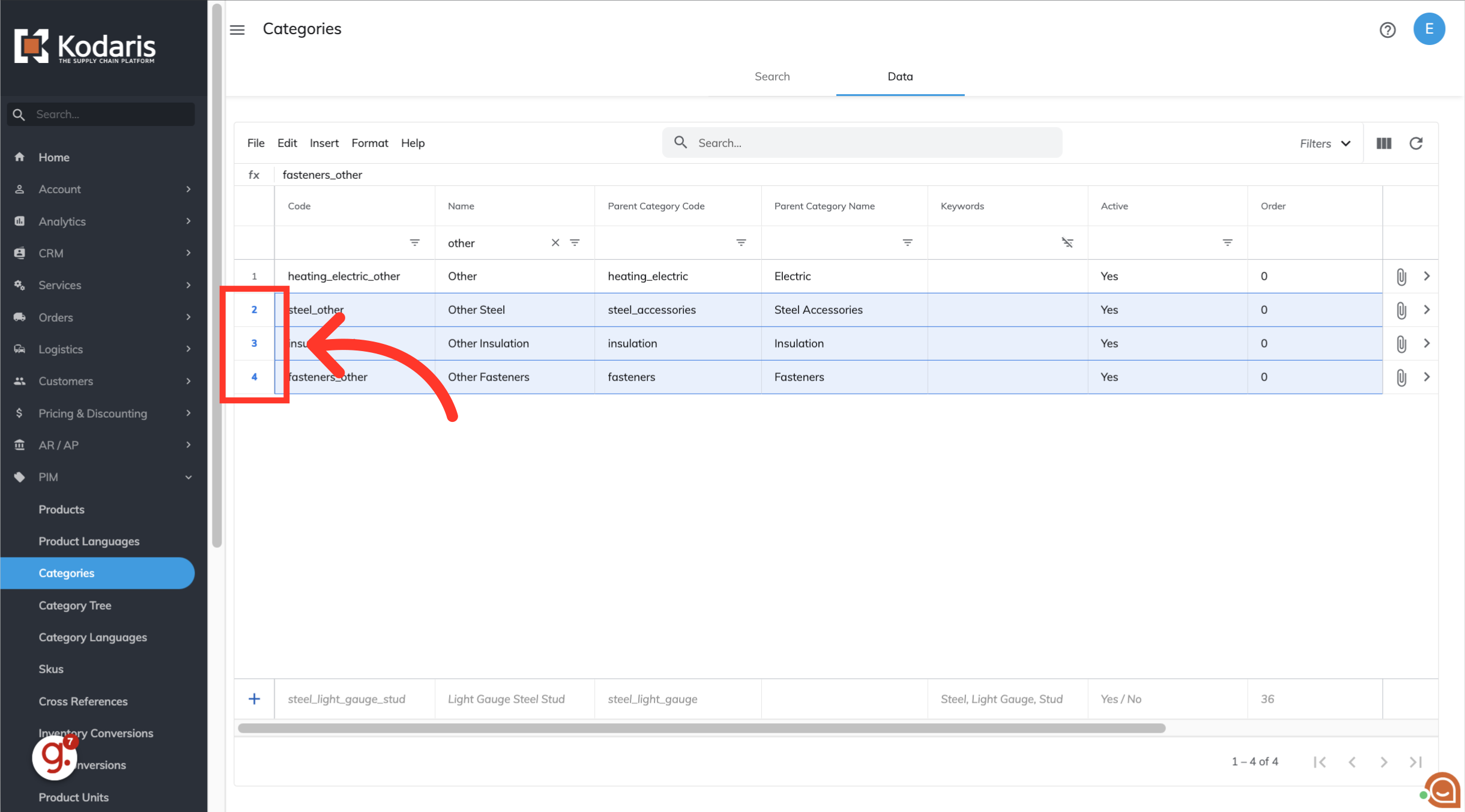
To select nonadjacent rows to delete, hold the Windows Ctrl key or Mac Cmd key and select the row numbers.
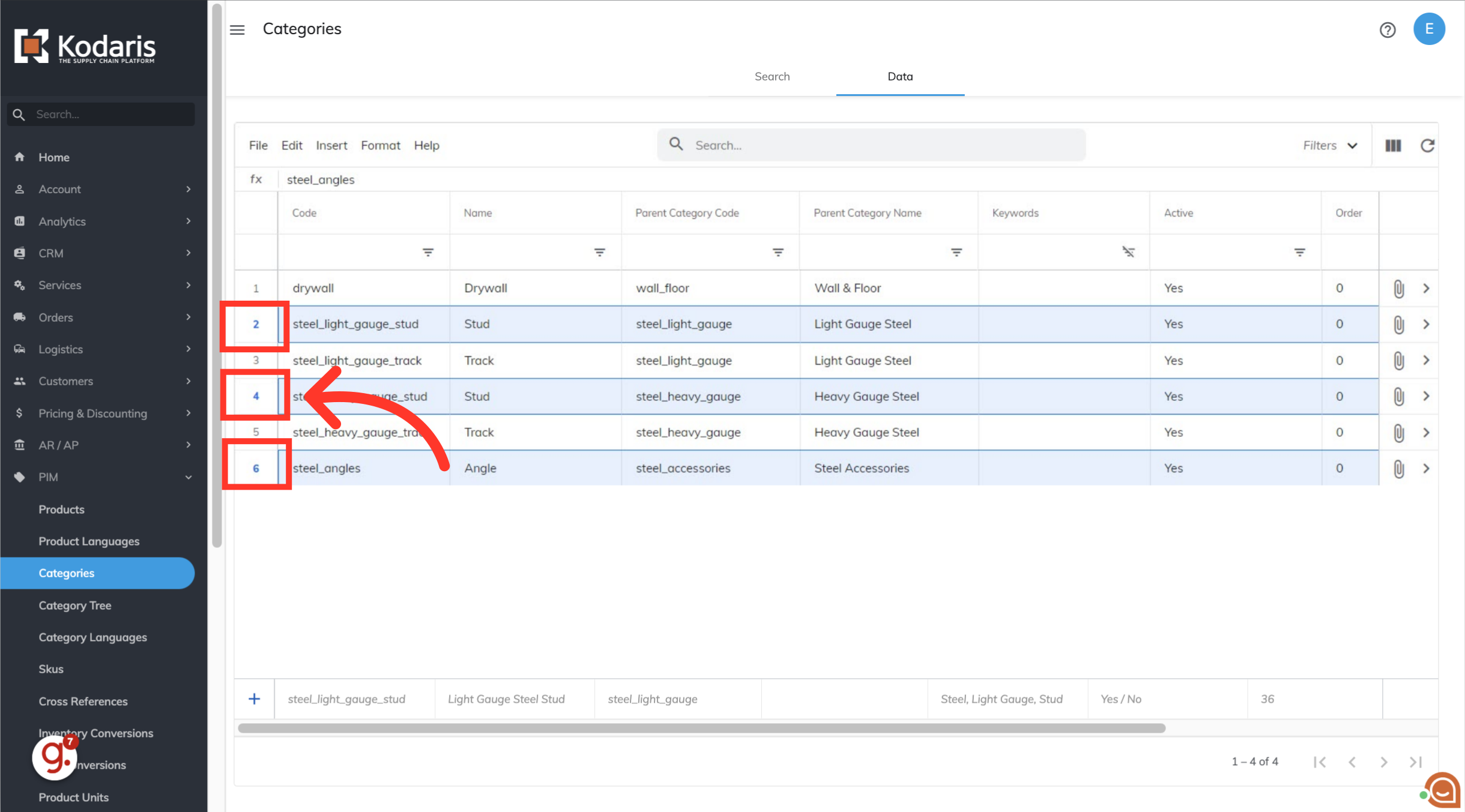
Click "Edit".

Click "Delete selected rows".