To view internal files on a ticket, navigate to the "Services" section in the Operations Portal.

Then, click "Tickets". In order to access "Tickets" you will need to be set up either as an "administrator" or a "superuser", or have the appropriate roles: "ticketView and ticketEdit".

You can enter the ticket number or title in the "Search" field to search for the ticket.

Click the more details icon to go to the ticket's details page.
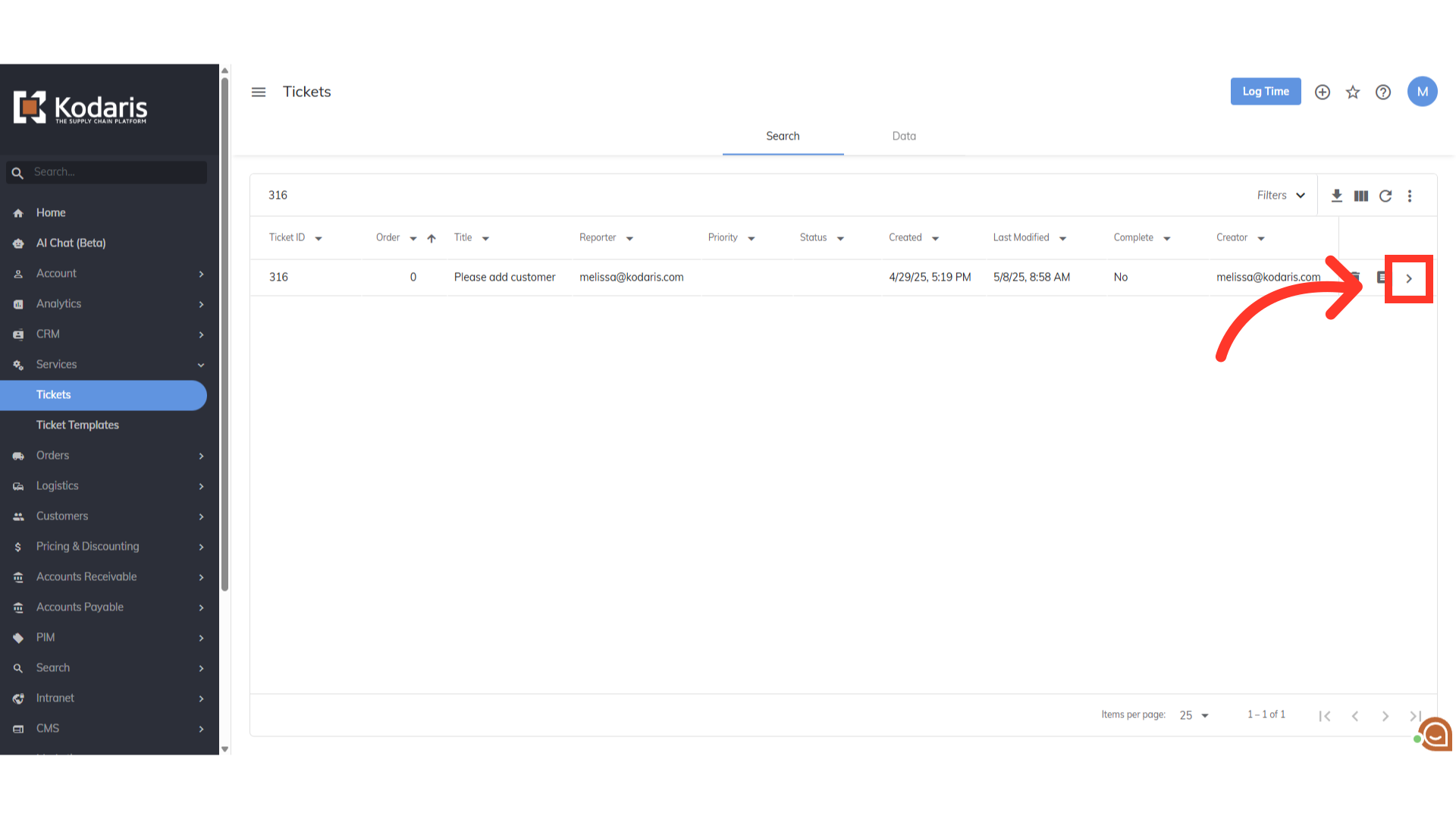
Click the "More" option.

Click "Internal Files" to go to the Internal Files tab of the ticket.
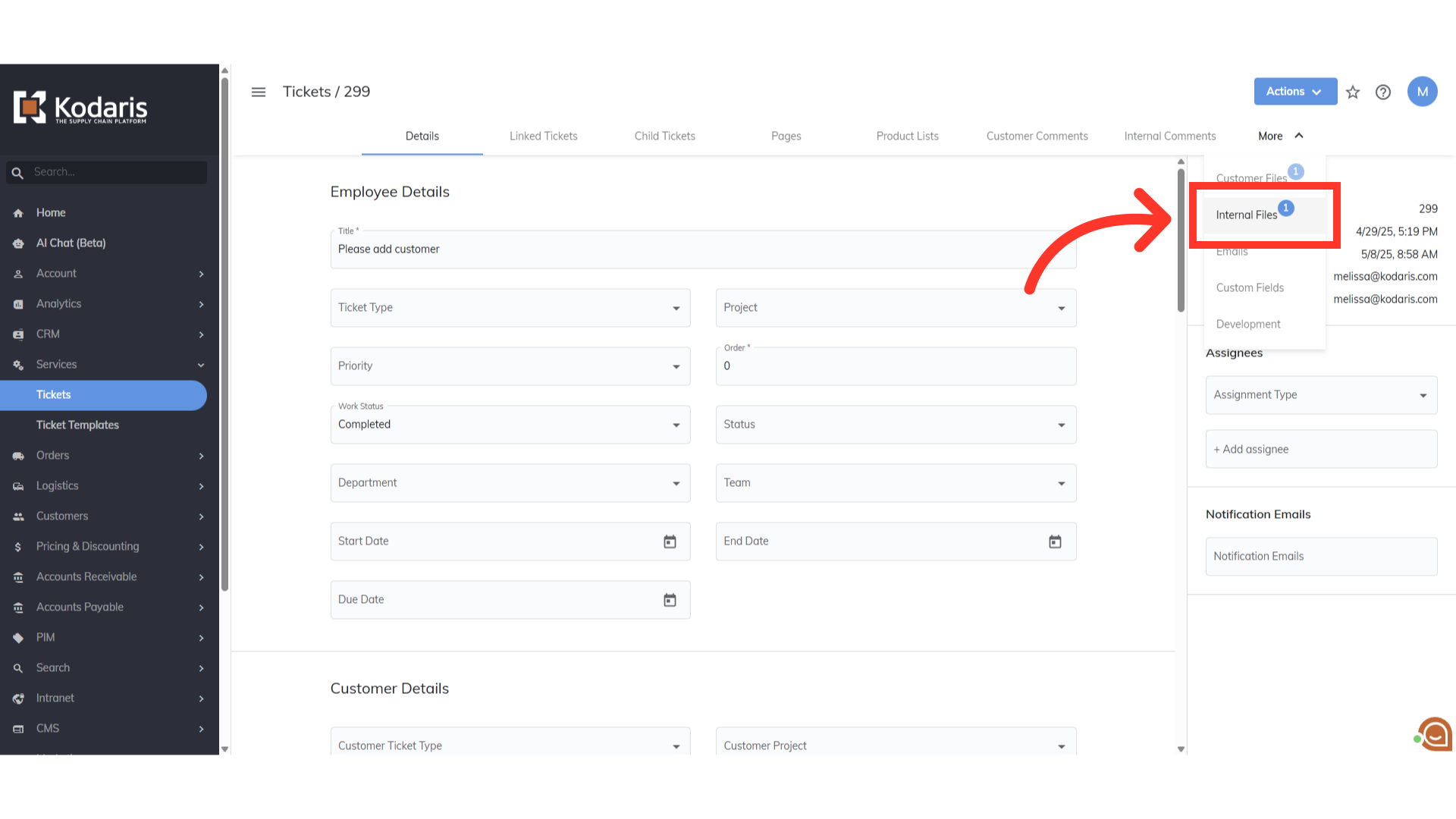
You can view all the attached files here. Internal files are only visible to operation portal users.
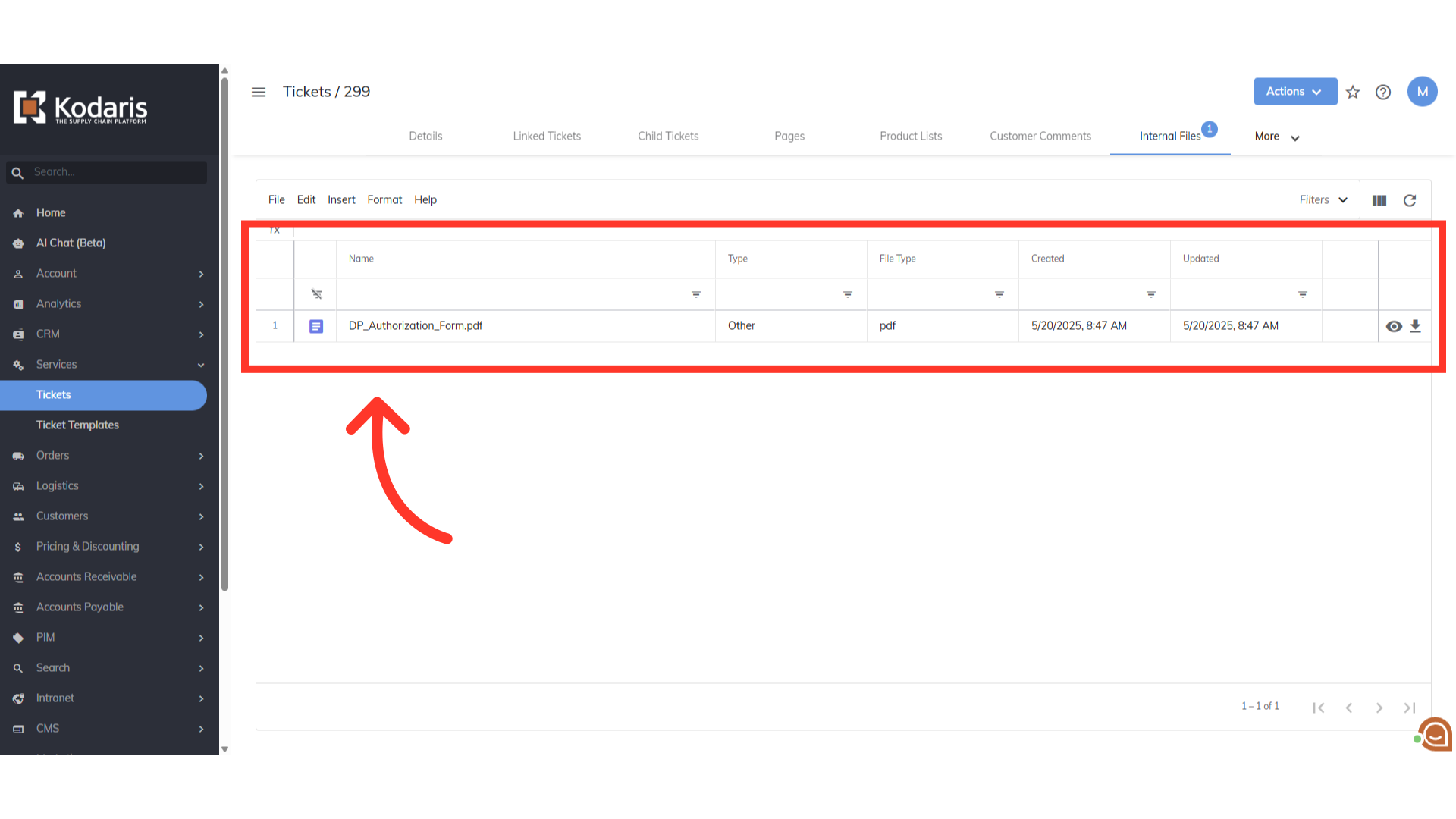
Click on the eye icon to open a preview of the file, or click the downlod icon to download the file.
