To add a ticket comment that is visible to your customers, start by navigating to the "Services" section in the Operations Portal.
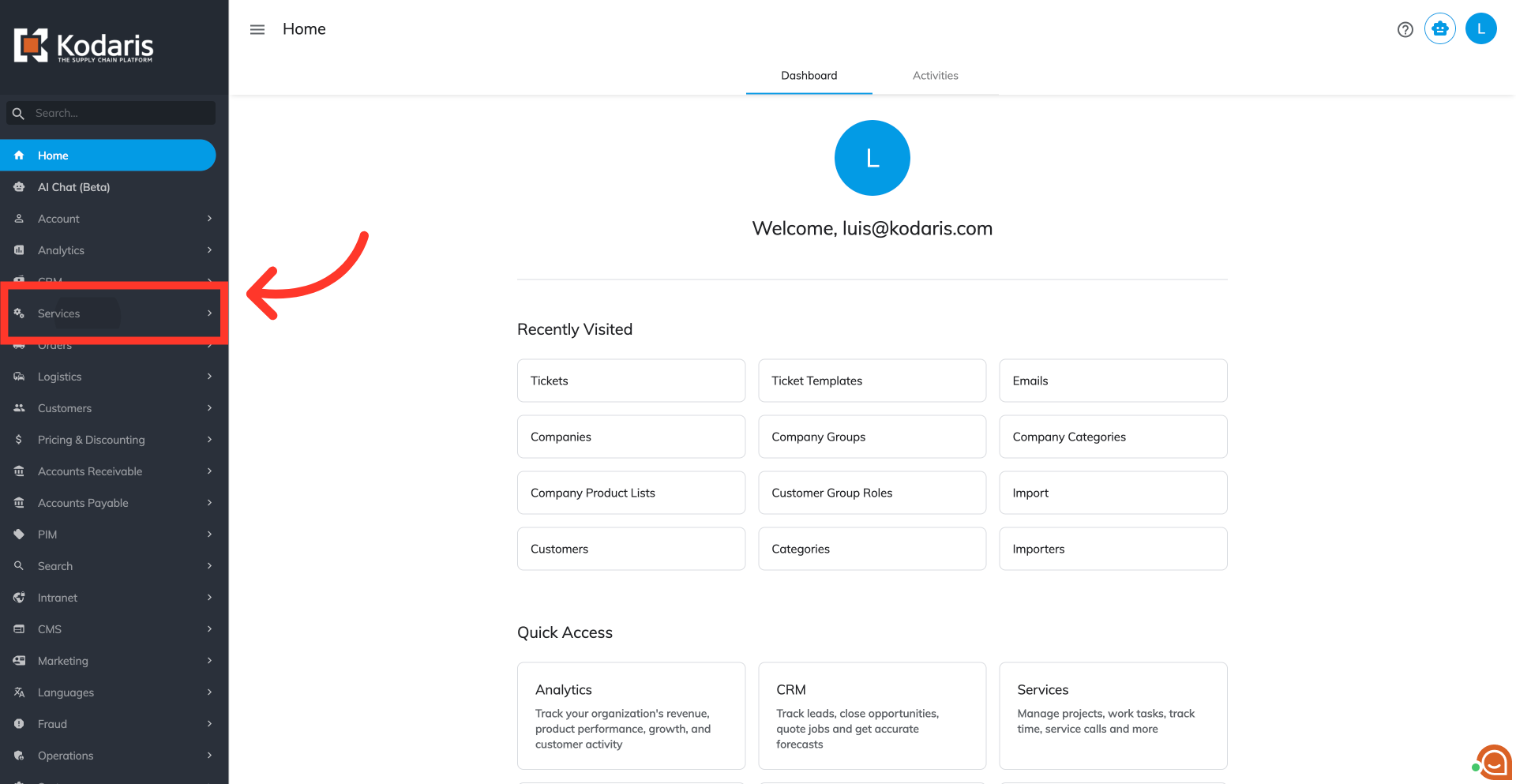
Next, click "Tickets." To view or update tickets, users must be an "administrator" or "superuser," or have both "ticketView" and "ticketEdit" roles.

Go to the "Data" tab then locate your ticket by scrolling or use the "Search" field to narrow the list.
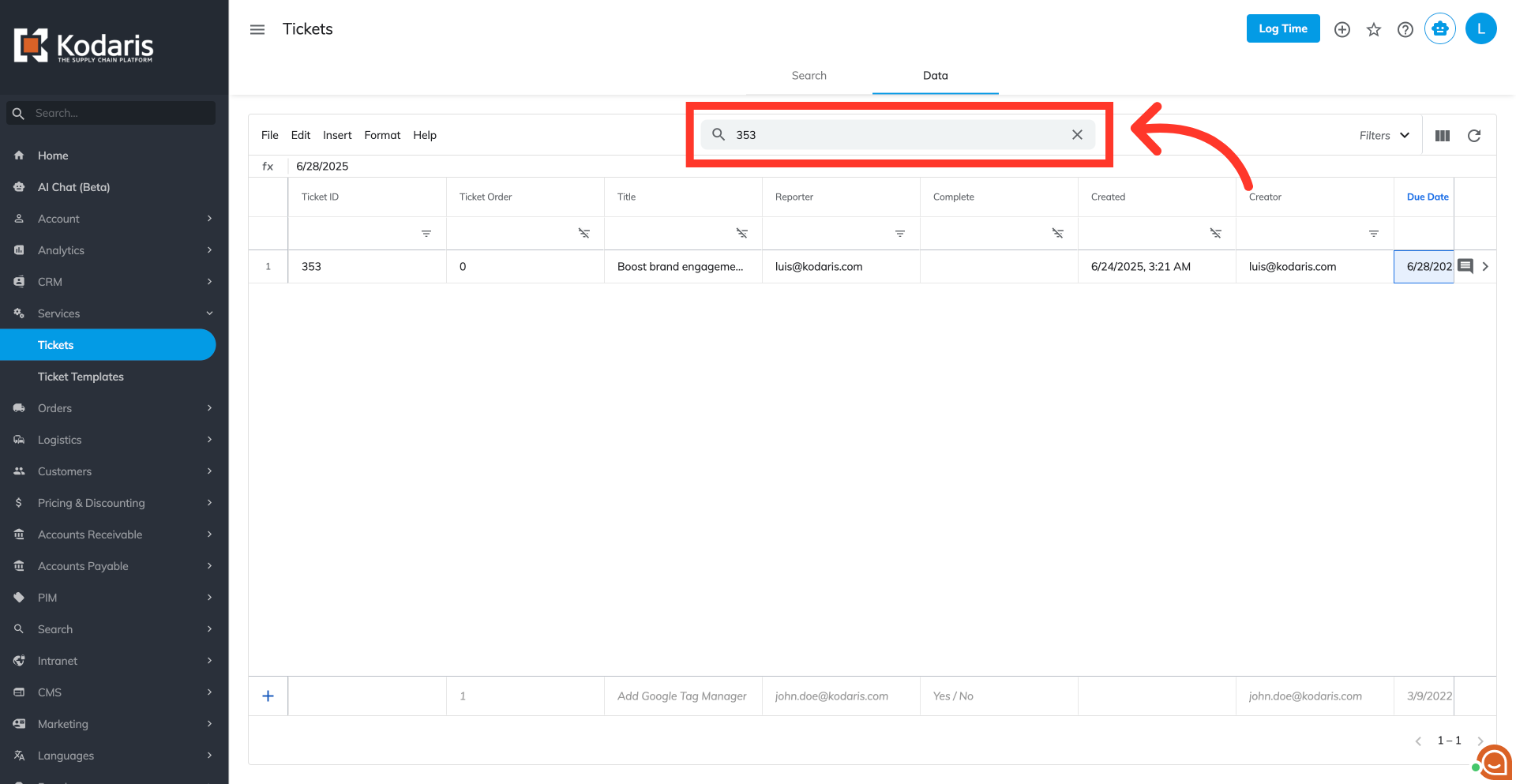
Click the more details icon to view the ticket information

Navigate to the "Customer Comments" tab to find the text field area.
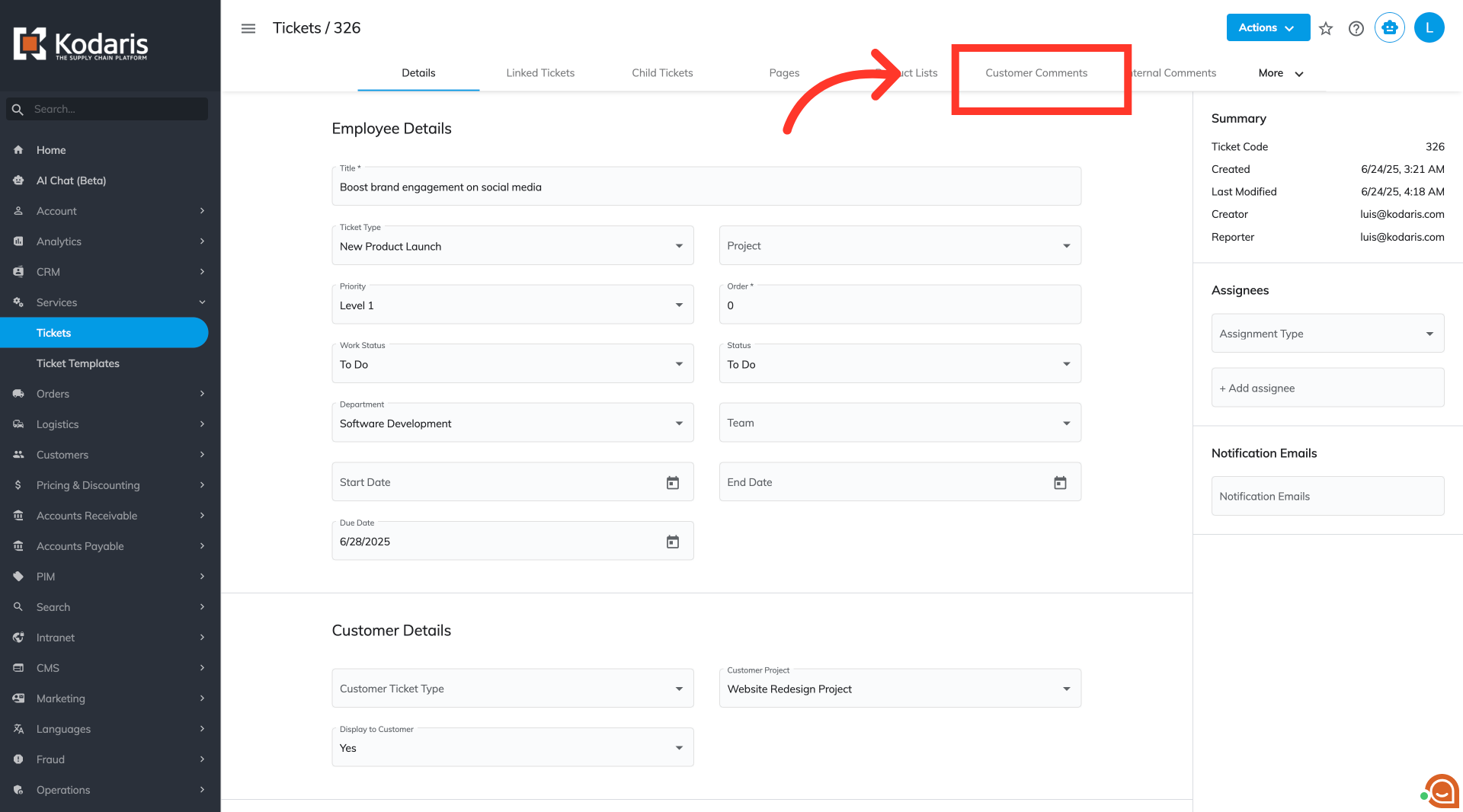
You can type your comment directly into the provided text area.

You can also format your text using the available options, which include boldface, italics, converting text to code, adding bullets, and inserting tables, among others.
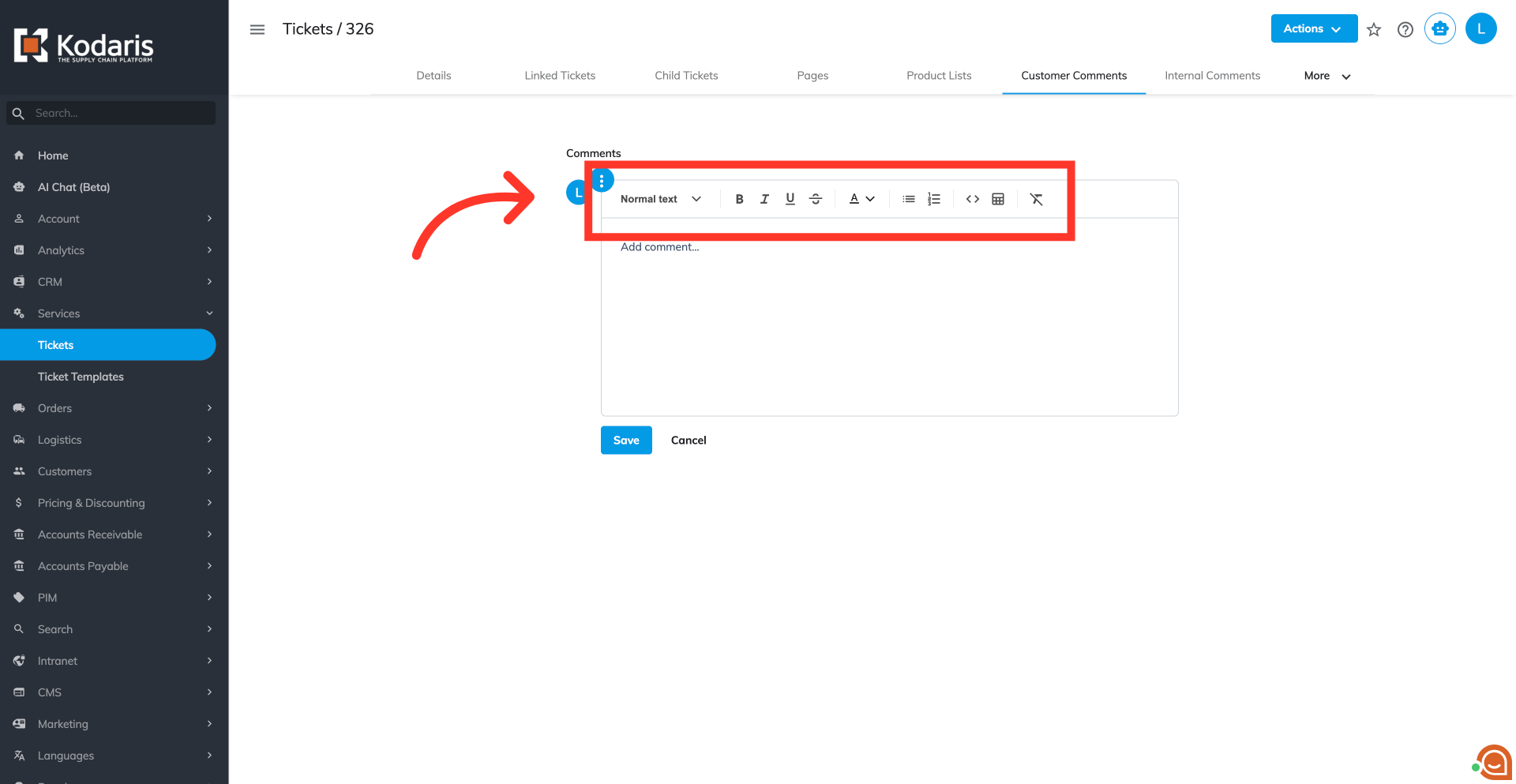
Click on the "Save" button to display your comment below the text box.

To view customers comments, simply scroll down the "Customer Comments" tab.
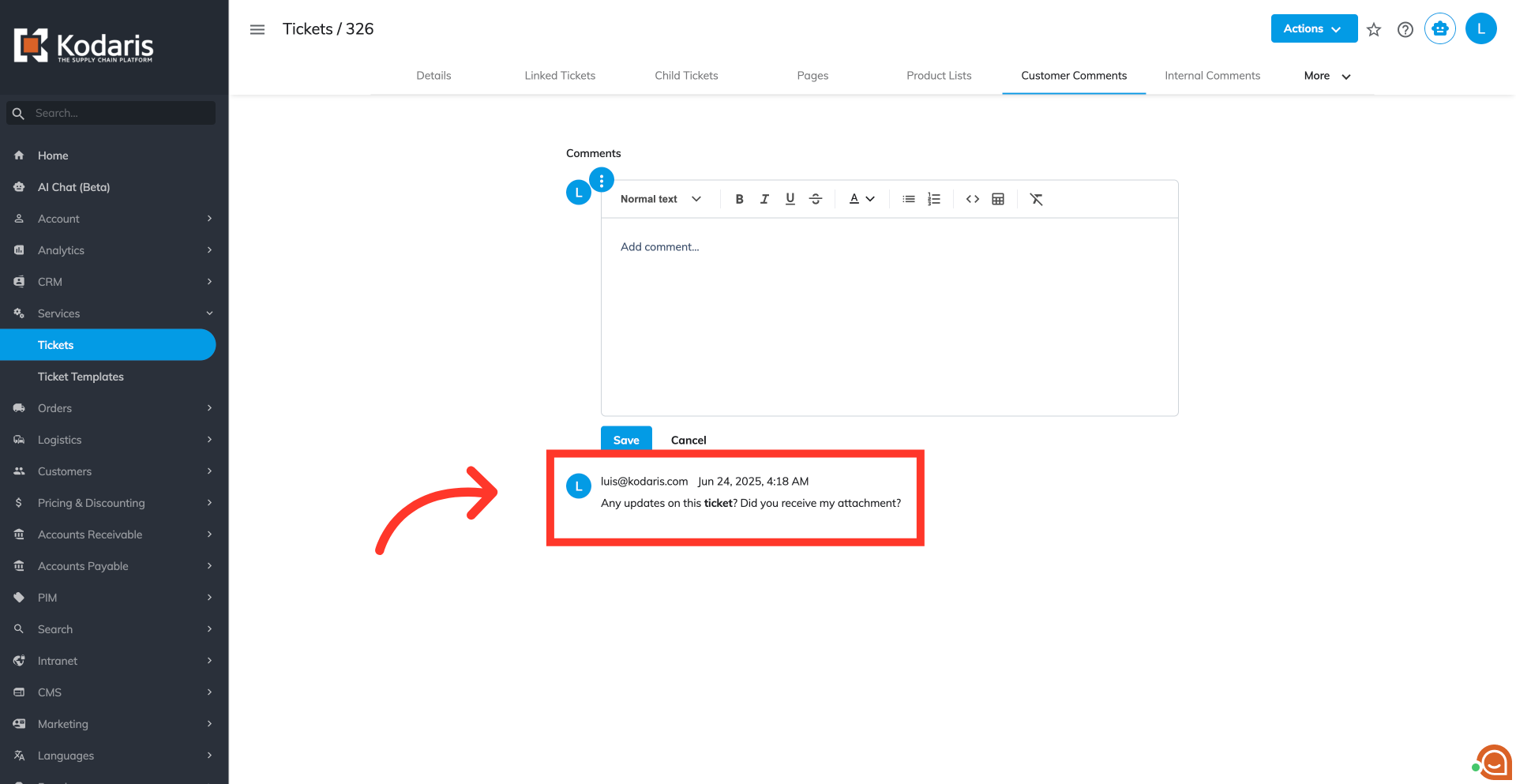
You can also find the "Customer Comments" feature by scrolling down the Details page of the ticket.
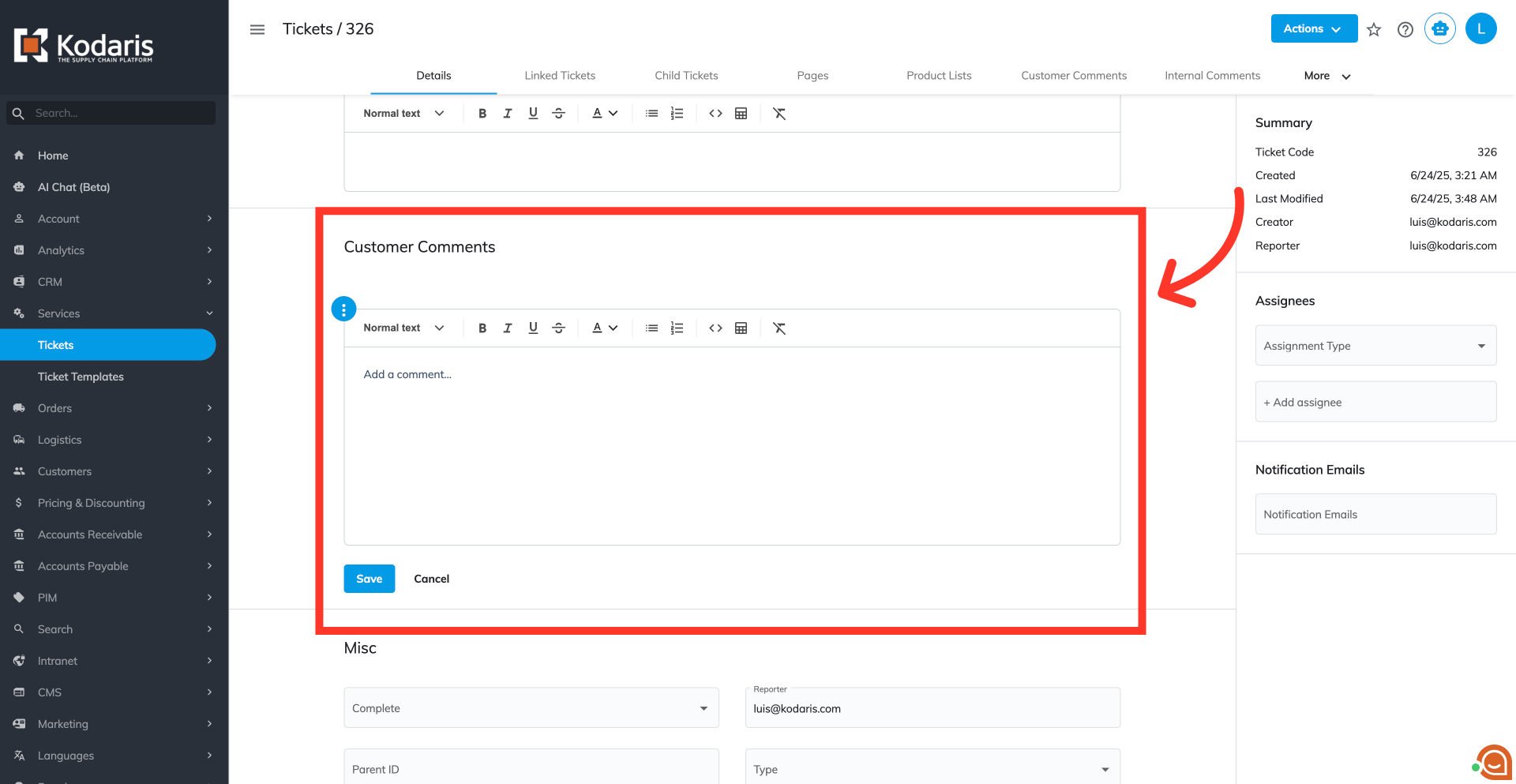
You will receive an email notification once a comment has been posted.
