If you would like to mass update existing content pages, you have the ability to do so by using the import feature in the Operations Portal. To do this, select "Pages" from the menu. In order to access, edit, and publish Pages, you will need to have the role of: "administrator" or "superuser", or have the roles of: "contentView" and "contentEdit" and “cmsView”.
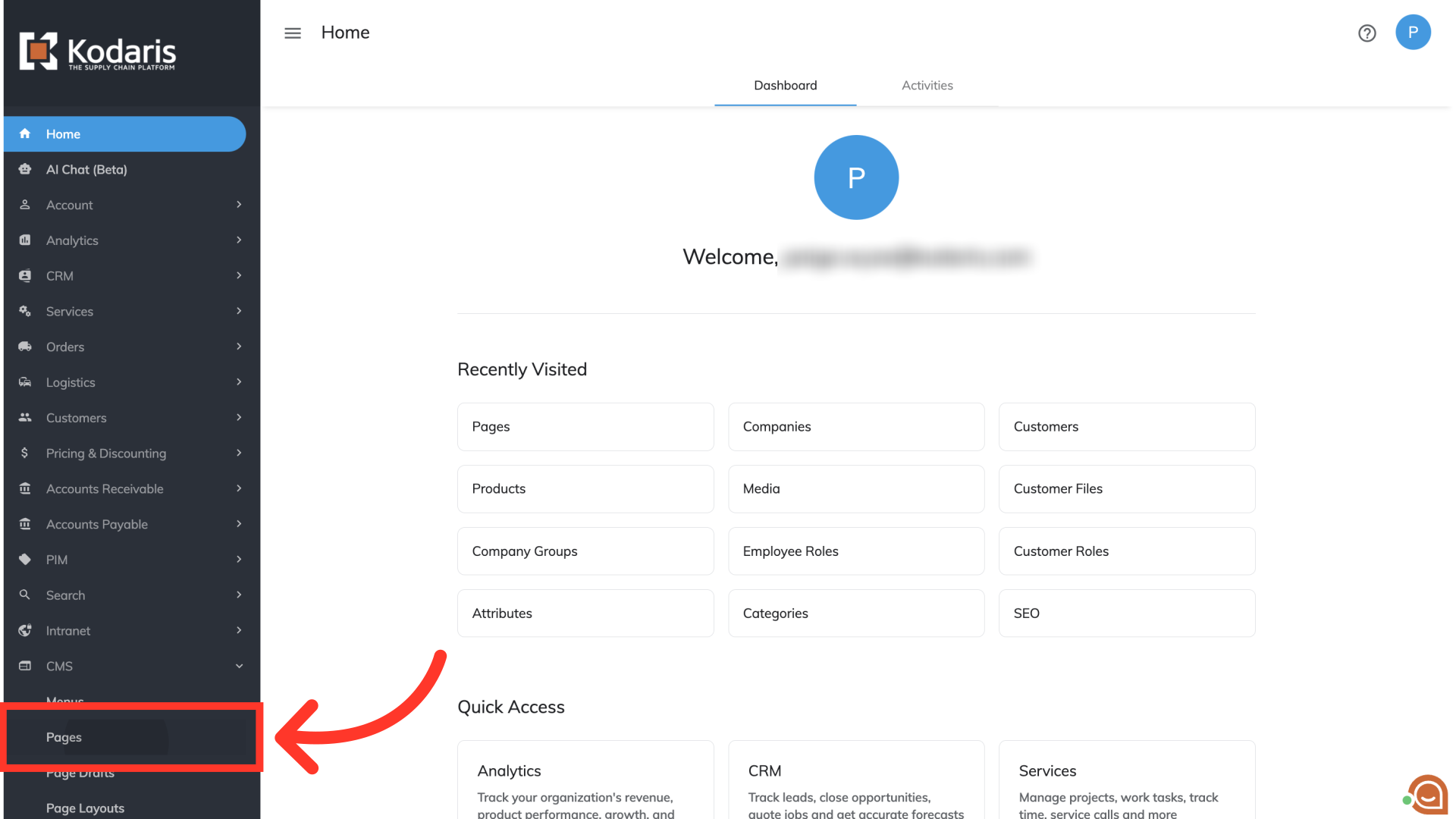
To use the import feature, you will need to access the "Data" tab on the "Pages" screen.

In order to run an import, it is helpful to first run an export so that the CSV file you will eventually import contains the correct fields. To run an export, you will need to add the required fields to your grid view. To get started, click on the "Show/Hide Columns" icon.
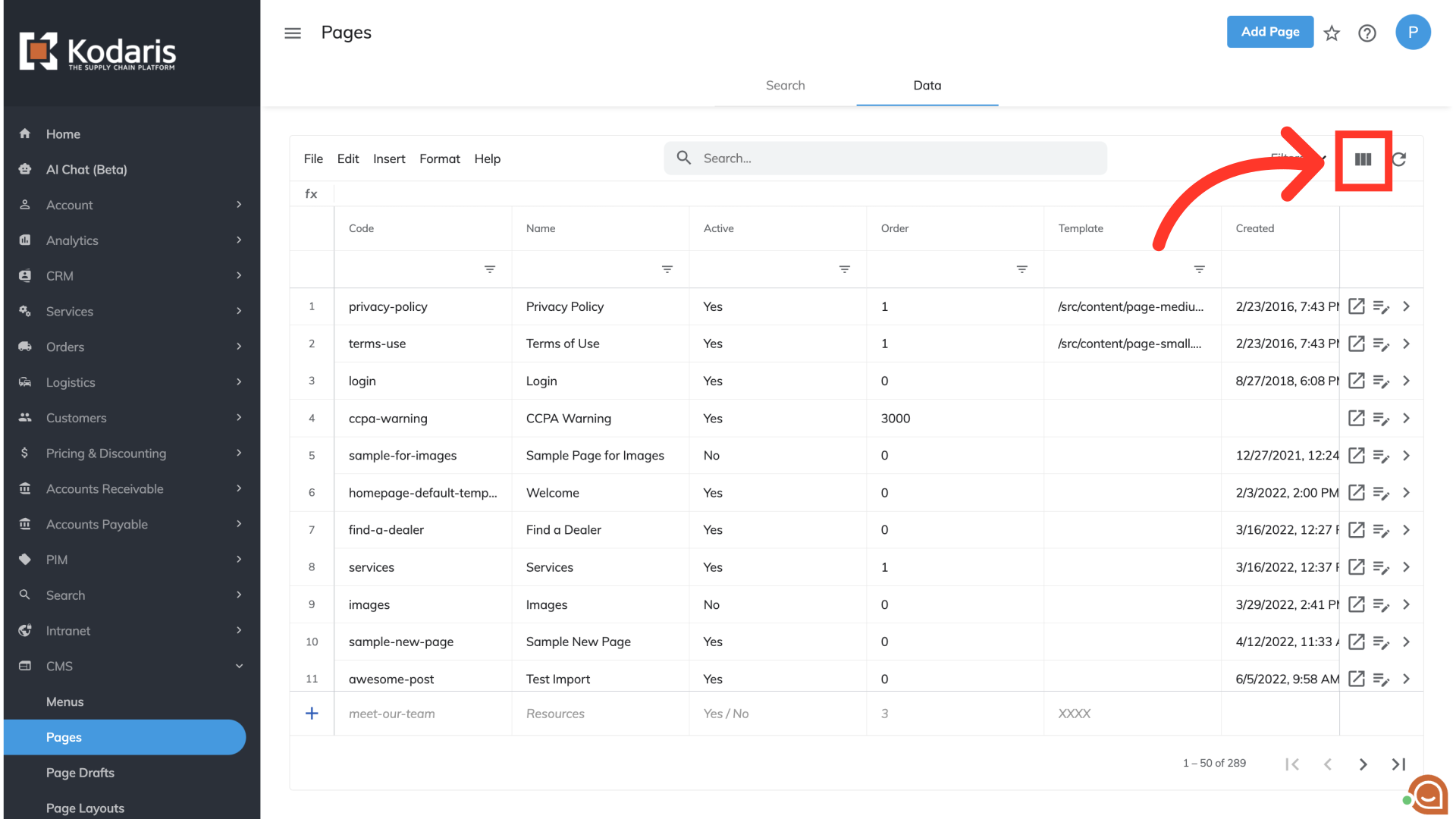
The one required field you must include in your export if you are importing data is "Code". The "Code" is the identifying factor for matching information. "Extra 3" is not required, but does identify the type of content page and can also be helpful to specify between CMS pages and HTML pages. You'll want to make sure not to include the "Page ID" and "UUID" fields in your export. These fields should not be updatd.
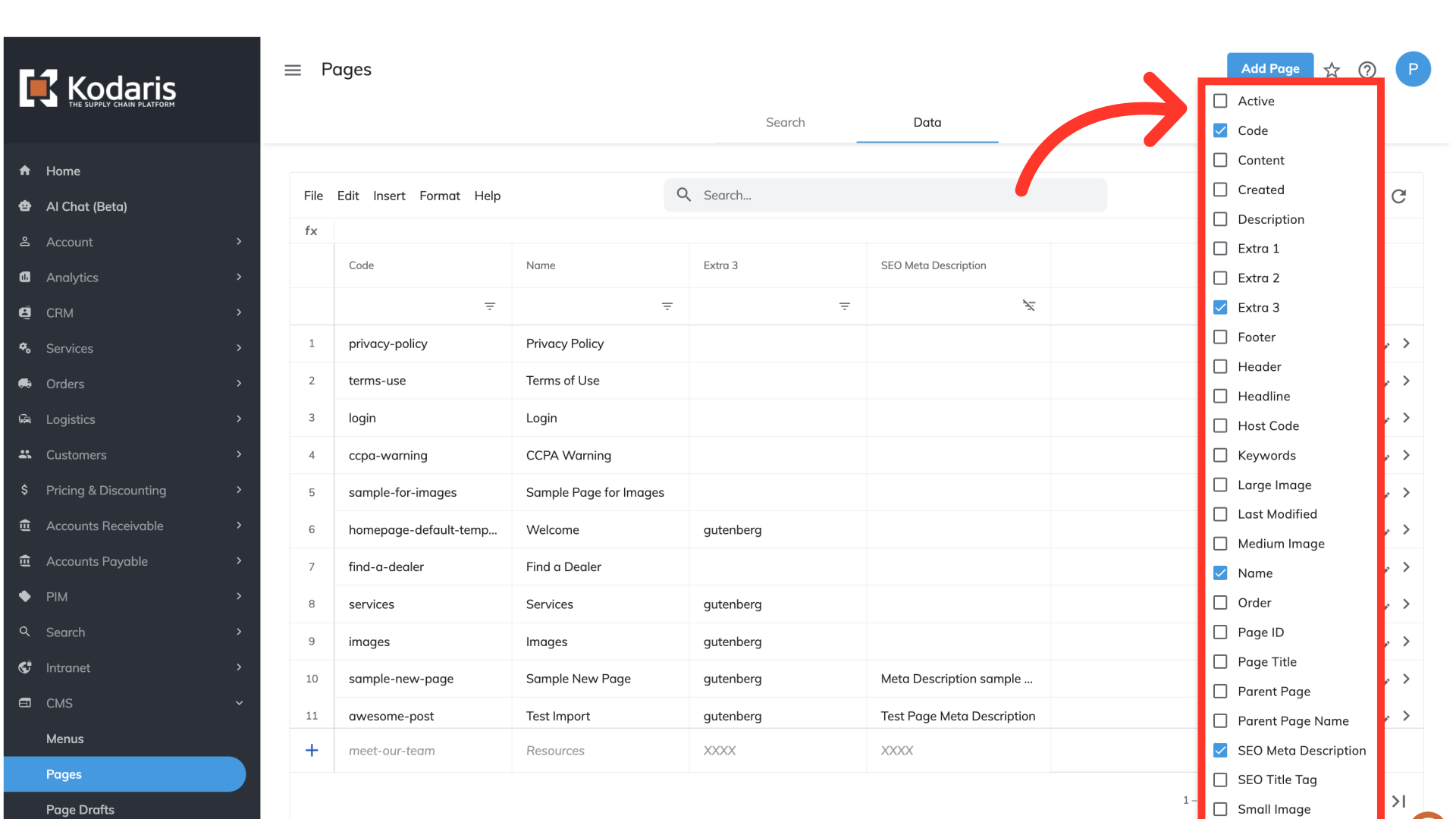
Next, you will select the field or fields that you want to bulk update for your content pages. In this example, we will choose to update the "SEO Meta Description" field.
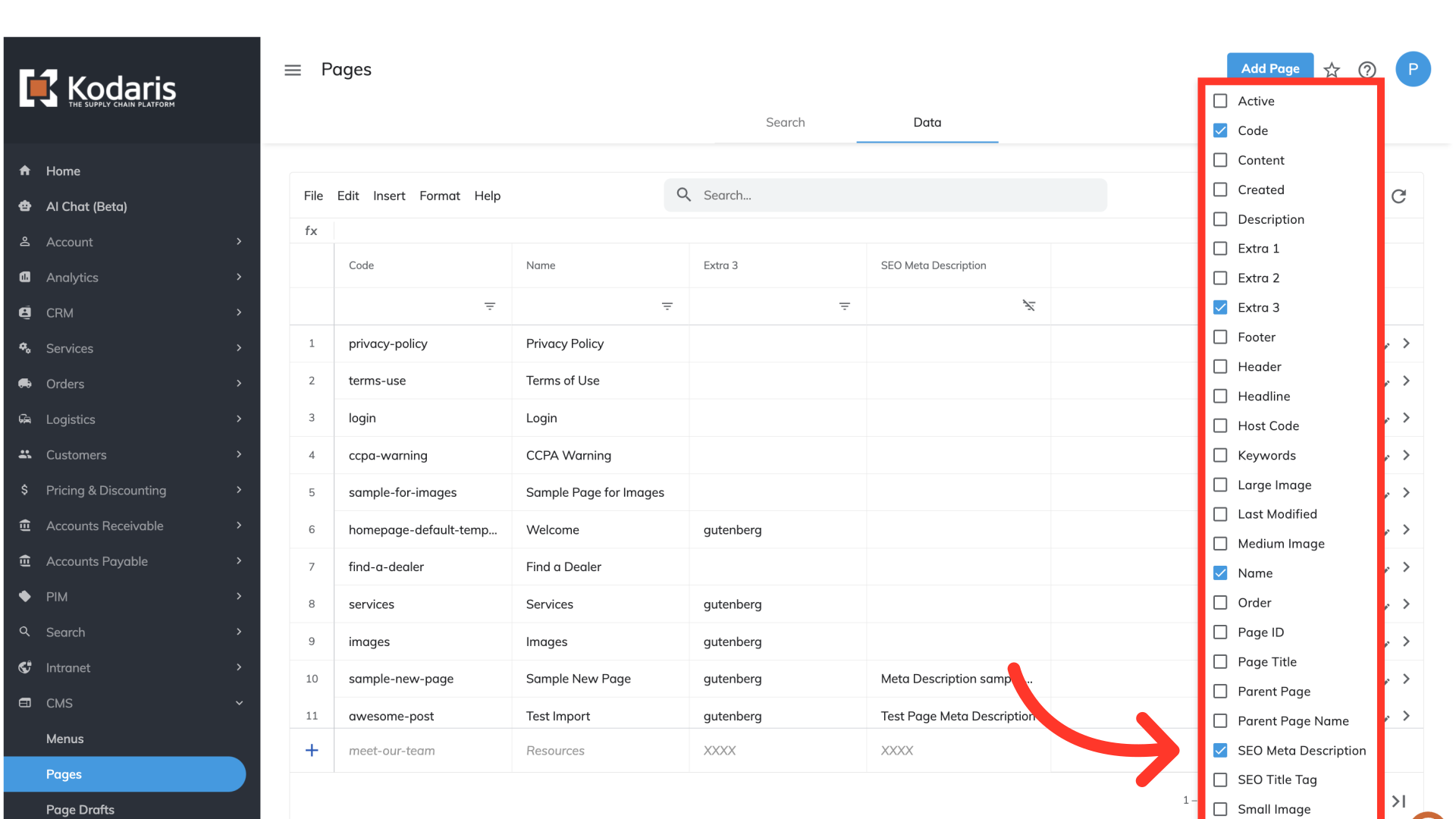
Once your grid view is set up for your export, select "File".
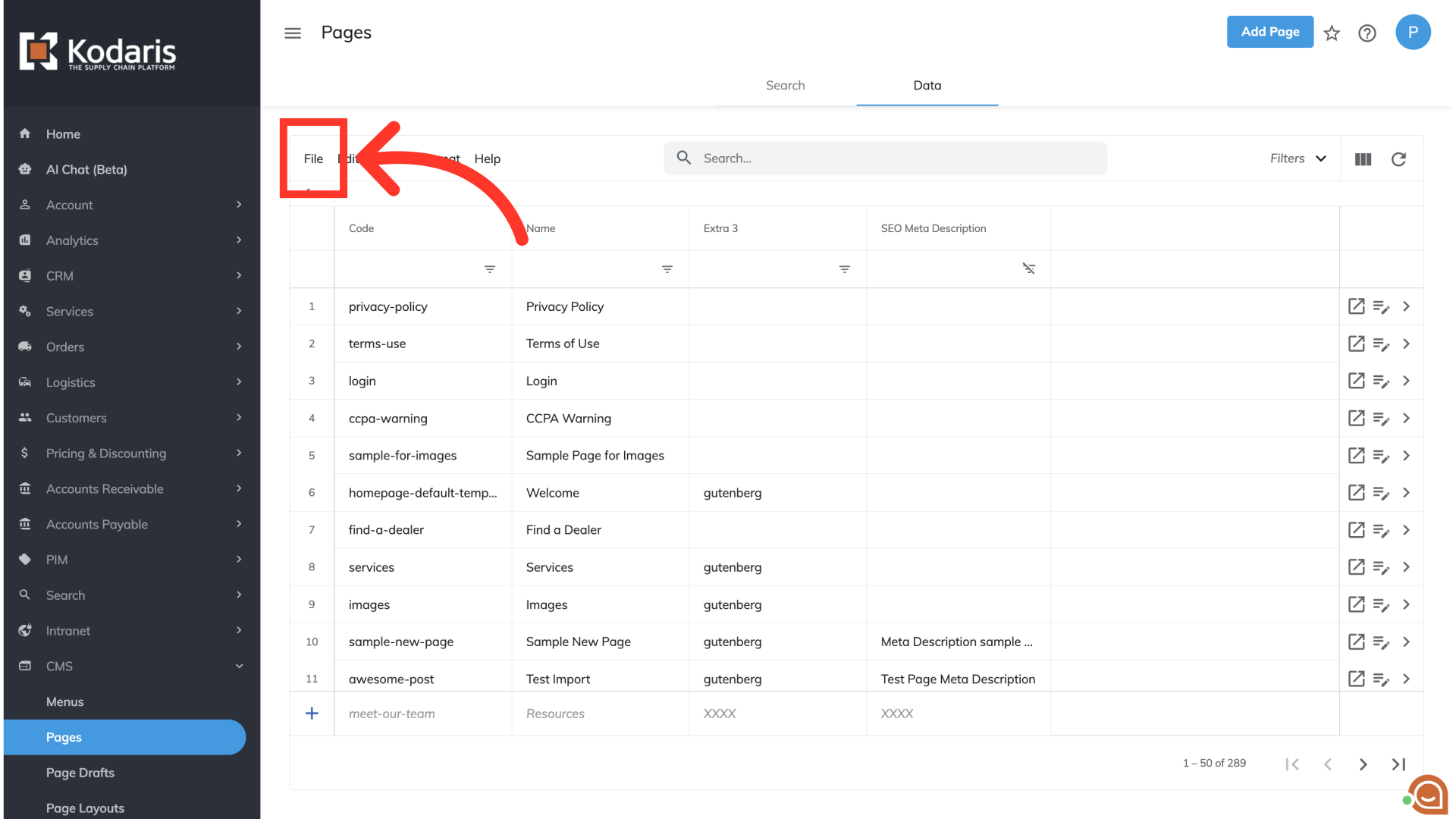
Select "Export".

The system will allow you to change the name of the file before downloading it. You can do this now if you wish, but it is not mandatory. Once you are ready to save the file, select "Save".
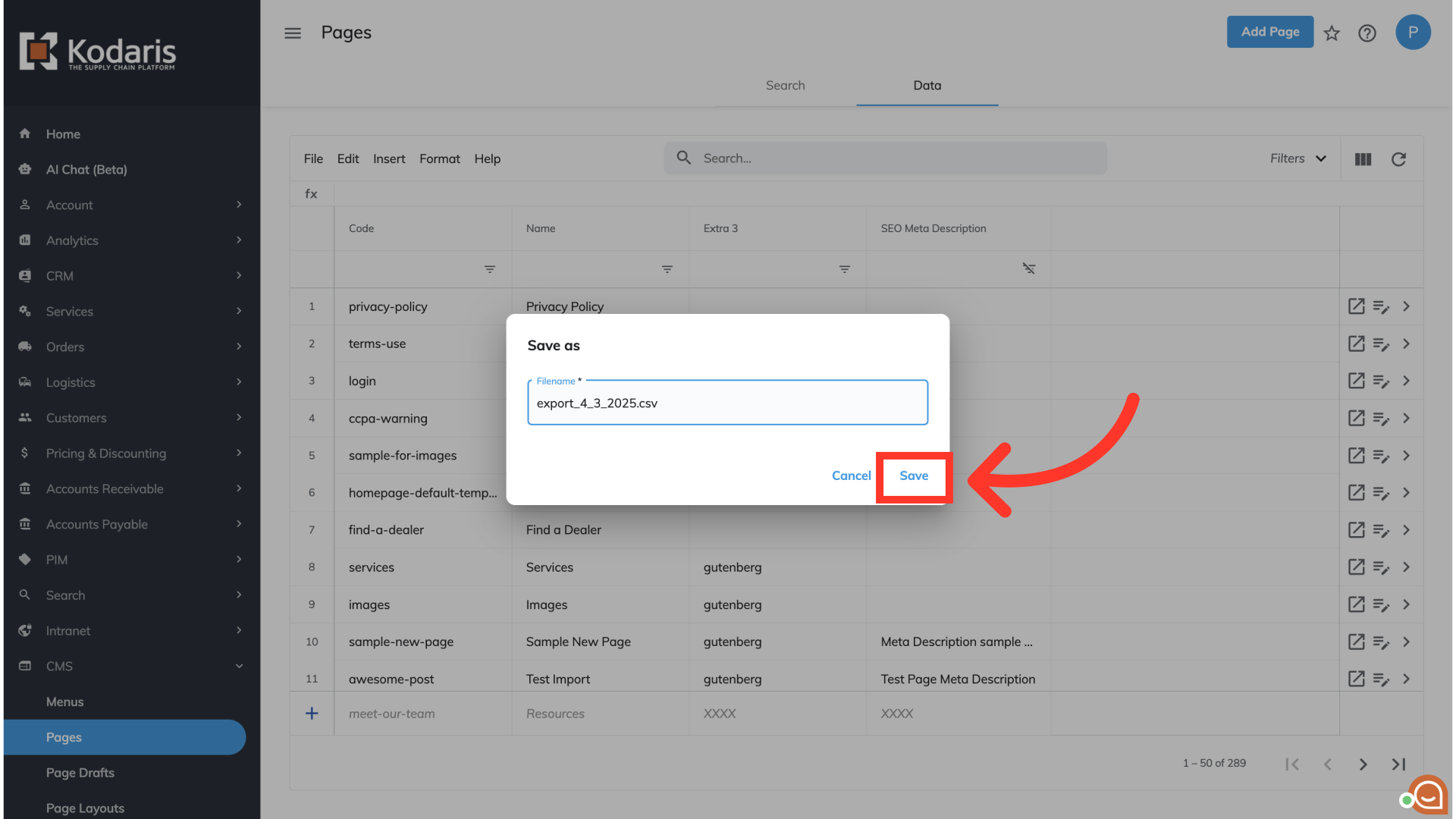
Once the file has downloaded, open it up in the spreadsheet program of your choice. You will notice that all of the columns we selected earlier are shown in this file. Now, you can edit the field or fields you wish to update for your content pages. You can update one, just a few, or all of your pages at once. In this example, we will edit the "seoMetaDescription" field for a few content pages.

Once you've made your edits, confirm any changes and then export the spreadsheet as a CSV file. Any blank cell in the spreadsheet will wipe out any existing data once the file is imported. Be sure to include all data that should be imported.

Head back to the Operations Portal, and select "File" to begin the import process.

Select "Import".

Since you are updating existing content pages, select the option of "Default Content Page Mapping Update Only".

Once the import has run, you will be able to see and confirm the changes on the data grid.
