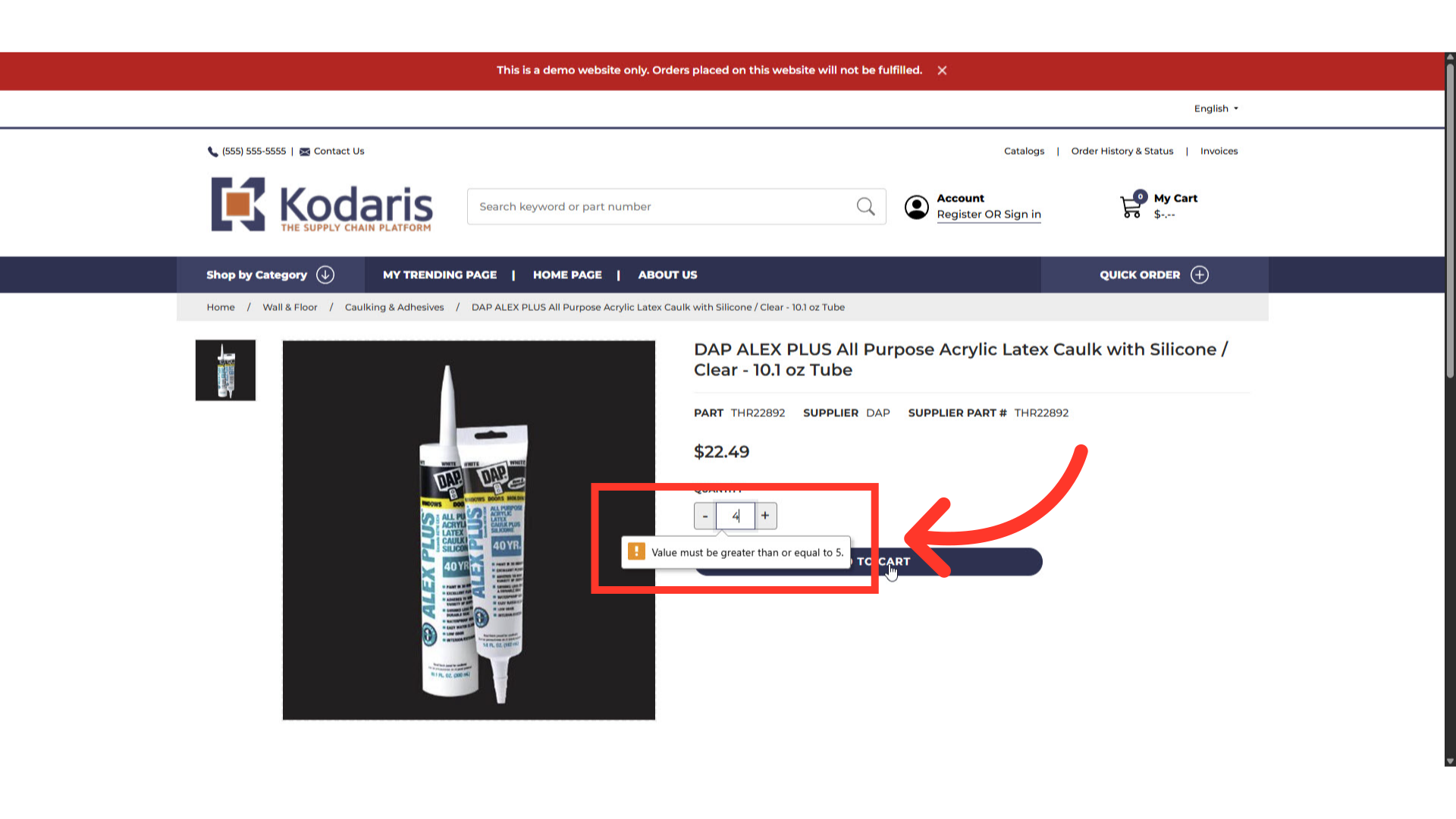If you need to set a "Minimum Order Quantity" on a product, navigate to the "PIM" section in the Operations Portal.

Click "Products". In order to access and update “Products” you will need to be set up either as an “administrator” or a “superuser”, or have the roles of: “productView” and “productEdit”.

Search for the product by entering the product code in the search field, then hit enter.
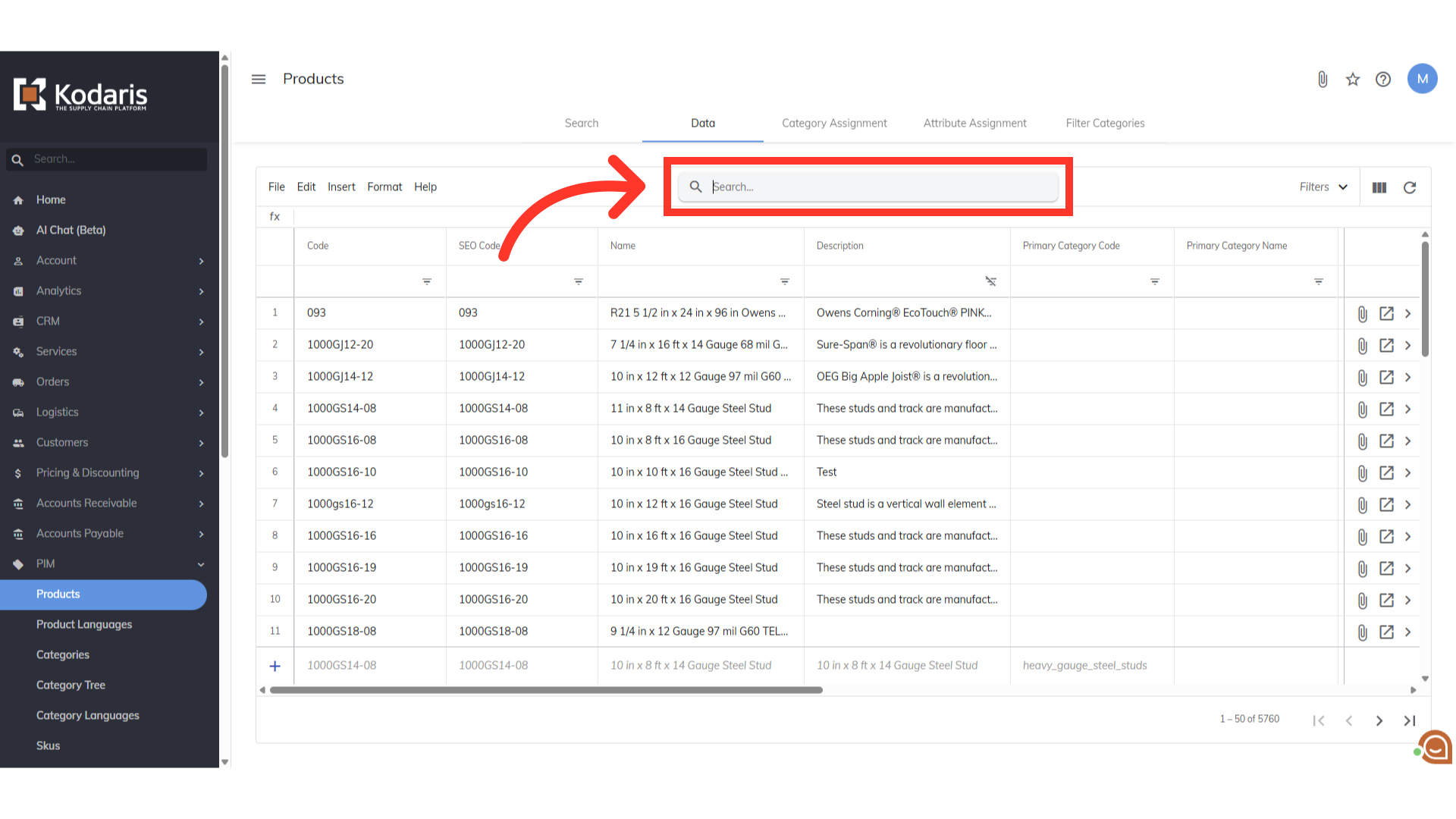
Click "Show/Hide Columns" icon.

Select the "Minimum Order Quantity" to add it to the grid.
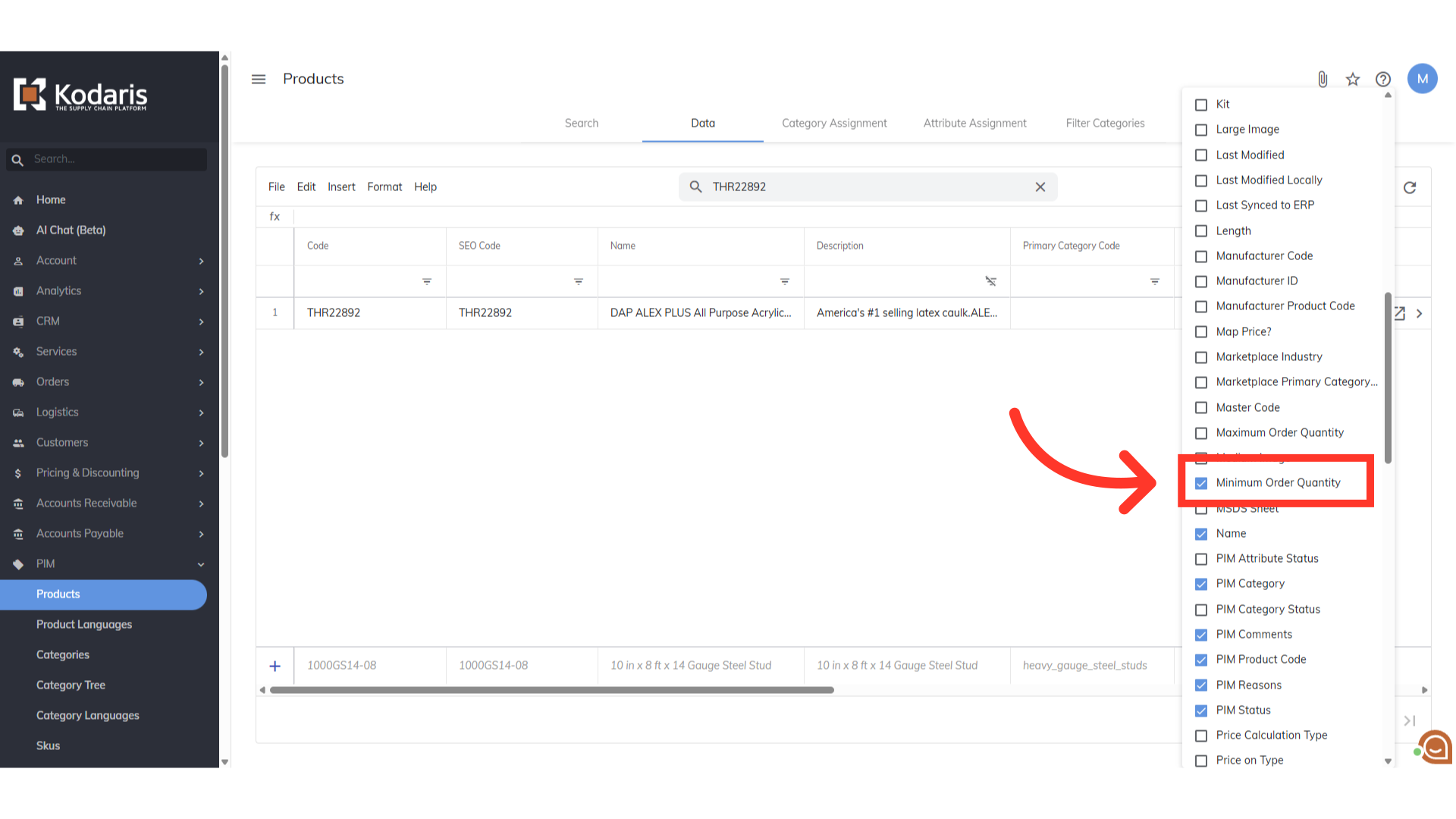
Double-click on the cell and enter the preferred minimum order quantity. Click anywhere to save.
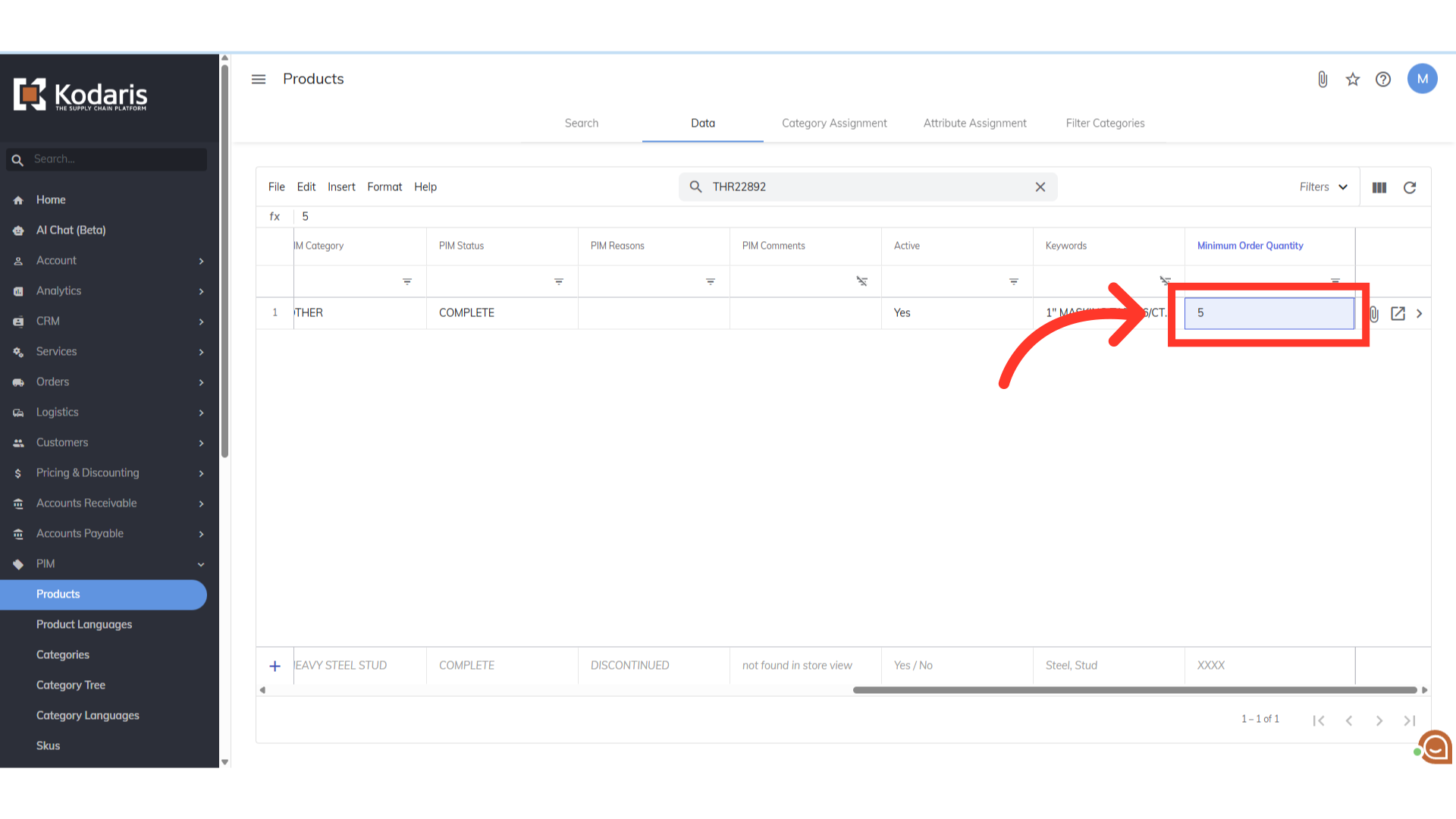
When the minimum is set, that number will auto populate in the quantity field on the commerce site.

Customers can only add the product to their cart if they meet the minimum quantity.