To see all the invoices on a customer, navigate to the Customers section in the Operations Portal.
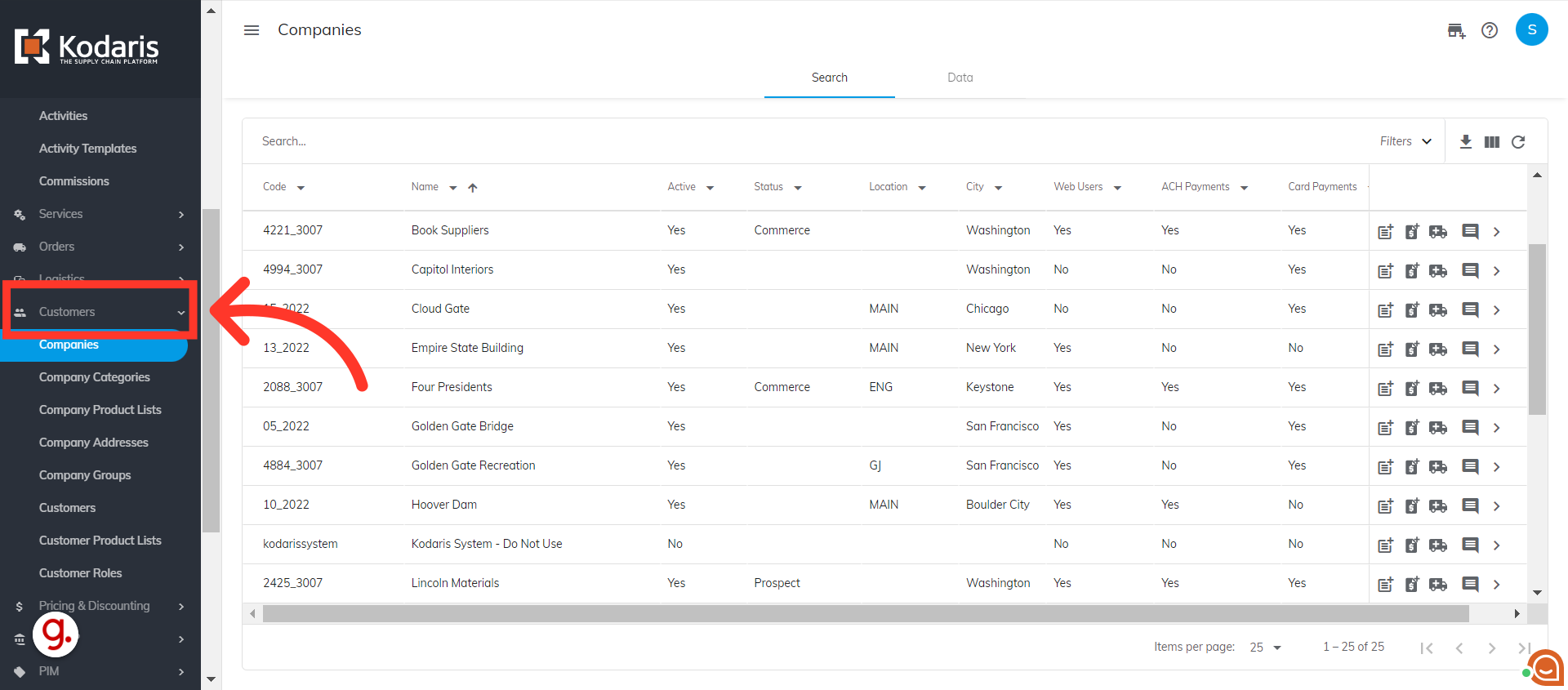
Then click Companies.
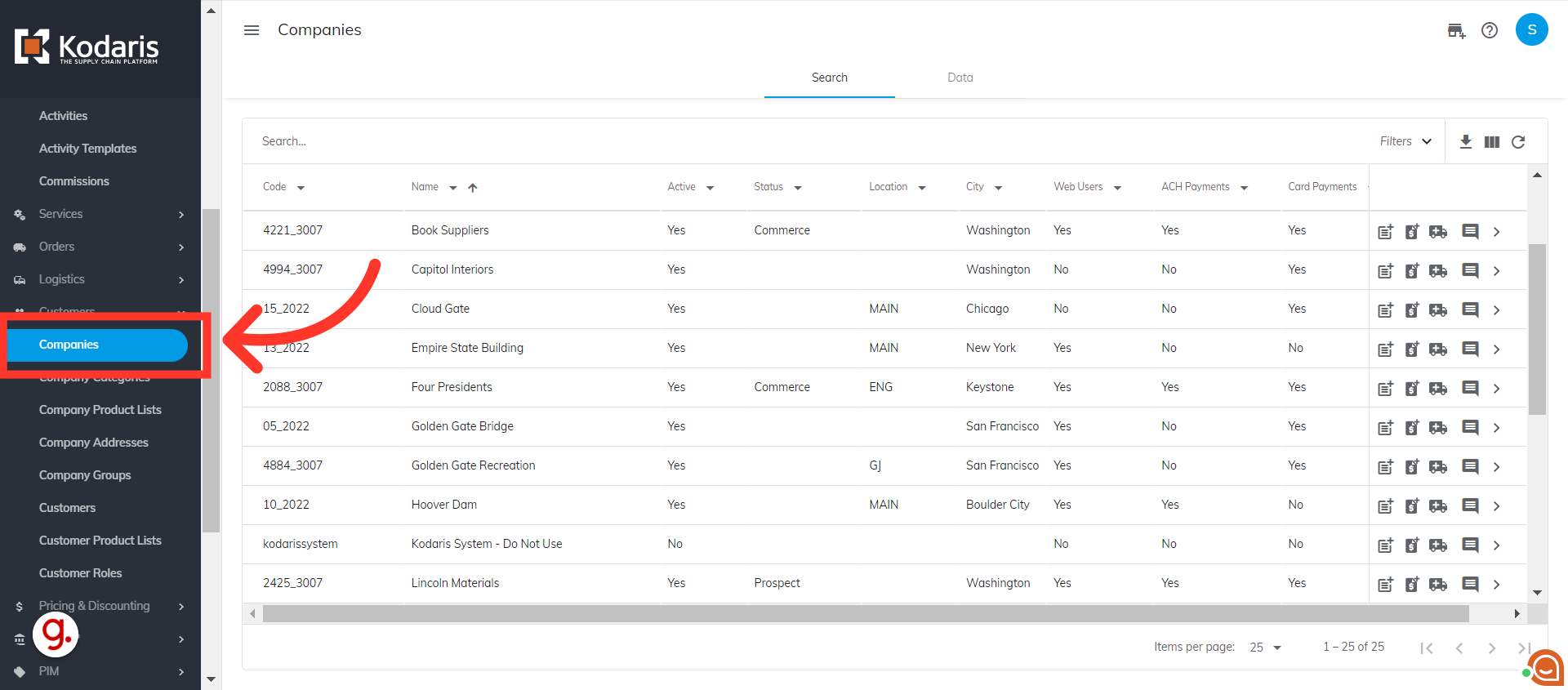
You can browse through the list of companies shown or search for the company using the "Search" field.
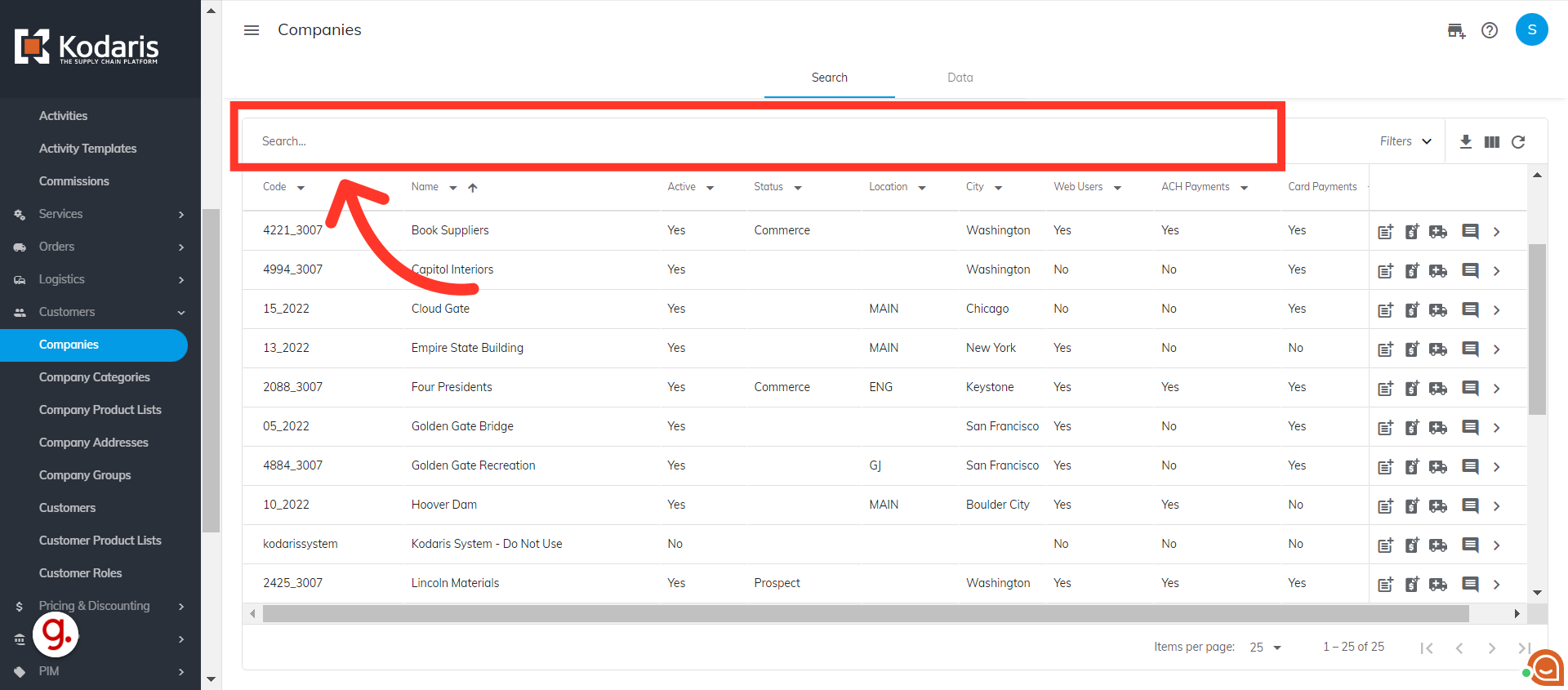
Once you have selected a company, click the more details icon to view the company details.

You are redirected to the Company Details screen. Now, go to the Orders tab.

Click the dropdown arrow next to Status.
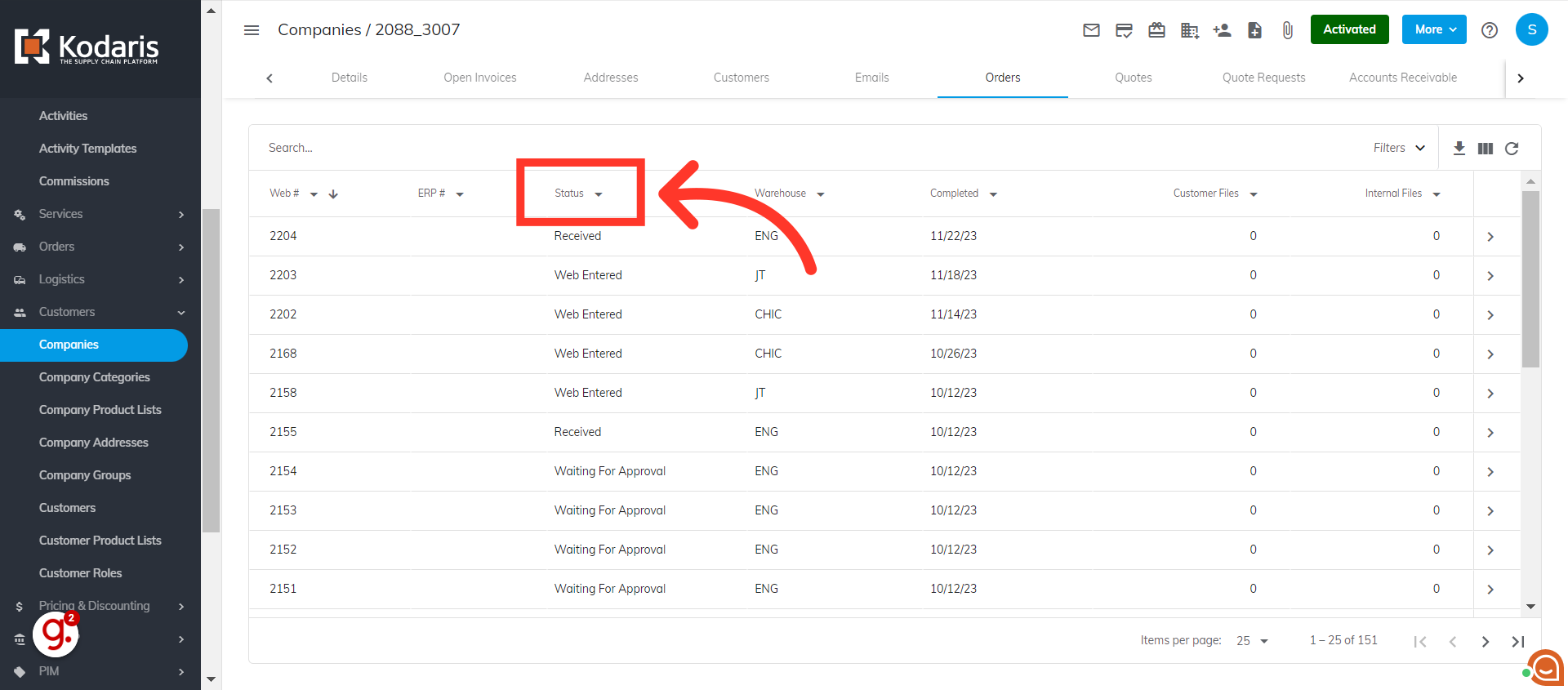
Select the "Invoiced" status to filter the data.
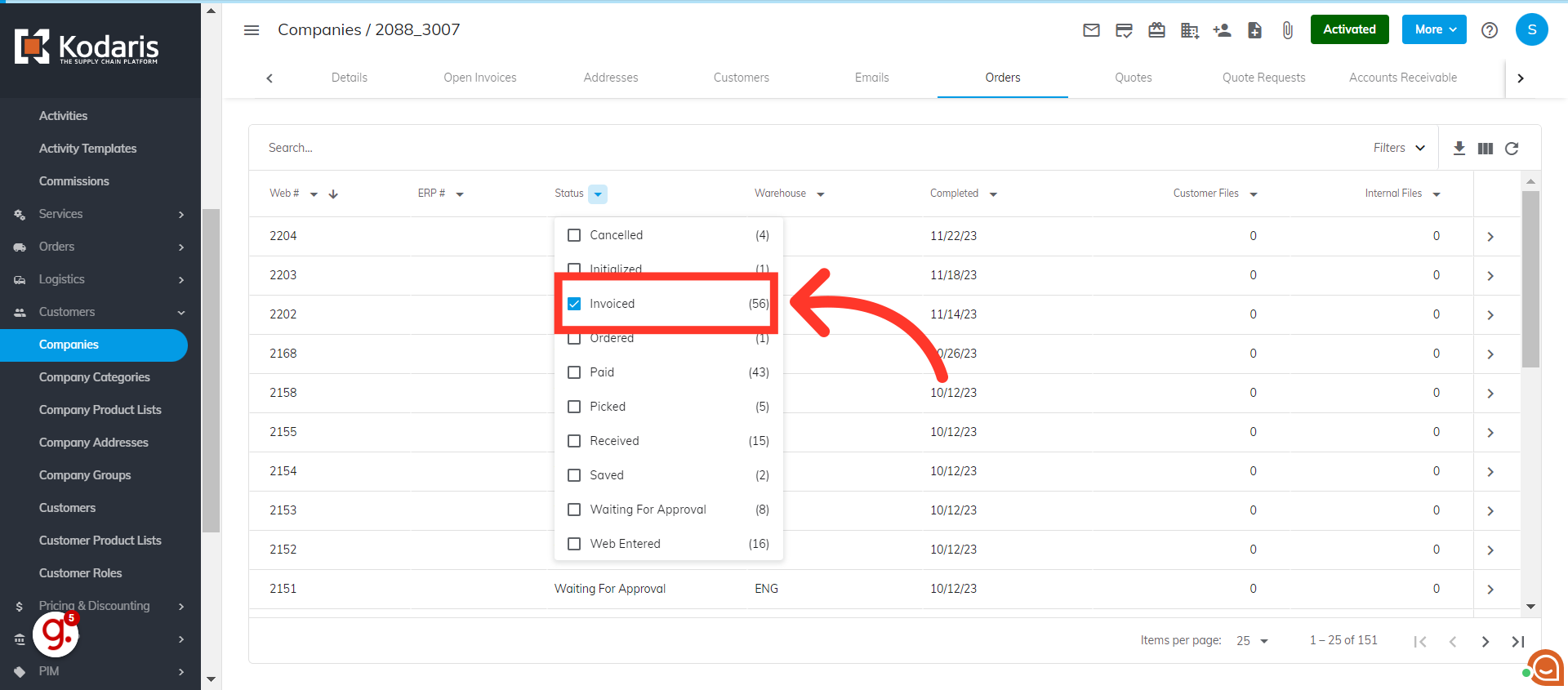
And there you have it. All open invoices are shown on the screen.

You can even save this to a new filter for easier access.
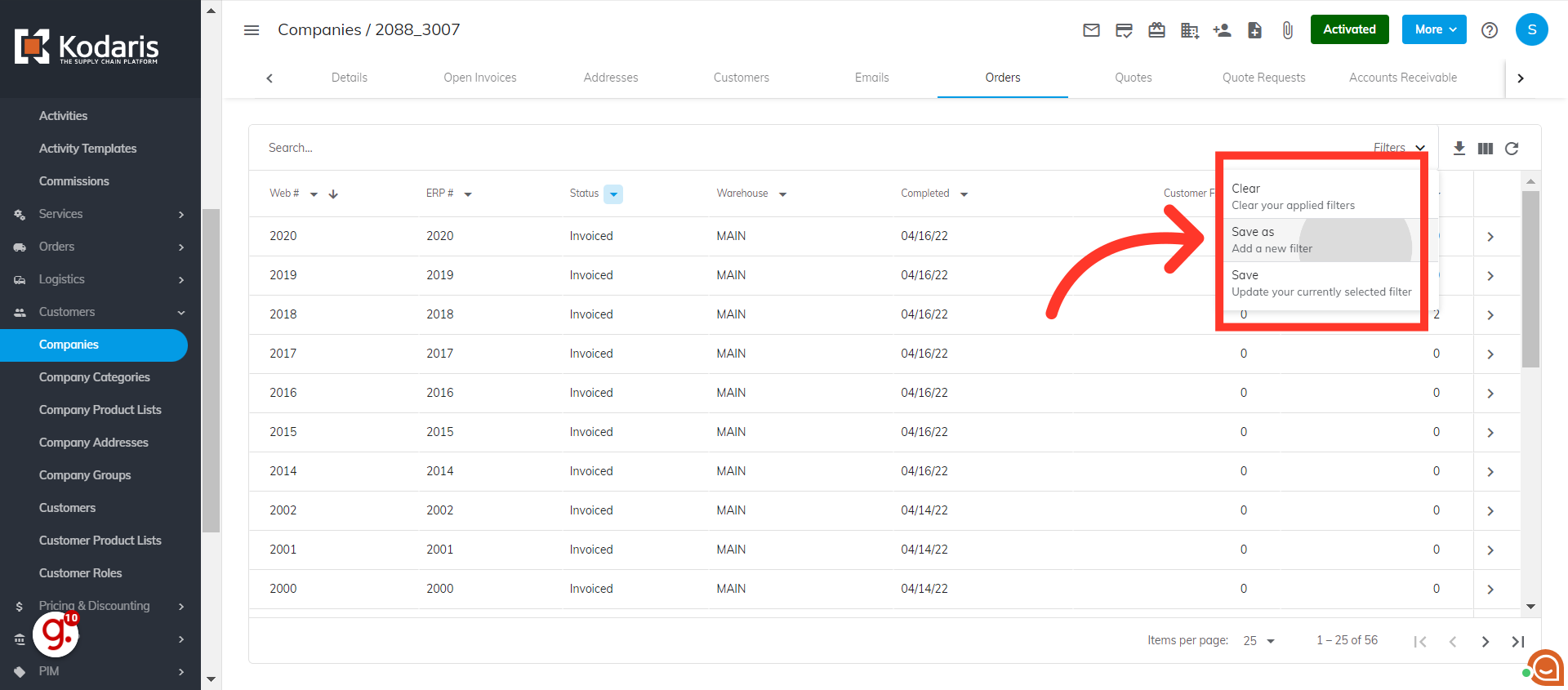
Now, if you want to see the customer's AR records and balances, click the Accounts Receivable tab.

And here, you can see the customer's AR records as well as the balances.
