You can easily view the Work Status of tickets under a company. To start, navigate to the "Customers" section in the Operations Portal.

Then, click "Companies". In order to access "Companies" you will need to be set up either as an "administrator" or a "superuser", or have the appropriate roles: "companyView and companyEdit", or "crmCompanyView and crmCompanyEdit". Just a reminder, "crmCompanyView and crmCompanyEdit" access only allows employees to view companies that are assigned to them.
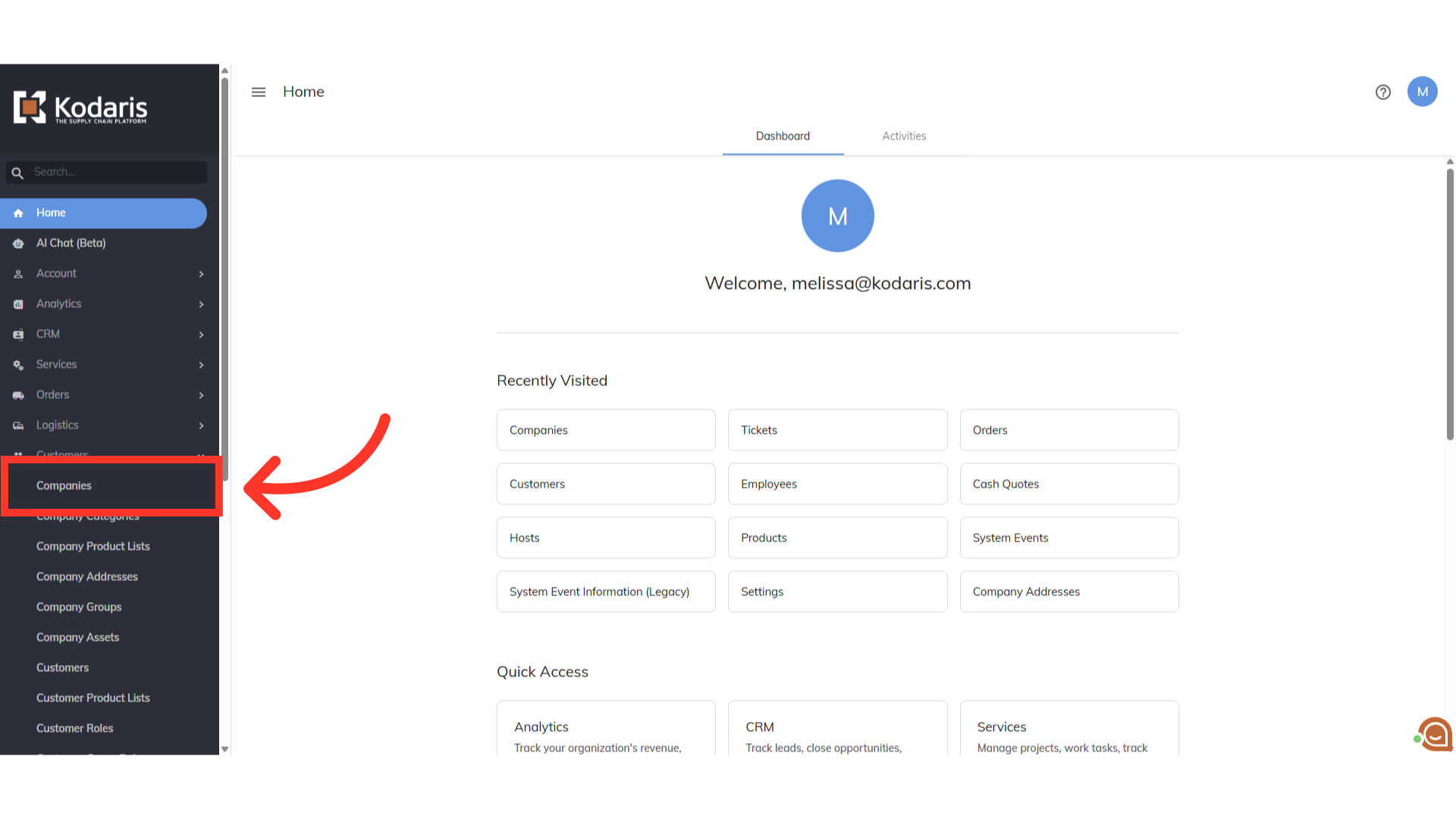
You can type to search for a company using the "Search" field.
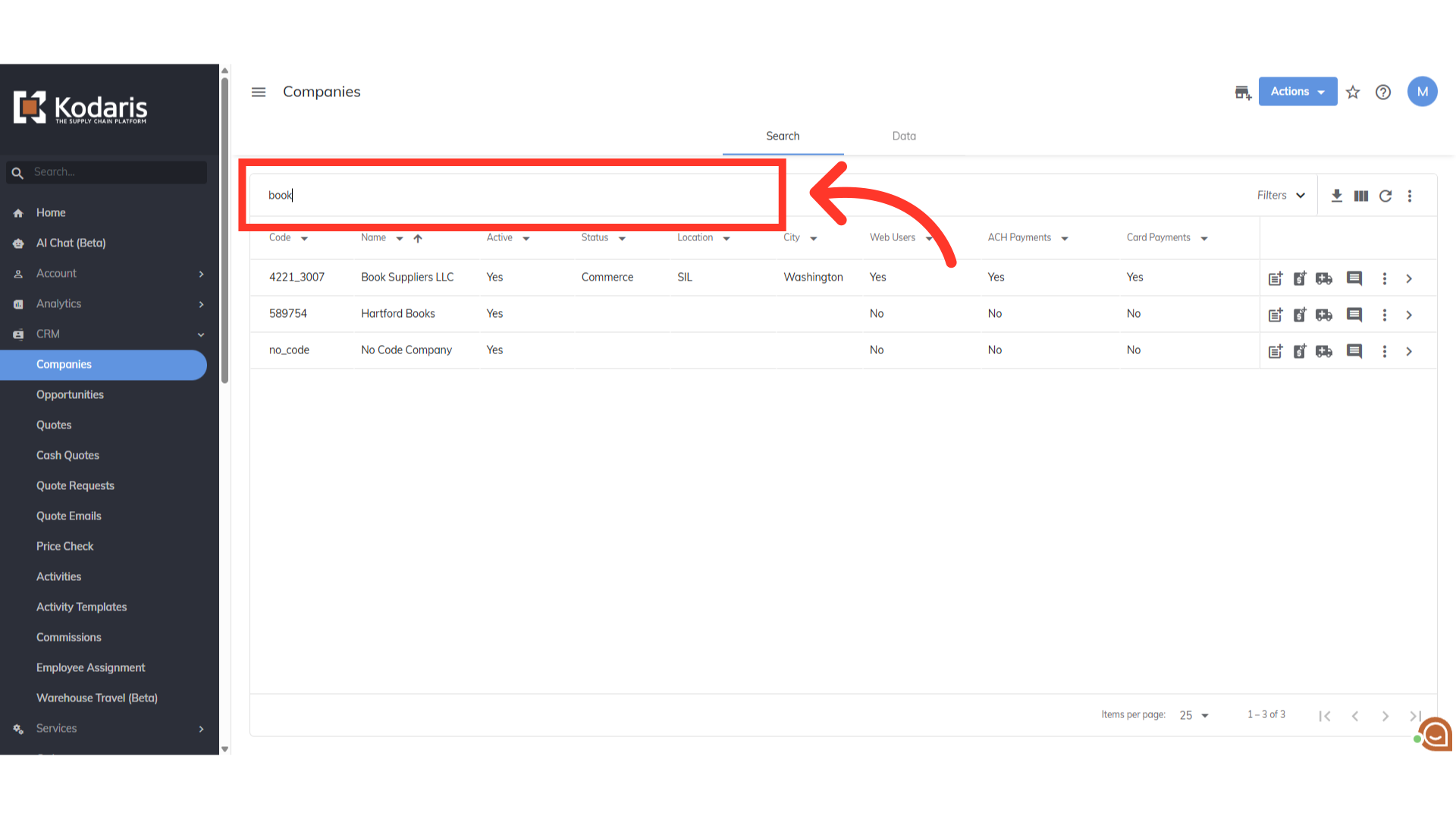
Now, click the more details icon to go into the details of the company.
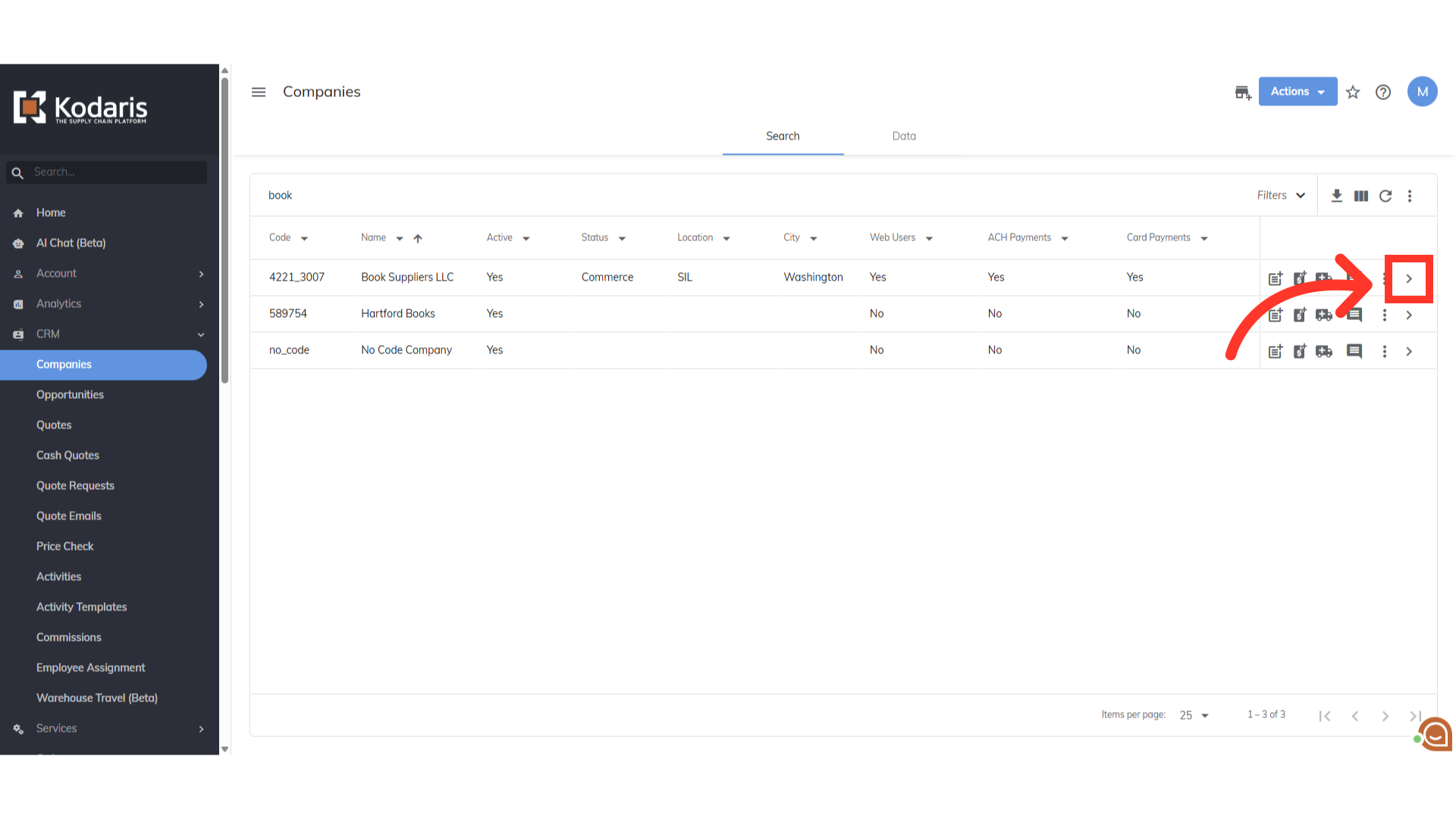
Once you are on the Details page, click "More" to open additional options.
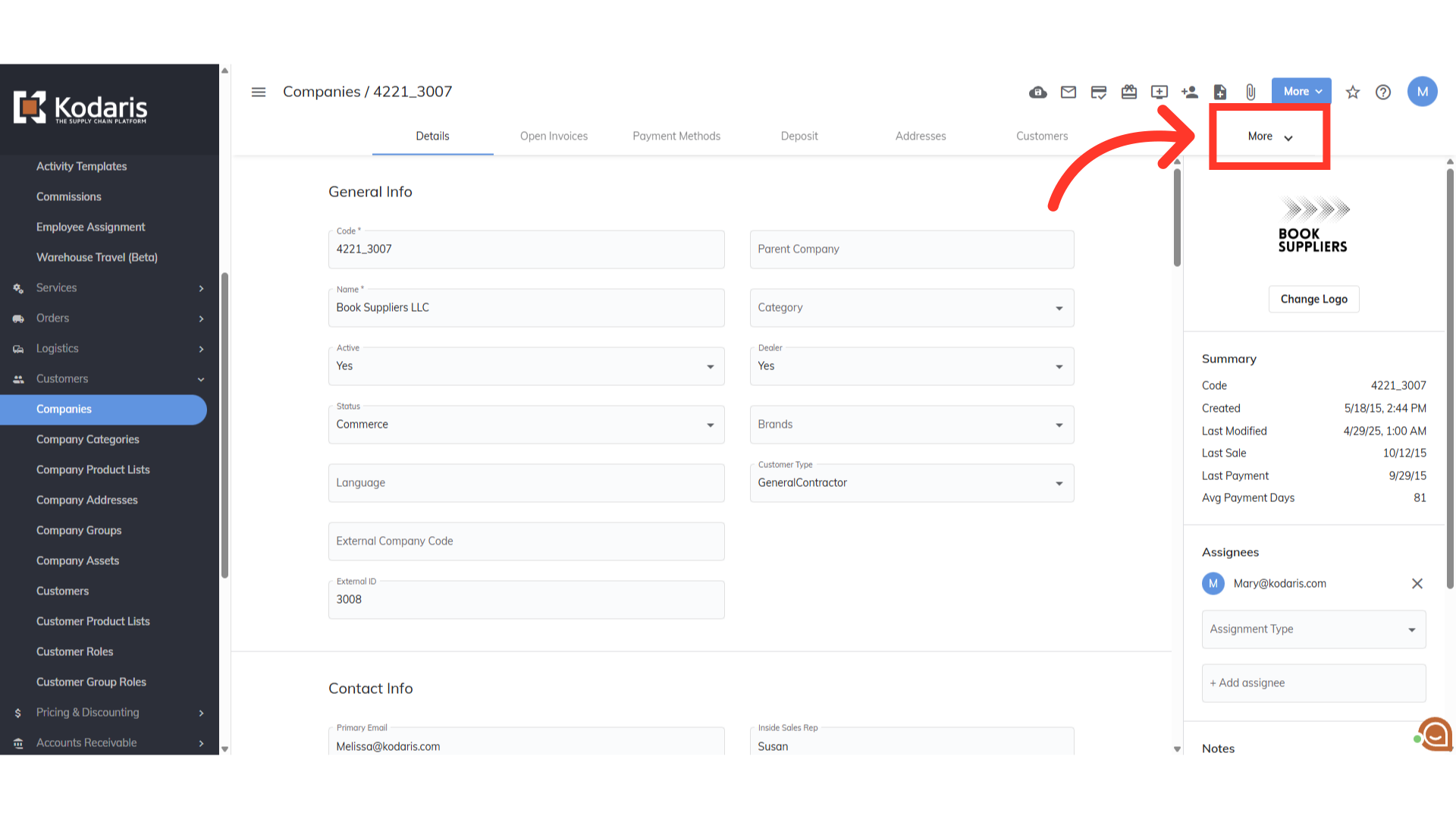
Select "Tickets" from the options.
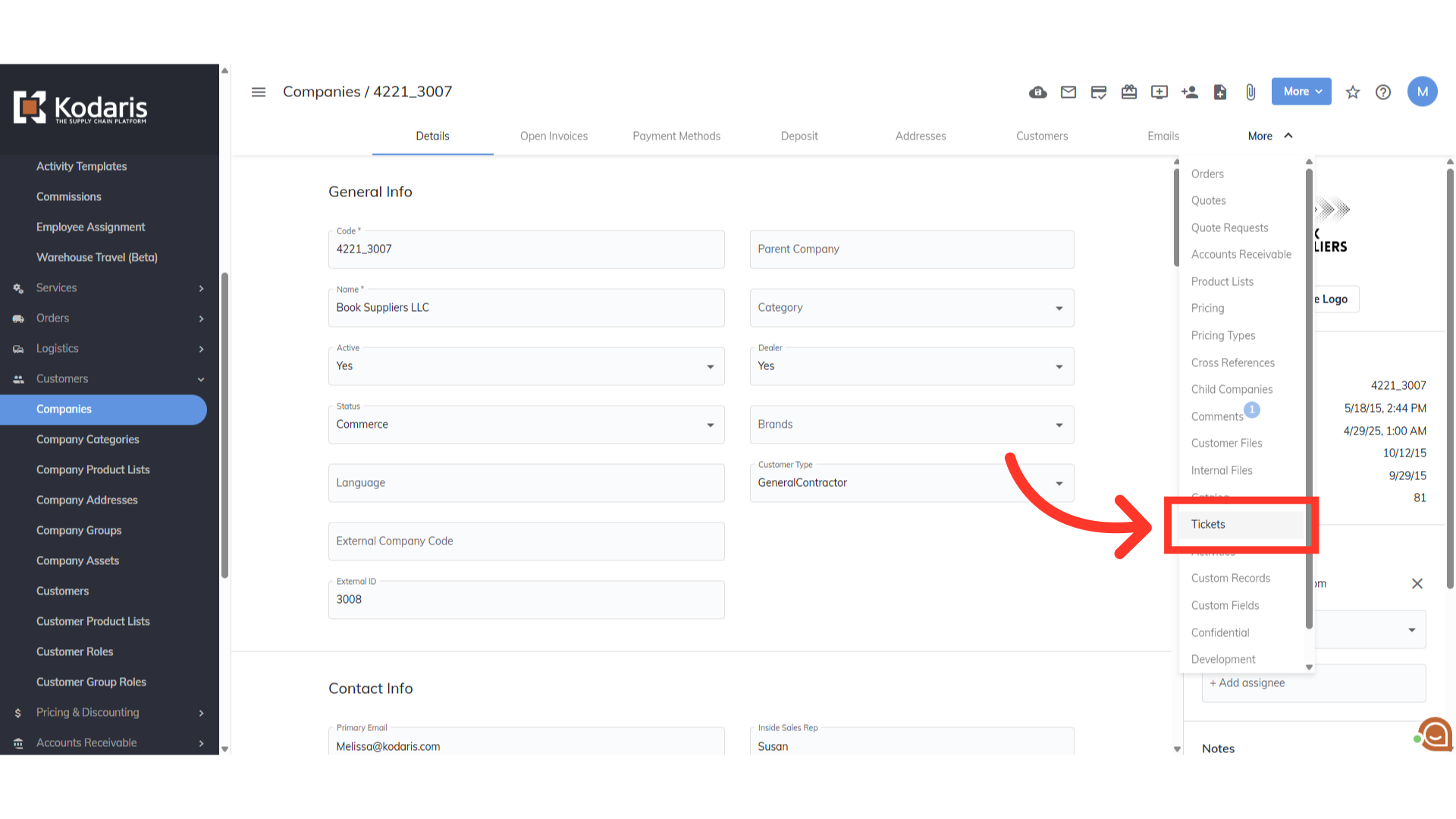
Here, you can see all the tickets associated with the company. By default, the "Work Status" field is not visible on the grid. To make it appear, click the "Show/Hide Columns" icon.
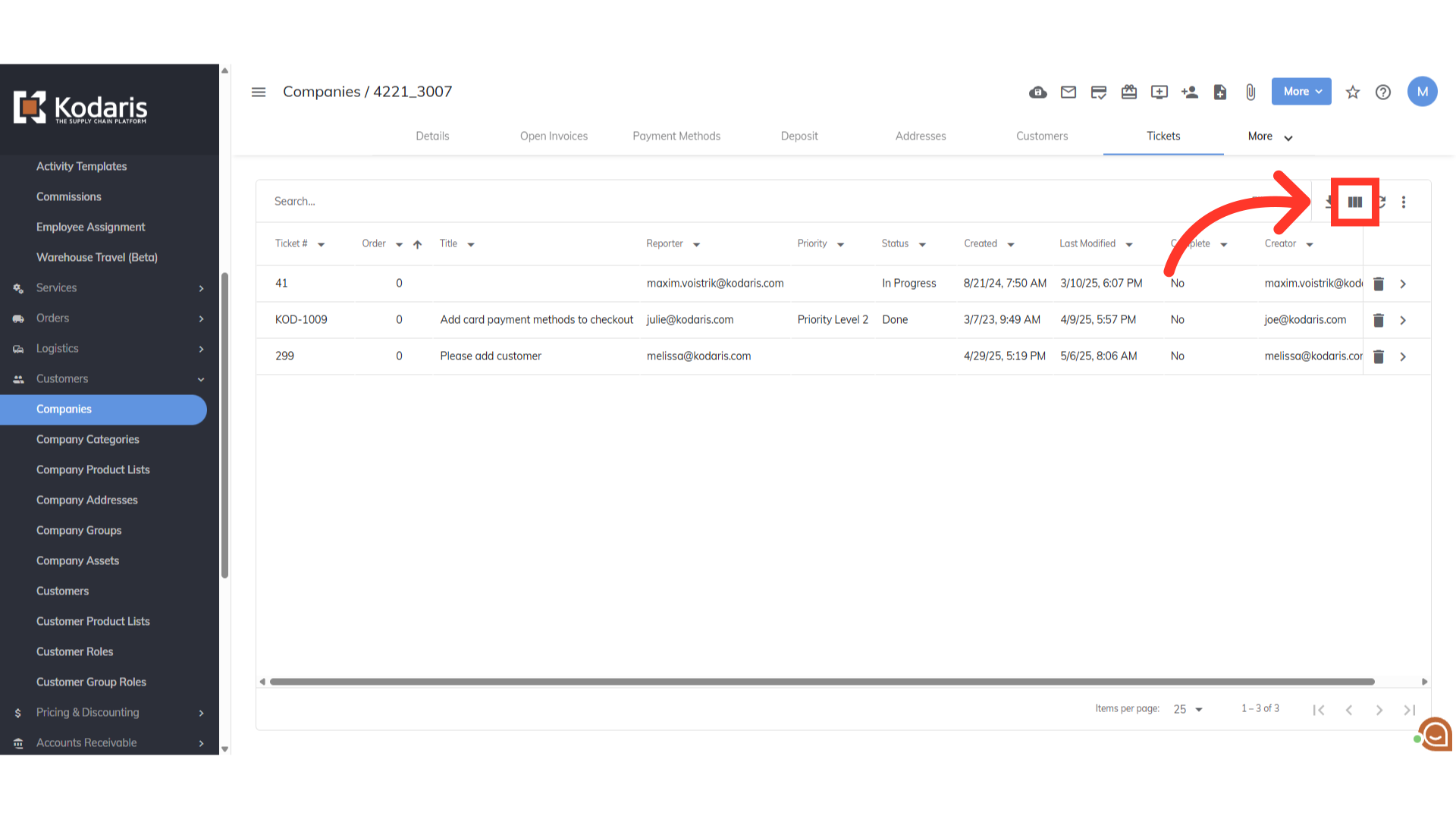
Scroll down and select "Work Status".

Here, you will see the "Work Status" column has been added to the grid beside the Status column. You can quickly view the current work status of each ticket.

Work Status can also be viewed on the details page of a ticket. Just click the more details icon on a ticket
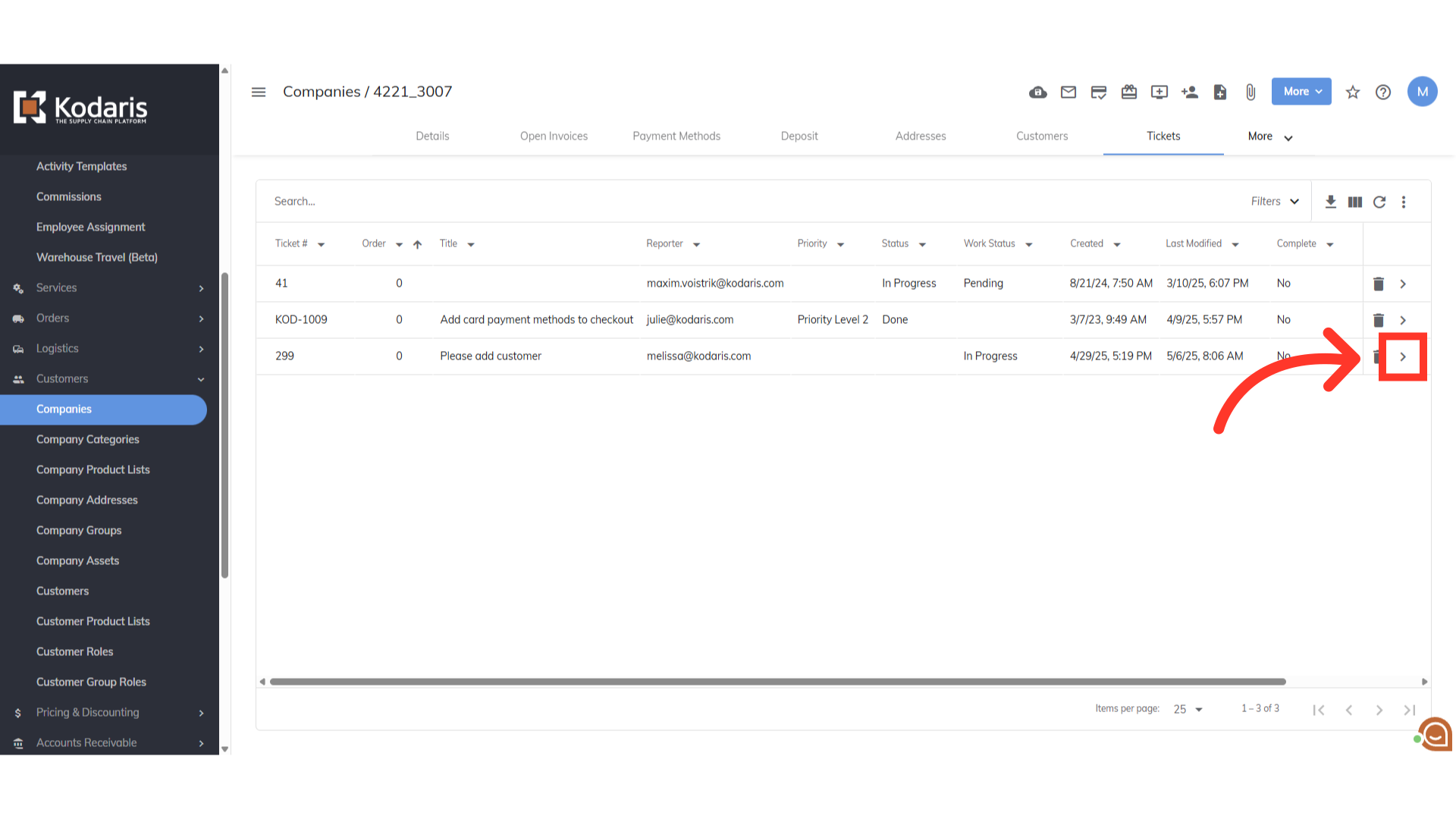
You can view the Work Status here.
