To split a cash quote into separate orders, navigate to the "CRM" section in the Operations Portal.

Click "Cash Quotes". In order to access and update “Cash Quotes”, you will need to be set up either as an “administrator” or a “superuser”, or have the roles of: “orderView” and “orderEdit”, or "crmCompanyOrderView" and "crmCompanyOrderEdit". Just a reminder, "crmCompanyOrderView" and "crmCompanyOrderEdit" access only allows employees to view companies that are assigned to them.

Enter the Cash Quote number in the field to search.

Click on the more details icon to view the cash quote details.

Click on the "Items" tab.

If you want to split the cash quote into two separate orders, you can enter values in both "Order Split 1" and "Order Split 2" columns.

In order to enter these values, you will need to add these columns to your grid. Click the "Show/Hide Columns" icon at the top right of the screen.

Check the box to select "Order Split 1".
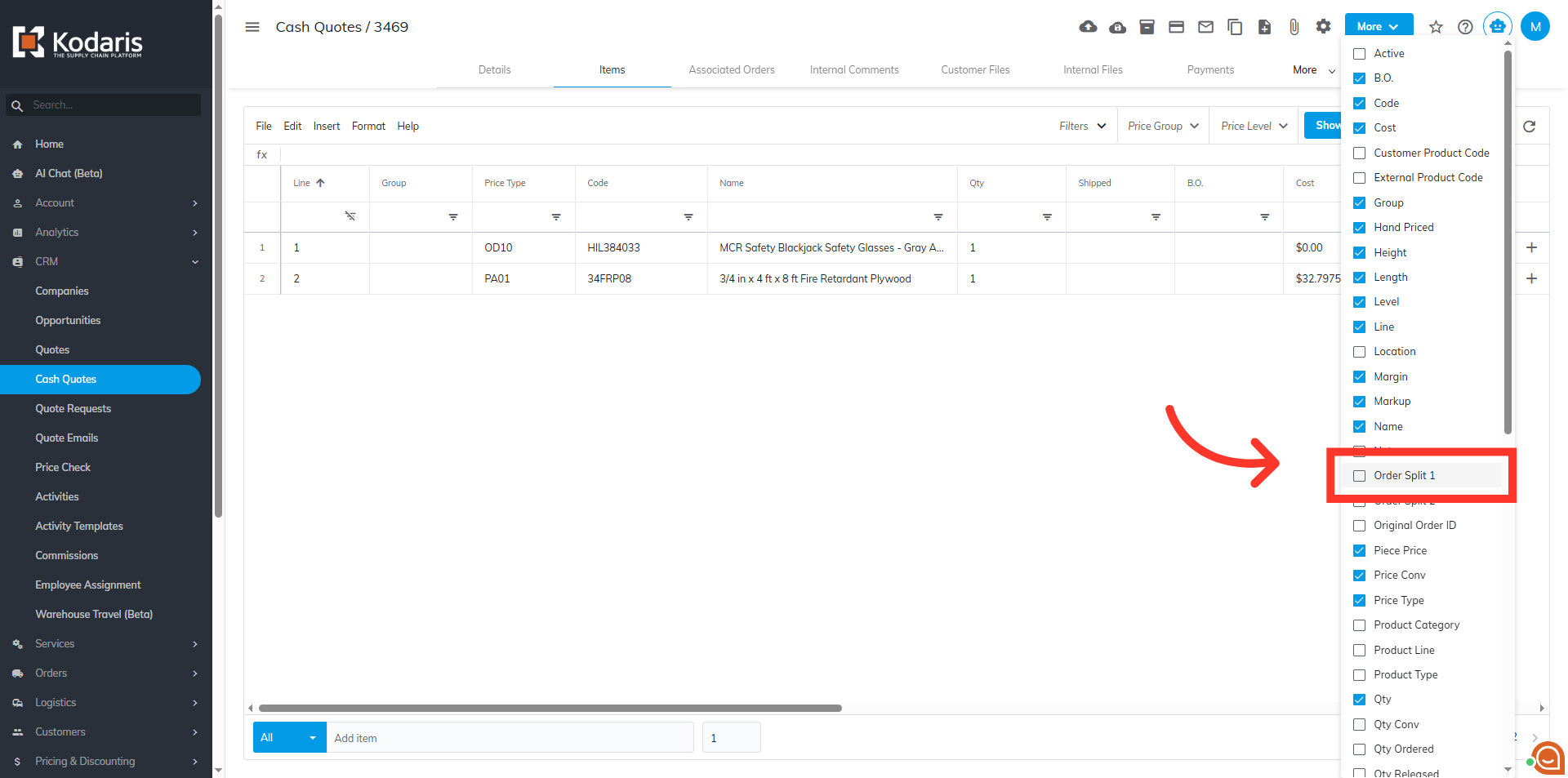
Then, select the "Order Split 2" as well.

These columns will now be added to the grid.

In the "Order Split 1" field, enter a value other than "0" to split the cash quote to a separate order.

Click the "More" button to view the available actions.

Then, select "Split Order".

A success message will appear on the screen once the cash quote has been split successfully.

To verify the split, go to the "Associated Orders" tab.

A new order has been created and will be displayed on the list.

Click on the more details icon to view the new order details.

Verify that the order information is correct, including the company and other details.

Now, go to the "Items" tab.

Check if the item(s) are correct.
