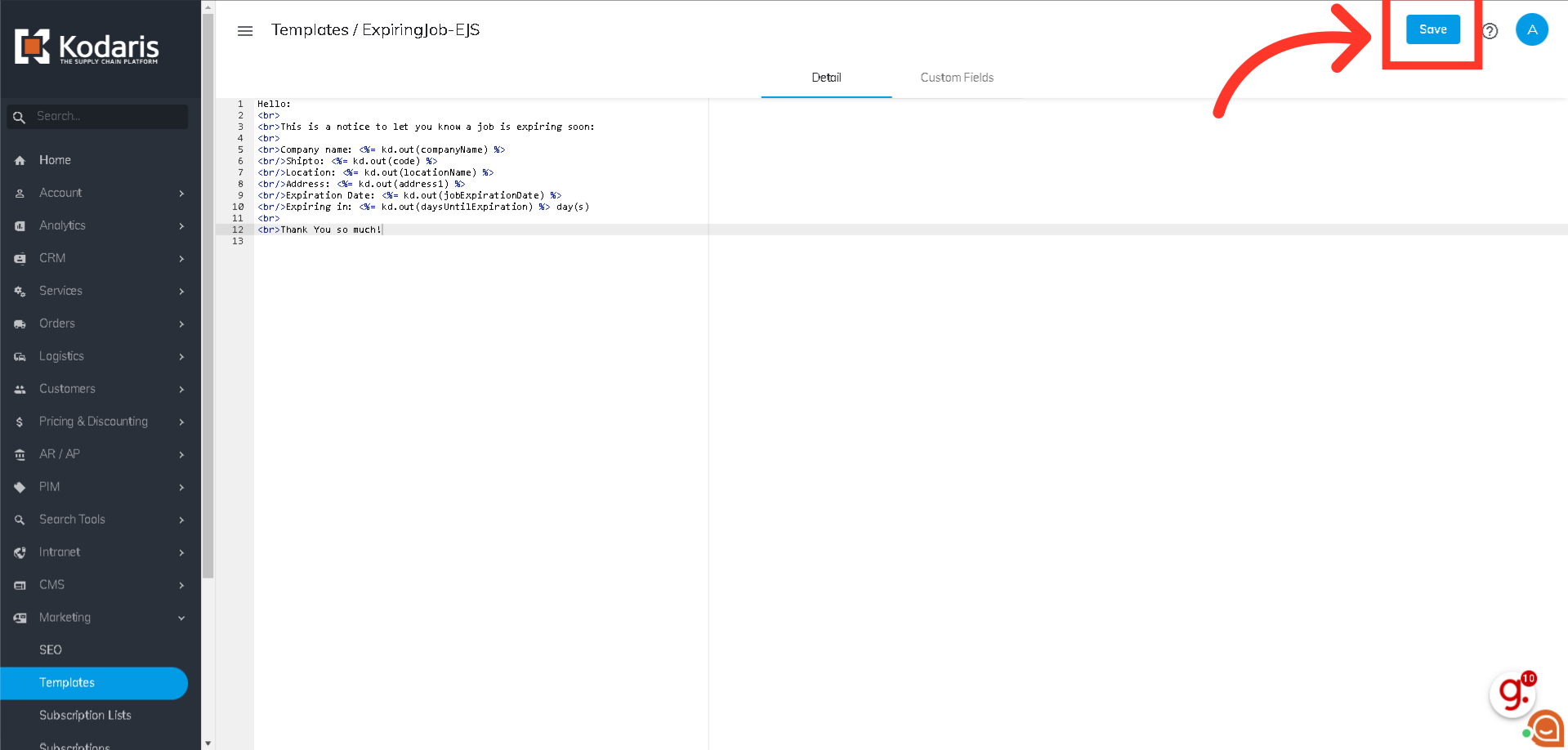Navigate to the "Marketing” section in the Operations Portal.
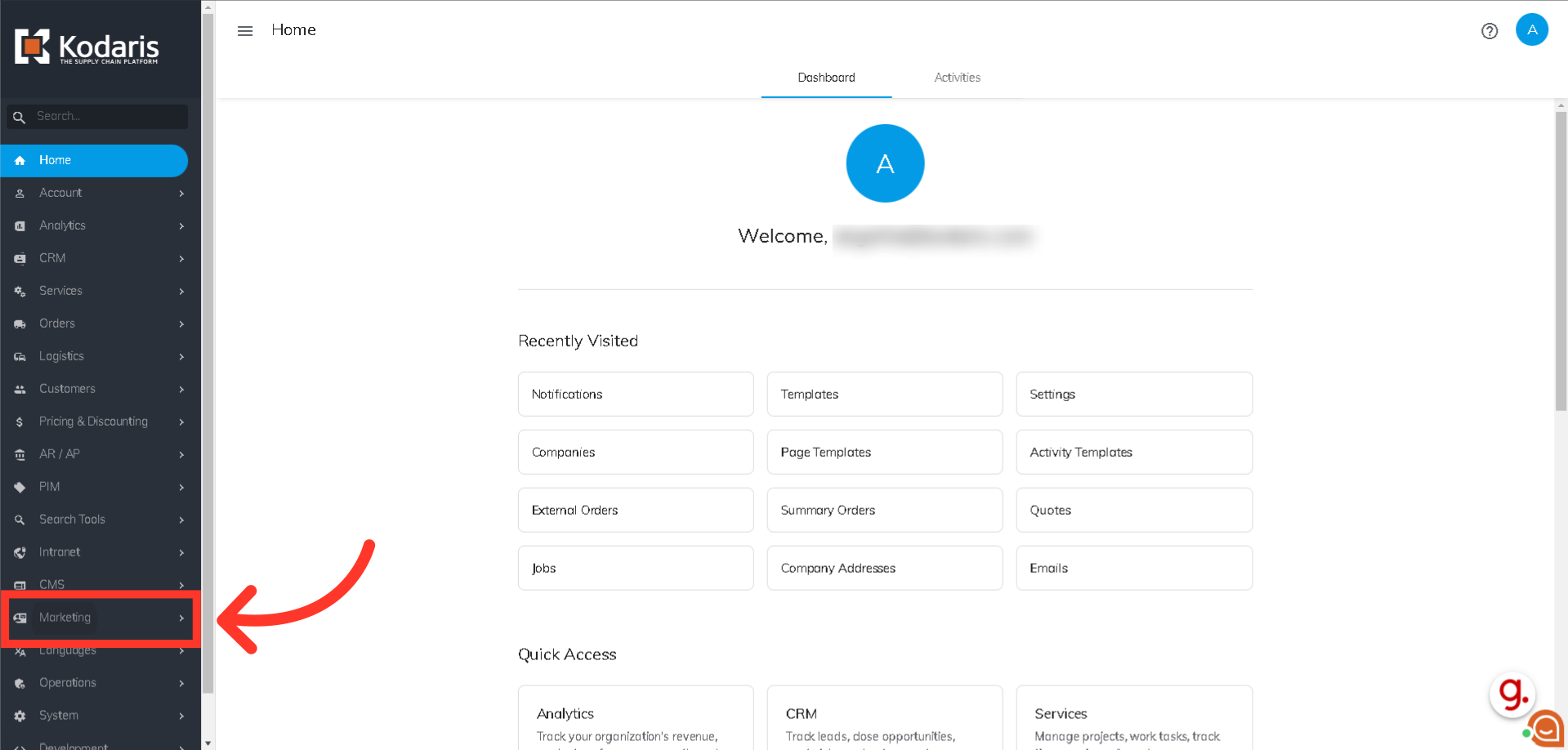
Make sure that the correct roles have been assigned to you in order to access the template screen. If you do not have Administrator or Superuser access, you need to at least have templateView and templateEdit roles.
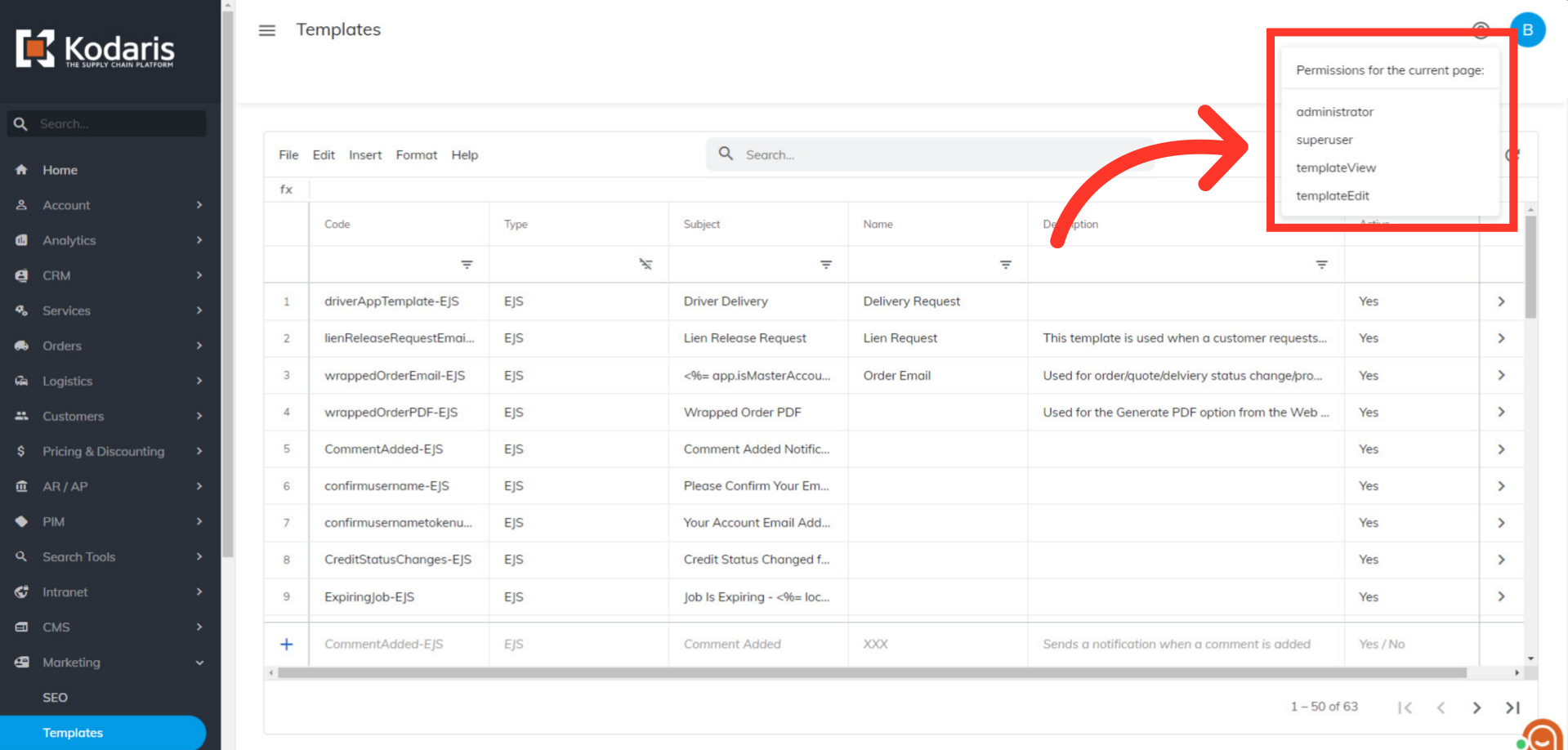
Then, click "Templates".

There are a couple of ways to search for a template. One is by entering the template name in the “Search…” field.

Another way is to use column filters. Simply enter the keywords in the filter field.
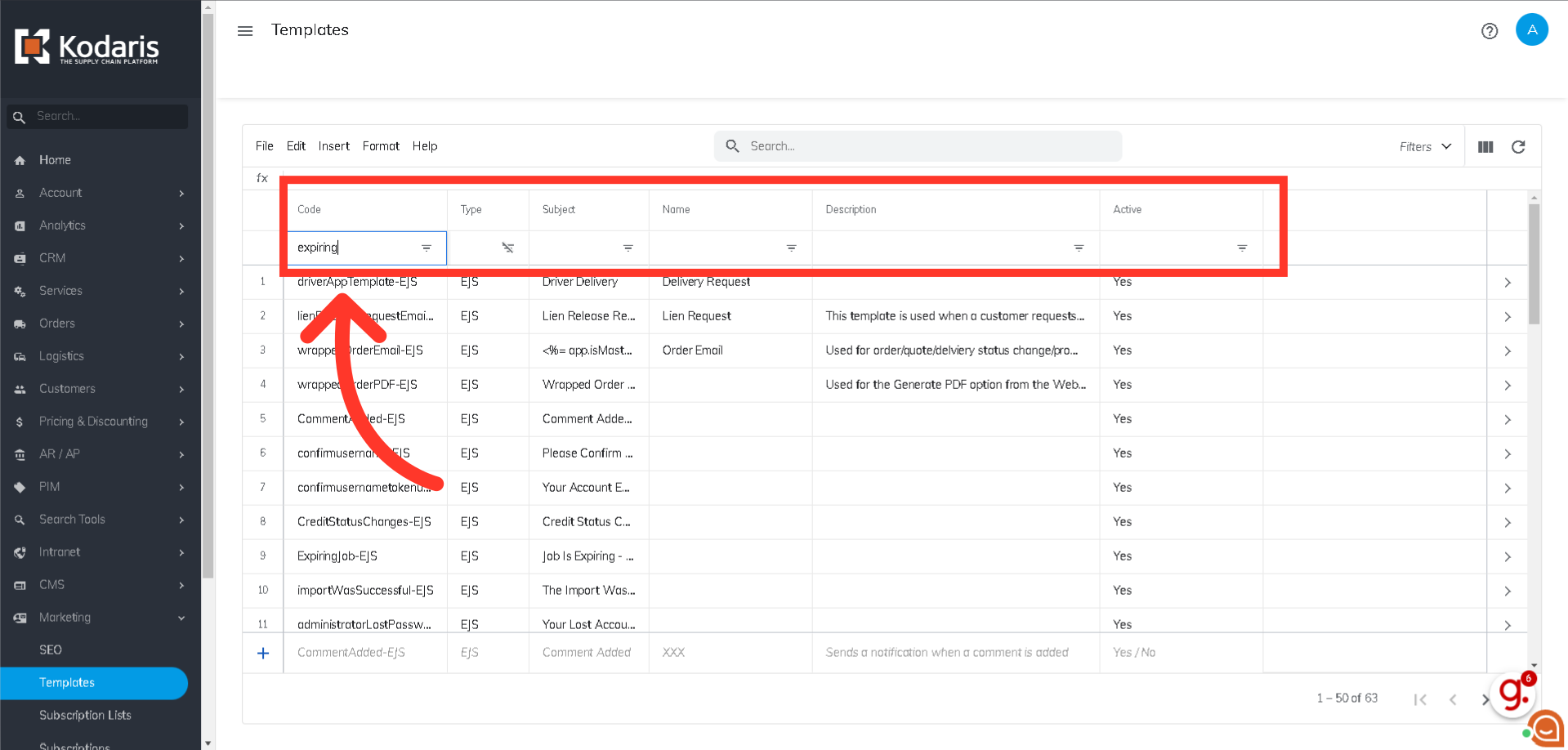
Now, go to the template that you would like to edit by clicking on the more details icon.

This is where you can view or edit the template code to adjust the look or content of the email template.
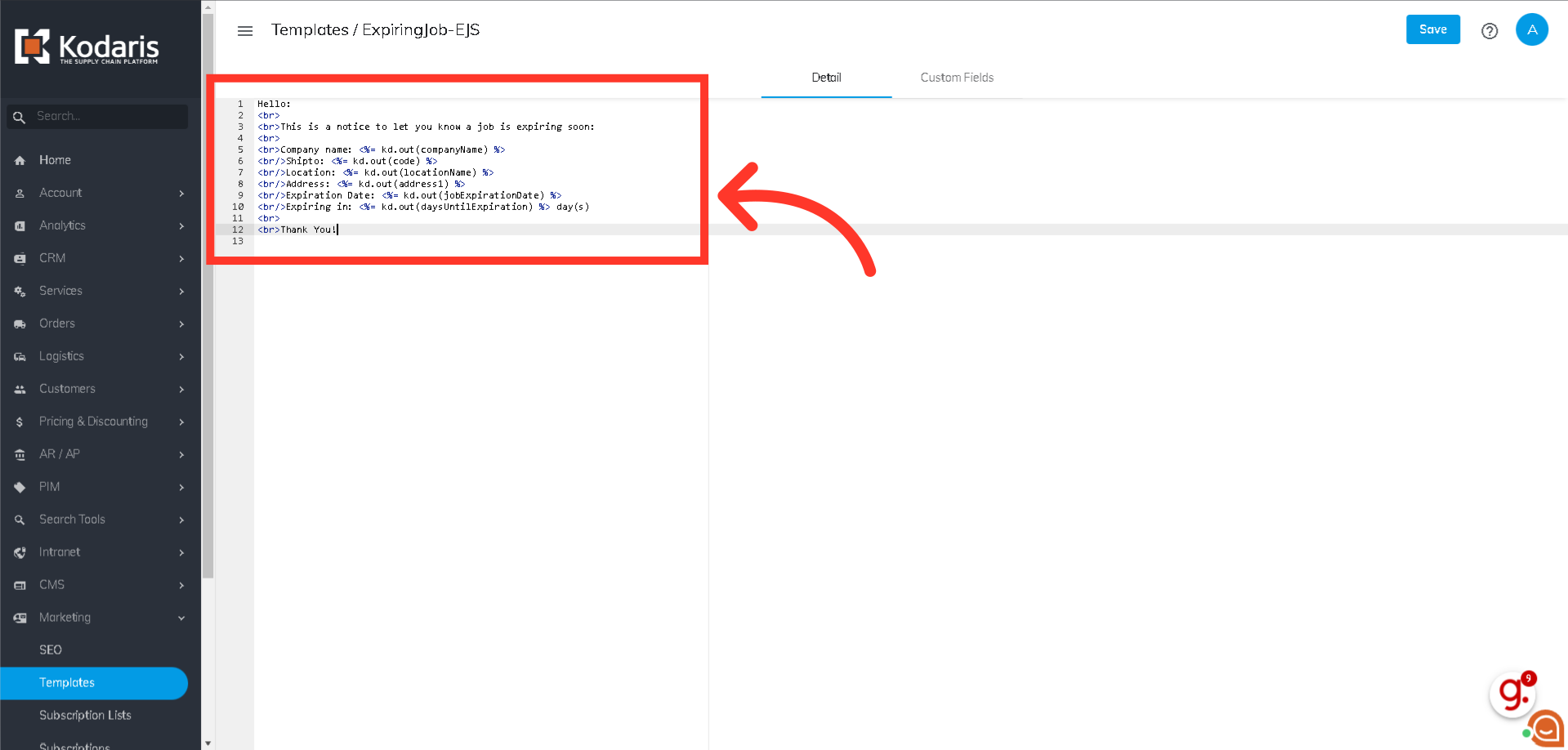
If edits are made, remember to click the "Save" button to apply your updates.