To assign customers to multiple Shipto's, navigate to the "CRM" section in the Operations Portal.

Then, select the "Companies". In order to access "Companies" you will need to be set up either as an "administrator" or a "superuser", or have the appropriate roles: "companyView and companyEdit", or "crmCompanyView and crmCompanyEdit". Just a reminder, "crmCompanyView and crmCompanyEdit" access only allows employees to view companies that are assigned to them.
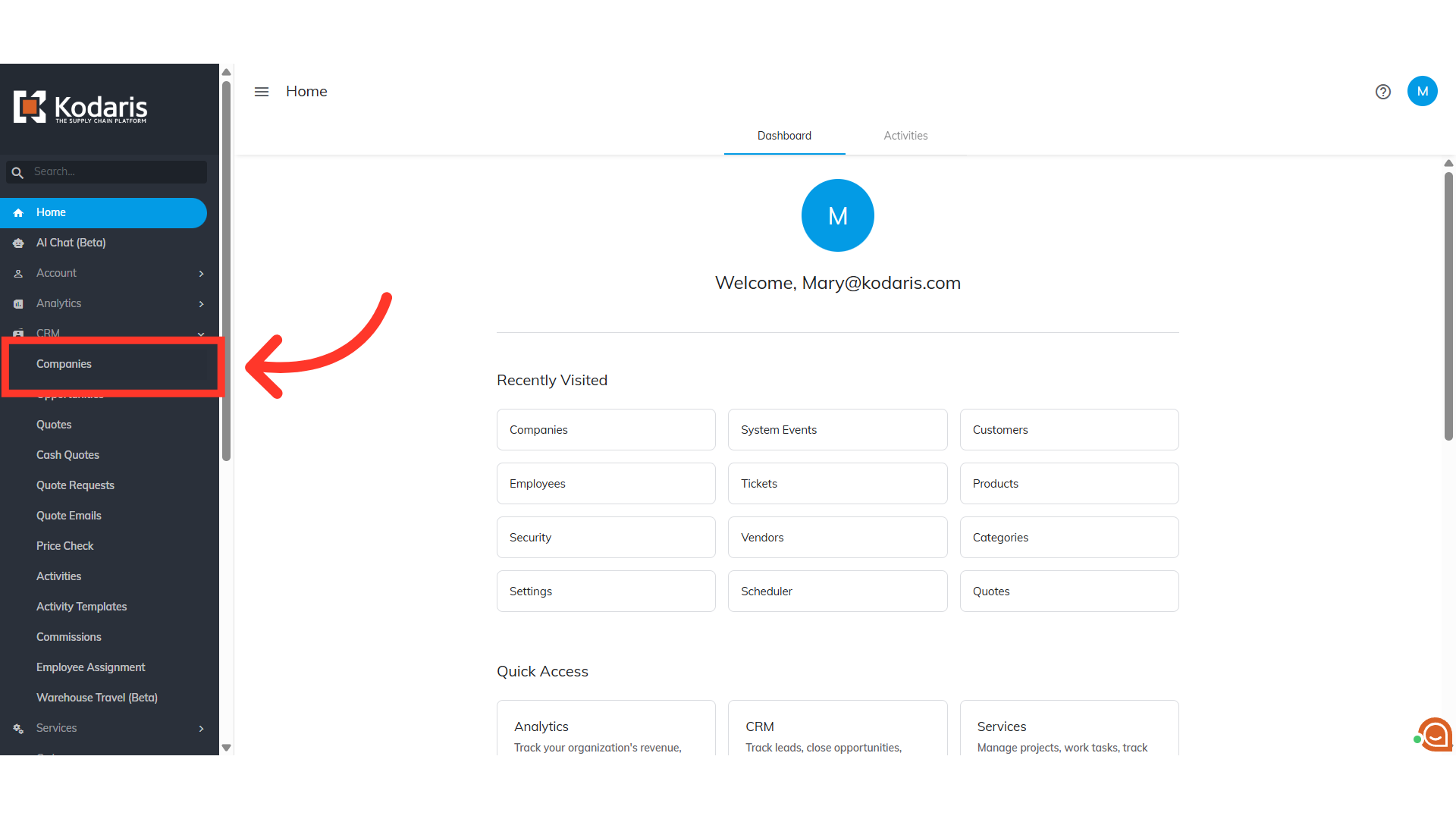
Enter the company name or code in the "Search" field to search.
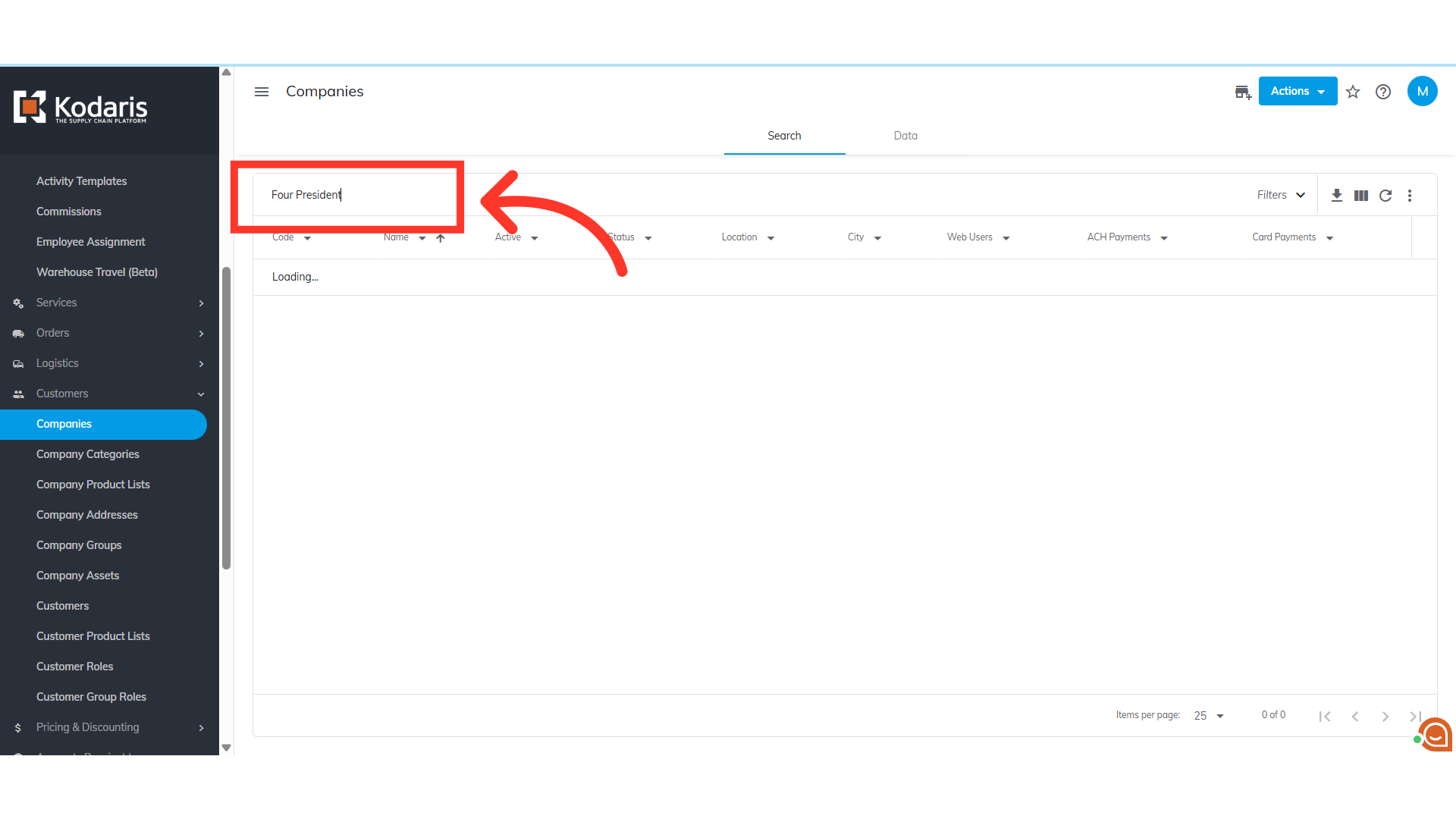
Click on the more details icon to view the company details.
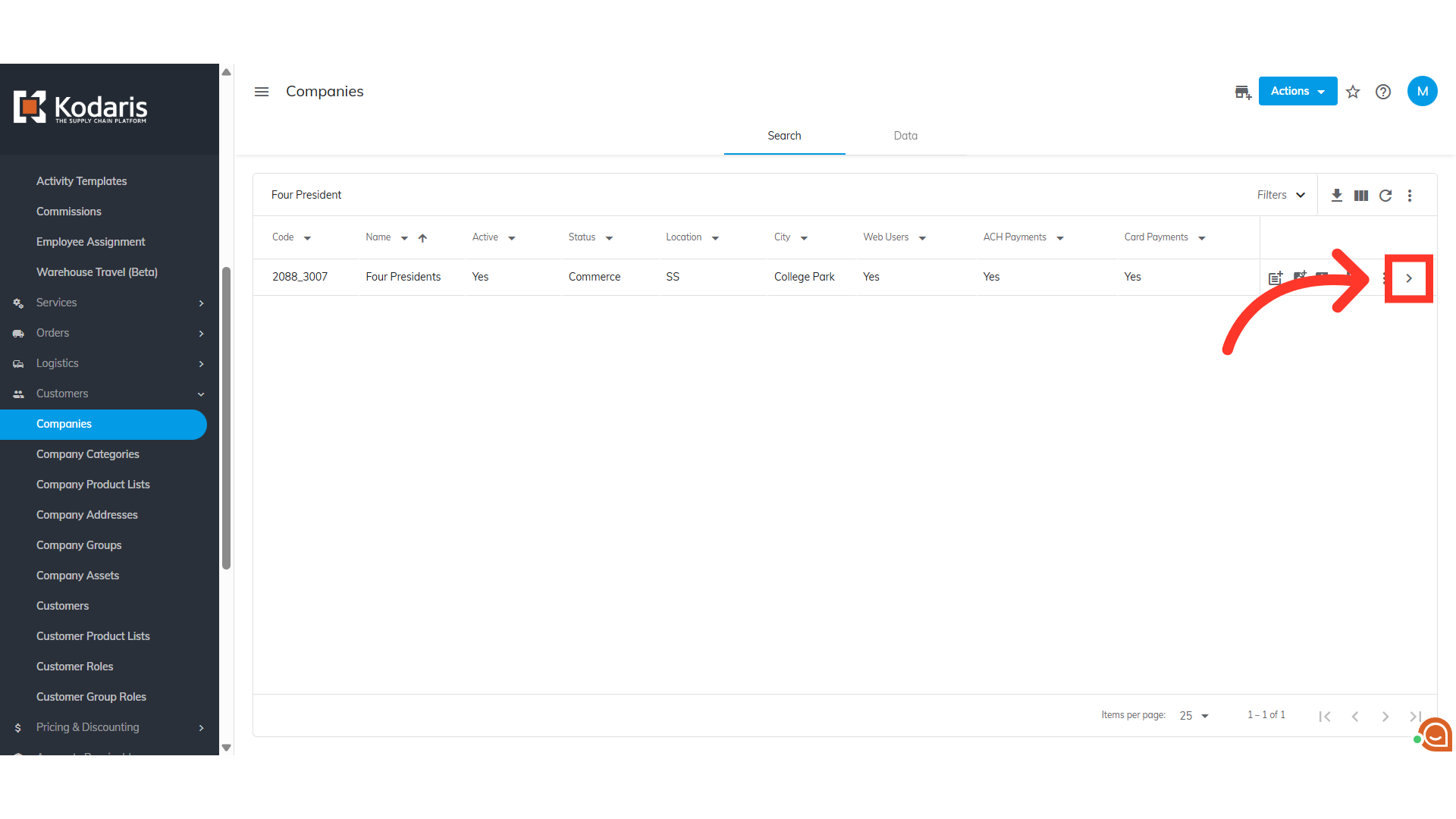
Click the "Customers" tab.

Verify that the customer is in the operations portal and is active. If the customer is not in the system, please add them first as a "New Customer" and then follow the below steps.

Now, you can assign the customer to a ship-to. Click the "Addresses" tab. In order to have access to Company Addresses, you need to have these additional roles: “companyAddressView” and “companyAddressEdit”.
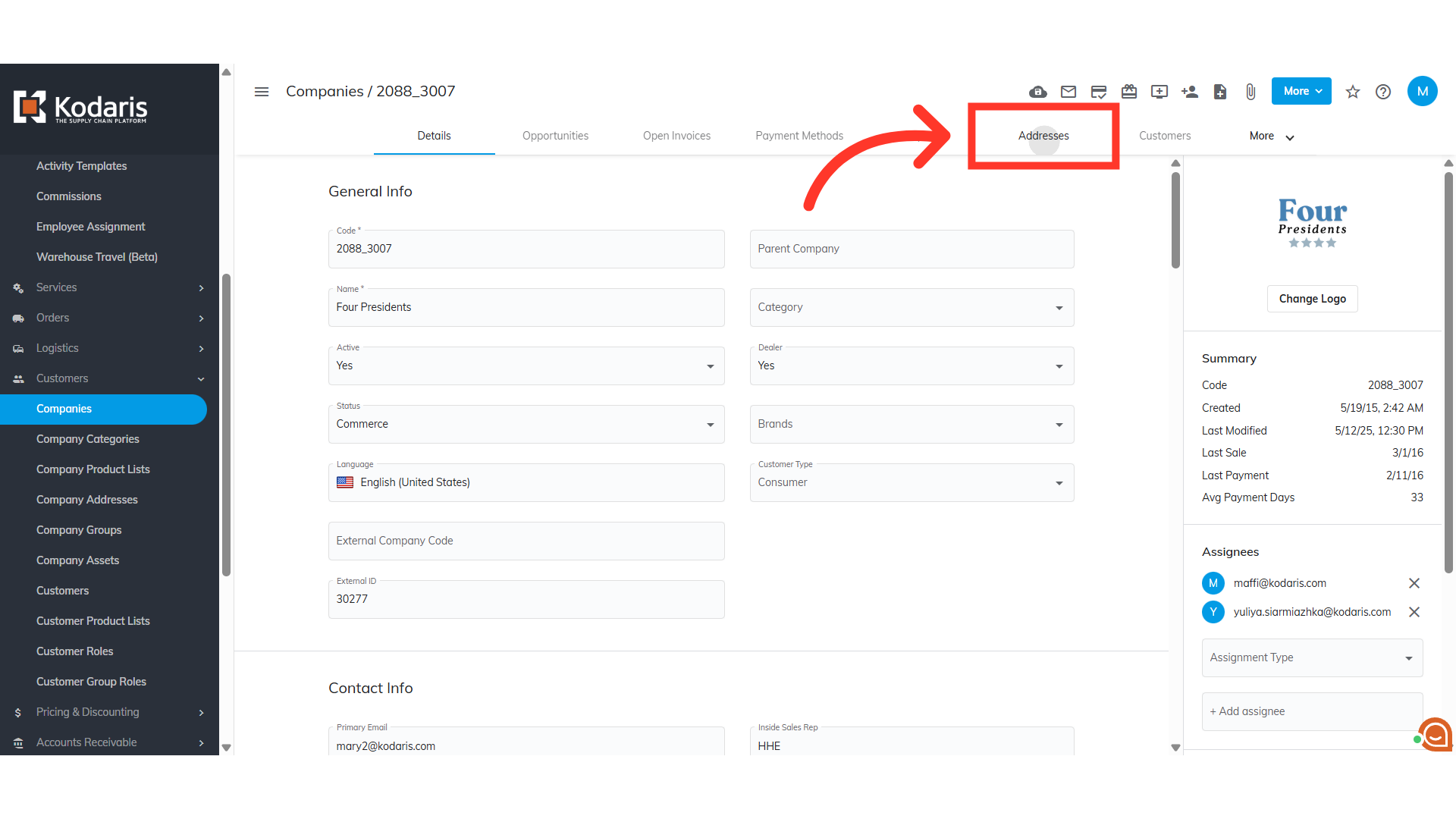
Search for the Ship-to address you would like to assign to the customer by entering either the name, code, or keyword in the "Search" field.

Then, click on the more details icon to view the Ship-to details.

To view other columns available, click on the "More" tab.
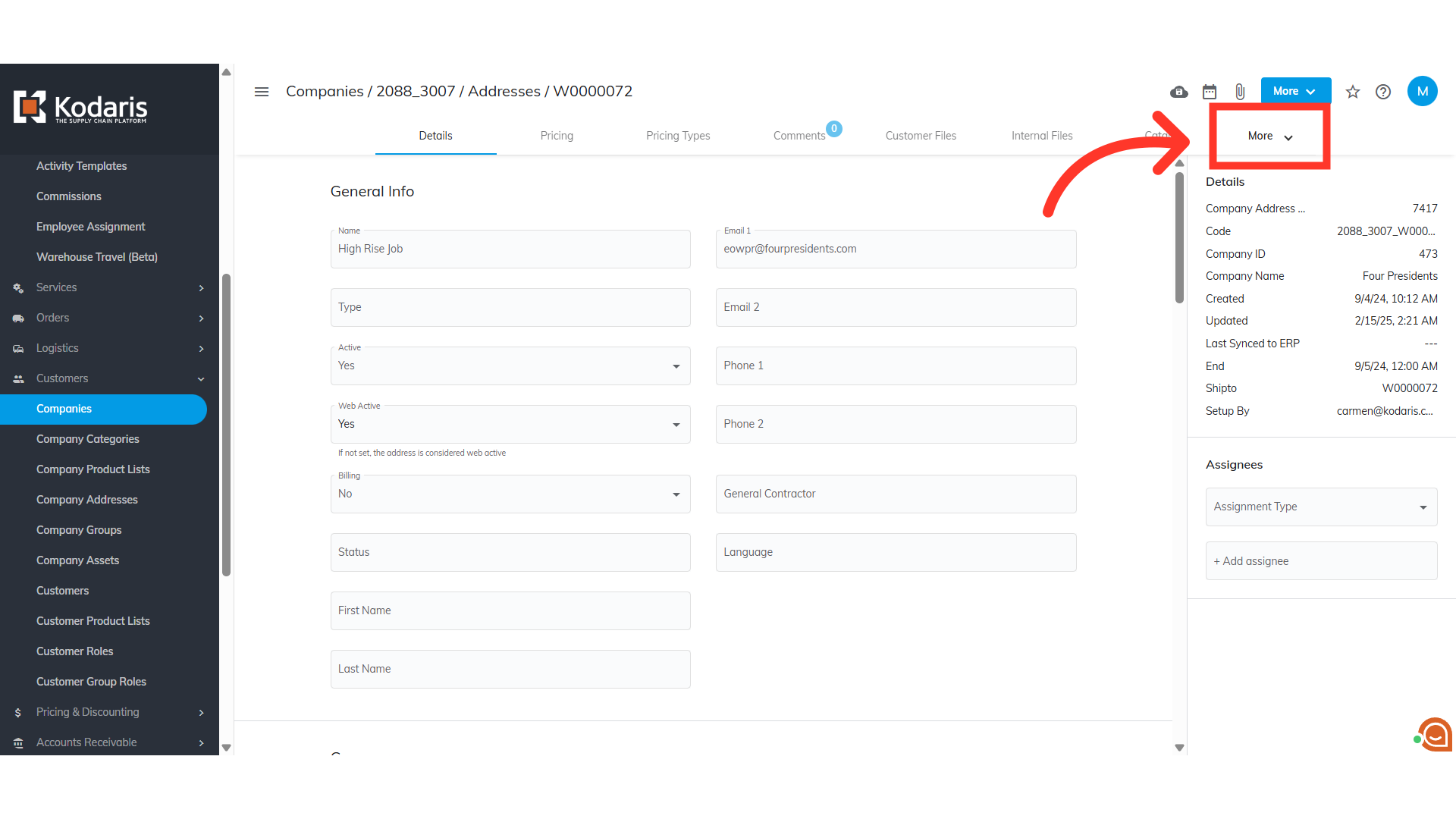
Select the "Assigned Customers" tab.
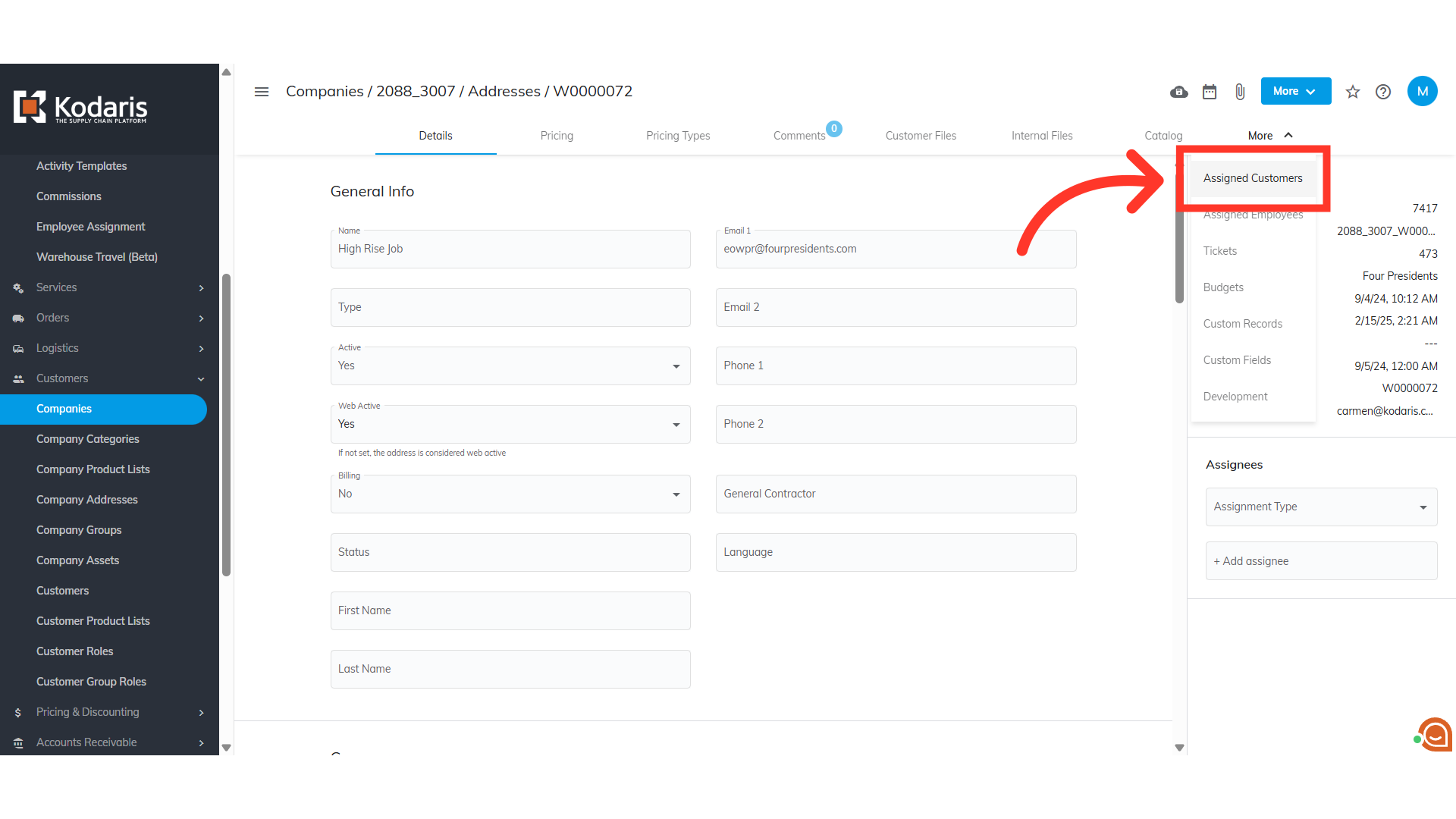
Click the "+Assign Customer" field to assign a customer to the Shipto.

Type to search for the customer's email address and select it from the options.

Verify that the customer has been assigned to the Ship-to location. If added, their username appears in the list.
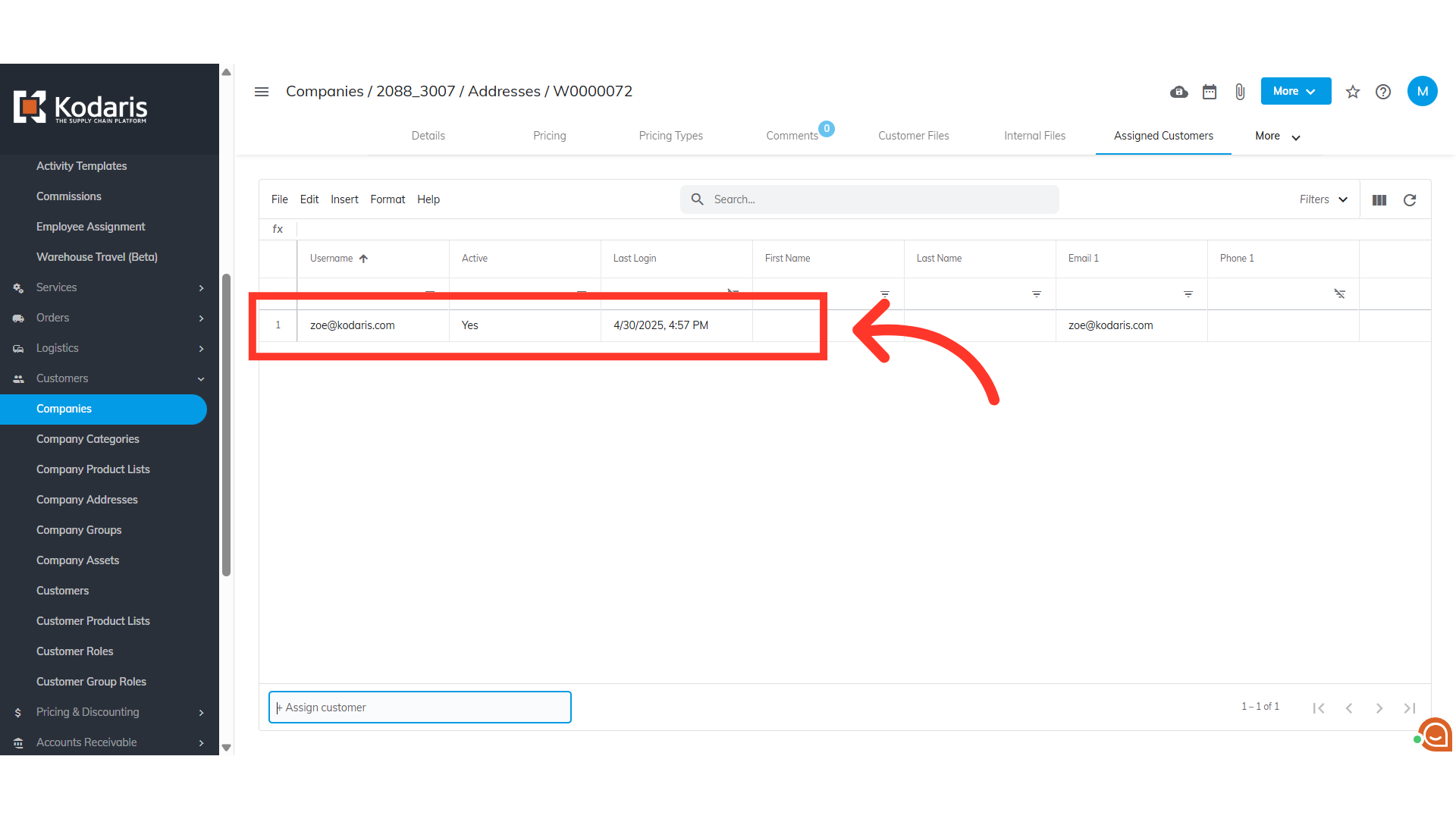
In order to make sure that the customer has access to the assigned Ship-to orders, quotes, and also be able to place orders, they should be assigned some roles. Navigate back to the company details page.

Then, go to the "Customers" tab. In order to access Customers as well as updating roles, you need to have these additional roles: "customerView", "customerEdit", "roleView", and "roleEdit".

Click the more details icon to go to the details page of the customer that was assigned to the Shipto.

Click the "Roles" tab.

Click on the "+Assign role" field to add the needed permissions.

Enter in the needed permissions by typing it in the field. Here, the first permission you will enter is "viewAssignedLocationOrders".
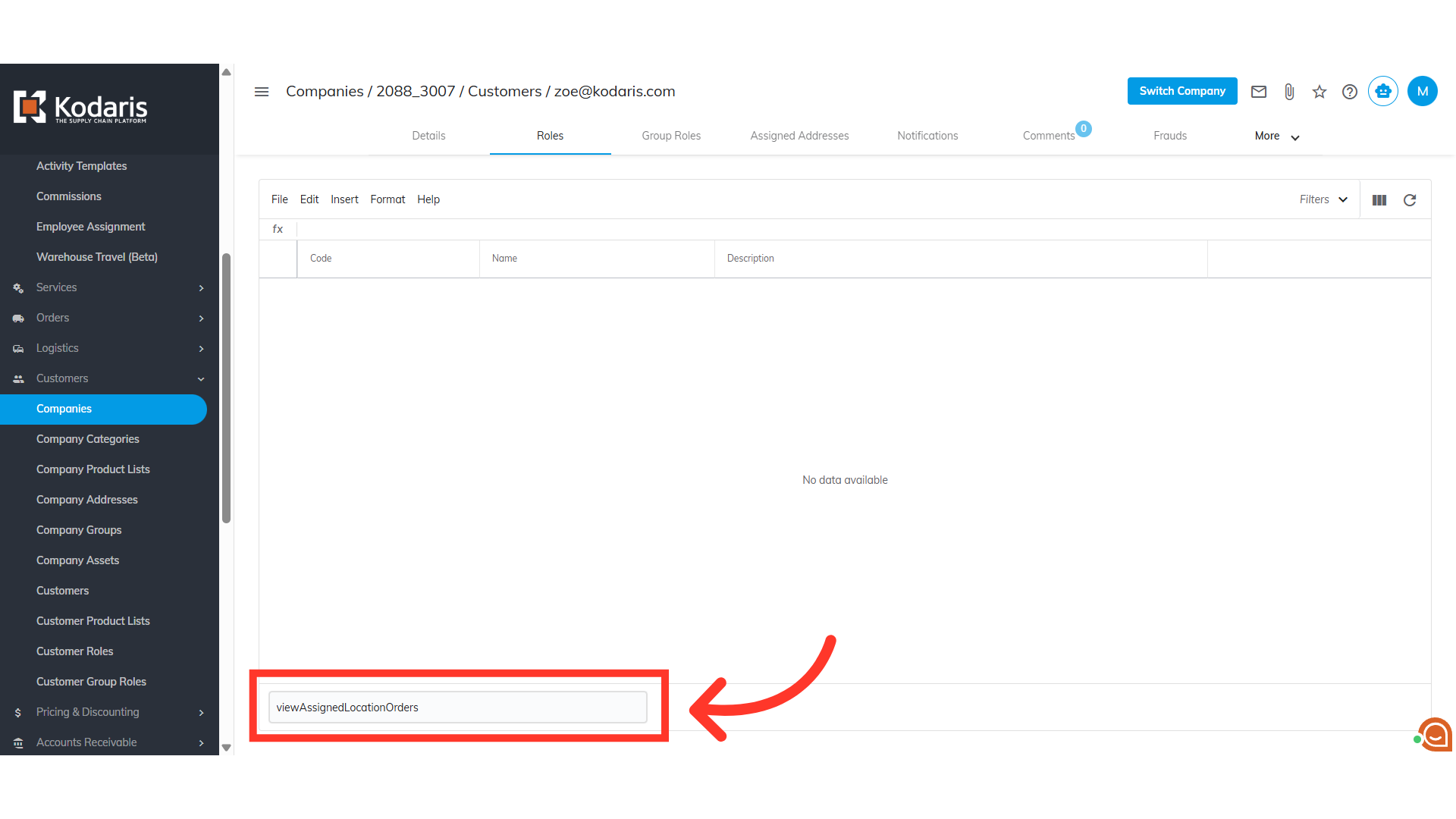
Select the role from the options to be added.

Repeat the process for the remaining permissions needed by the customer. Here are the remaining roles that are needed: "viewAssignedLocationQuotes", "viewAssignedLocations", and "viewPricing".
