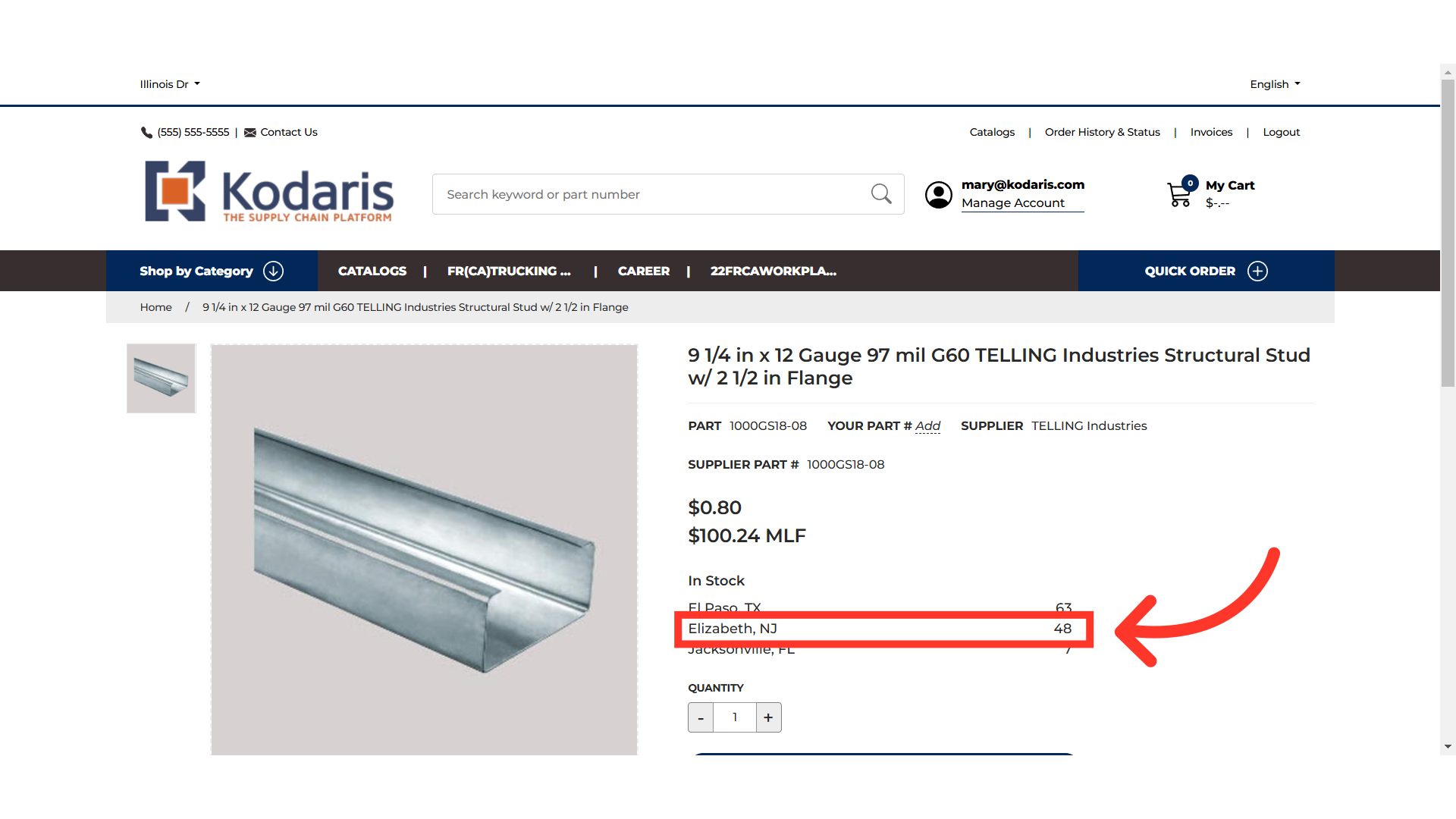Customers should see inventory levels that reflect net inventory available for sale at a store location. This is a configuration based on system settings. This configuration is customizable as there are many industry needs that do not want to follow the ERP logic. If inventory needs to be displayed differently than the ERP logic enables, we can accommodate them via these system settings. To start, Enter "Products" in the Search field.

Next, click on "Products". In order to access and update "Products" you will need to be set up either as an "administrator" or a "superuser", or have the roles of: "productView" and "productEdit".

Then, enter the product code or name to search.
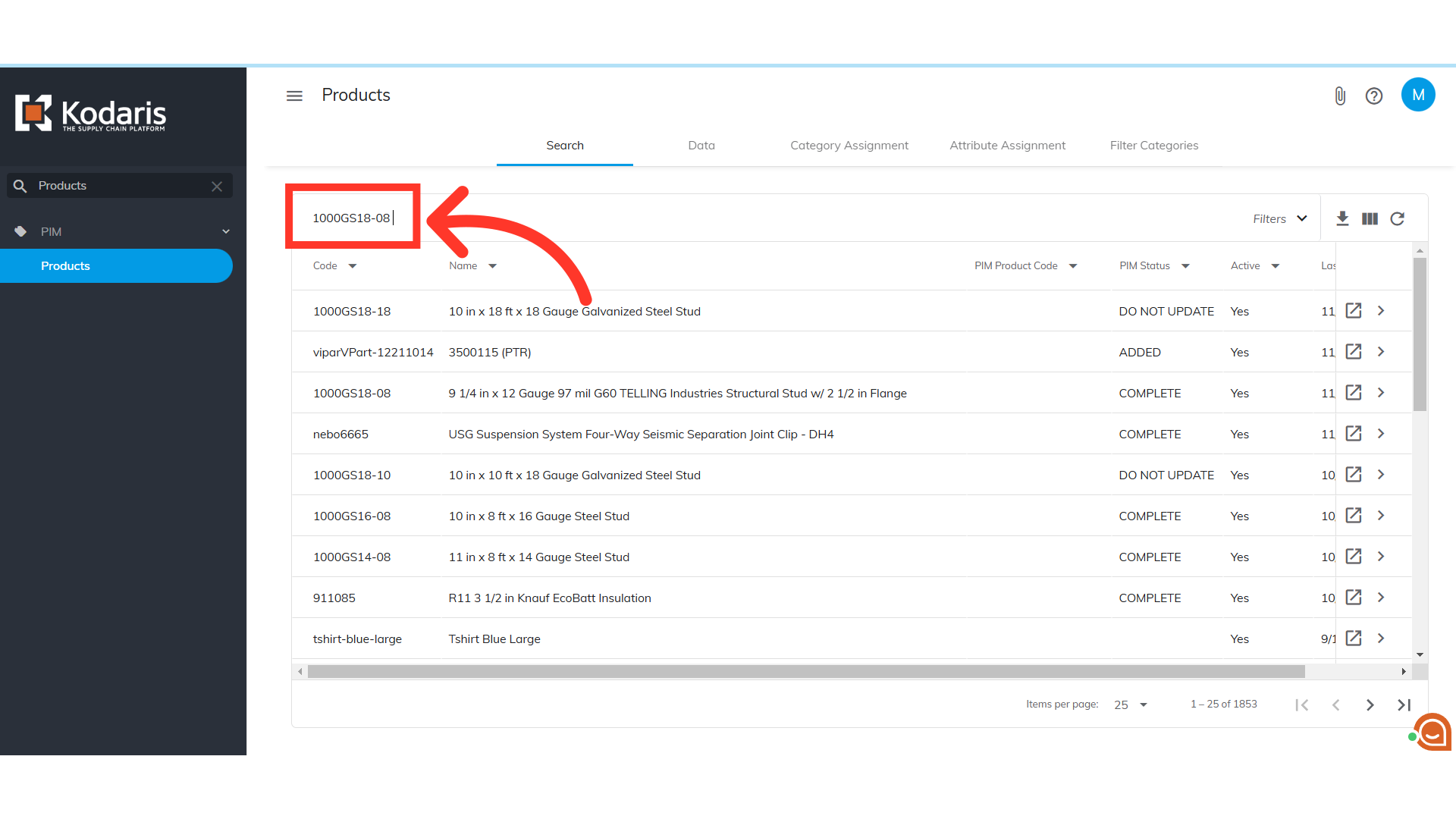
Click on the more details icon to open the product details.

Select the "SKUs" tab.
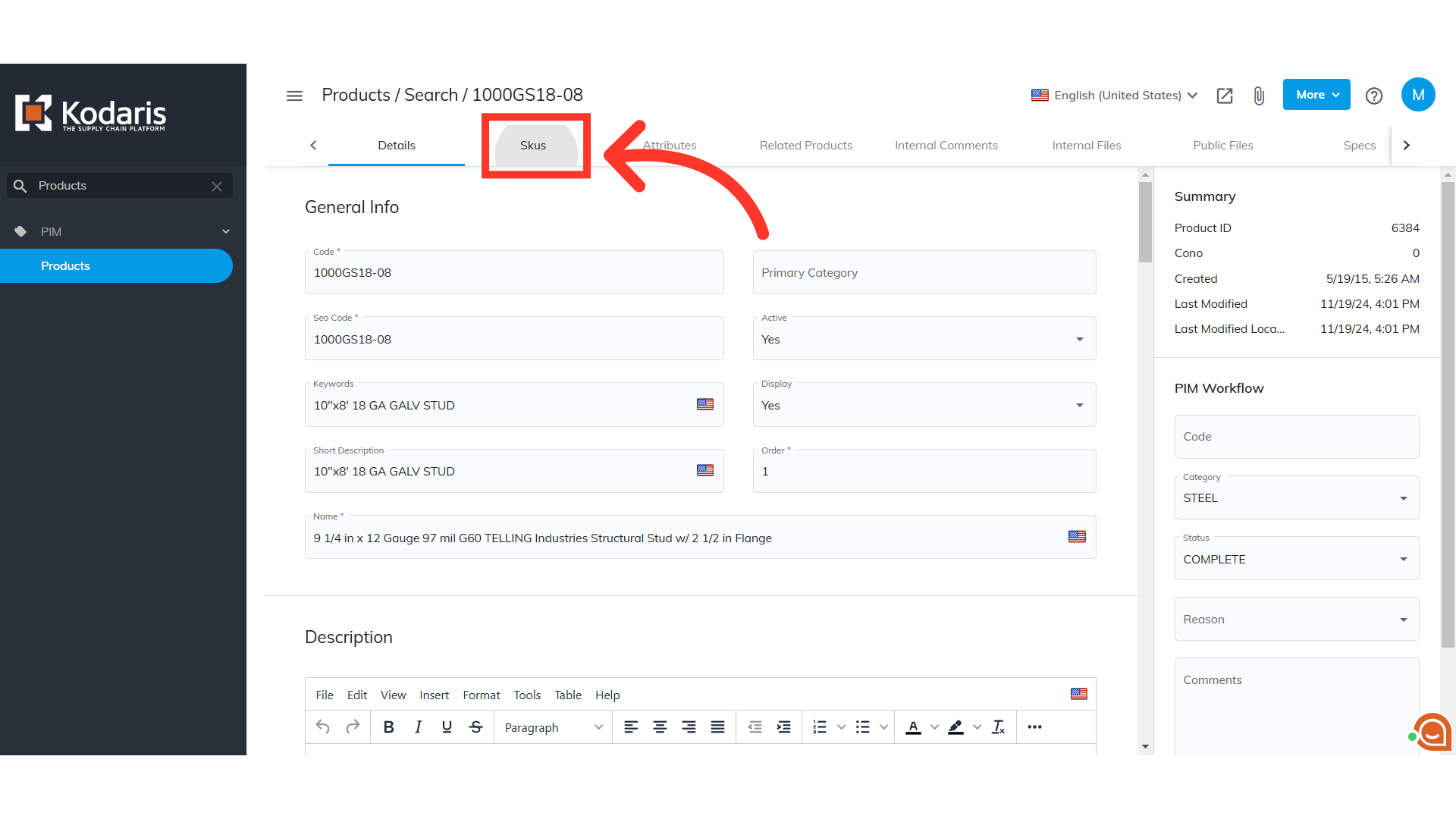
The net inventory available at a location is calculated as the "Inventory level" minus the "Qty Reserved" and "Qty Committed". In this example, the Inventory level is 58 minus the Quantity Reserved 6 and Quantity Committed, which is 4. If customers are not seeing this type of inventory then updating the "showAvailableInventory" setting will change the inventory display.

To ensure that the "ShowAvailableInventory" setting is enabled, go to the "Settings" screen. In order to access and edit settings, you will need to be set up either as an "administrator" or a "superuser", or have the following roles: "settingEdit" and "settingView".
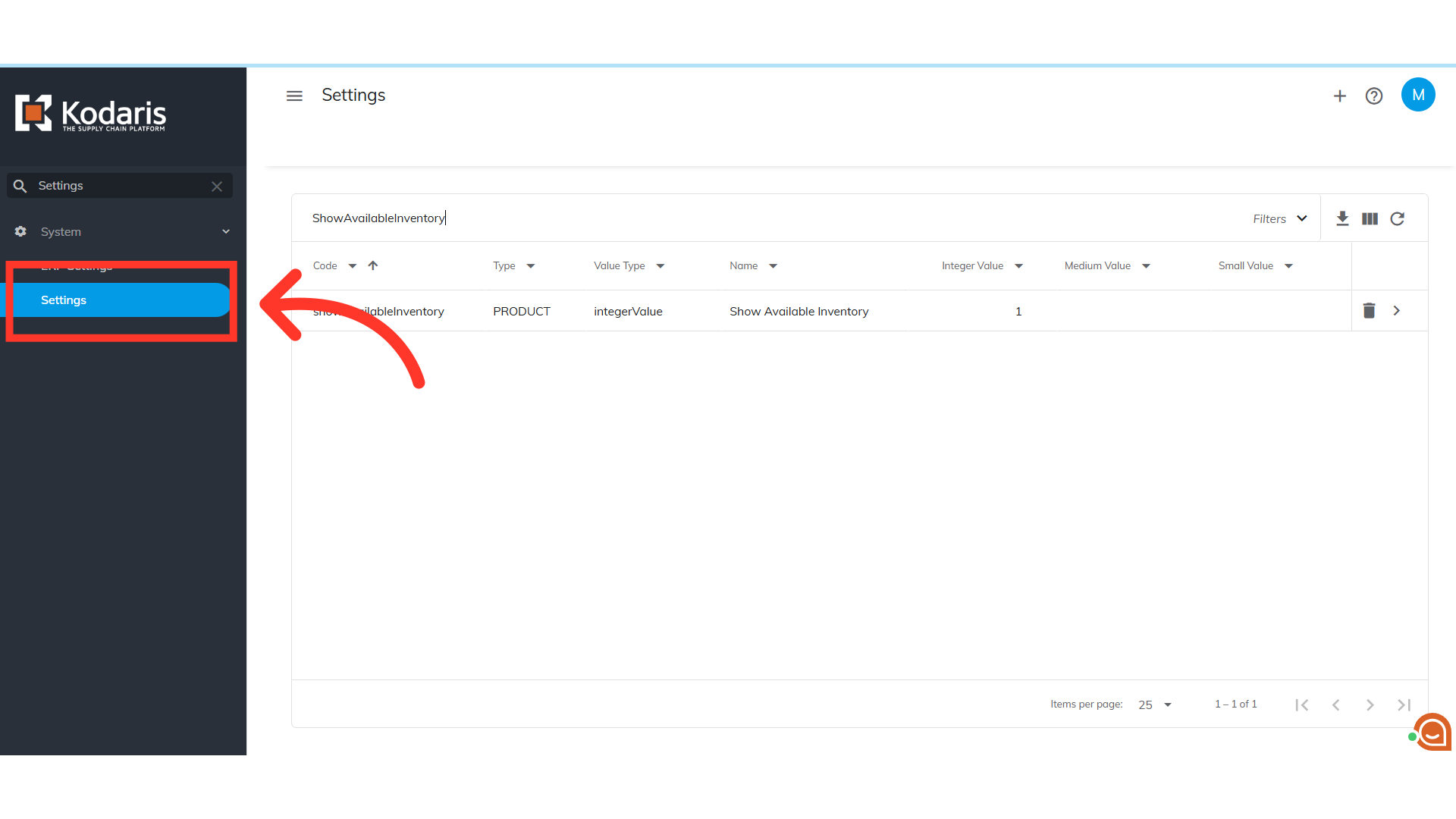
Enter "ShowAvailableInventory" to search.
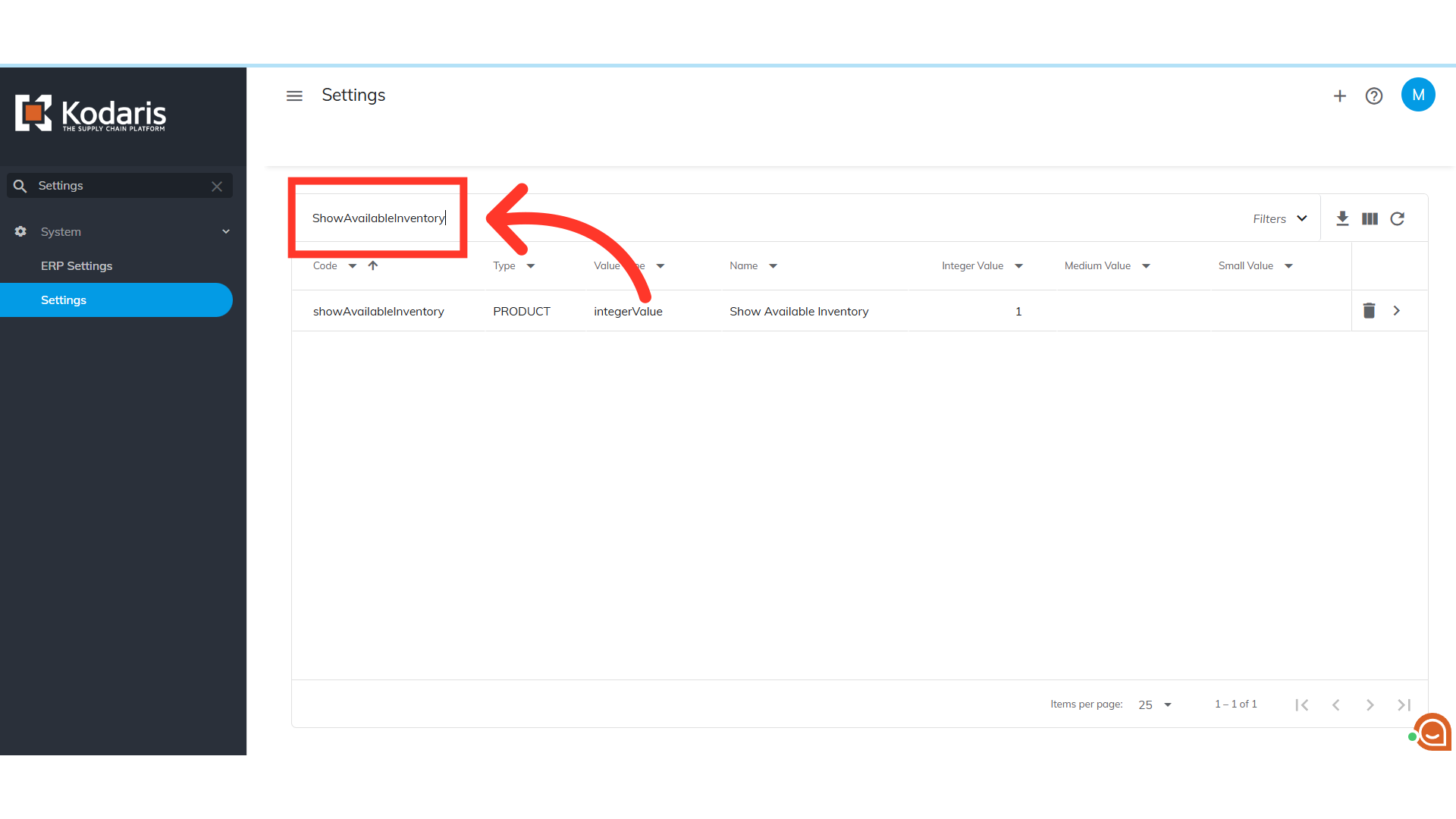
Enter "1" in the Value field.
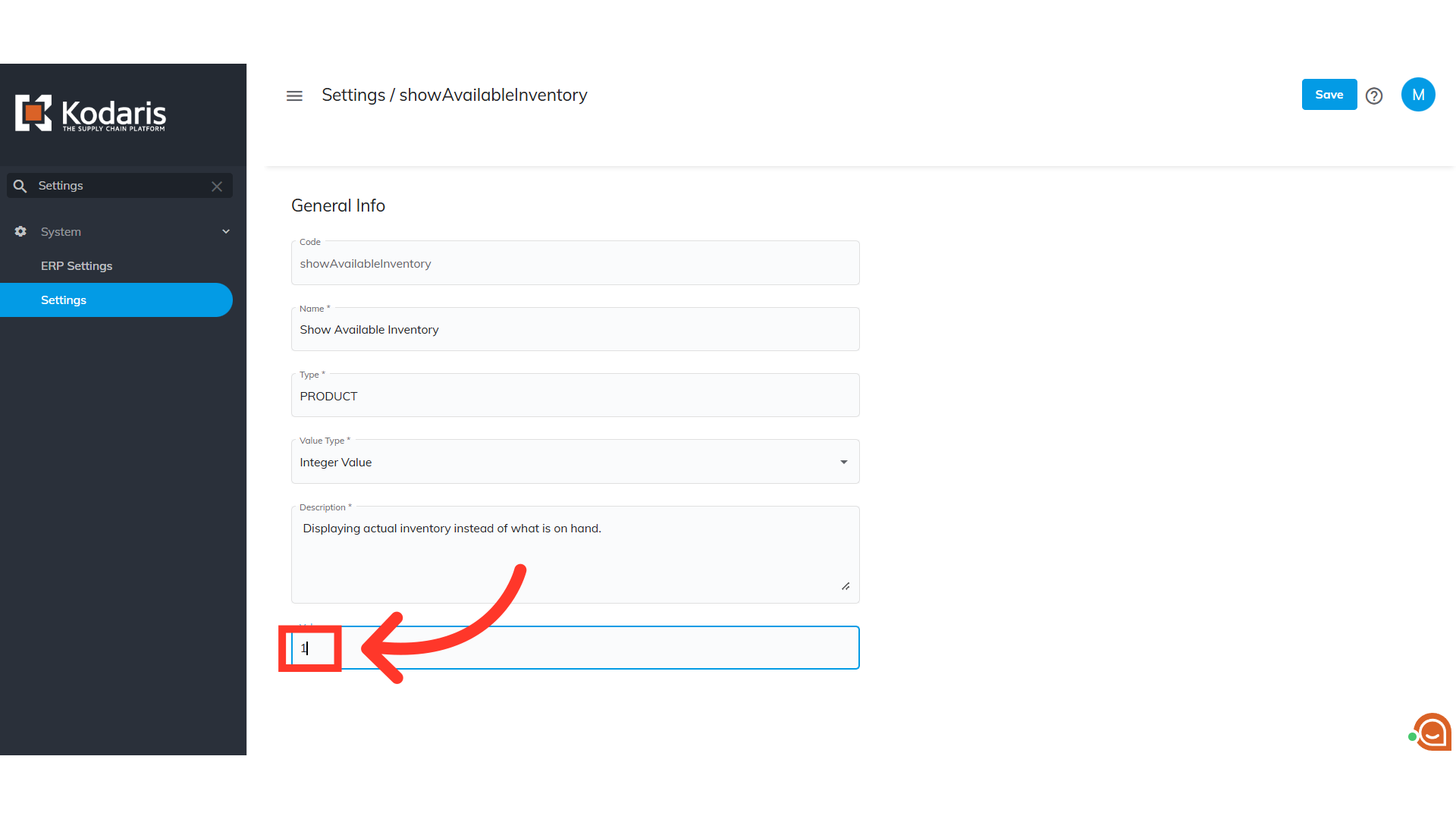
Hit "Save" to apply changes.

The current product inventory or net availability will now be displayed on the commerce site. Please note that inventory will only show for logged-in customers and the page will need to be refreshed before viewing.