To enable the Auto-Select Shipto on Customer Login feature, begin by logging into the Operations Portal. Search "Settings" in the navigation's search bar.

Select "Settings".
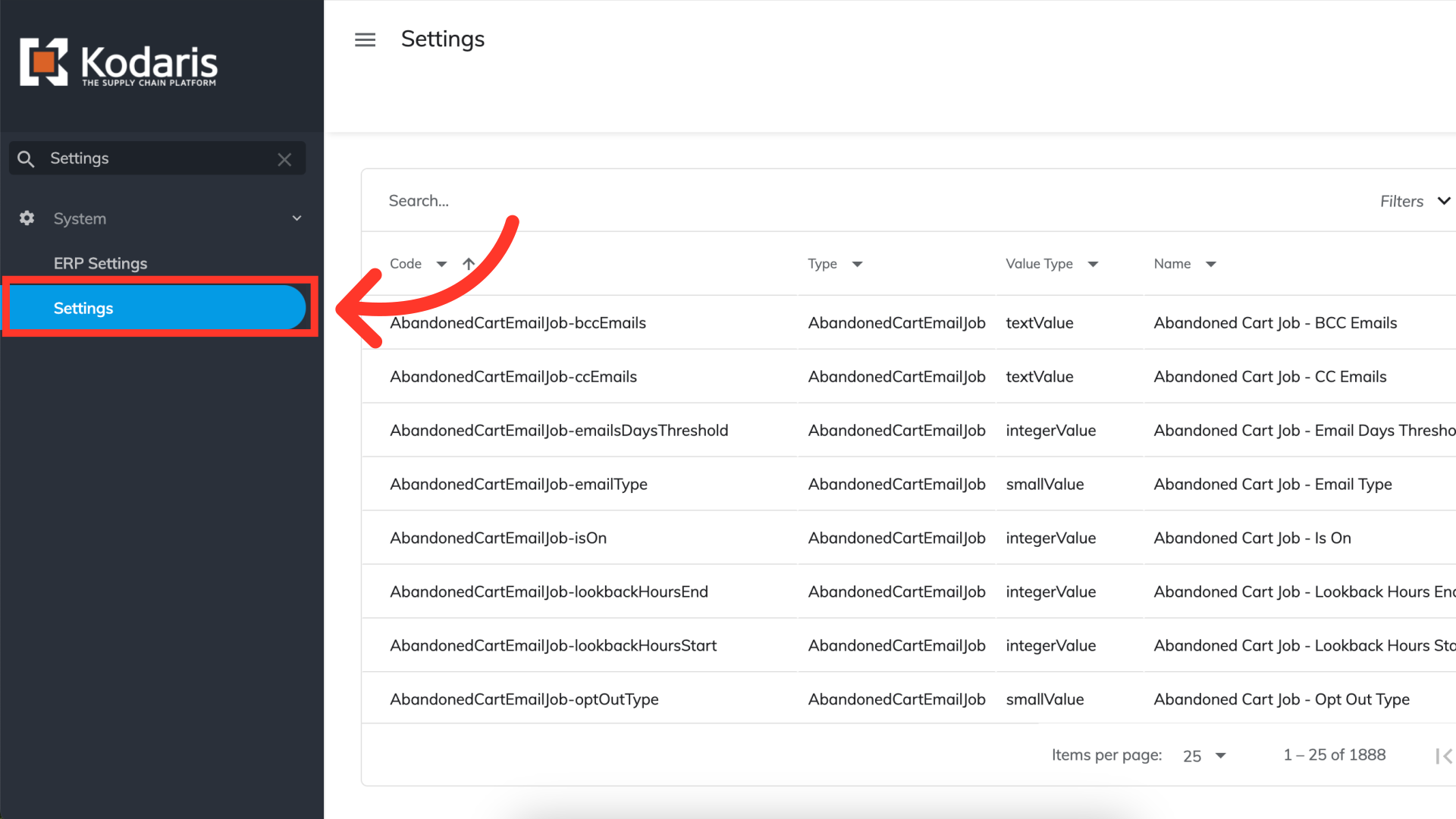
On the Settings page, search for "autoSelectDeliveryAddressFromAllCompanyAddresses" in the search bar. This will pull up the code you'll need to configure the settings for this feature.

Click the "More Details" icon to access the code's Details page.
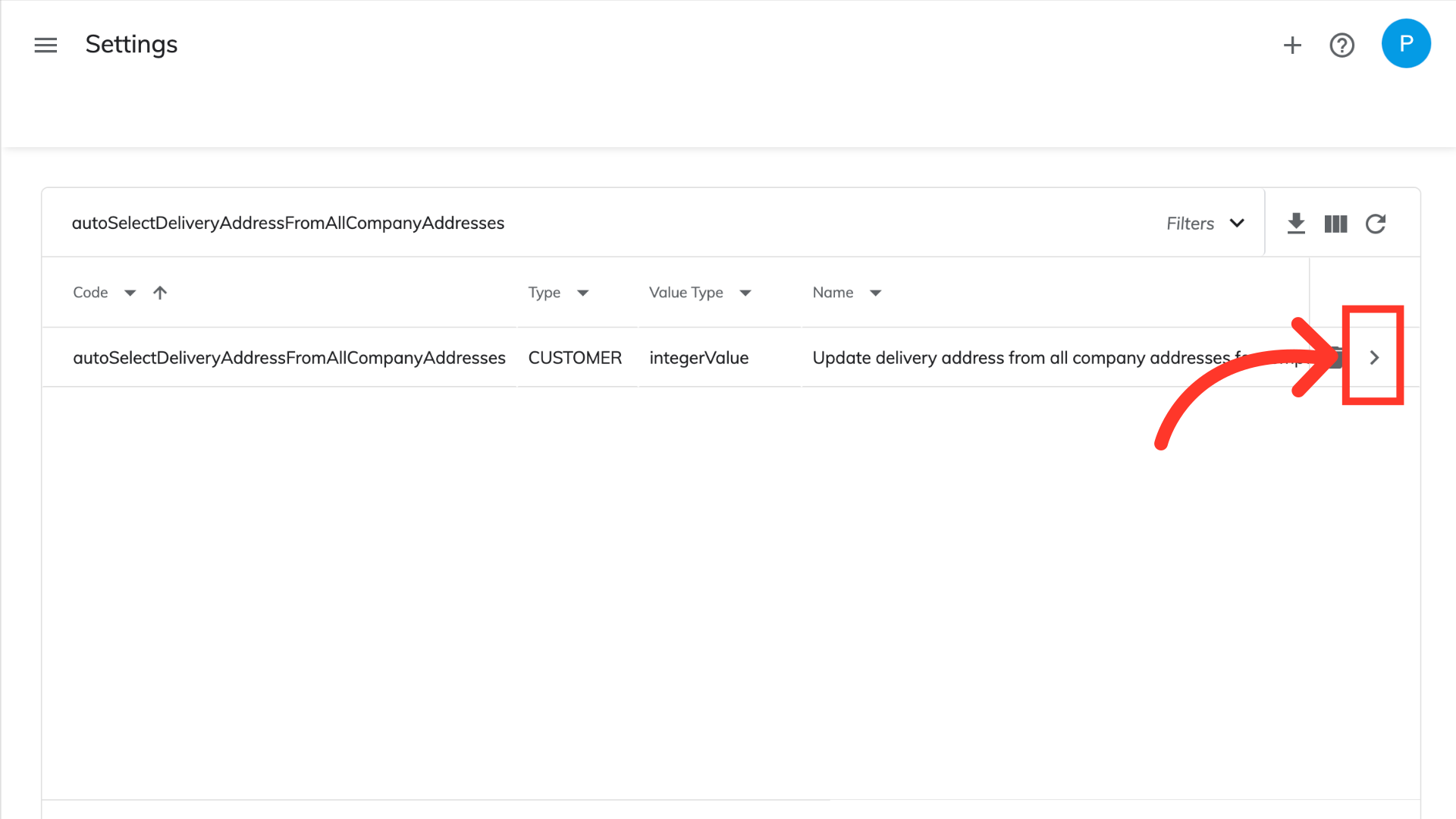
Set the value to "1".

Click the "Save" button to save your changes.

To verify the Shipto setting is enabled, log in to your website as a customer.

Once logged in as a customer, you will notice that the shipto in the upper left-hand corner of the website is set to a specific location instead of showing "Default Location".
