If you have configured your attribute order by "Category Order", you will need to update the attributes in that filter category with the desired "Order". This can be done manually, by using the attribute grid, or by import. In this documentation we will be covering how to update attribute order by using the attribute grid.
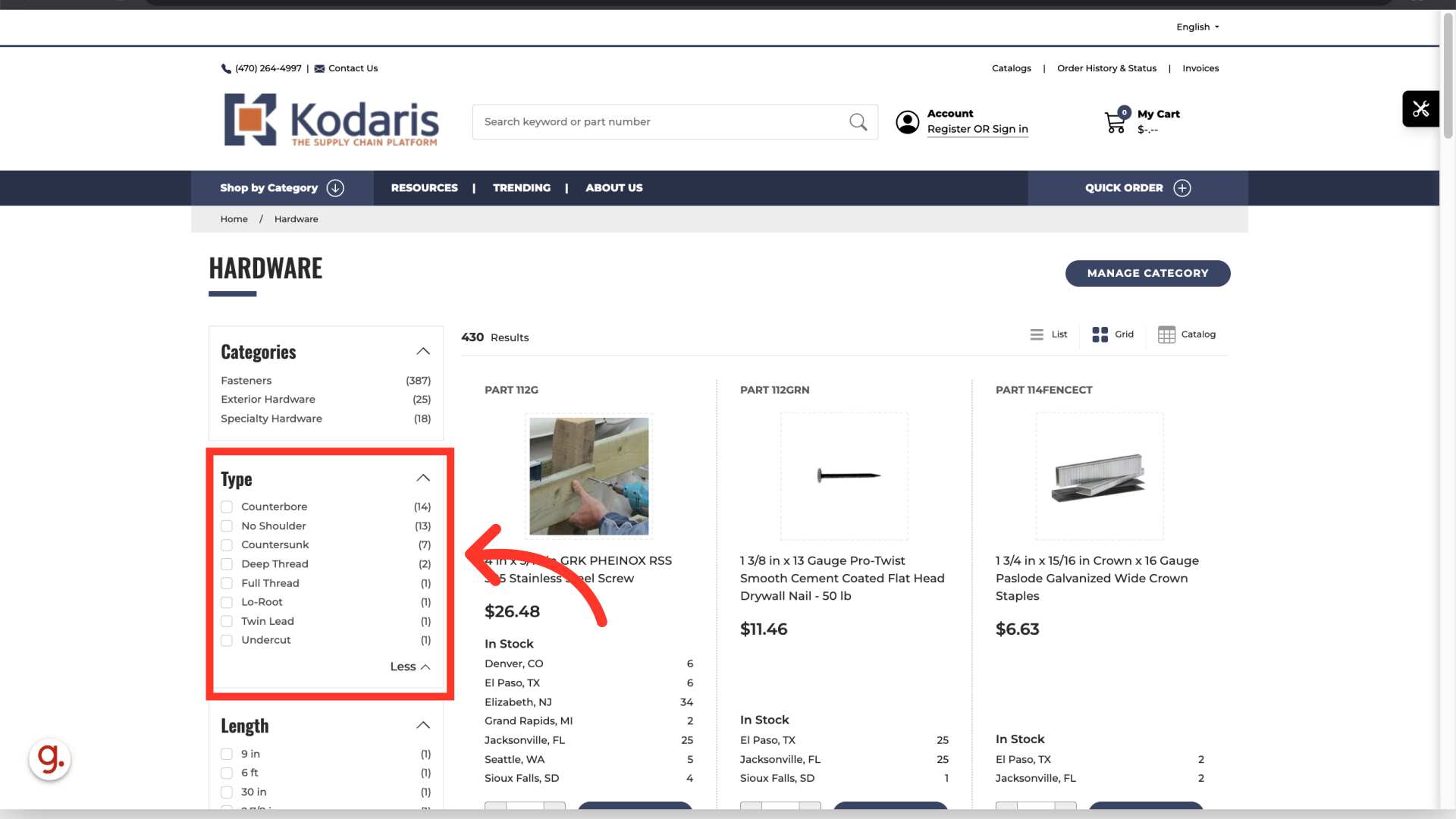
In order to do this, you will need to navigate to "PIM" in the operations portal.
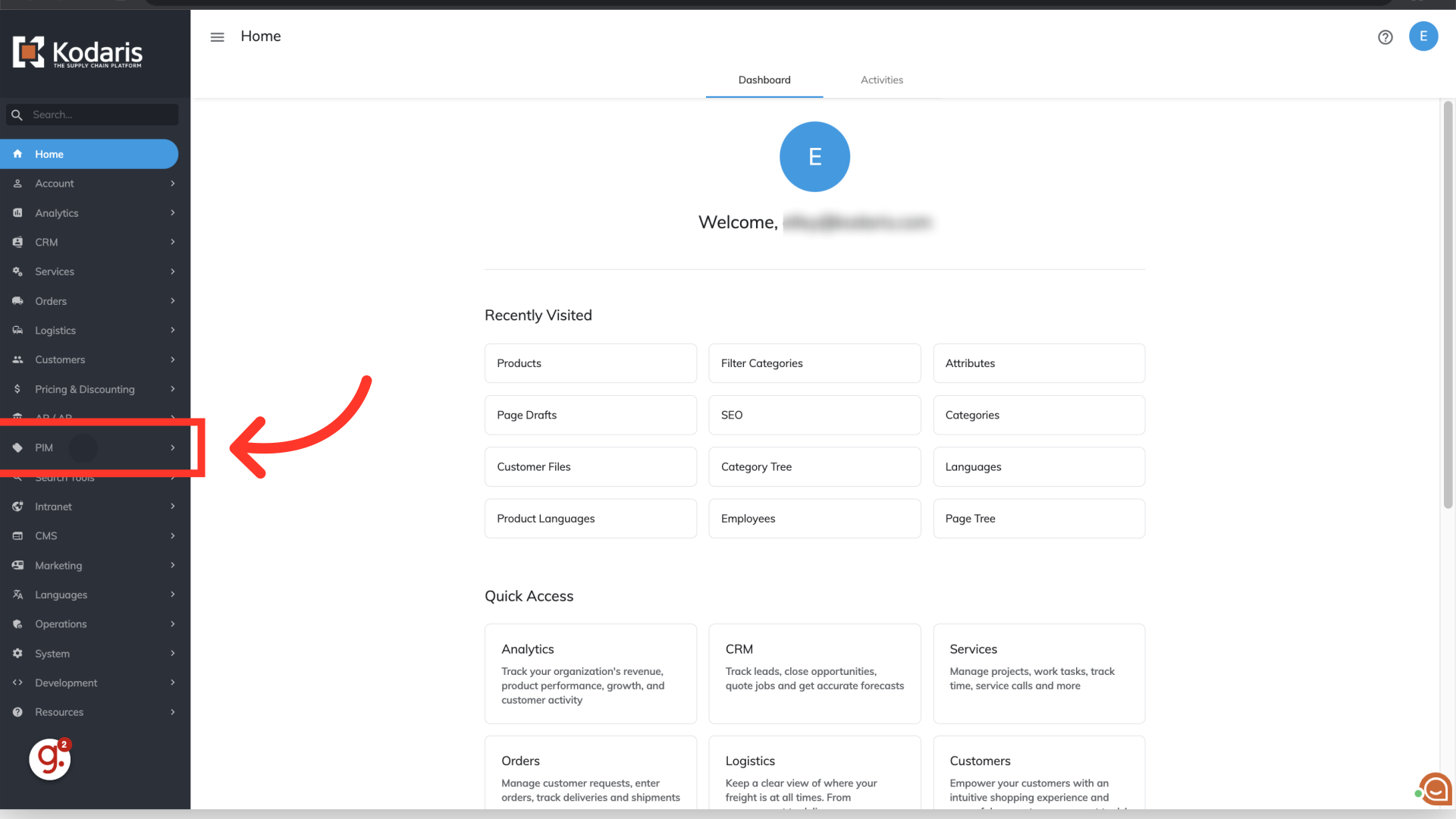
Select "Attributes". In order to access and update “Attributes” you will need to be set up either as an “administrator” or a “superuser”, or have the roles of: “facetGroupView” and “facetGroupEdit”.
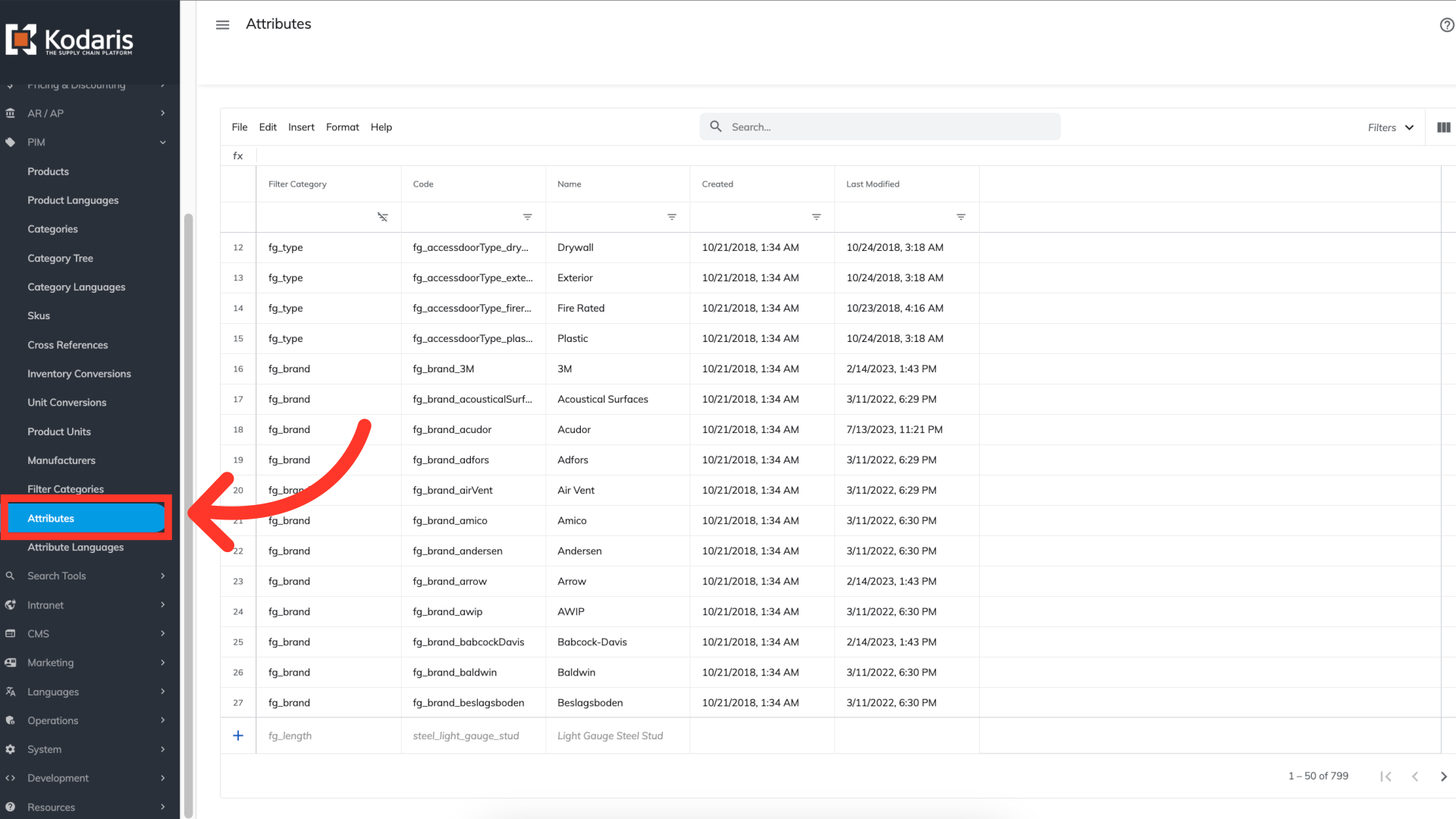
Click on the "Show/Hide" icon to choose the columns you would like to add to your grid.

In order to update the attribute order by using the attribute grid, you will want to add the "Code" and "Order" columns to your screen - along with any other columns that will be helpful. You can include other columns that you would like to update or include for reference. In this instance, we are also going to choose the "Name".
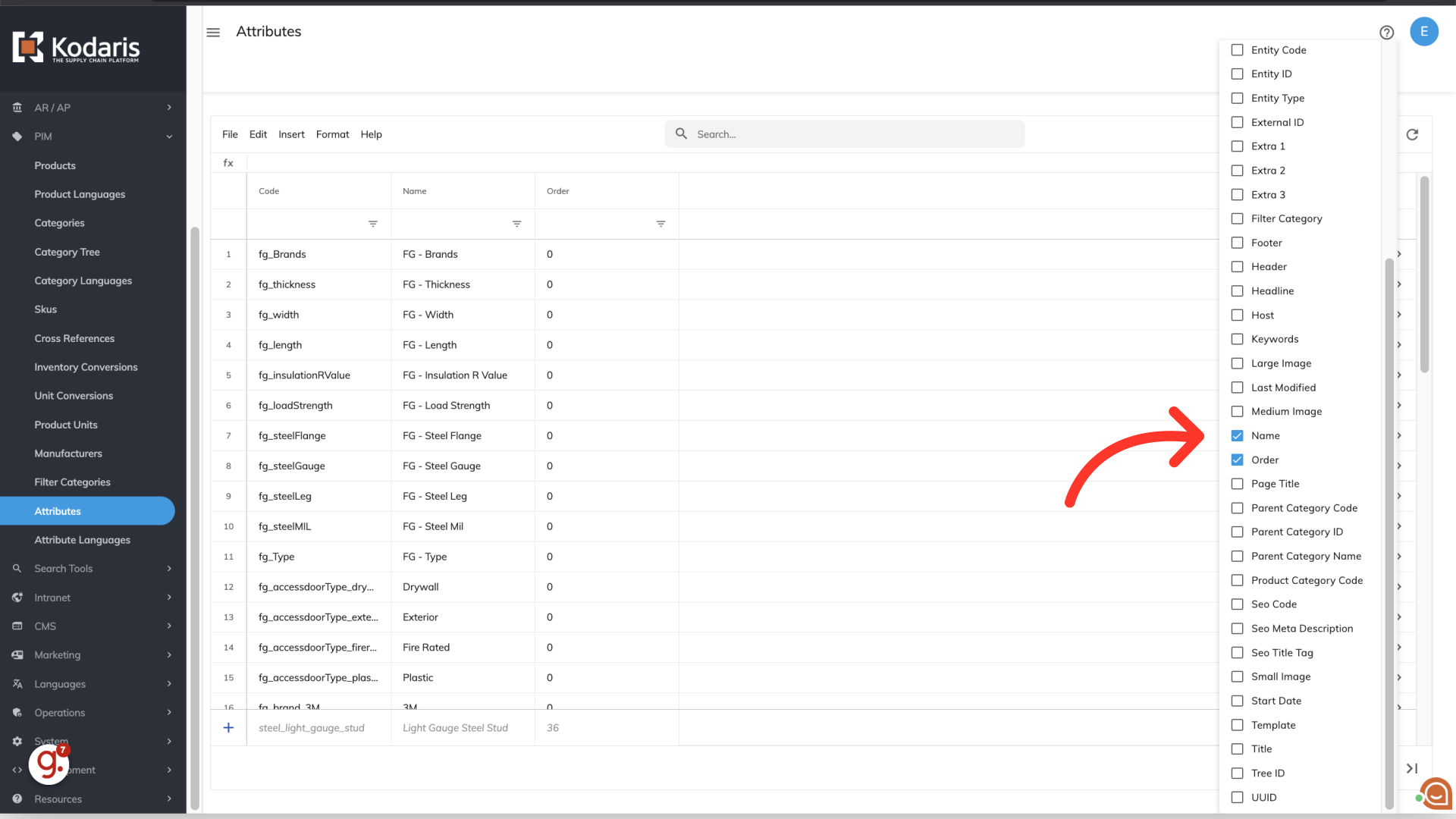
You can also limit the data on the grid by selecting the filter category you would like to update. Since we want to update the "Type" attributes, we want to use the "Code" column to filter on "fg_type_".
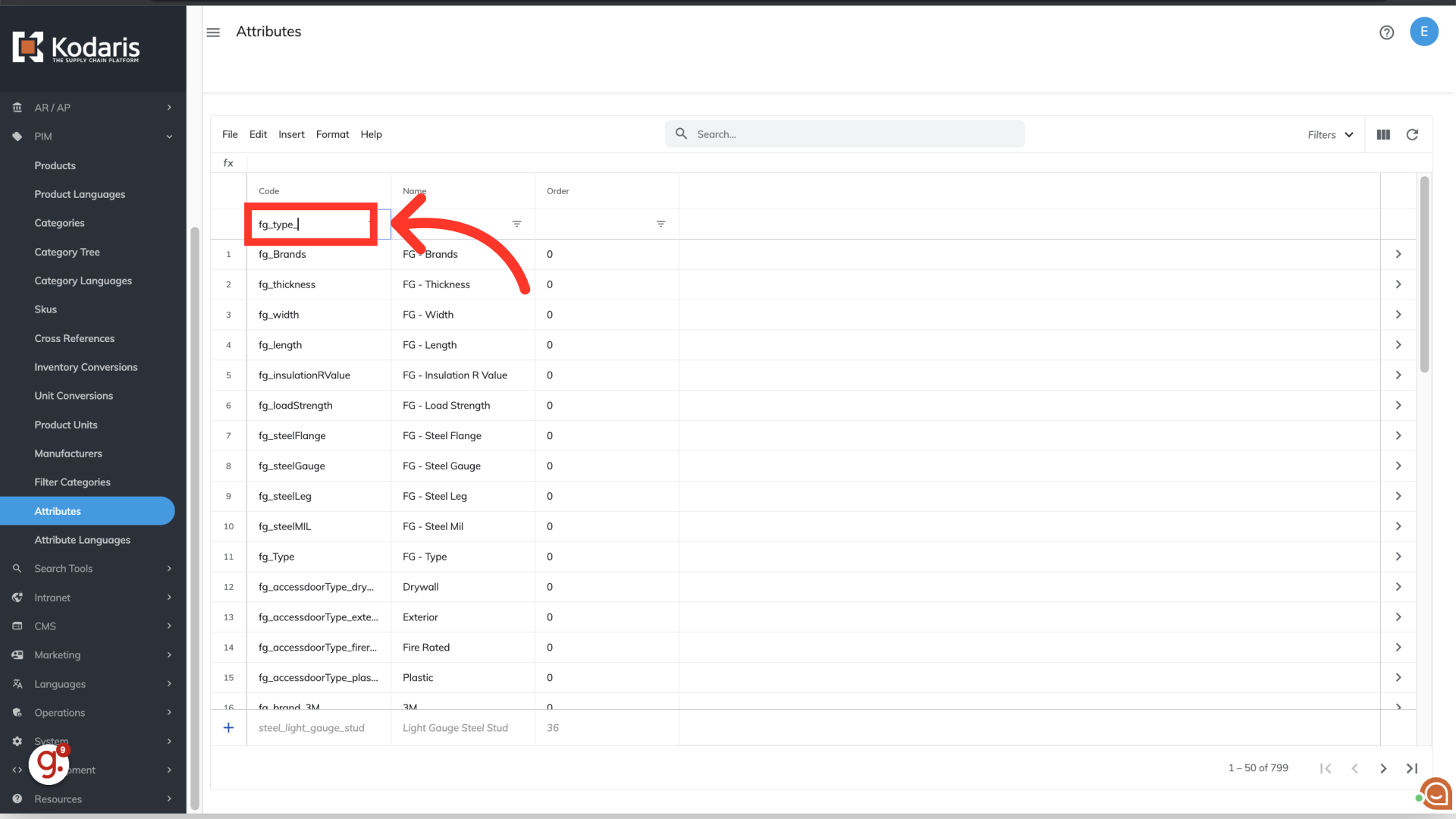
Use the search field or the name column to find the attributes you would like to update with a specific order.
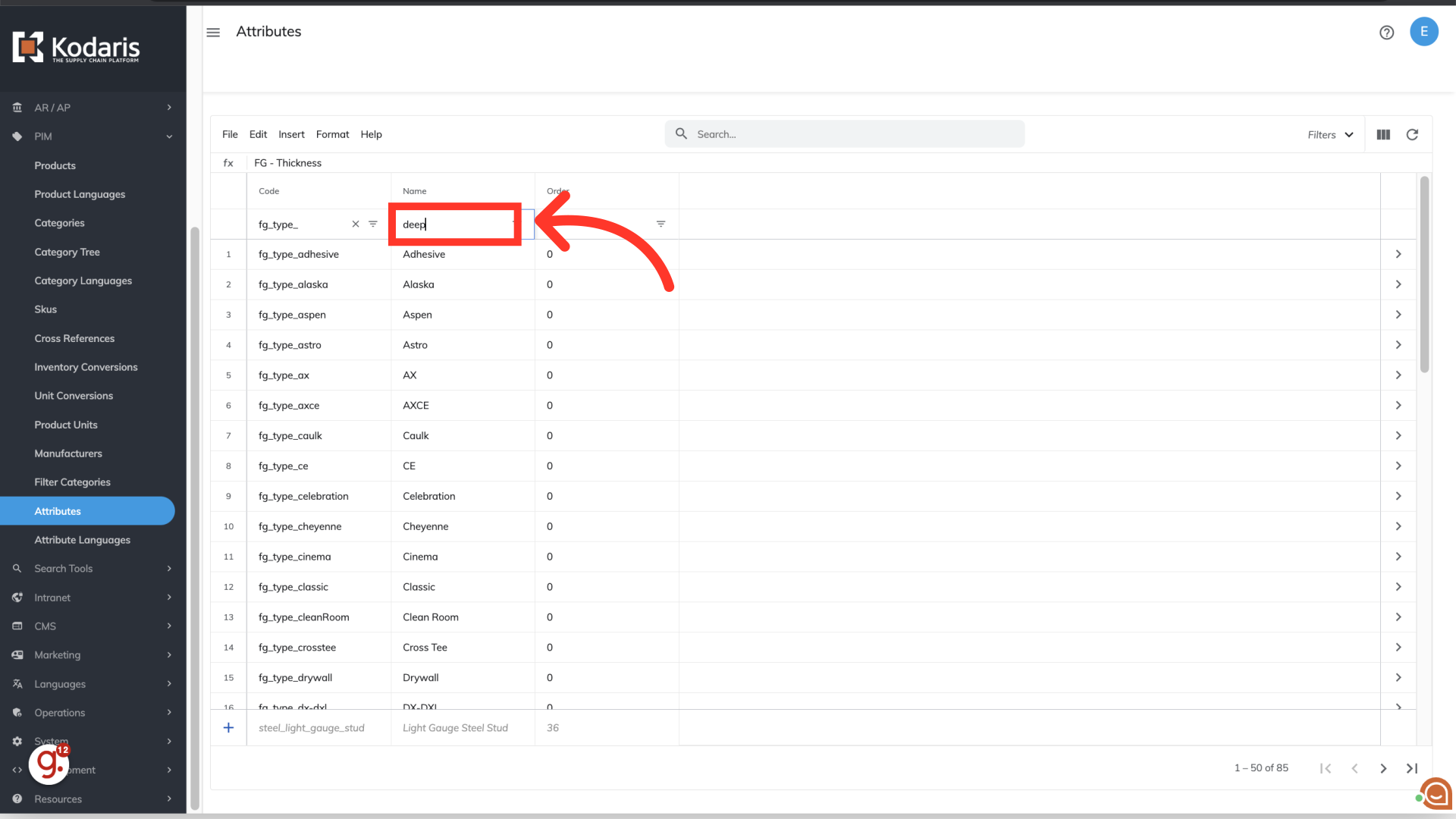
In this example, we are updating the "Deep Thread" attribute with the order value of "1". The lowest value is "0". The lower the order value, the higher the attribute will be placed. You control the order of the attributes by entering a numerical value.

We would also like to update the "Full Thread" attribute to be placed below the "Deep Thread" attribute. In this case, we have searched for the attribute, and have updated the order to be "5".

Continue updating attribute order values as needed. In this example, we've updated the "Twin Lead" value with "10", which now will be positioned below the "Full Thread" attribute.

Once you have completed updating the needed attribute order updates, you can navigate to your commerce site and verify that the updates are correct. In this example, you can see that the "Type" attributes are now ordered as set up in the operations portal.
