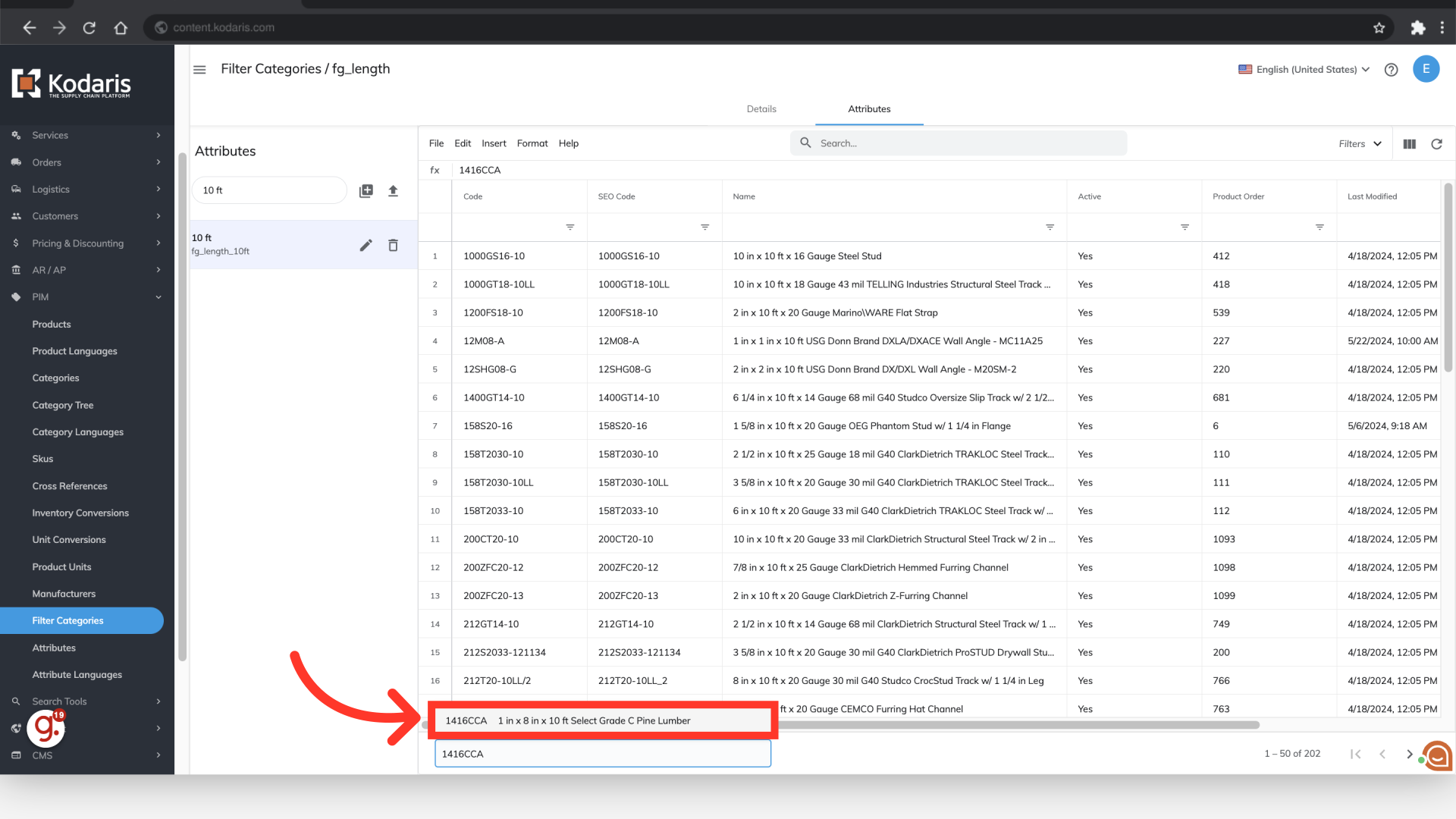To view all products that are assigned to a specific attribute by accessing filter categories, navigate to the "PIM" section in the operations portal.

Click "Filter Categories". In order to access and update “Filter Categories”, “Attributes”, and "Products" you will need to be set up either as an “administrator” or a “superuser”, or have the roles of: “facetGroupView”, “facetGroupEdit”, "productView".

Choose the filter category that belongs to the attribute you would like to view, and click more details. In this example we are going to choose the "Length" filter category since we would like to view the length attributes.

Select the "Attributes" tab.

Use the search field to find the attribute you would like to view. In this example, we want to view products in the 10' length attribute.
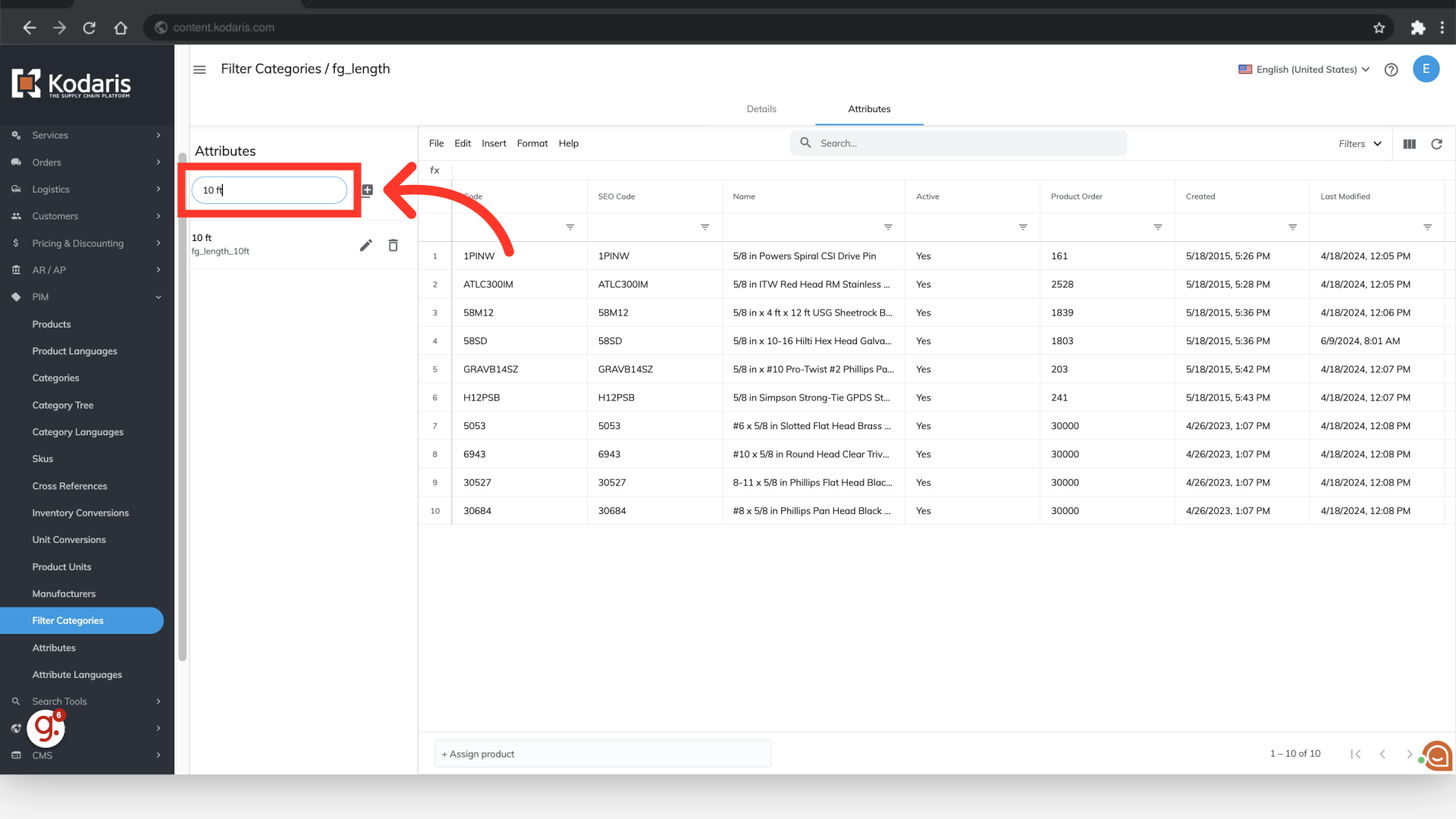
Select the desired attribute from the list, and the products assigned to that attribute will show on the screen.

Viewing all products assigned to an attribute can be helpful if you would like to check the products assigned, remove products from an attribute, or if you would like to export the products that have been assigned.

Depending on the data you would like to see, you can add or remove columns to the screen by clicking the "Show/Hide" icon - then select or deselect the column choices.

You can also remove products from the attribute by using this screen. Select the product row or rows that you would like to remove from the attribute.

Click "Edit".

Choose "Delete selected rows" to remove the product from the attribute.

If you would like to add a product to this attribute, click into the "+ Assign product" field and use the type as you search feature to find the product you would like to add.
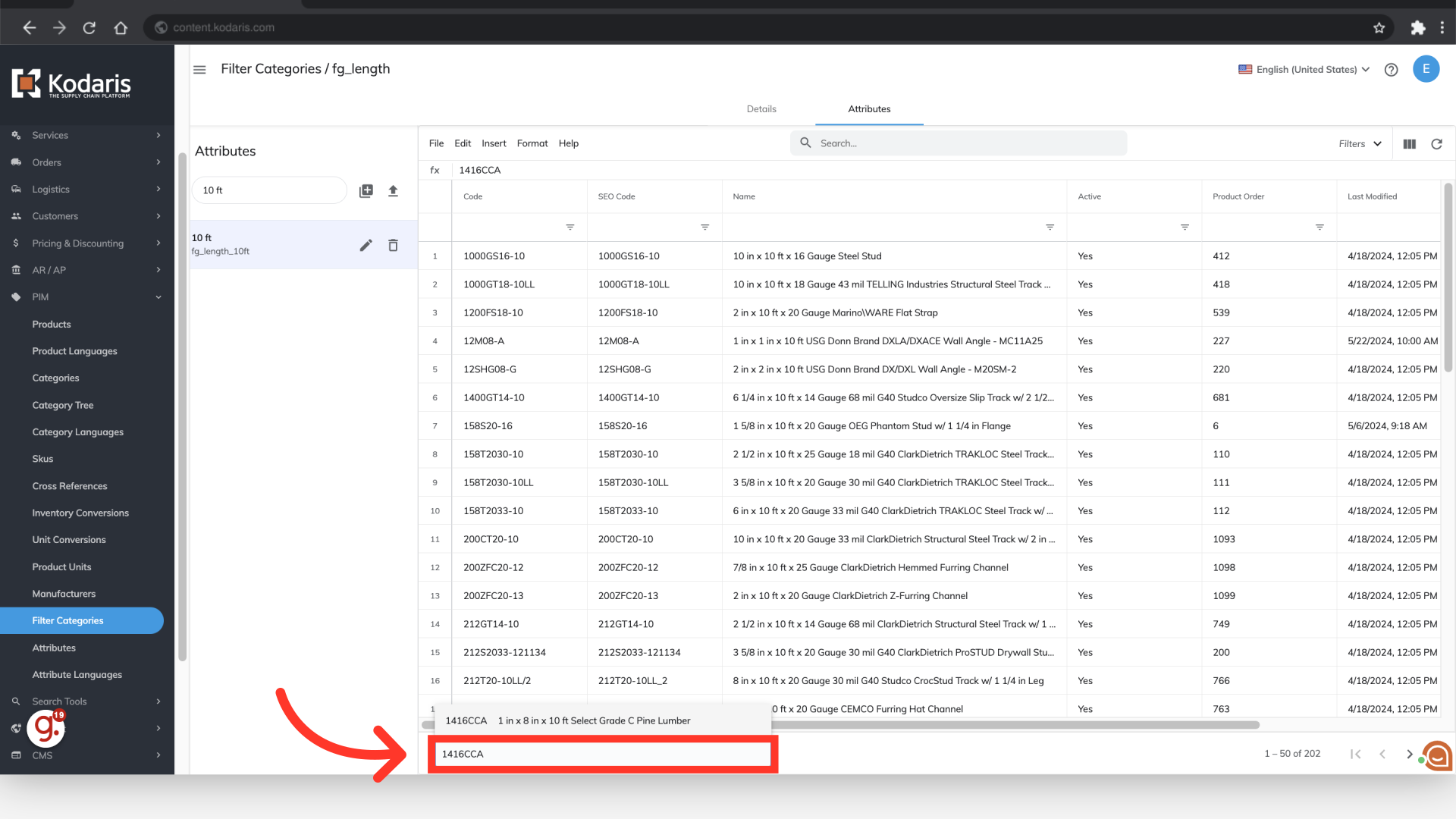
Select the desired product from the search options to add the product to the attribute.