In order to delete a "Filter Category", you will need to navigate to the "PIM" section in the operations portal.
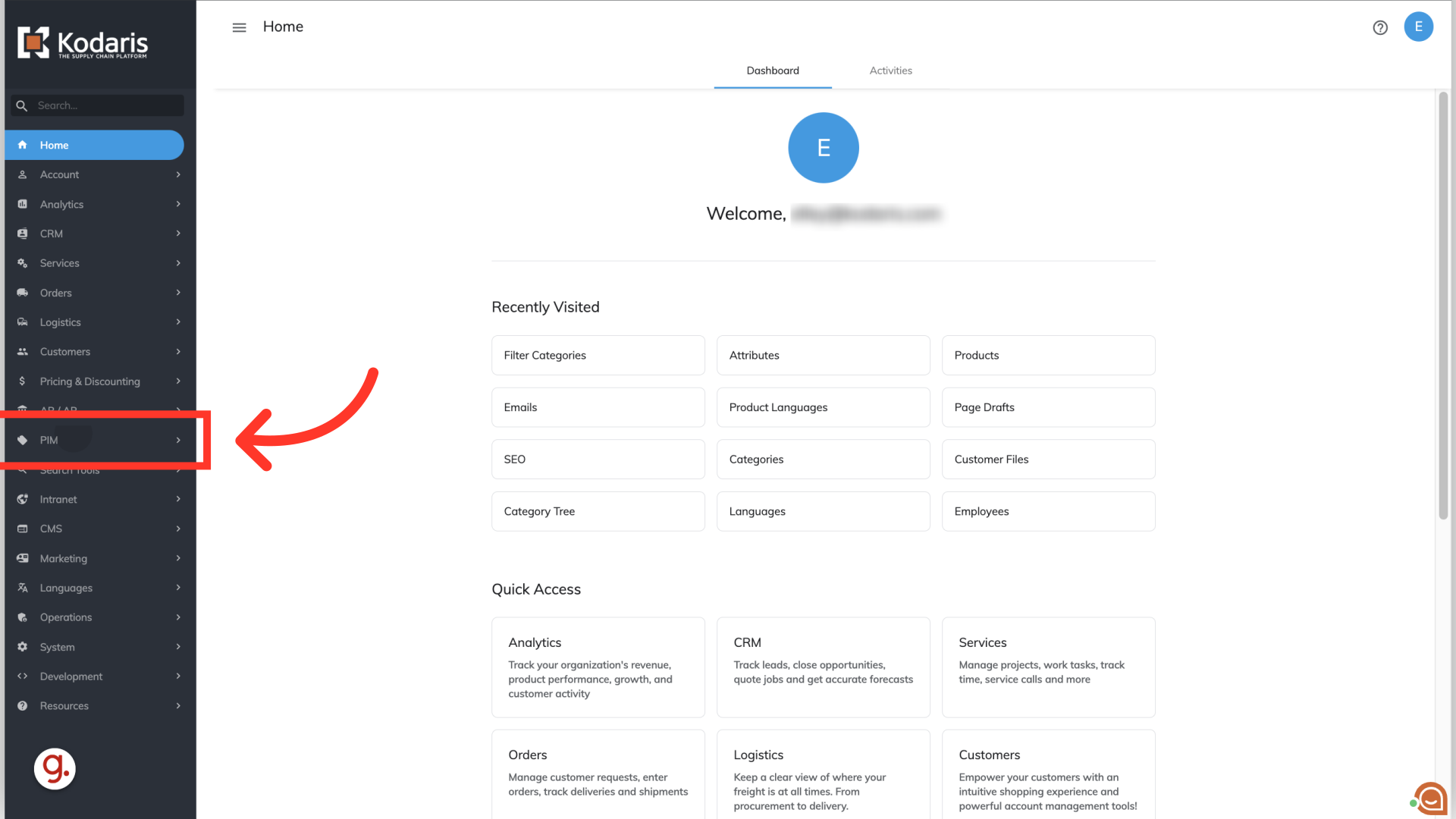
Click "Filter Categories". In order to access and update “Filter Categories” and “Attributes” you will need to be set up either as an “administrator” or a “superuser”, or have the roles of: “facetGroupView” and “facetGroupEdit”.
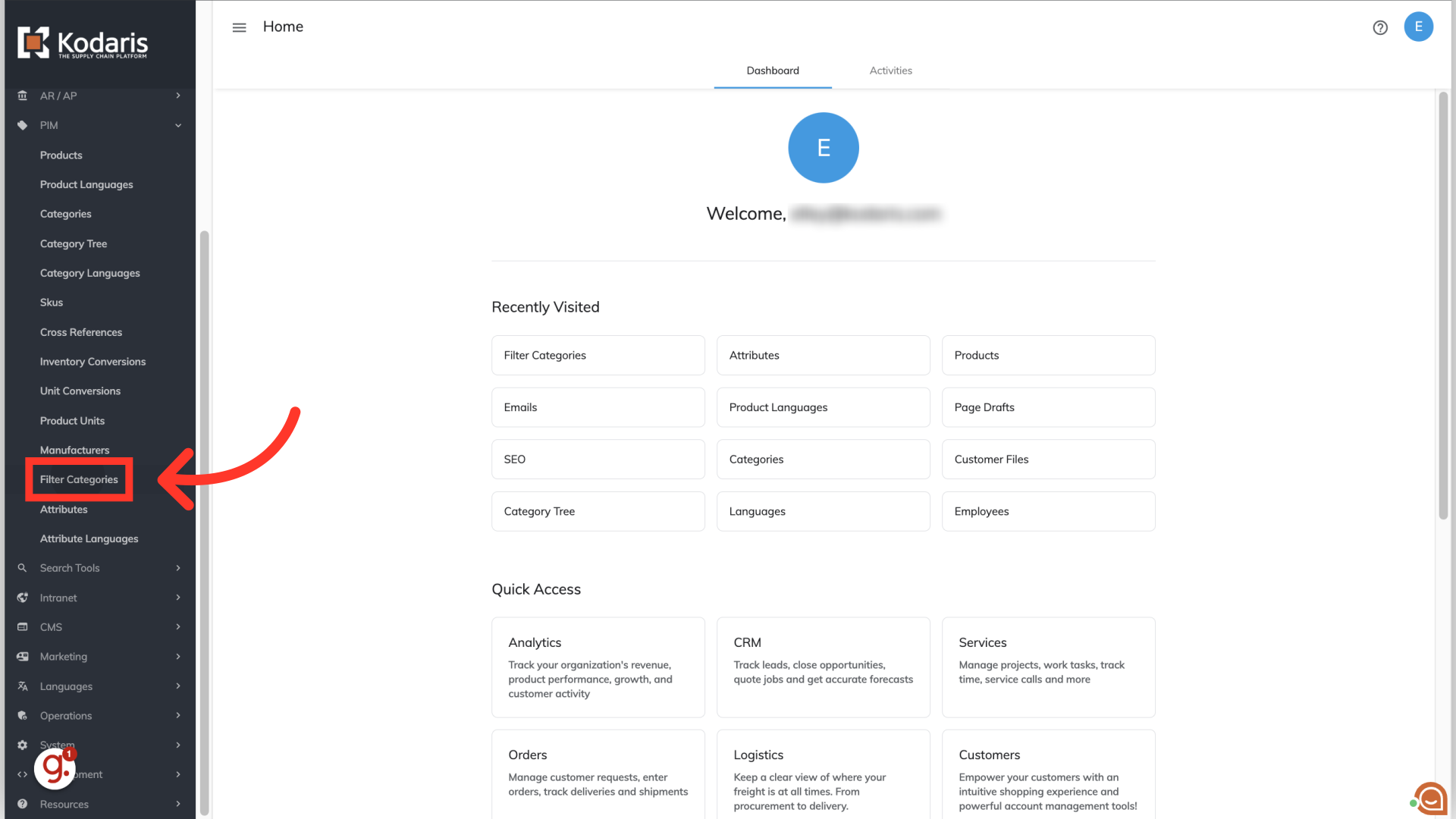
To search for the filter category that you would like to delete, simply enter a keyword in the "Search..." field. You can also choose to filter by using column headers. In this example, we are using the name column to filter on "finishes".

To check if there are any attributes that belong to the filter category you would like to delete, click more details. If there are attributes assigned to this filter category, you will either want to delete the attributes or assign the attributes to a different filter category.
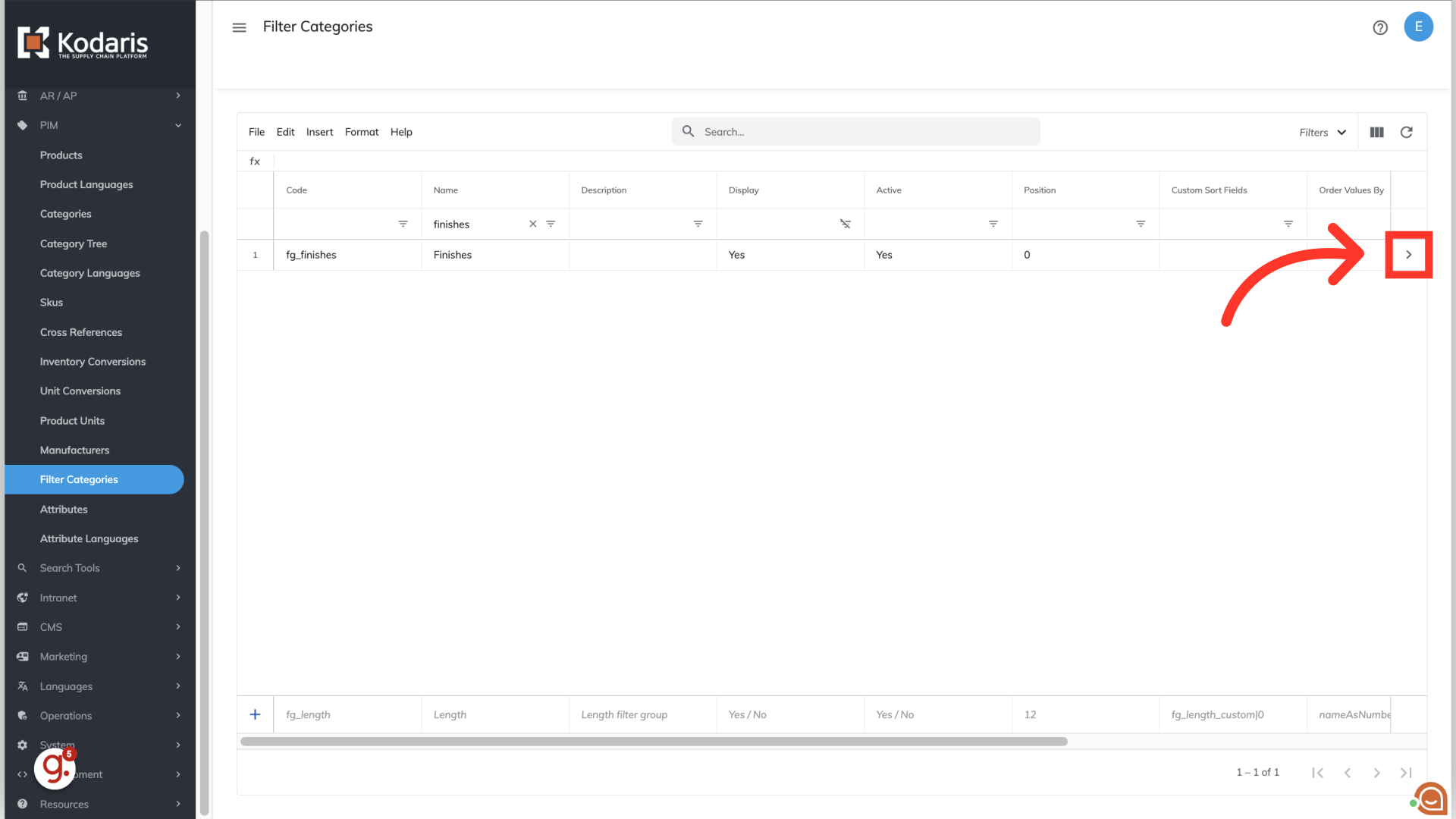
Select the "Attributes" tab.

If you would like to delete the attribute, click the "Delete" icon. All product assignments for the attribute will be removed once the attribute is deleted.

Once you delete the attributes assigned to the filter category, navigate back to the filter categories screen and filter on the filter category you would like to delete.
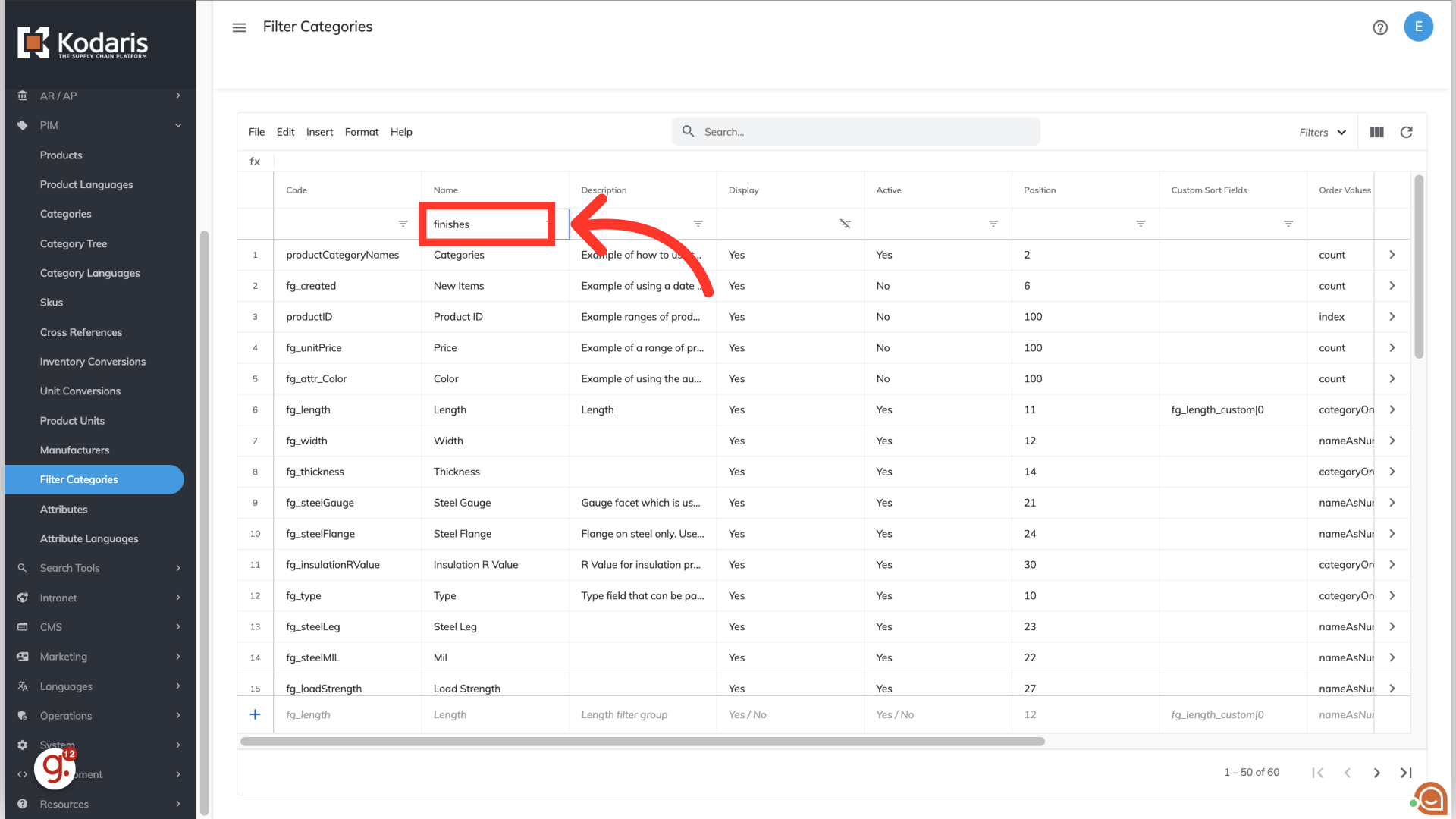
Select the filter category row that you would like to delete.

Click "Edit".

Select "Delete selected rows" to delete the filter category selected. The filter category is now deleted from the operations portal.
