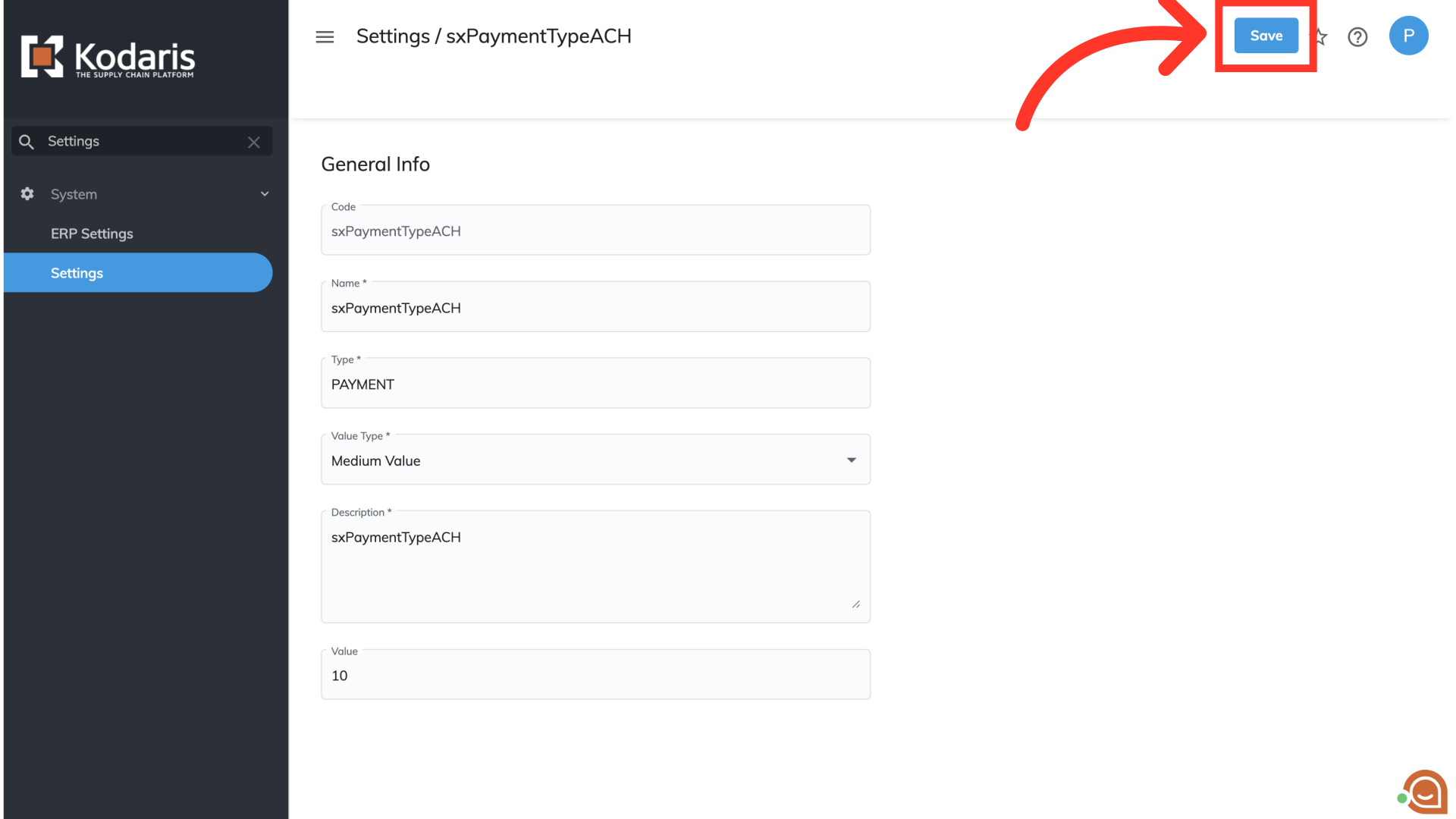You have the option to enable the ACH / EFT payment method for COD payments. If you choose to enable this, your customers will be able to make the choice between credit card and ACH / EFT for their payment method when paying via COD email link. To enable this, select "Settings" from the menu in the Operations Portal.
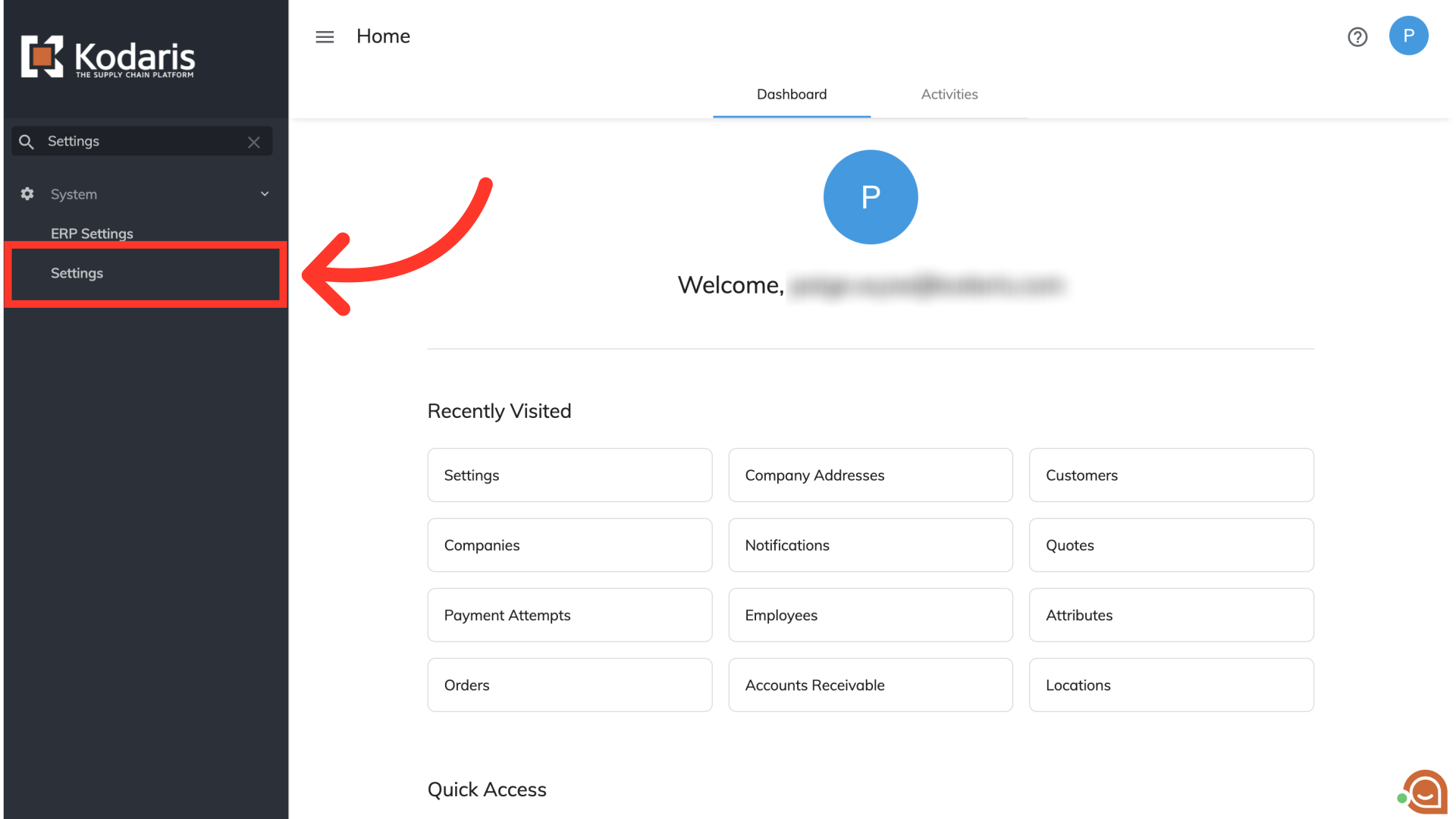
When enabling ACH / EFT payments for COD, you will need to change two settings. To do this, you will need to have the roles of "administrator", "superuser", or "settingEdit". To search for the first setting, type "CODPaymentBankAccountEnabled" into the search bar.
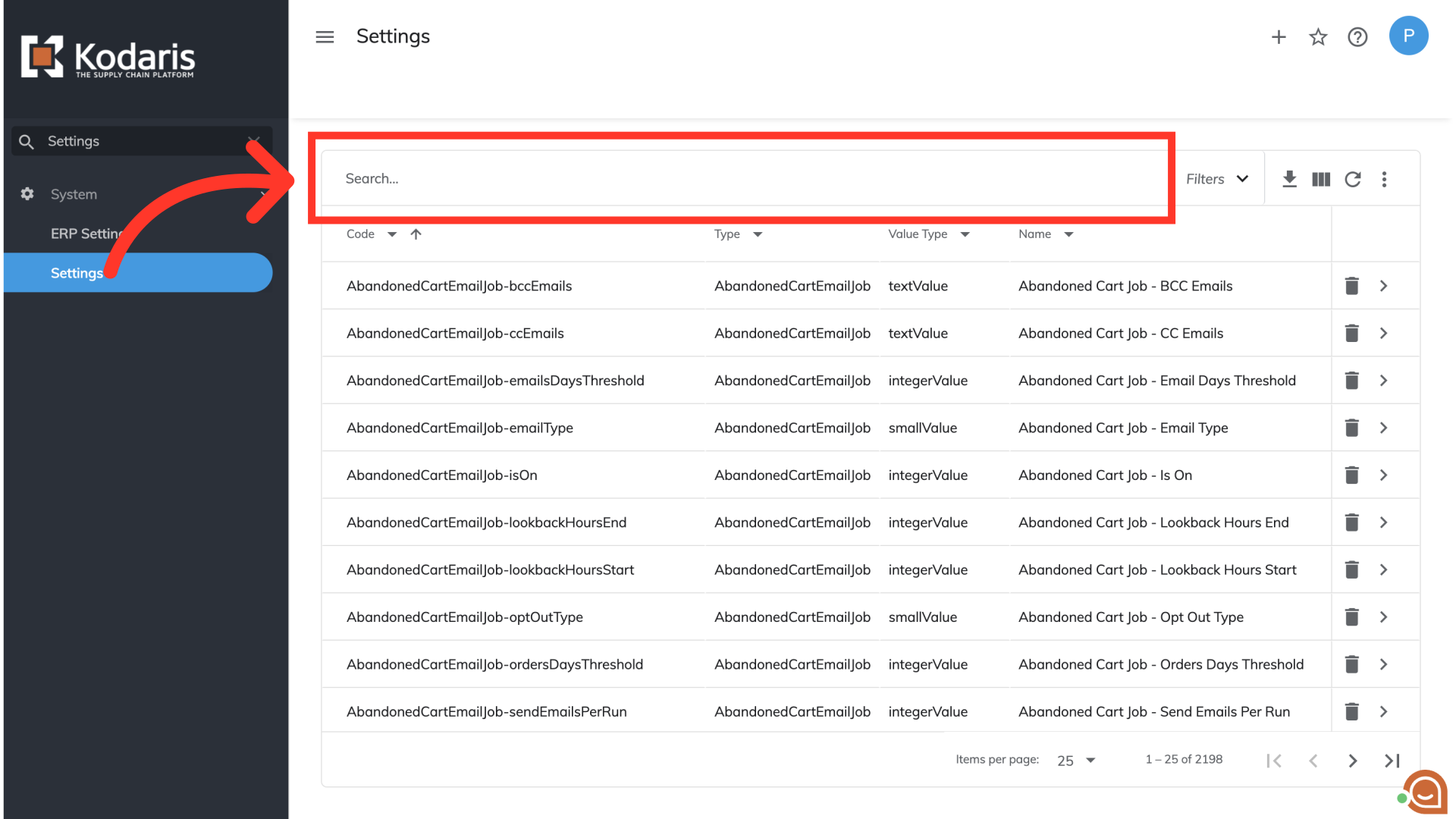
Select the "More Details" icon.
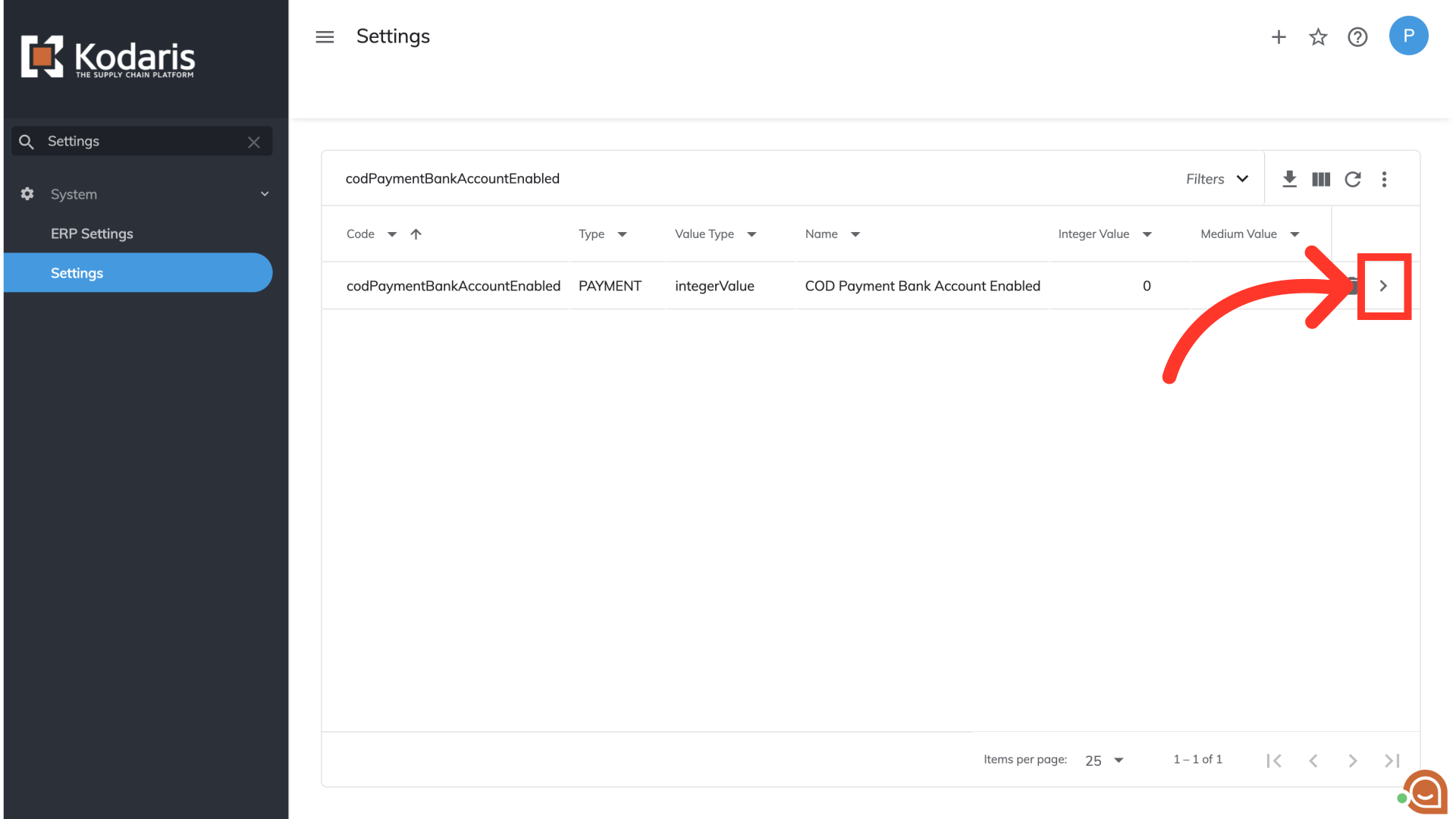
To enable this setting, select the "Value" field and type "1".
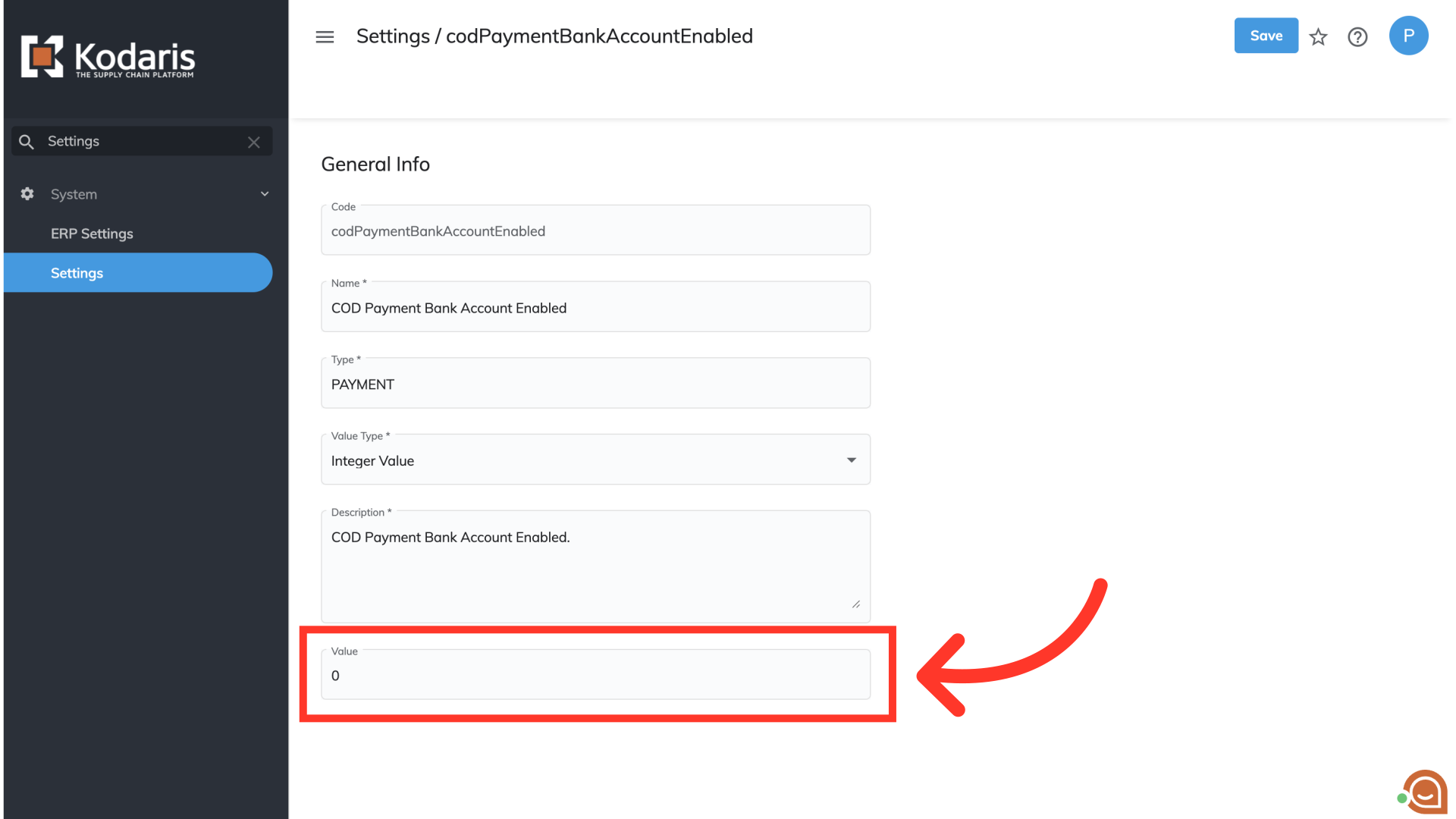
Save your changes by clicking on the "Save" button.
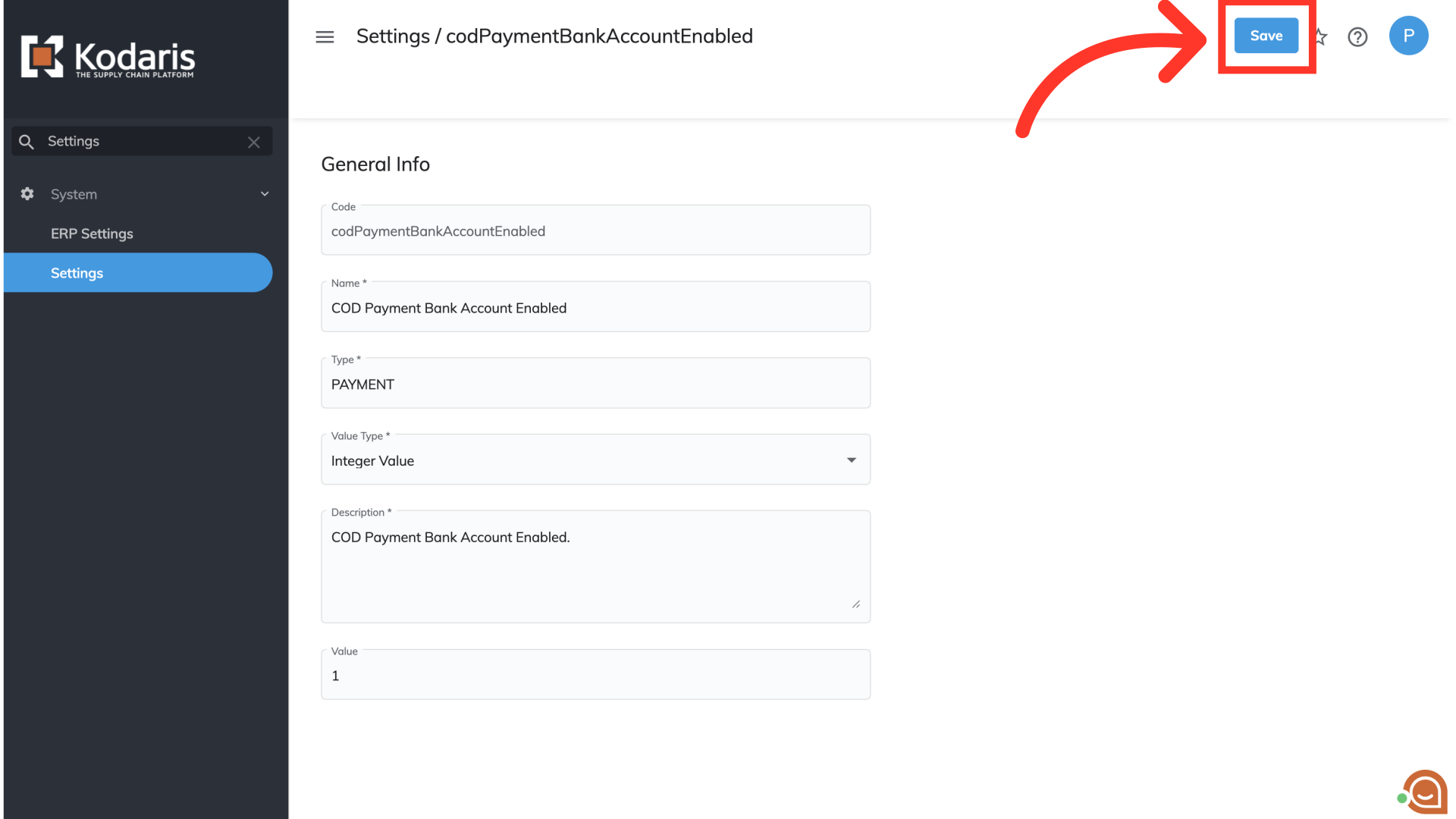
Head back to the "Settings" screen. Search for the second setting you will need to change by typing "sxPaymentTypeACH" into the search bar.
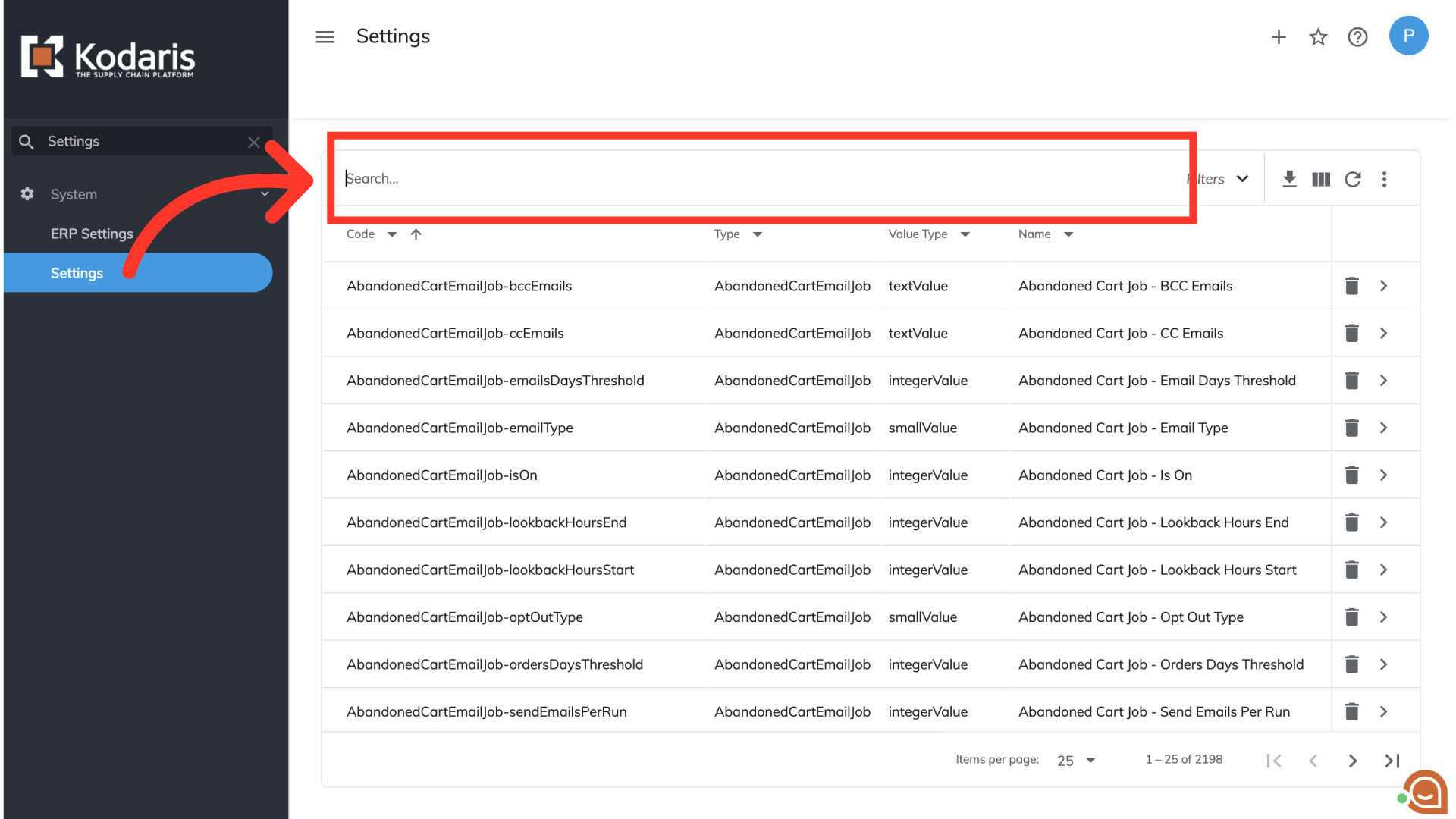
Select the "More Details" icon.
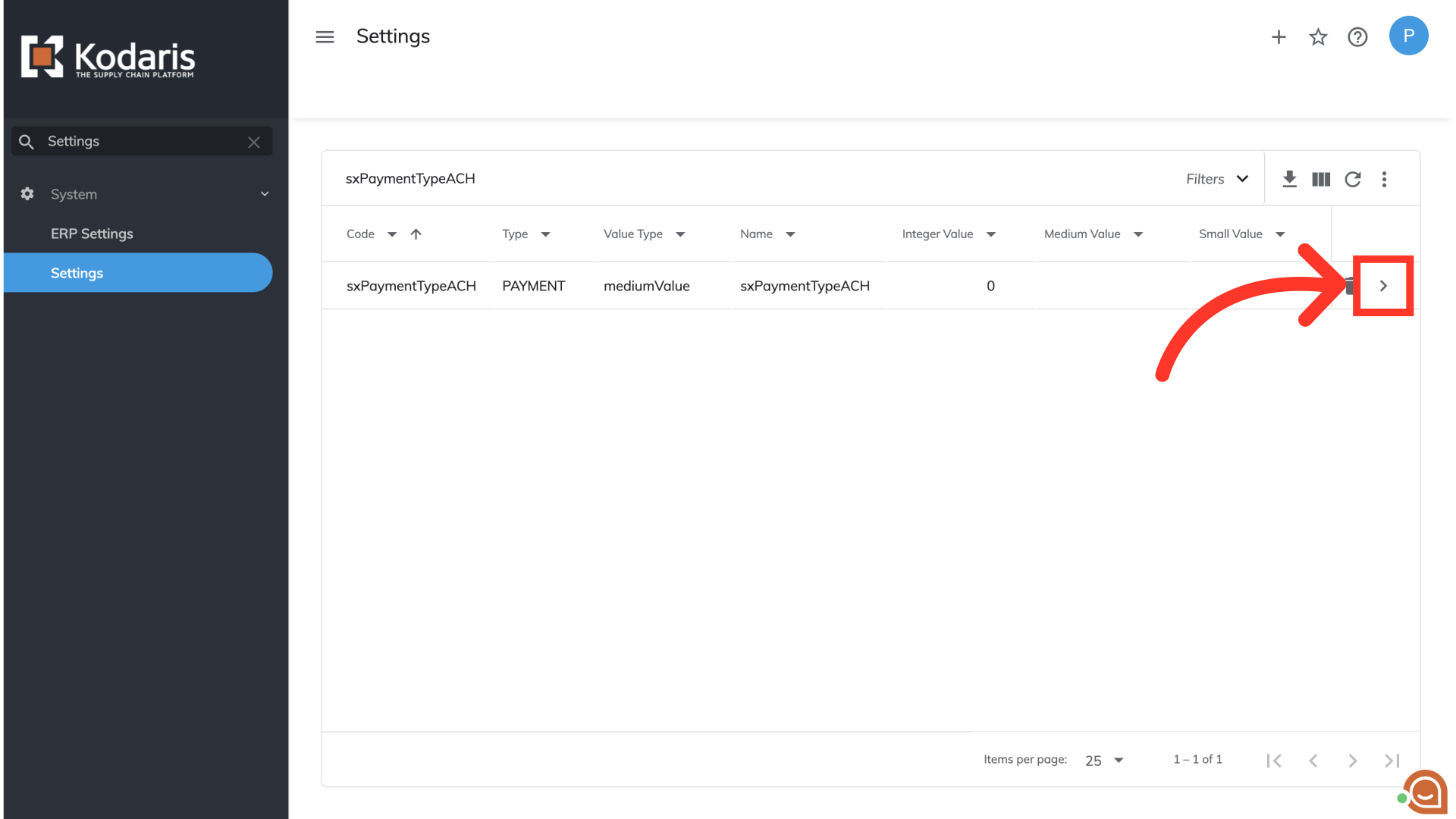
In the "Value" field, you will need to enter the Payment Method ID which is the payment type you'd like these payments to tender to in your ERP. In this example, we will enter "10". You will want to use the value that is set in your ERP.
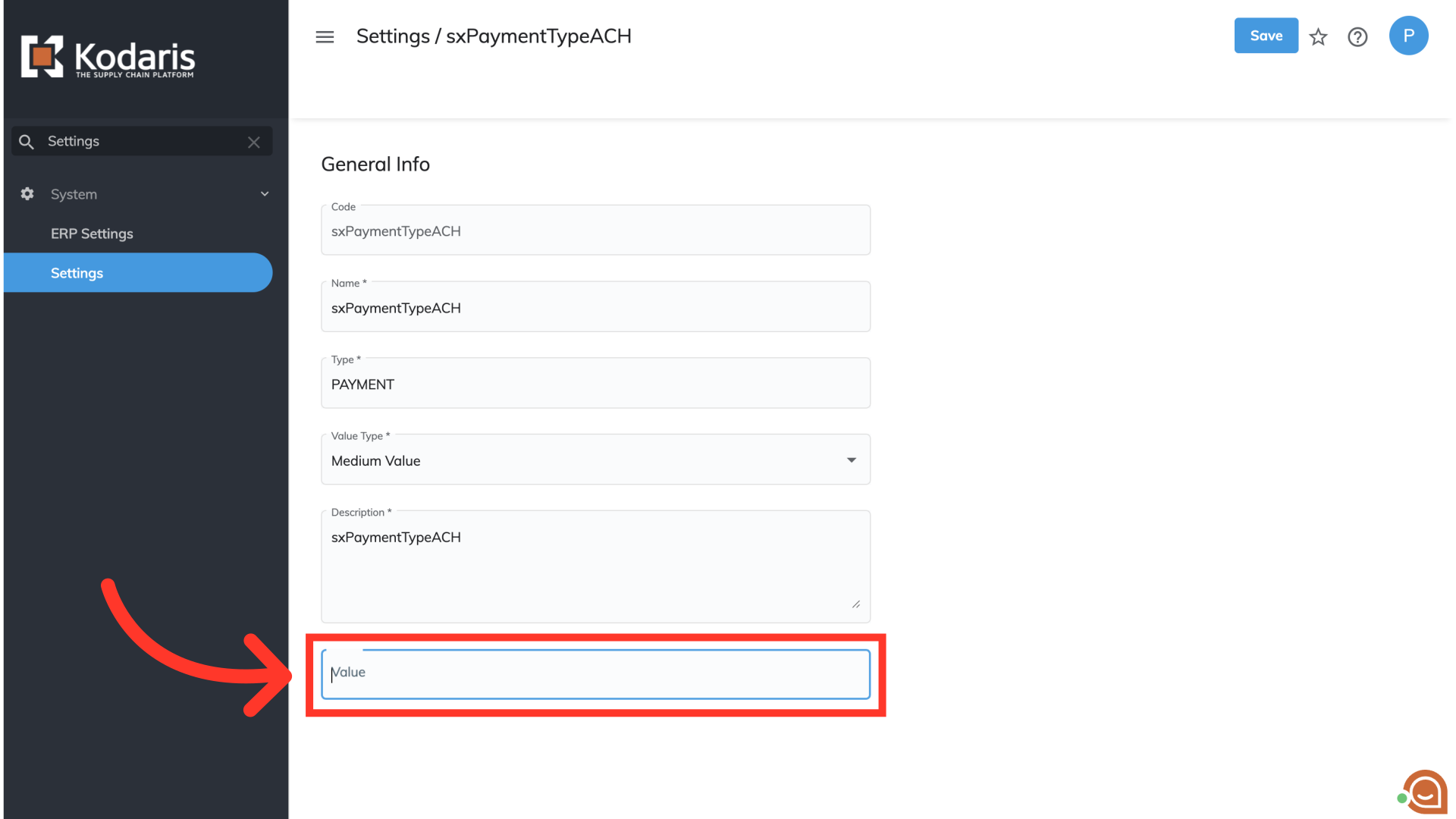
Save your changes by clicking on the "Save" button.