To exclude customer facing orders based on status, first log in to your customer portal and go to the "Orders" screen.

Click "Status".

Copy the statuses you would like to hide. Hiding statuses can be useful to reducing confusion and clutter for your customers by showing only the most relevant orders.

Next, login to your operations portal and navigate to "Settings" screen under the System section. In order to access "Settings" you will need to be set up either as an "administrator" or a "superuser", or have the appropriate roles: "settingEdit," and "settingView".

Look for the "customerOrderExcludedStatuses" setting.

Click the more details icon to go to the details page of the setting

In the "Value" field, enter the statuses you want to hide, separated by a comma.

Click the "Save" button to apply the changes.
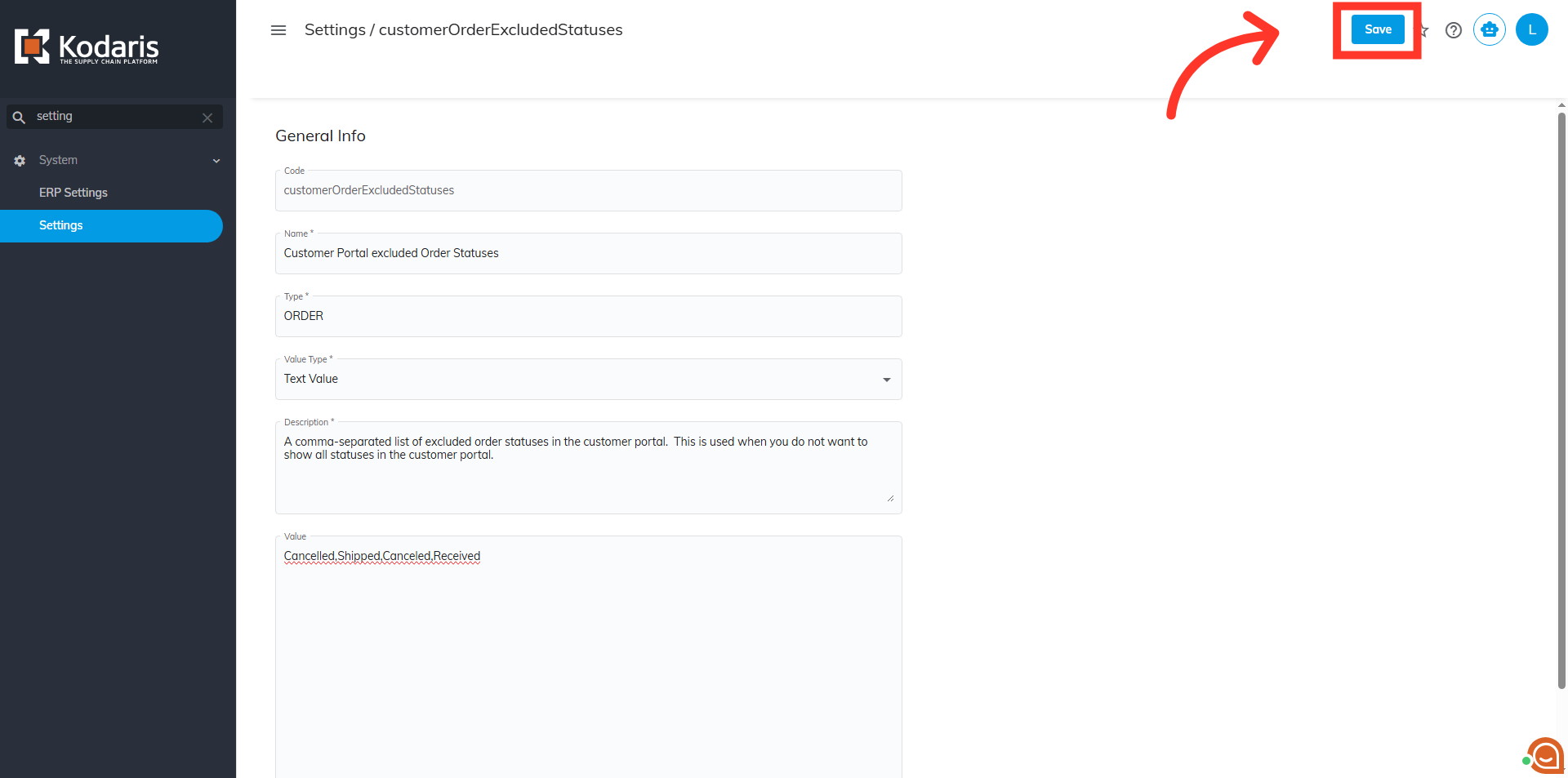
To verify, go back to the "Orders" screen in the Customer Portal. You will see that the selected statuses will no longer appear in the tatus filter, and any orders with those statuses will be hidden from the customer's view.
