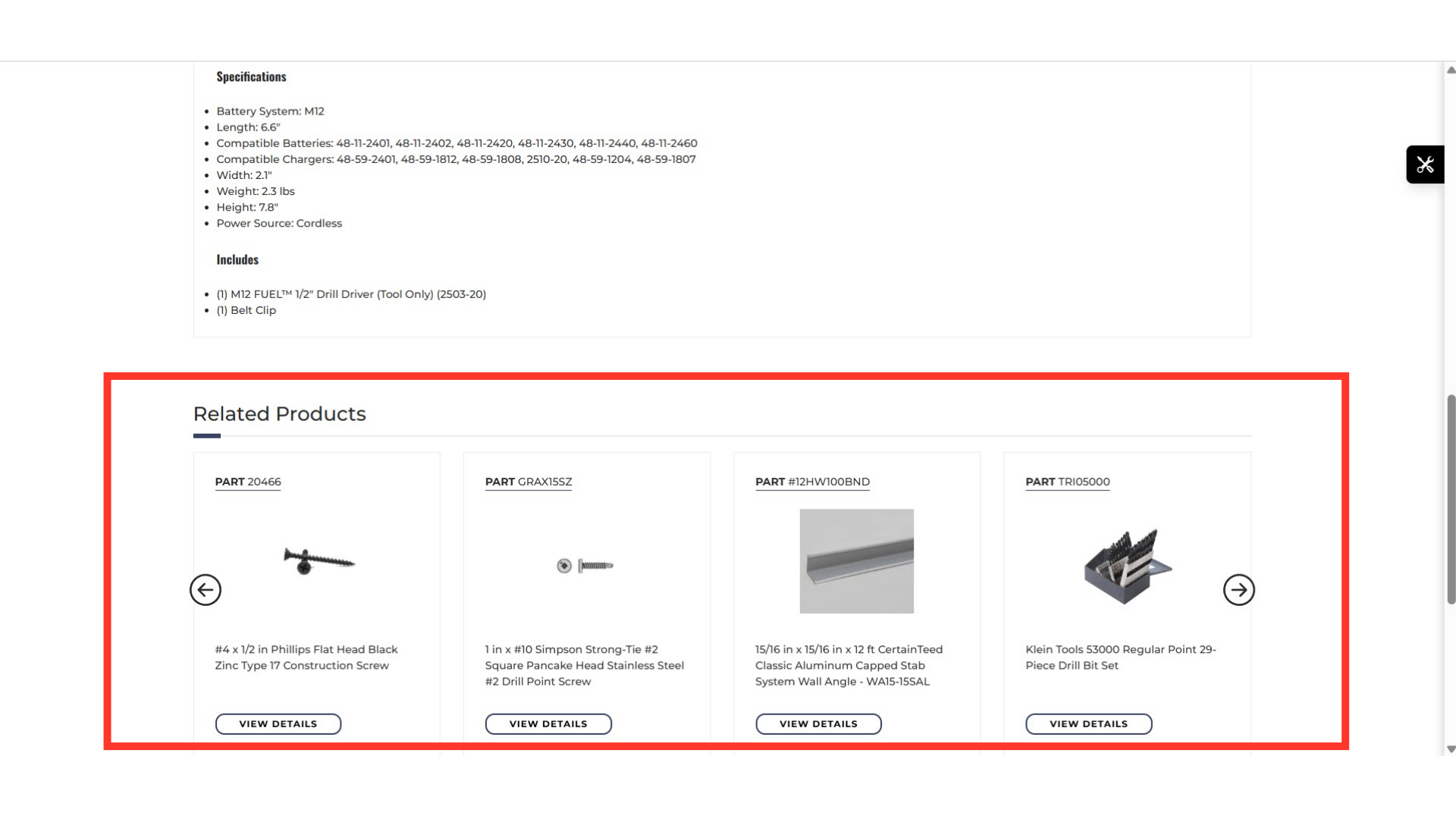The order of "Related Products" in the related products slider can be customized in the order you would like them to appear on your commerce site.

To do this, navigate to the "PIM" section in the Operations Portal.
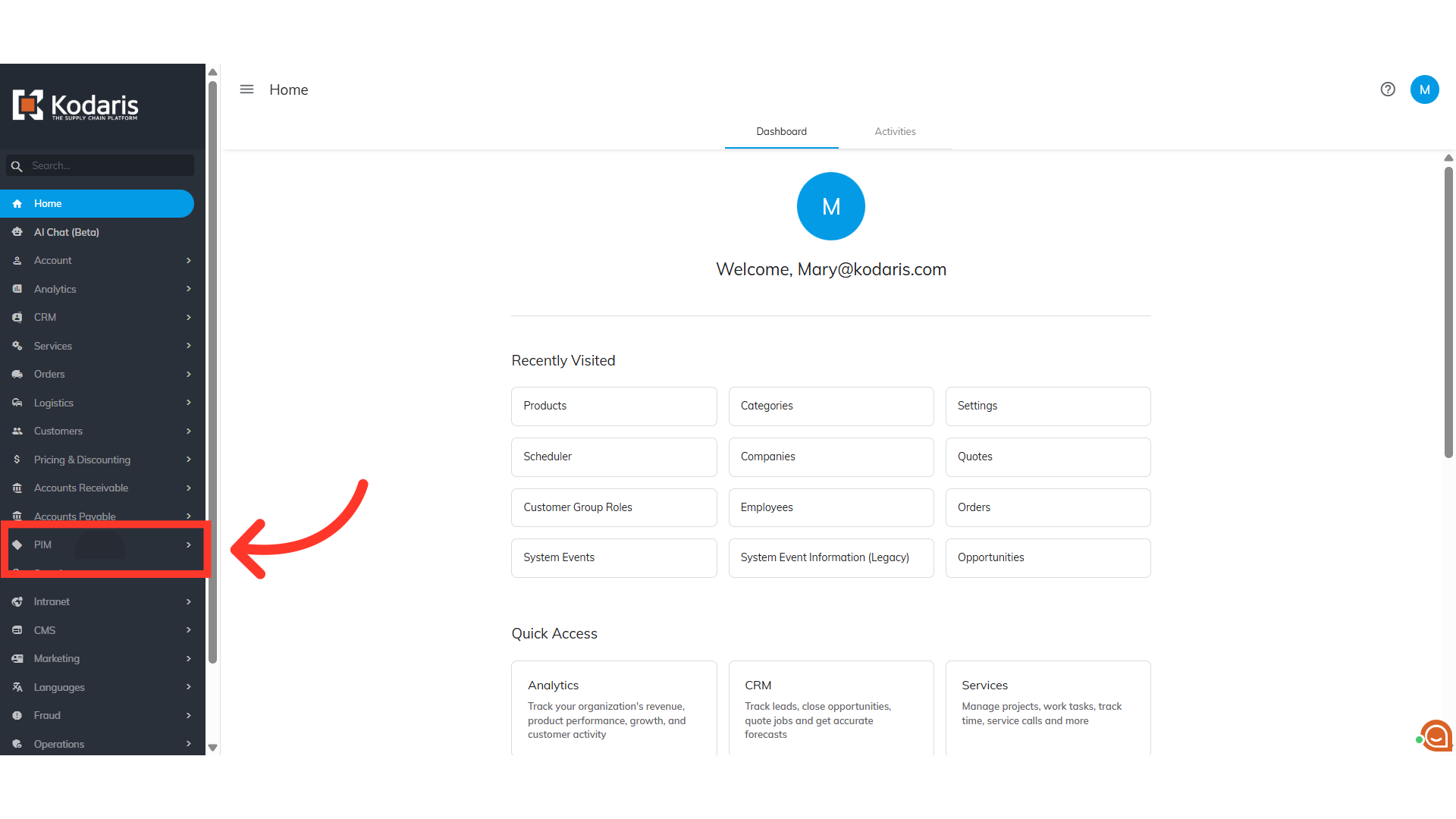
Then, click "Products". In order to access and update “Products” you will need to be set up either as an “administrator” or a “superuser”, or have the roles of: “productView” and “productEdit”.

Enter the Product name or code in the field to search.
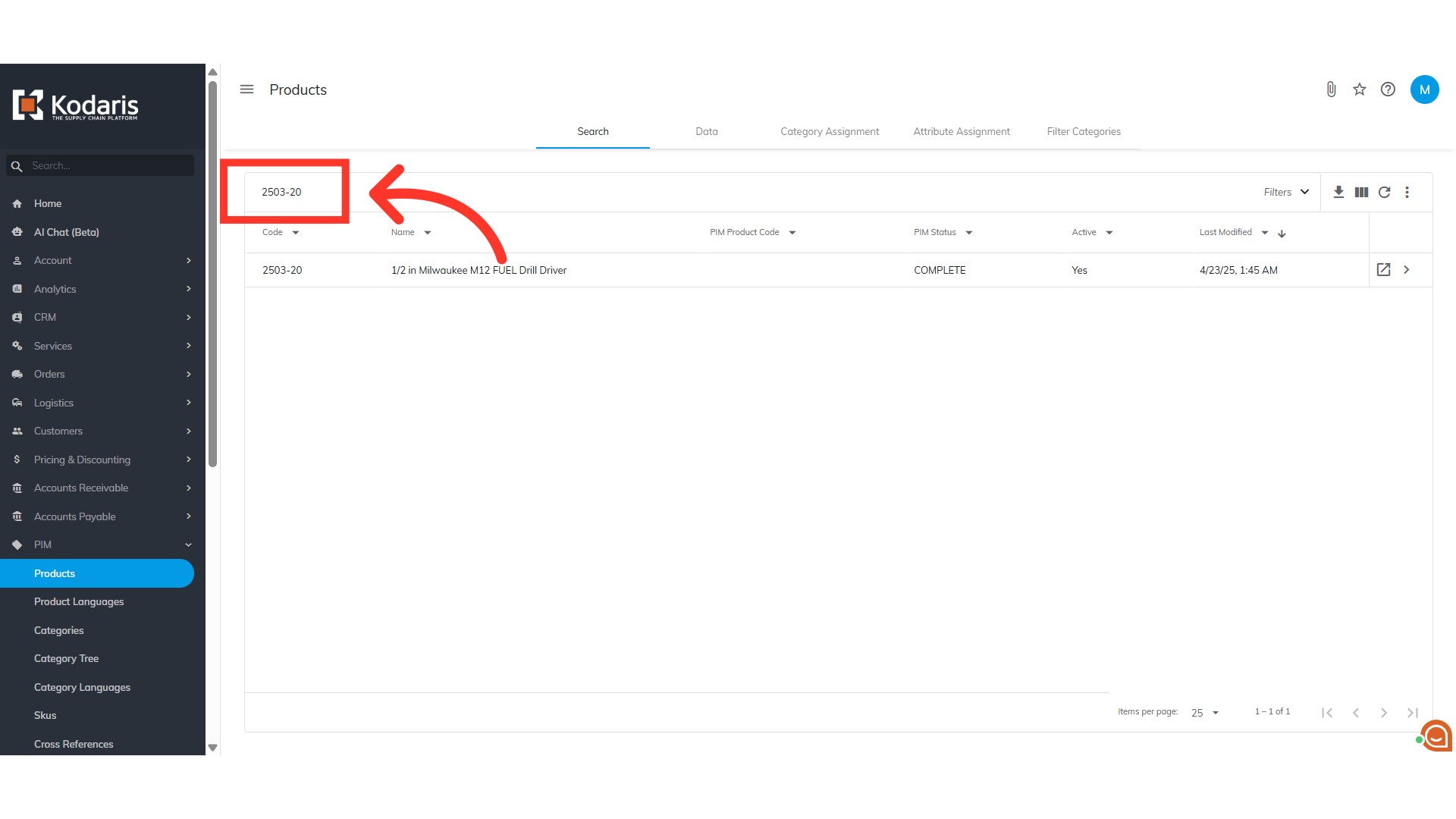
Click on the more details icon.
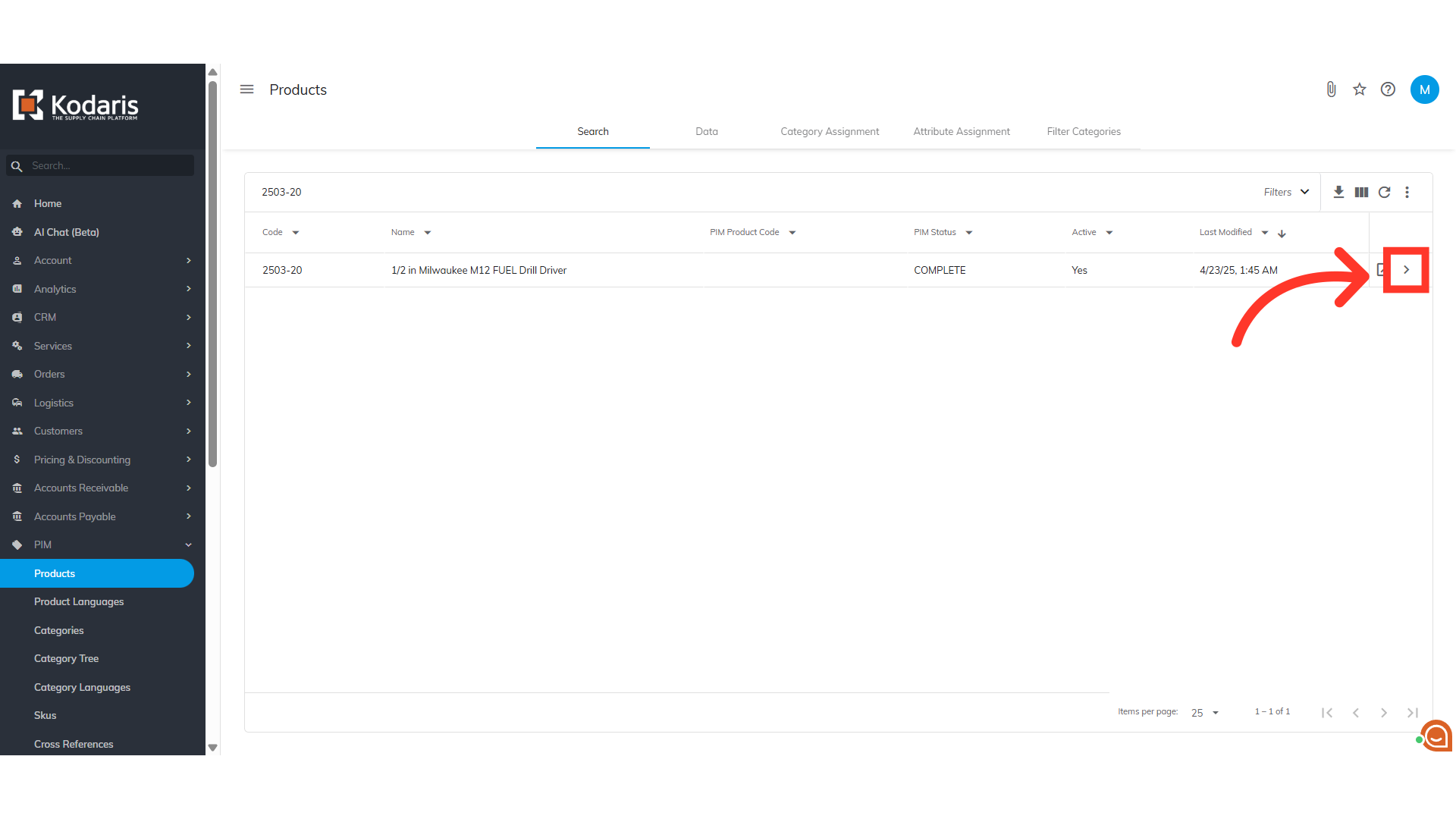
Then, click on the "Related Products" tab.

The "Order" column in the grid allows you to customize the order or position in which you want the products to appear in the Related Products slider. You can update these values manually.

Double-click the cell to enter the number indicating the order in which you want the items to appear. Number 1 indicates the first product to be shown in the Related Products slider.

Your updates will be reflected in the "Related Products" slider.

Go to the website and you should see the related products reflecting the order that was set.