In order to inactivate line items on quotes in the operations portal, navigate to the "CRM" section in the Operations Portal.
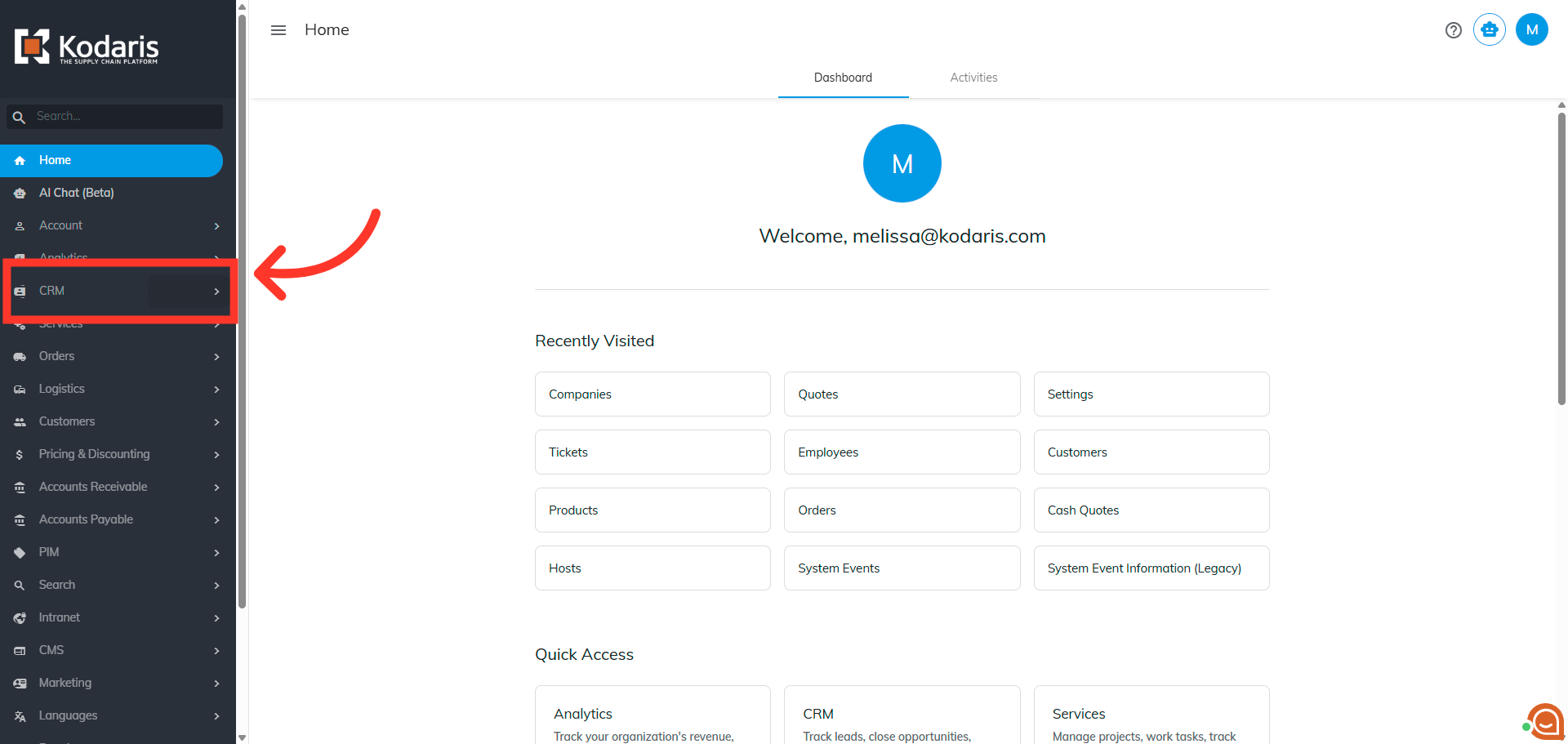
Then, click "Quotes". In order to access "Quotes", you will need to be set up either as a "superuser" or "administrator" or have the roles of: "quoteEdit", "quoteView", and "accountQuoting".

Search for the quote in the "Search" field.

Click the more details icon to go to the details page of the quote.

Go to the "Items" tab.

Now, you need to add the Active column to the grid. To do that, click the "Show/Hide Columns" icon.

Click the "Active" column to add it to the grid.

Here, you can see that all the items are currently active and will show on a generated quote or email.

Double click on the active cell for the item you would like to make inactive.

Select "No" to make the item inactive.
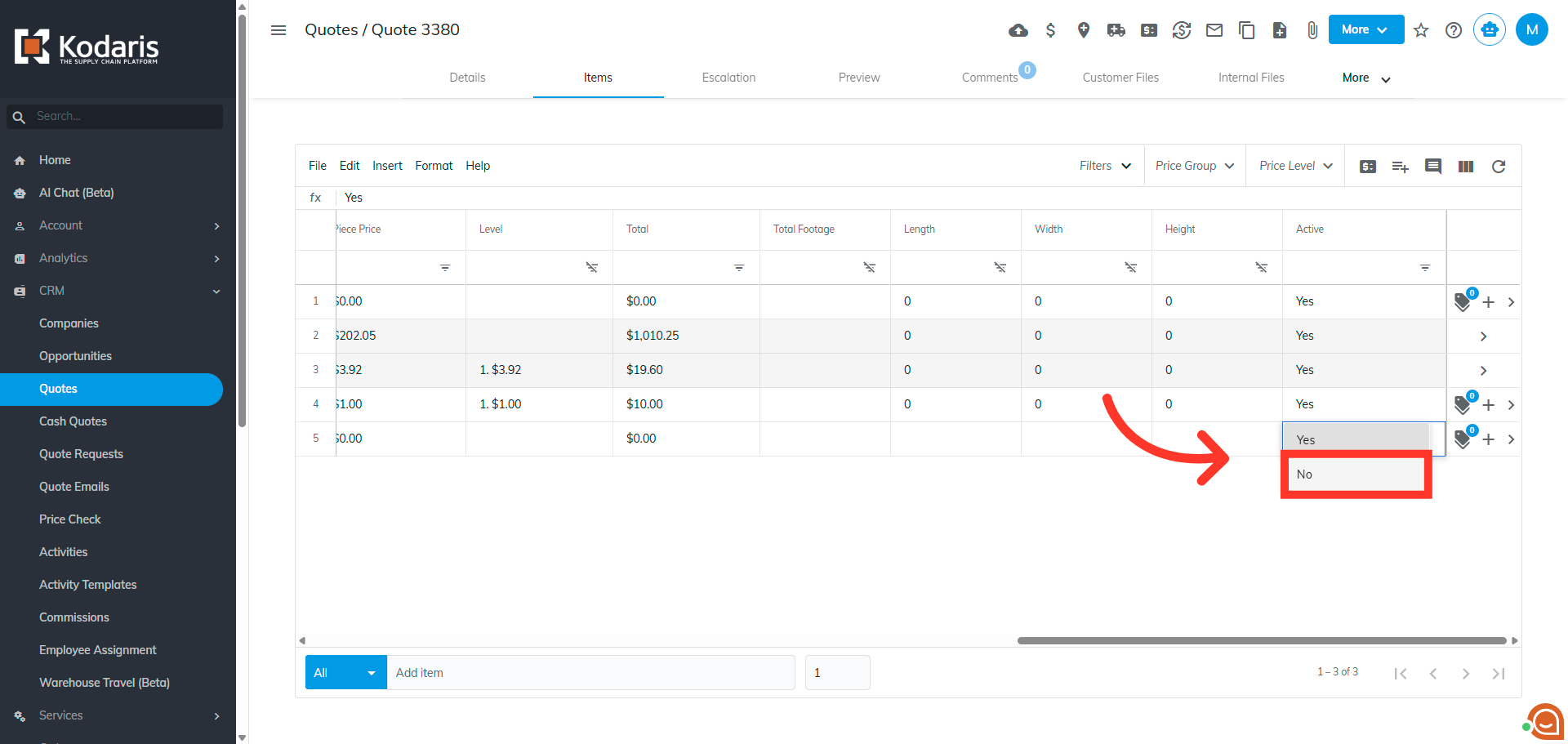
Selected items are now set to be inactive and will not appear on the generated email or quote.

Here, the inactive items are not shown on the generated pdf of a quote.
