To edit customer and internal comment snippets, navigate to the "Services" section in the operations portal.

Then, select the "Tickets" menu. In order to access and update "Tickets", you will need to be set up either as an "administrator" or a "superuser", or have the roles of: "ticketView" and "ticketEdit".

Enter the ticket ID or name in the field to search.

Once you found the ticket, click on the more details icon.

Next, click the "More" dropdown to view other tabs in the screen.

Select "Customer Comments".
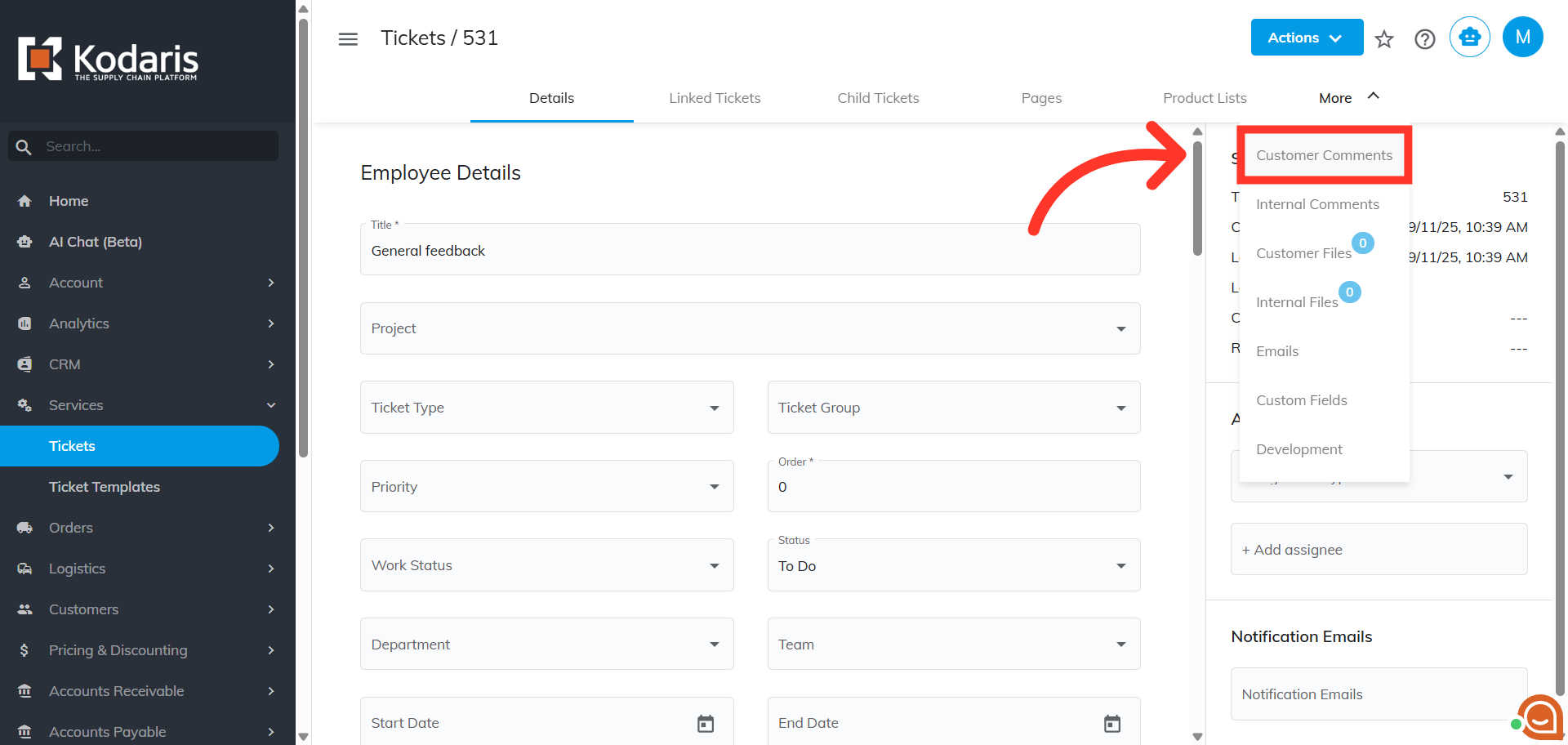
In the "Comments" section, click on the vertical ellipsis icon to view the saved snippets. Note that snippets are saved in both the Customer and Internal Comments tabs.
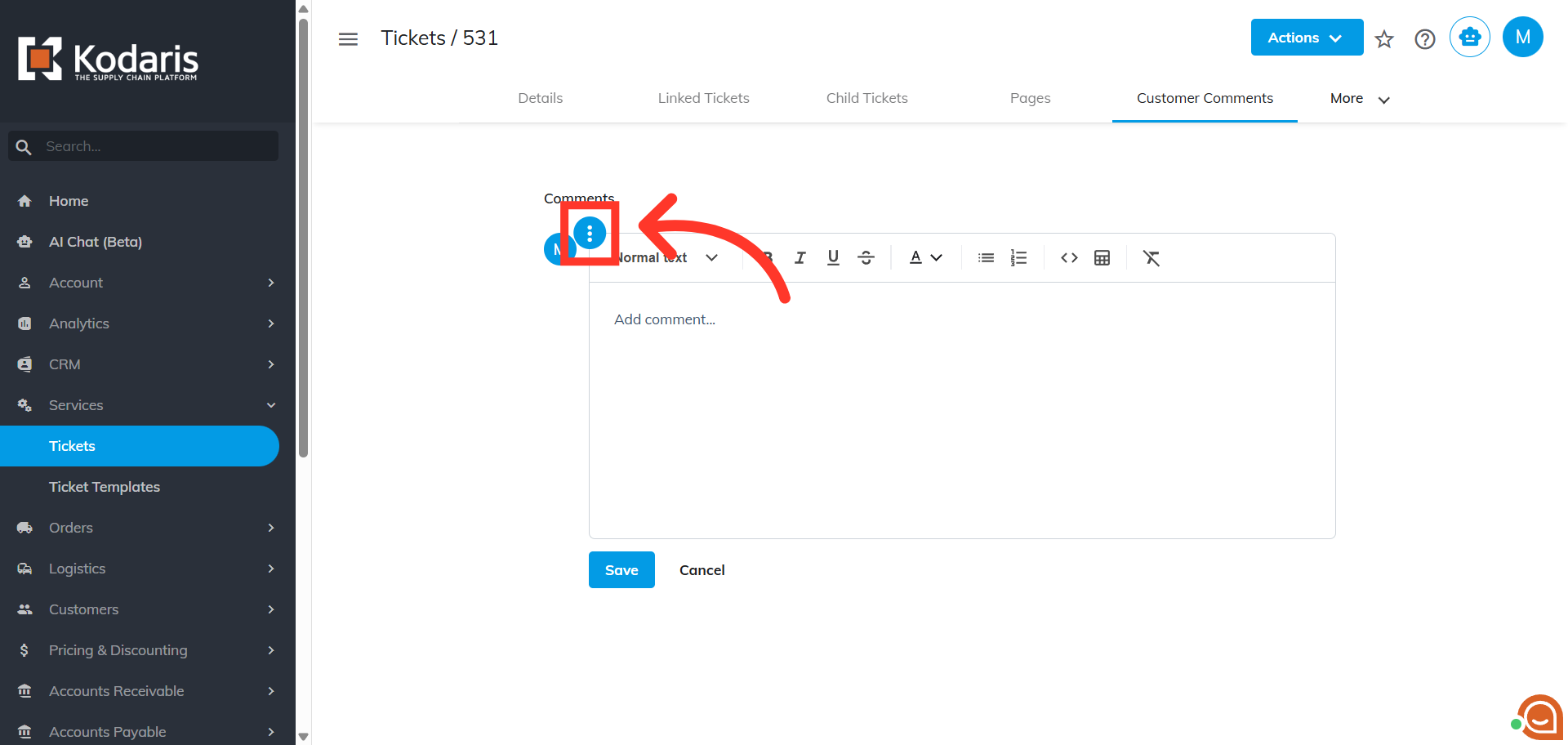
Once the snippets show up, click the pencil icon to edit.
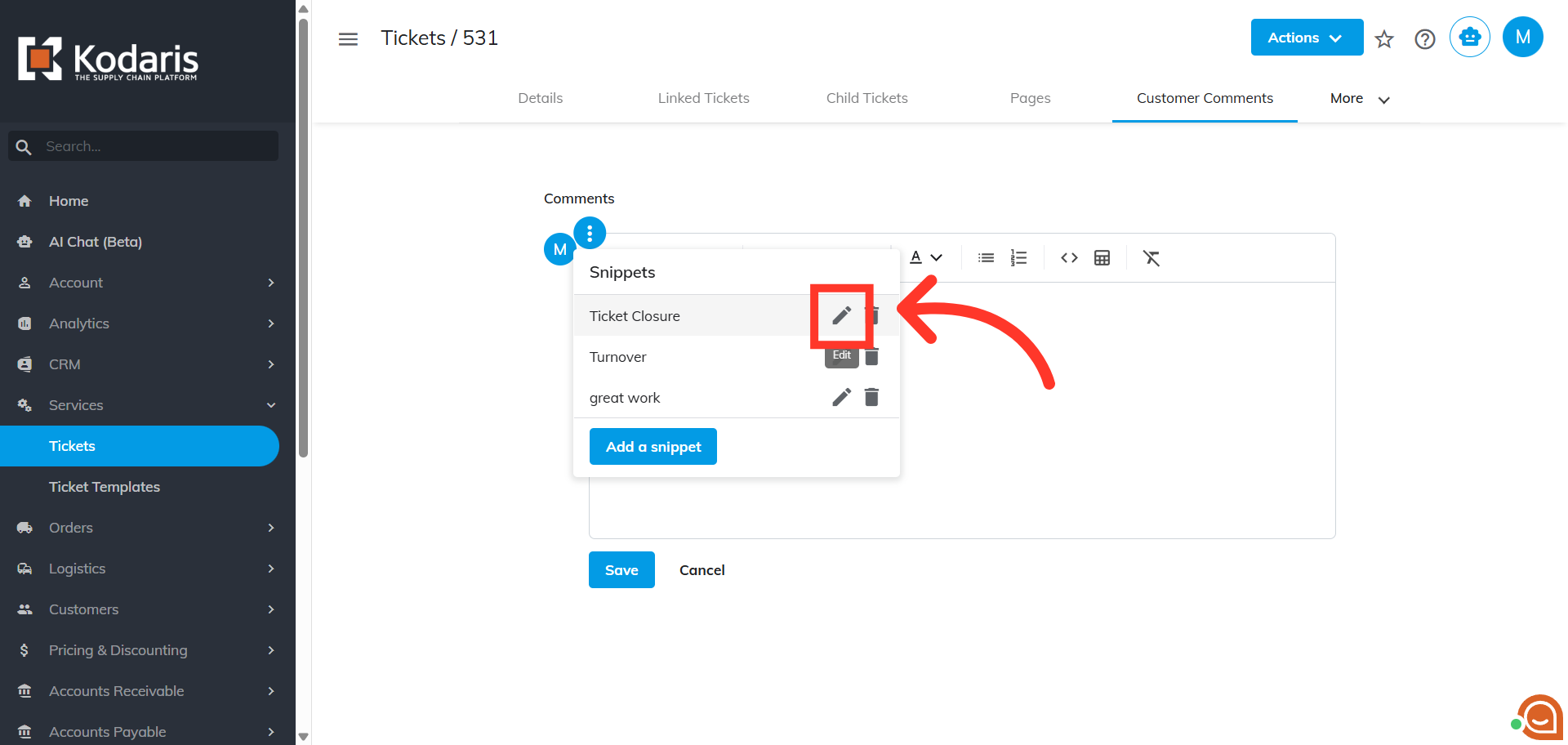
The "Edit snippet" dialog box will pop up. You may edit the name as needed.
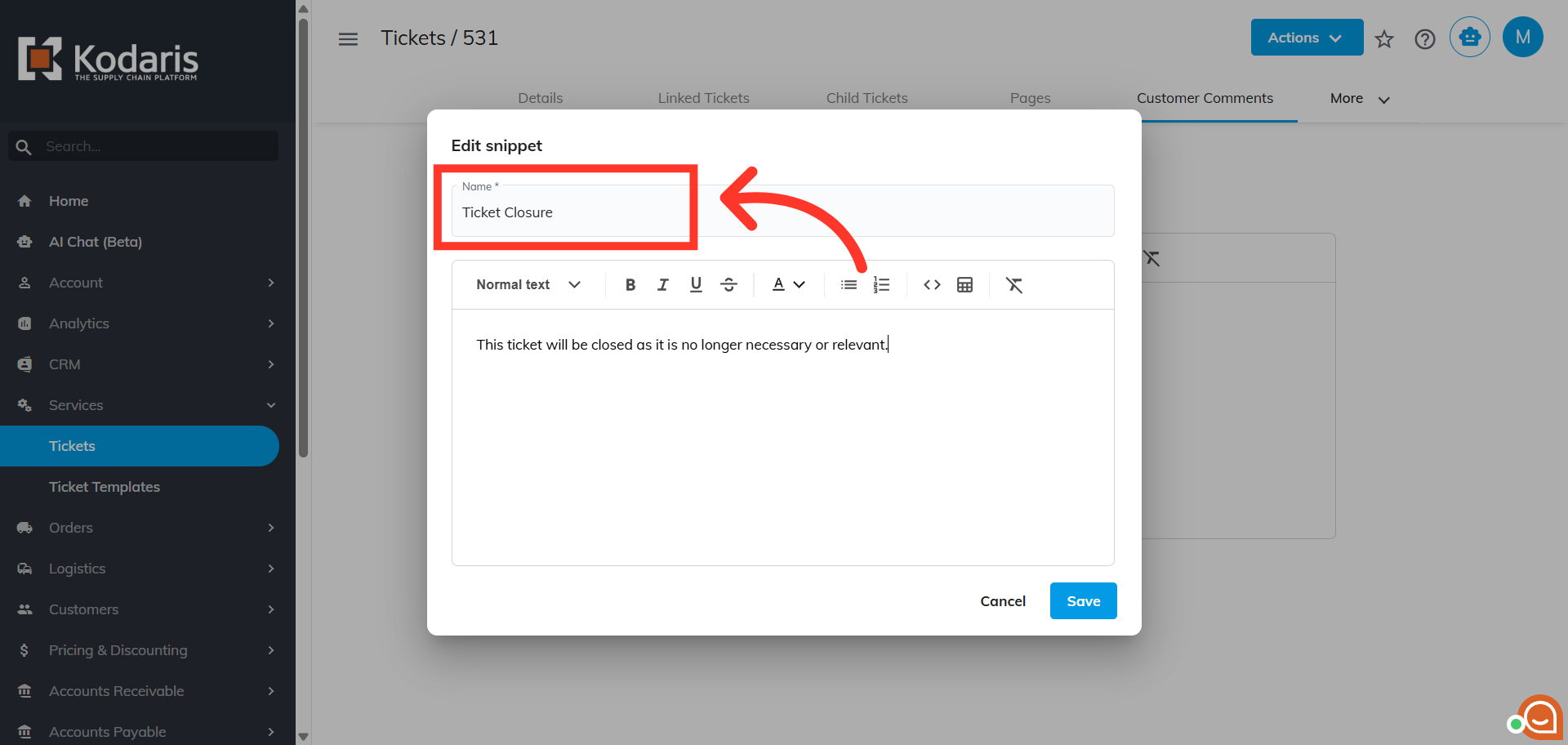
To update the comment, click on the text area and make the necessary changes.

Save the updated snippet to apply your changes.
